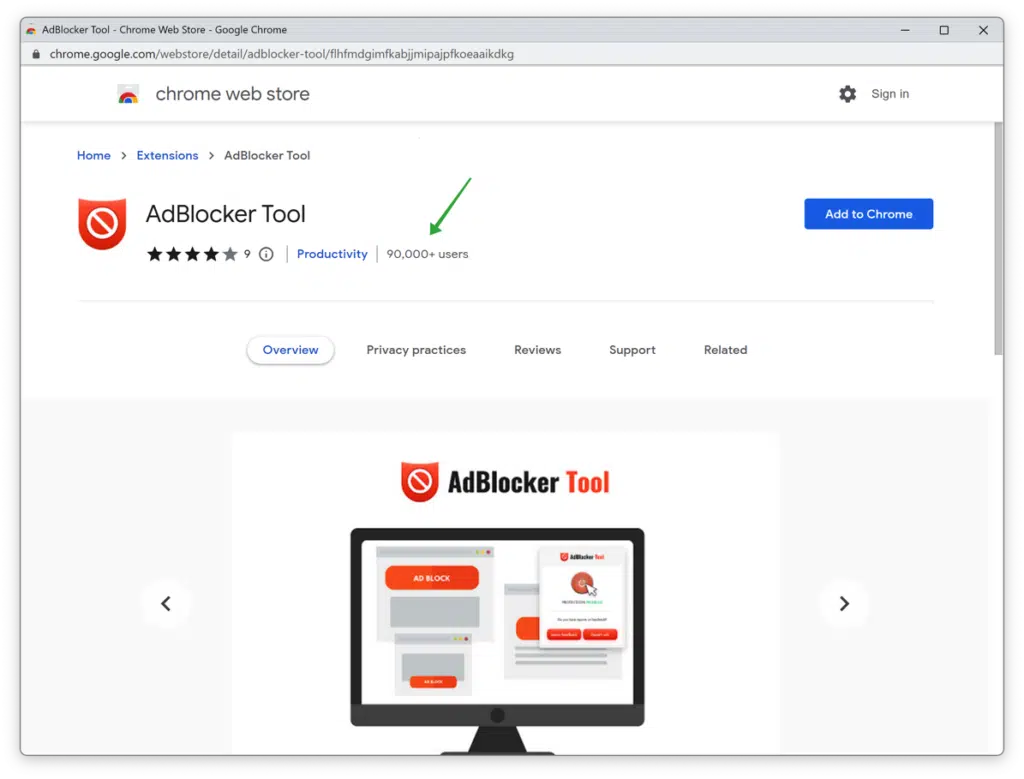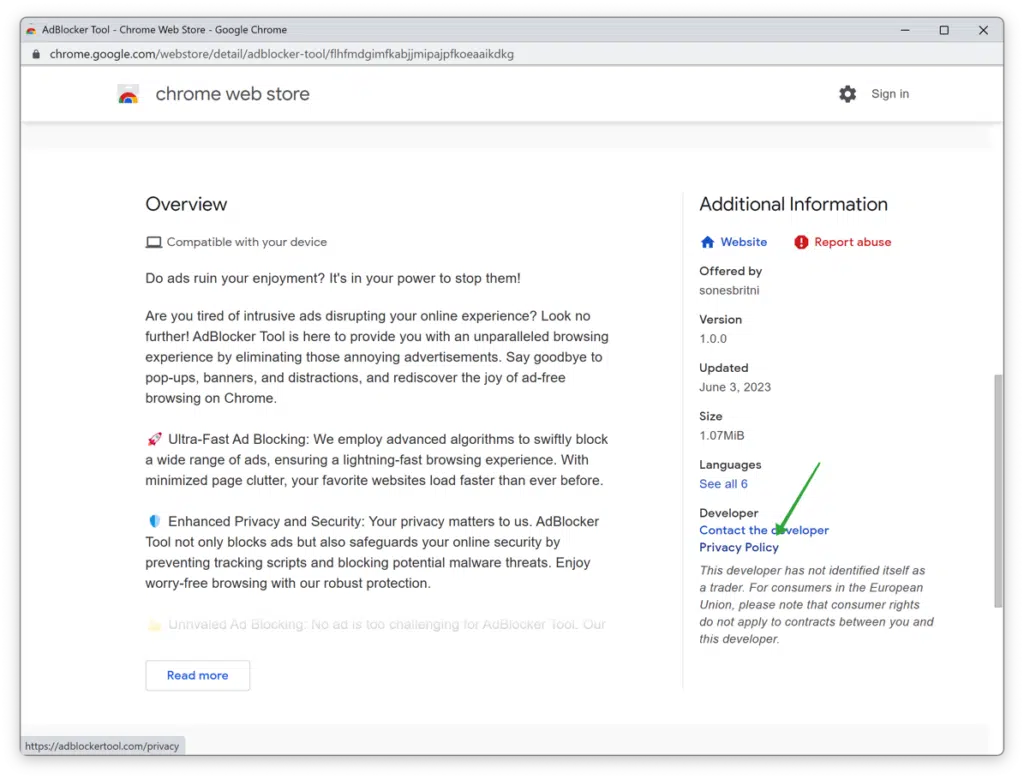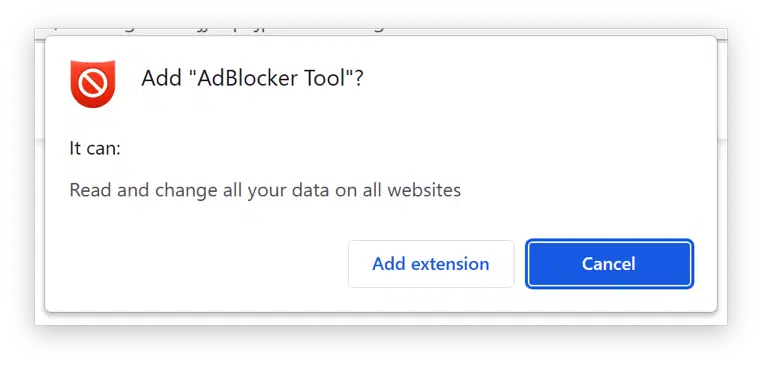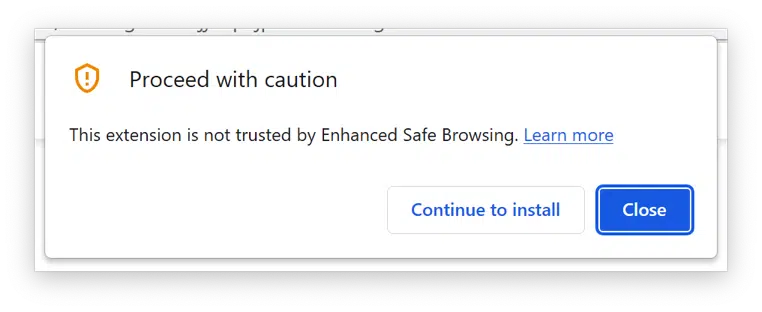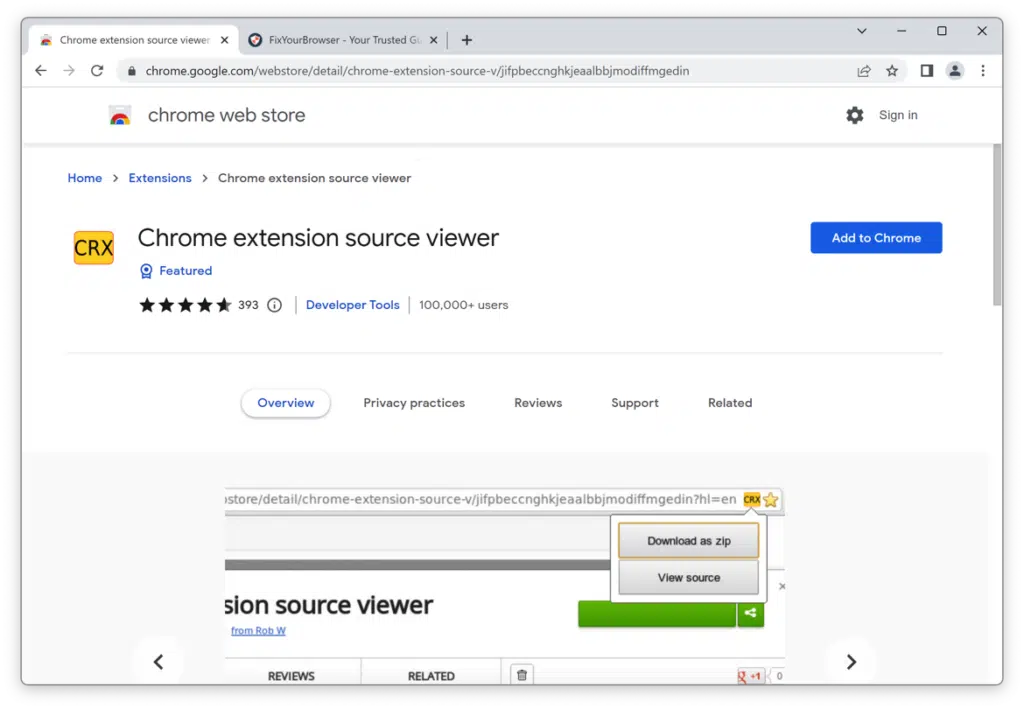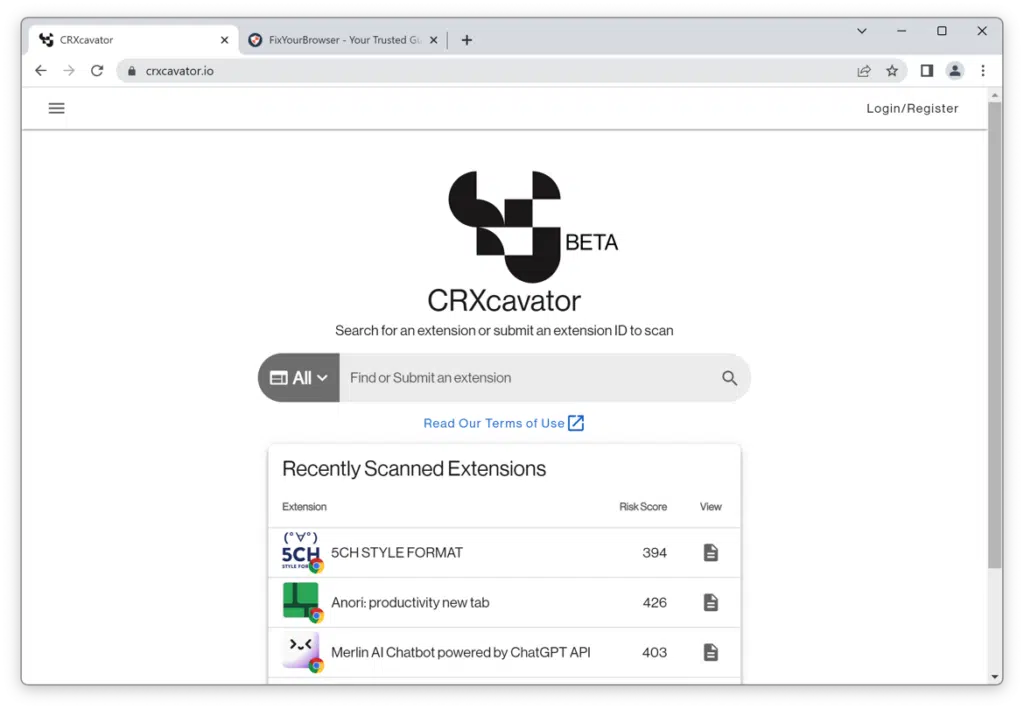A key advantage of Google Chrome lies in its support for browser extensions. Browser extensions are essentially software components that modify how the Chrome browser functions.
Typically, browser extensions offer a multitude of benefits. They can amplify the existing functionality in the browser and even introduce new features. This opens up many options for tailoring Google Chrome to meet individual preferences.
However, the misuse of browser extensions is not uncommon. The Google Chrome web store is flooded with extensions whose primary purpose is monetization or unauthorized user data collection through methods like tracking.
Users increasingly become victims of undesired browser extensions that take over the homepage or illicitly gather browser information. Therefore, you must undertake some basic checks before casually installing any browser extension.
Here’s what I recommend you verify before installing a Google Chrome extension in the Chrome browser.
Pay attention to this when installing a Google Chrome extension
Check the reviews
Even the Chrome WebStore is not immune to having extensions that don’t belong there. Unfortunately, Google’s monitoring of the extensions provided is not always efficient. Hence, it’s crucial to check the reviews of the extension. Read all the reviews and filter by the lowest scores. This way, you’ll understand why an extension didn’t meet a user’s expectations.
From my experience, I know that many fake reviews are written as well. Google does not monitor these reviews. Regrettably, this method isn’t foolproof, but it is still recommended.
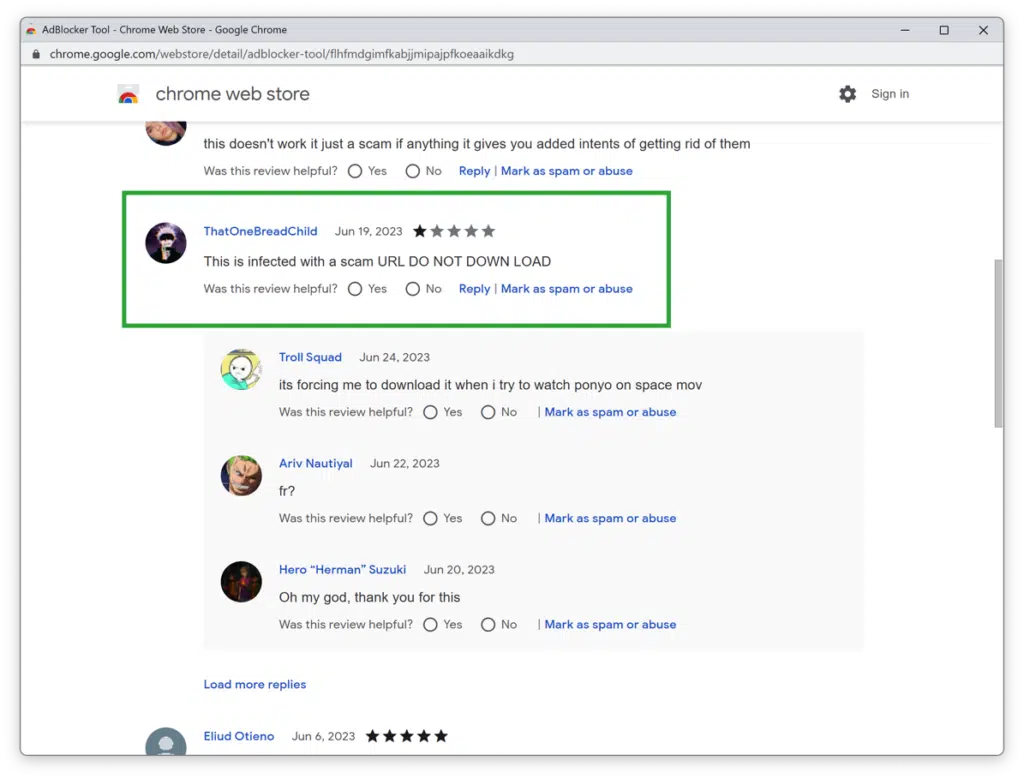
Check the number of installations
The description of an extension usually includes the number of users. If you’re looking for a specific extension for a particular purpose, start with the one with the most users. The more users an extension has, the more reviews are available. Review these reviews and decide whether you want to install the extension.
Check the privacy policy
Ensure that the browser extension does not collect your personal information without consent. Read the extension’s privacy policy to understand what data it collects and how it’s used.
You can find an extension’s privacy policy in the Chrome WebStore within the “developer” or “privacy practices” information block. Here, you will also find the website and the contact email address of the extension developer.
Review the permissions required by the extension
As you install an extension, you’ll be shown the activities the app/extension can perform in your browser. Verify that the permissions sought by the extension during the installation process match what you anticipate.
For example, it’s common for an ad blocker extension to request permission to read and change all data on a website. Yet, if there’s a request involved to collect browser data or modify the new tab page, this might raise a red flag.
For more insights on permissions and extensions, you can refer to this.
Inspect the extension’s source code
You might want to inspect the extension’s source code if you have programming knowledge. This can potentially help you determine whether you want to install the extension or if it engages in any unwanted activities. This method lets you look at the source code if it piques your interest.
For this, you can go to the Chrome extension source viewer.
Cross-check the extension’s ID on the internet
You could also employ the CRXcavator tool to scan the extension using its ID. CRXcavator scrutinizes the extension’s code along with related details like the information about the developer and user reviews to determine if the extension could potentially perform harmful activities or infringe upon users’ privacy.
By leveraging CRXcavator, you can avoid potentially dangerous extensions and protect your online safety and privacy.
I hope to have informed you of this. Thank you for reading!
Read more: 7 security tips for the Google Chrome browser.