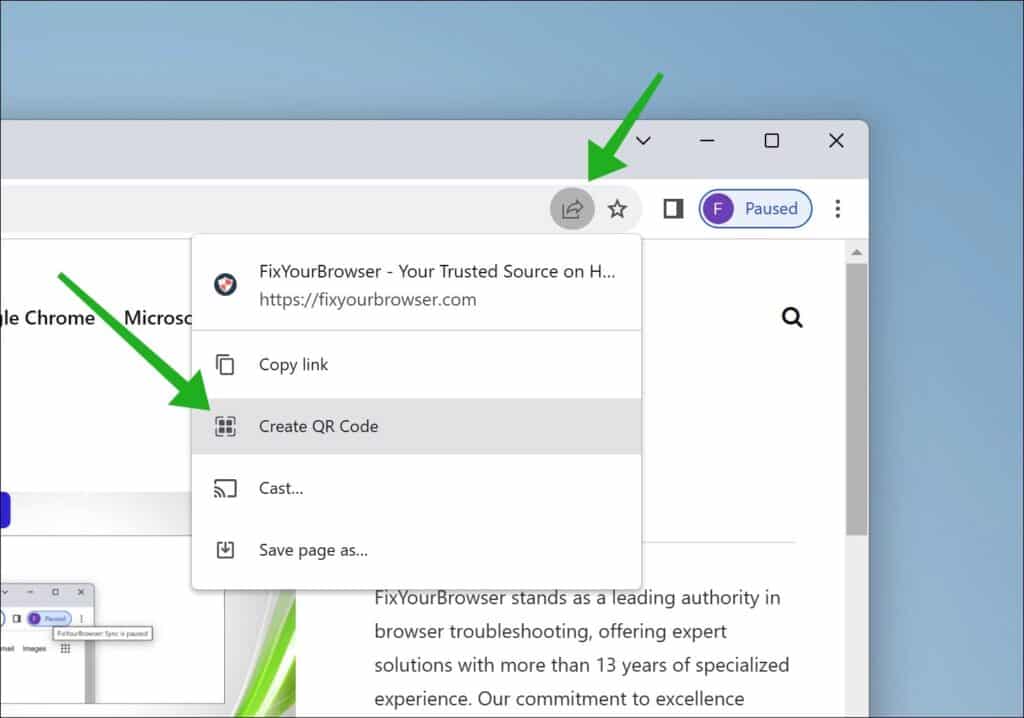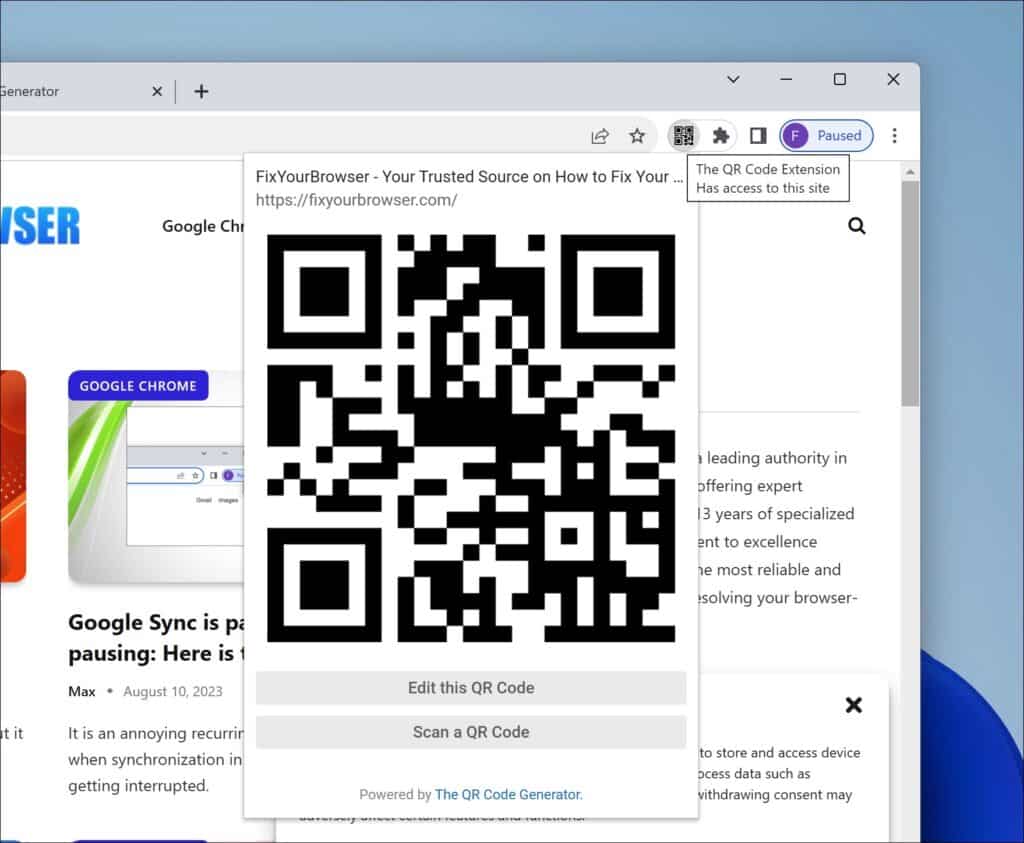QR codes have become a convenient and efficient way to share information. In Google Chrome, users can now create and utilize QR codes to share web pages.
To access Chrome’s QR code feature, open the browser, go to the desired page, and locate the address bar. Depending on your device, options are available for accessing the QR code functionality. These options include copying the QR link downloading the QR code image or scanning it using another device’s camera.. Before we delve further into QR codes let me provide you with additional information.
What are QR Codes?
QR codes, or Quick Response codes, are two-dimensional barcodes scanned using a smartphone or a dedicated QR code reader app. Originating in Japan during the 1990s, they have gained adoption due to their versatility and user-friendly nature. These codes can store data types such as text, URLs (web addresses), contact details, and more – making them an effective tool for swiftly sharing information.
Why should one use QR Codes in Chrome?
Given our increasing reliance on platforms, utilizing QR codes has become crucial for quickly and conveniently exchanging information. Integrating built-in QR code functionality within Chrome offers users an experience by eliminating the need for separate apps or websites to generate or scan these codes.
Chromes QR code functionality offers advantages, making it a practical solution for tasks like sharing webpages with friends accessing URLs on mobile devices, and storing information for future use.
The inclusion of QR codes in Chrome brings forth benefits. Users can quickly generate a QR code to share a webpage from Chrome with others. The process involves opening Chrome, navigating to the desired page, and locating the address bar. Depending on the device being used, options are available to access the QR code feature. Users can. Copy the QR link, download the QR code, or use another device’s camera to scan it.
QR Code for Google Chrome: How to create one?
QR codes have become a popular way to share information quickly and efficiently. With Chrome, users can easily create QR codes to share a page with others.
Use Chrome’s built-in QR code generator
This section will provide a step-by-step guide on creating QR codes in Chrome and exploring different options for generating QR codes.
- Open Chrome and navigate to the desired page that you want to share.
- Once you are on the page, find the address bar at the top of the browser window. This is where you will access the QR code feature.
- Depending on your device, there are different options for accessing the QR code feature. For example, you need to click on the share icon on a desktop computer. In the share menu, click on ‘Create QR code.’ On a mobile device, it works the same way.
- After accessing the QR code feature, you will have several options for generating the QR code. You can copy the QR link, download the QR code as an image, or scan the QR code with another device’s camera.
- Once you have selected your preferred option, you can easily share the QR code with others. They can then scan the code to access your shared page using their device.
QR code extension for Google Chrome
In addition to Chrome’s built-in QR code feature, a handy QR code extension is available. This extension allows users to generate a QR code for the current page they are on and scan QR codes using their webcam.
The QR code generated by the extension is based on the URL of the current tab, and it can be created with a single mouse click. The extension does not require any special permissions and only loads when the button is clicked. This means it consumes no memory or affects performance when not in use, prioritizing privacy and security.
One of the standout features of this extension is that the QR code is generated offline. This means the page URL is not sent over the network, ensuring your information remains private. The only exception to this is when clicking on “Edit QR Code,” which opens a specific website.
With the QR code extension for Chrome, creating and sharing QR codes has never been easier. Whether you want to share a webpage or quickly access information using a QR code, Chrome provides convenient options to meet your needs.
Remember always to exercise caution when scanning QR codes from unknown sources to ensure the security of your device and personal information.
I hope this helped. Thank you for reading!
Read more: