The warning message “Installed by your administrator” is standard in Google Chrome. It typically appears when extensions or policies are installed on the browser managed by an administrator or third-party software.
These situations often arise in enterprise or organizational settings, where IT administrators control the software installed on users’ devices.
When you see this warning, it means that an administrator has enforced specific settings, extensions, or policies.
These restrictions may limit specific browser functionalities, disable certain features, restrict access to particular websites, or implement security measures.
If you encounter this warning on your device, it is essential to investigate the situation. There could be extensions or policies installed that you are not aware of.
To address this issue, it is advisable to review the extensions installed in Chrome and remove any that you do not recognize or trust. However, it is crucial to note that if an organization manages your device or if you are using a work or school account, removing these policies and extensions may not be possible due to security and compliance reasons. In such cases, it’s best to seek assistance from your administrator or IT department for further guidance and support.
If you suspect the warning “Installed by your administrator” or “Your browser is managed by your organization” is related to some adware, malware, or browser hijacker, you can follow the removal instructions below.
Installed by your administrator
Here is how to remove “Installed by your administrator” or “Your browser is managed by your organization” warning in Google Chrome.
Here are the steps in more detail:
Start by opening the Google Chrome browser. In the menu, first, click on “Extensions” and next click on “Manage extensions”.
Enable developer mode in Google Chrome.
Click the “details” button to reveal extension details.
Note the extension ID. We need it to match the entry in the registry in the following steps.
Now, right-click the Start button. In the menu, click on “Run”.
In the “Run” box, type: regedit.exe to open the registry editor.
Navigate to the following registry key:
HKEY_LOCAL_MACHINE\SOFTWARE\Policies\Google\Chrome\ExtensionInstallForceList
Right-click the matching extension ID in the “ExtensionInstallForceList” key. Click on “Delete” to remove the string value.
Go back one key in the registry to:
HKEY_LOCAL_MACHINE\SOFTWARE\Policies\Google\Chrome\
Right-click the “ExtensionInstallForceList” key and click “delete” to remove the key. Doing so will remove the “Your browser is managed by your organization” warning in Google Chrome.
Now close the registry editor and restart the Google Chrome browser. Next, go back to the installed extensions. You can now safely remove the managed extension from Google Chrome. As you can see the “Your browser is managed by your organization” warning is also gone.
I hope this helped. Please share this article to support my work and help my website. Thank you so much!
Consider reading the following article to not fall for malicious extensions again: Pay attention to this when installing a Google Chrome extension.

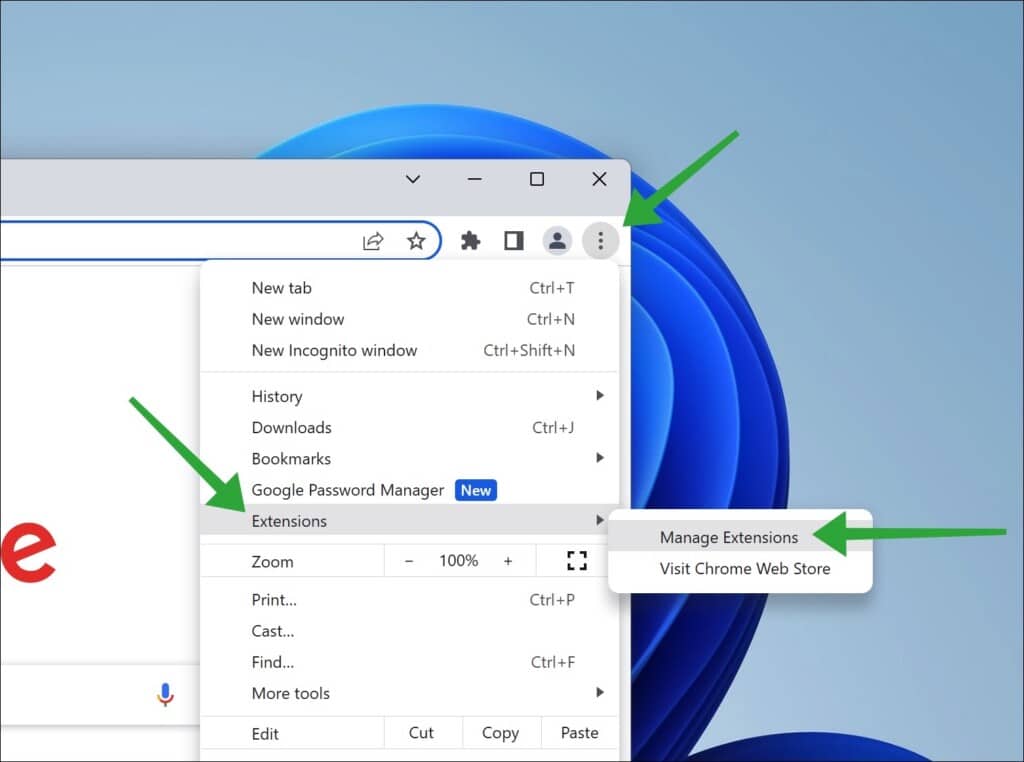
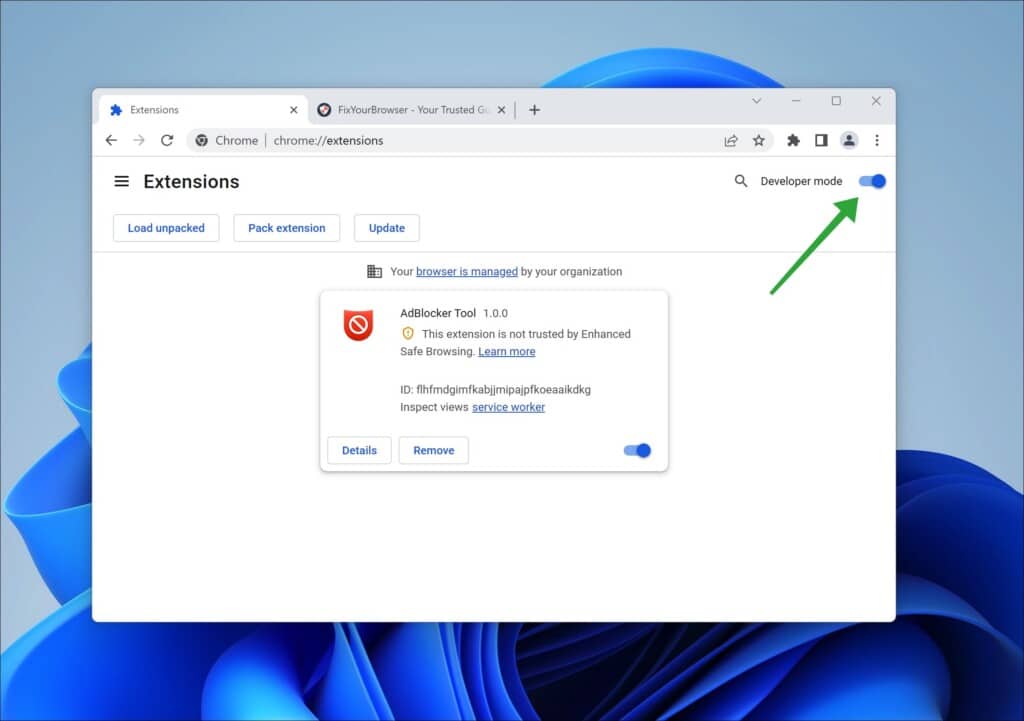
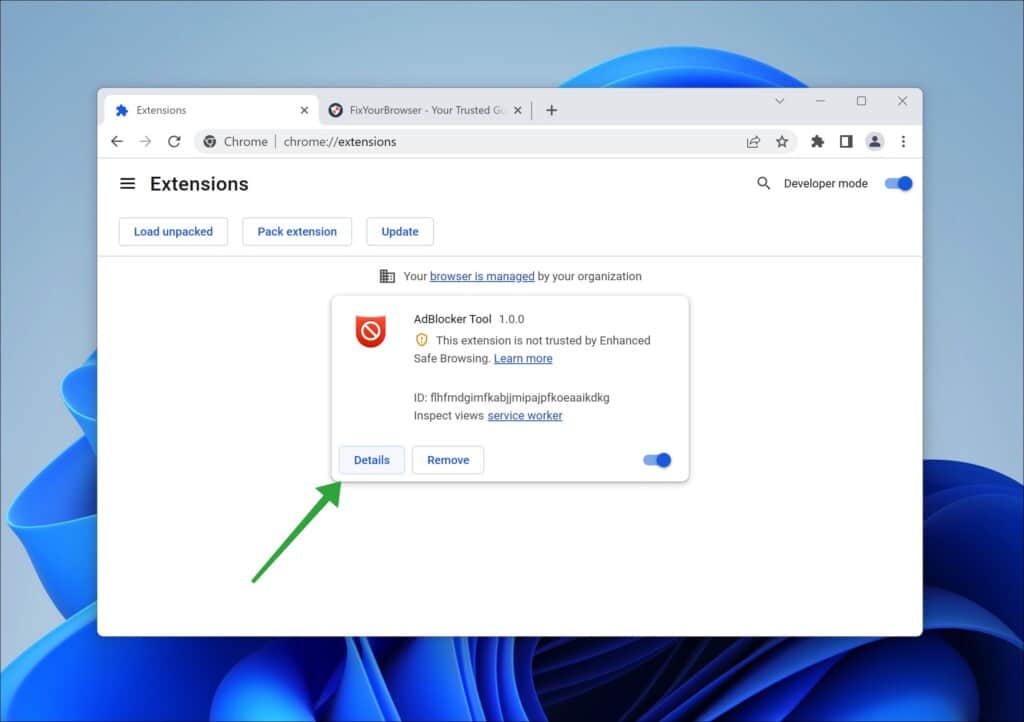
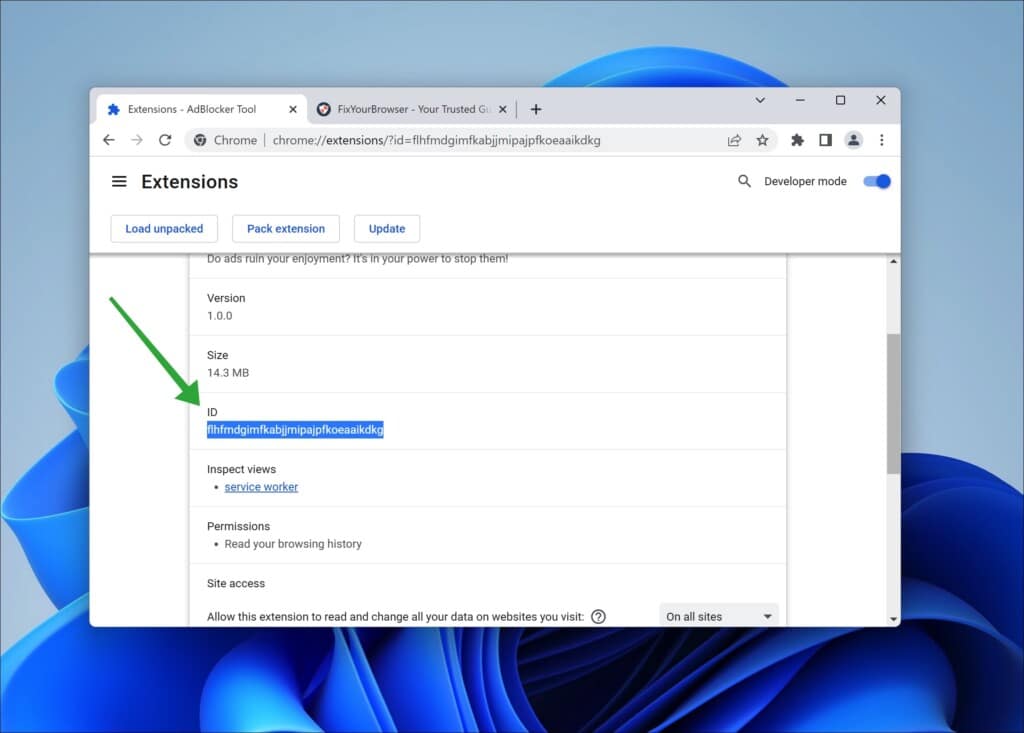
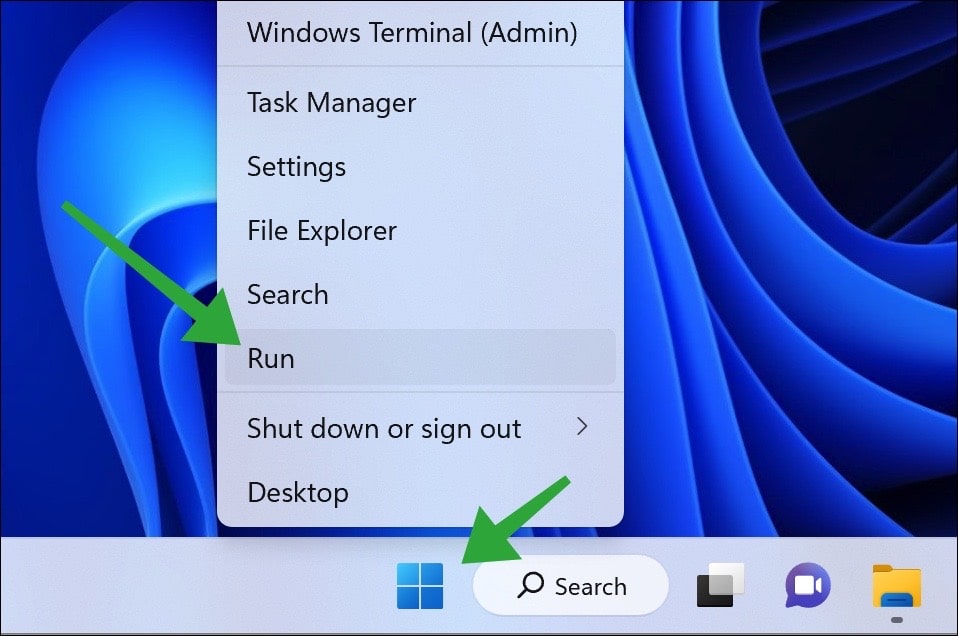
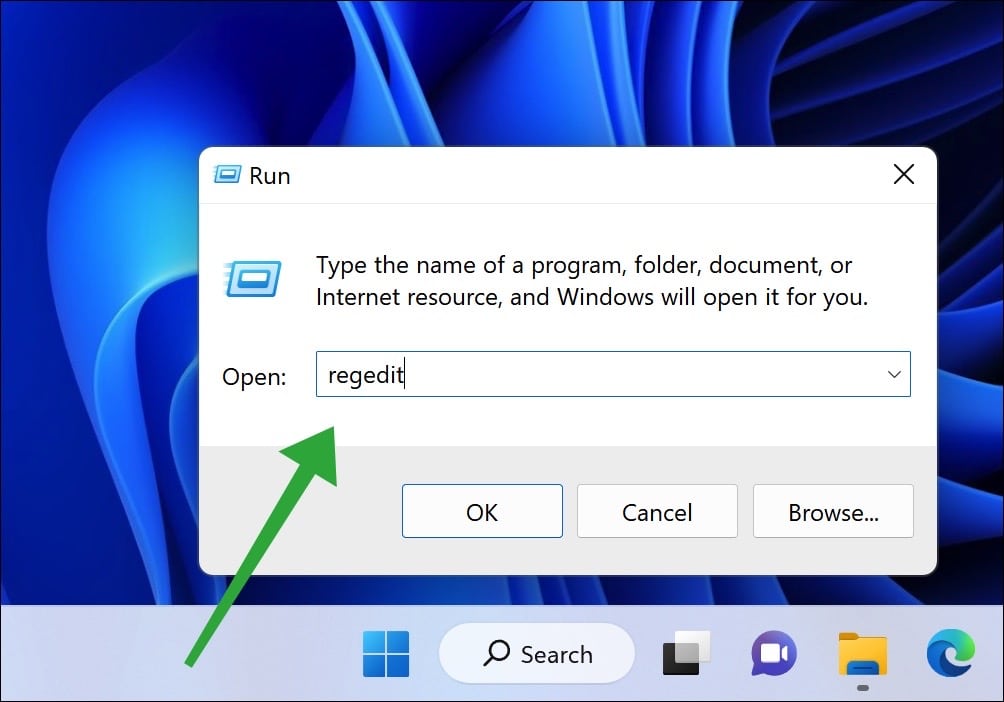
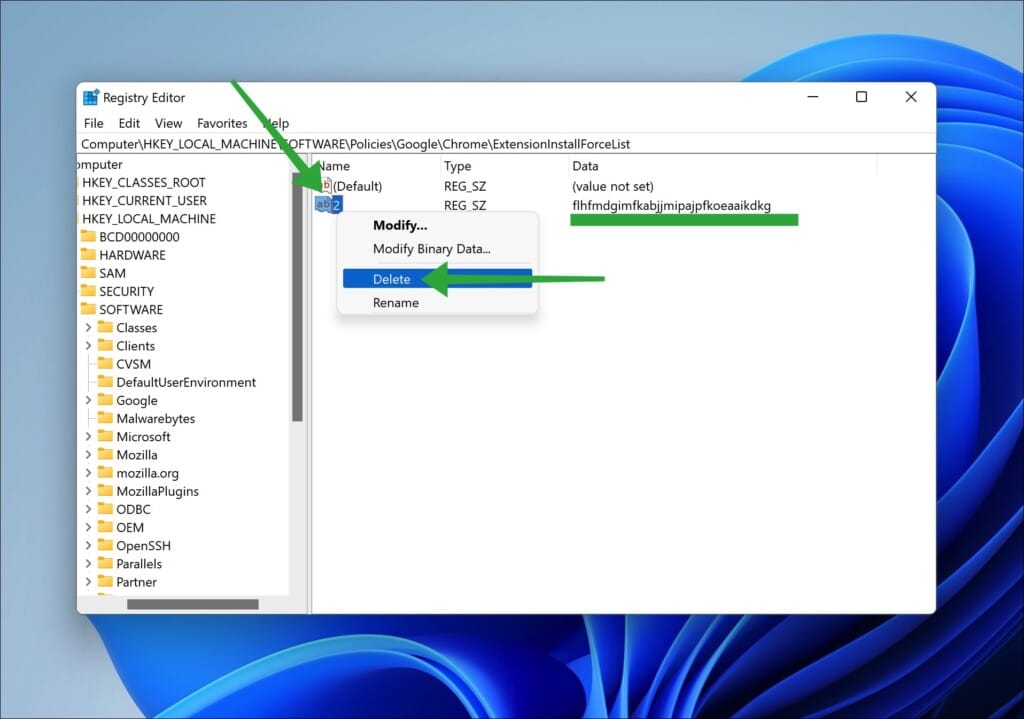
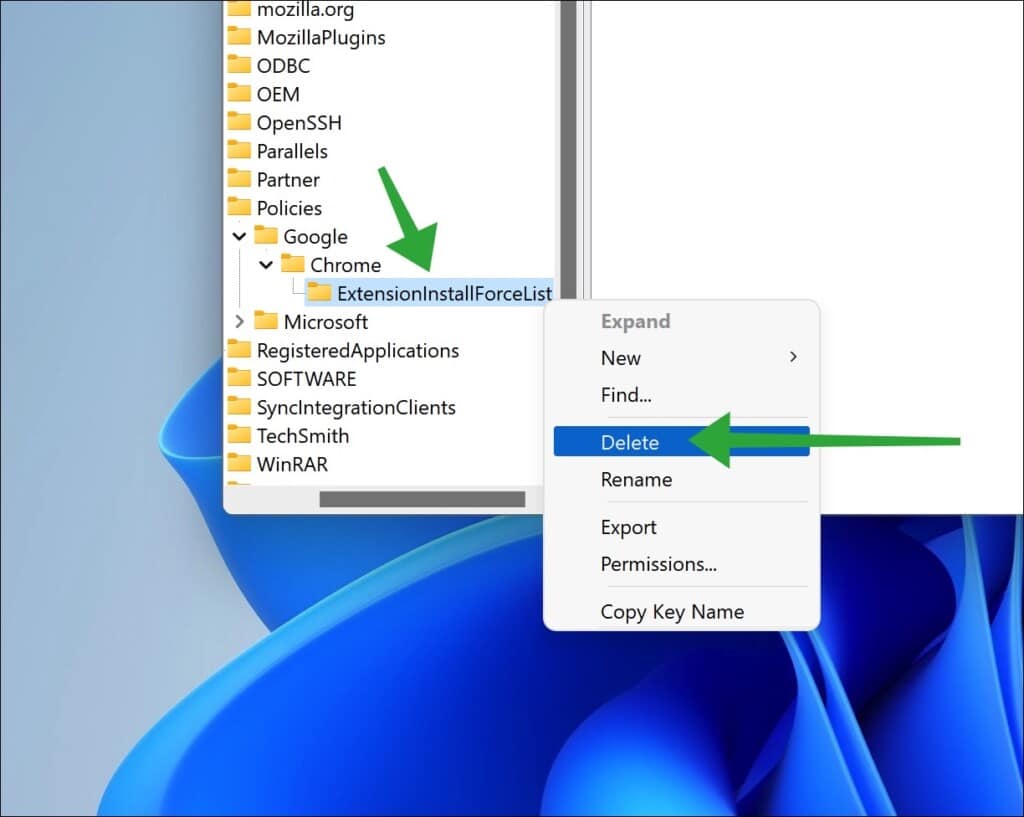
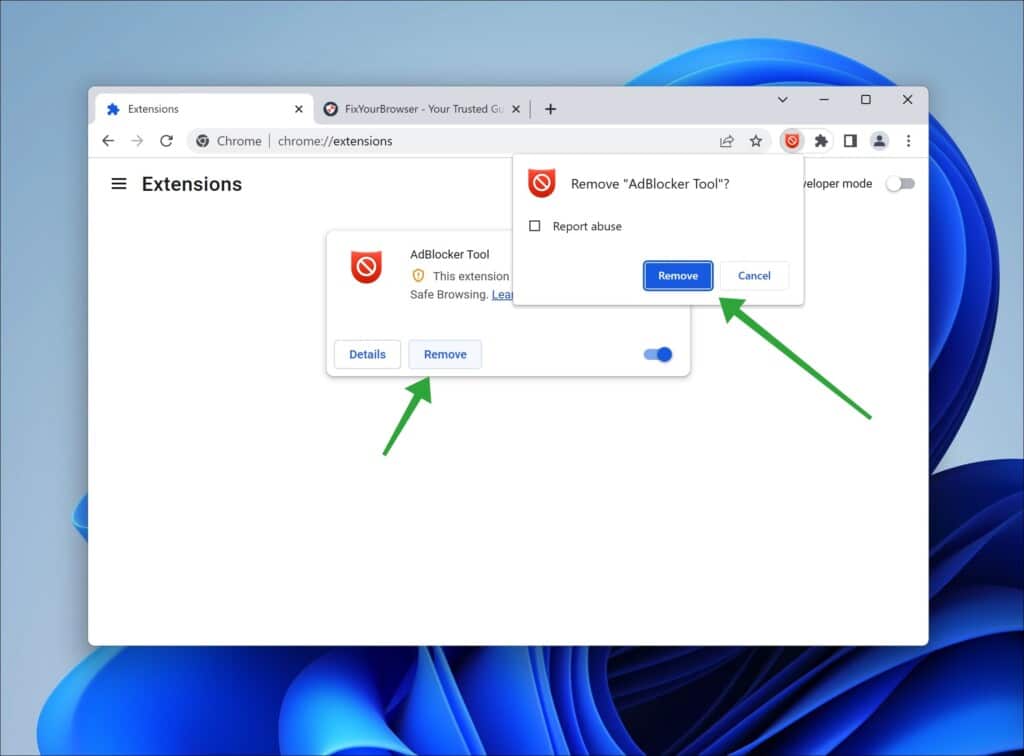




seriously thank you so much, this is genuinely the only thing that helped me remove this malware. i hope your pillow is always cold at night:)
Thank you
Tried everything for my sons computer – bottle of wine- pulled out my hair – and getting well annoyed! But in seconds your article sorted it – thank you so – so – so much You did what Google – Chrome – my antivirus provider etc failed to do or consider! The only real anser and solution on the Web!
hi there, i did all the steps but it hasn’t worked for me, can u assist further please?
Thank you worked fine.
All the best!