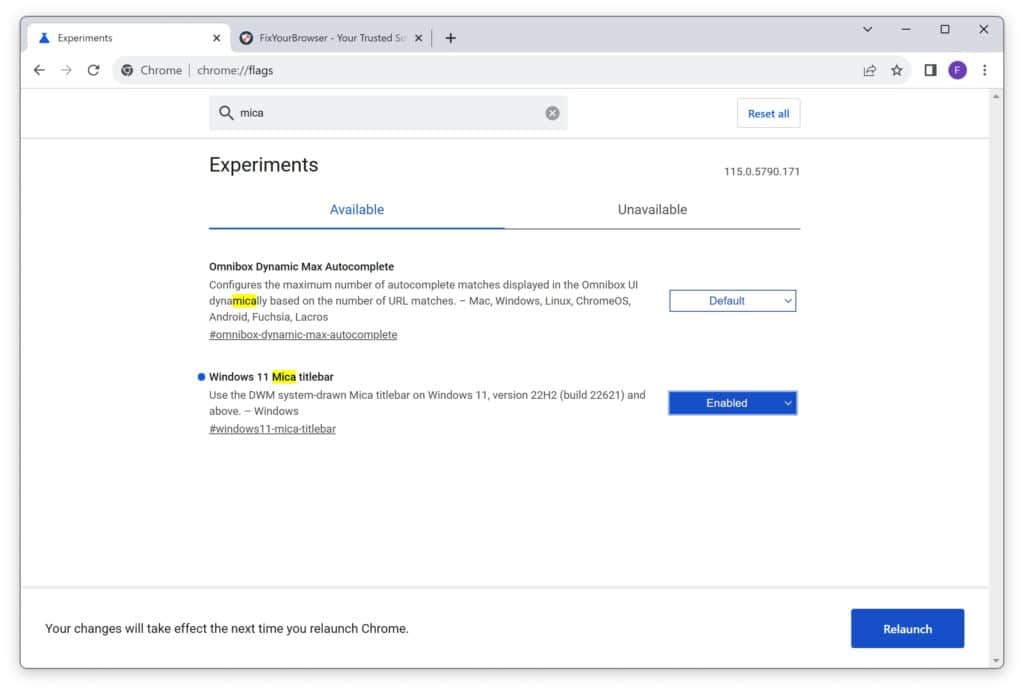Google Chrome, the widely used web browser utilized by millions of individuals across the globe, offers a range of unique settings often hidden from plain sight. These settings aren’t directly accessible through the regular user interface but can be discovered by delving deeper into the browser’s options.
By accessing these hidden settings, users can experiment with and utilize features that have not yet been released. One such example is the Mica effect in Windows 11, a recent and innovative addition to this operating system.
The Mica effect is a special transparent background that is slightly blurry and gives a modern look to the Windows interface. What is unique about this effect is that it contains colors that adjust and synchronize with the background set in Windows 11, so the effect is not completely transparent but rather slightly translucent with subtle background hues that blend with the background image or solid color, creating a dynamic and stylish look.
You can also apply this beautiful and exciting Mica effect in Google Chrome, adding a new dimension to your browsing experience. You can set Chrome’s title bar with this Mica effect, which, as mentioned earlier, is an experimental feature. However, it is essential to note that it is not permanent and can just as easily be removed from Google Chrome again if you decide it is not to your liking or if problems arise.
Experimental features such as the Mica effect are exciting and innovative but are not official features available in Google Chrome’s default settings. They can be risky because they are still testing and could potentially contain bugs or other problems. However, here’s how to apply the Mica effect in Google Chrome if you want to try it out: it offers a unique opportunity to explore new technologies and improve your overall browser experience.
Enable Windows 11 mica effect in Google Chrome
A requirement must be fulfilled before you begin activating the Mica effect in Google Chrome. You must ensure that your Google Chrome is current with the version, which should be at least version 115.0.5790.171. If your browser is older than this release it won’t support the Mica effect. Therefore, updating your browser to access the features and security updates is essential. Additionally, please note that the Mica effect functions on Windows 11, specifically version 22H2 (build 22621) and newer. So check if your operating system meets these criteria to avoid compatibility issues.
Now that you have completed the preparations, you can enable the Mica effect in Google Chrome. To begin, open your web browser. Focus on the address bar located at the top of the window.
- In the address bar, type: chrome://flags/
- In this menu, you’ll find a search bar where you can start by typing “mica.” This will narrow the options and provide access to the specific setting you wish to modify.
- Locate the “Windows 11 mica title bar” option. You’ll see a menu where you can switch this feature to “Enabled.”
- By selecting this option and confirming the changes by clicking “Relaunch,” you will enable the Mica effect in Google Chrome, allowing you to enjoy a captivating visual experience.
I hope it helped. Thank you for reading!
Related: