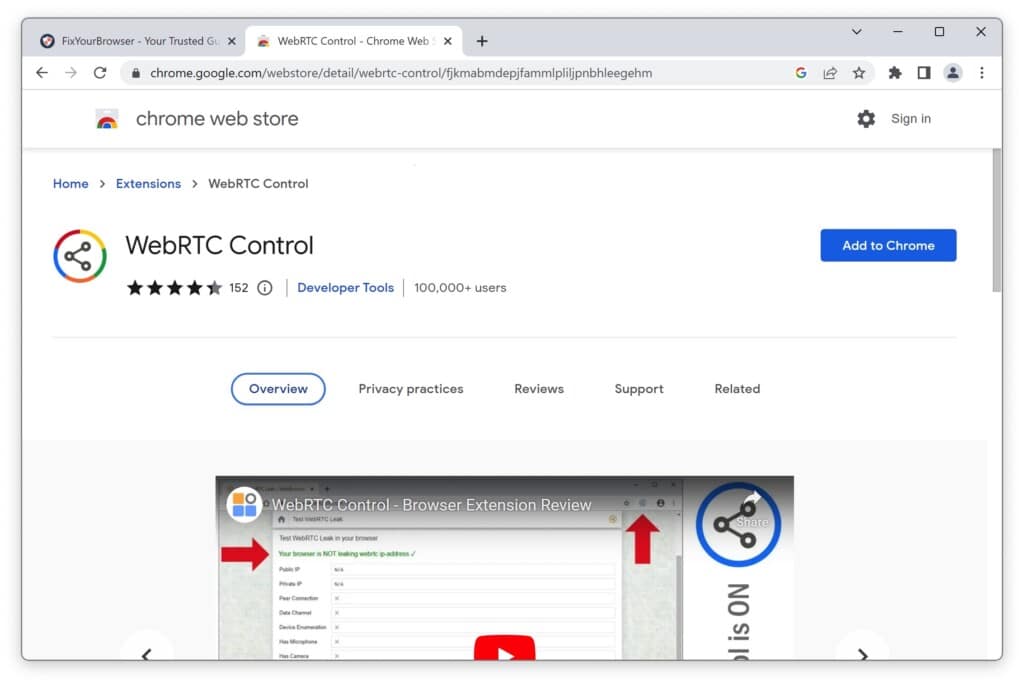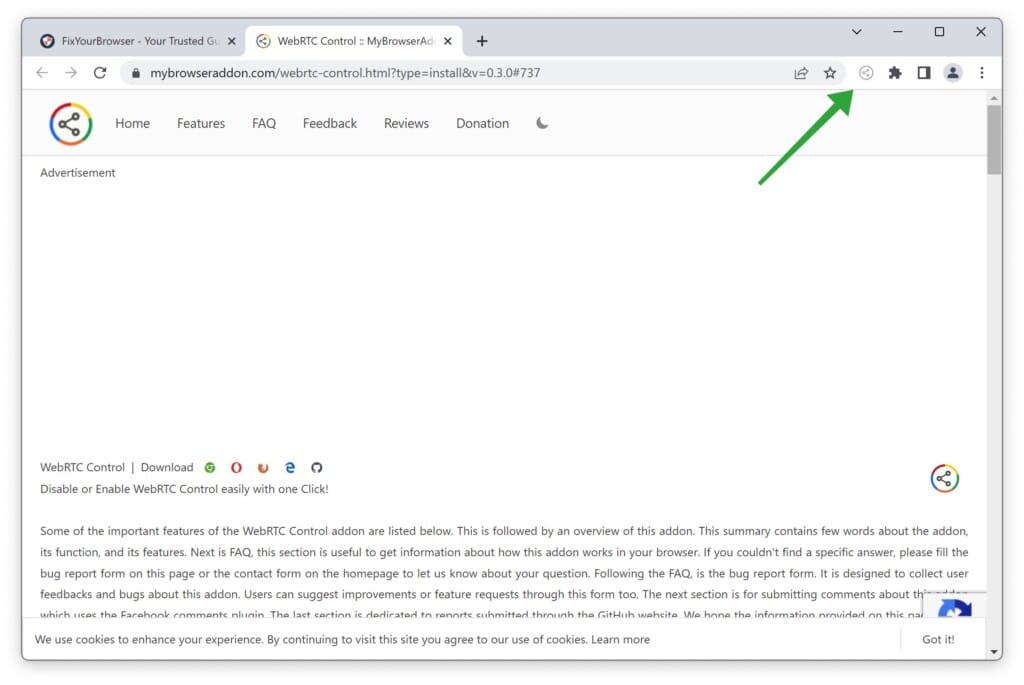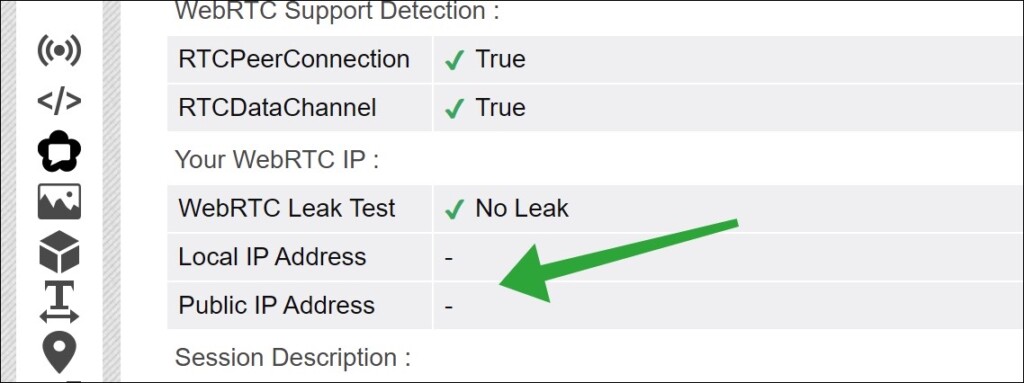If you value your privacy, you might have encountered WebRTC. WebRTC, short for “Web Real-Time Communication ” is a development method that eliminates the need for extensions or software on your device.
One thing to be aware of is that WebRTC can occasionally expose a user’s IP address. This means a third party can know the user’s IP address. This exposure happens through STUN (Session Traversal Utilities for NAT), which helps establish peer-to-peer connections between devices.
STUN servers identify the user’s IP address to establish peer-to-peer connections. However, if a user is behind a NAT firewall or using a VPN, the STUN server might return the user’s IP address instead of the public one. In some situations, this private IP address alone can give away information about the user’s network and location.
To prevent IP address leaks through WebRTC, a VPN or a browser extension is recommended to disable the WebRTCs STUN function or conceal your public IP address.
Fortunately, some modern web browsers already include built-in safeguards against WebRTC IP address leaks.
How to disable WebRTC in the Google Chrome browser
If you use Google Chrome or Microsoft Edge (which is based on Google Chrome through the Chromium project), I recommend installing a browser extension to disable WebRTC.
Install the “WebRTC Control” browser extension.
Click on the icon in the menu to enable or disable WebRTC control.
WebRTC is now disabled in the Google Chrome or Microsoft Edge browser. Disabling WebRTC in conjunction with a VPN makes it highly challenging to determine your public IP address. Please note that certain online services may no longer function properly.
Please, watch this video for more information. You can do a WebRTC leak test here.
I hope this helped. Thank you for reading!