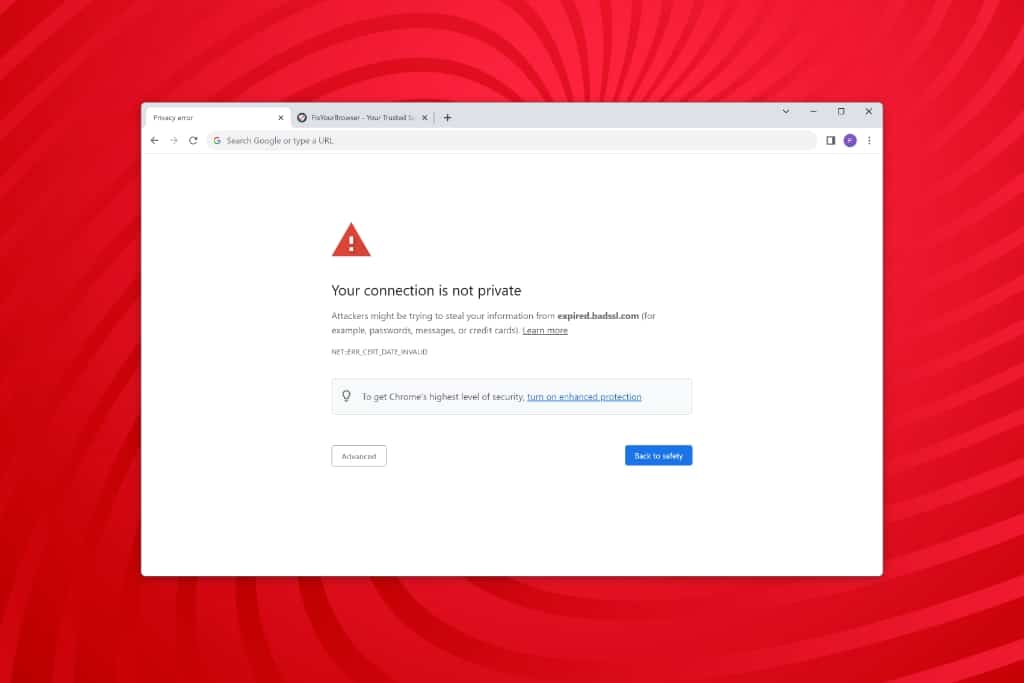Having trouble with the “Your Connection is Not Private” error in Chrome? Learn about the causes of this error and discover troubleshooting methods to fix it. From checking SSL certificates to updating your operating system, find out how to resolve this issue and ensure a secure browsing experience.
Please, follow all steps in this guide to resolve the error.
Understanding the ‘Your Connection is Not Private’ Error in Chrome
The “Your connection is not private” error message in Chrome indicates that the browser cannot establish a secure connection with the website due to an issue with the SSL certificate. When you encounter this error, it means that the website you are trying to access does not have a valid SSL certificate or has a problem.
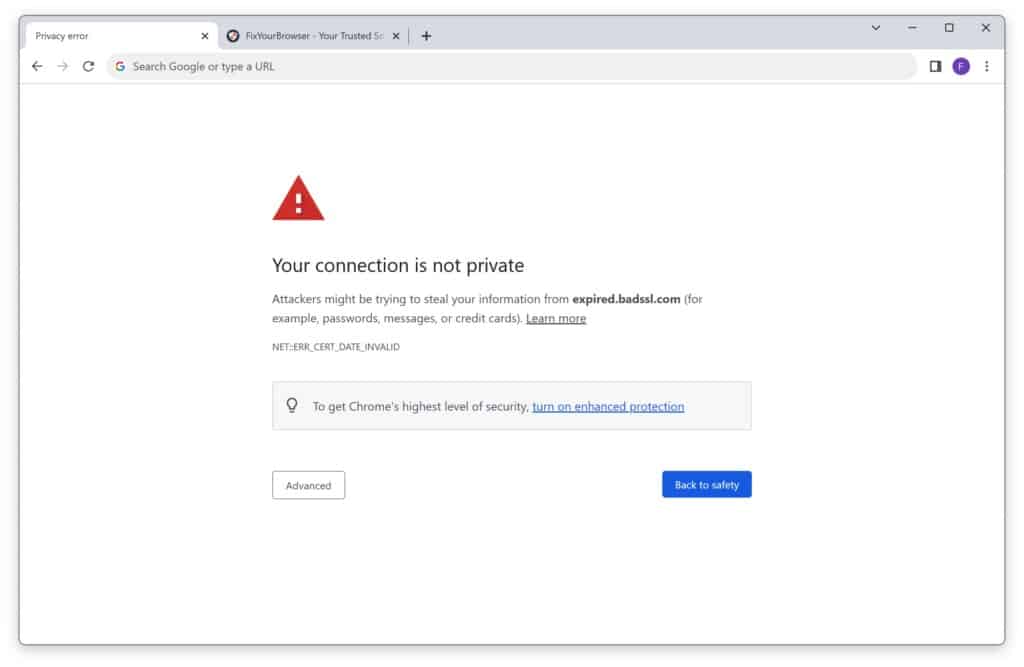
The error can be caused by various factors related to SSL certificates. Some common causes include expired certificates, unauthenticated certificates, or missing certificates on the website. SSL certificates are essential for encrypting the data transmitted between your browser and the website, ensuring a secure connection. When the SSL certificate is invalid or missing, Chrome displays the “Your connection is not private” error to protect your privacy and prevent potential security risks.
Error codes and their meanings
Different error codes may accompany the “Your connection is not private” warning message, indicating specific issues with SSL certificates. These error codes provide additional information about the nature of the problem. Understanding the error codes allows you to troubleshoot and resolve the issue more effectively. Here are some common error codes and their meanings:
- ERR_CERT_DATE_INVALID: This error occurs when the SSL certificate has expired, or the date on your device is incorrect. Ensure that the date and time on your computer are accurate, and try reloading the webpage.
- ERR_CERT_AUTHORITY_INVALID: This error indicates that a trusted certificate authority does not issue the SSL certificate. It may be a self-signed certificate or an unauthenticated one. In such cases, proceed cautiously and only access the website if you trust it.
- ERR_CERT_COMMON_NAME_INVALID: This error occurs when the common name on the SSL certificate does not match the website’s domain name. It could be a misconfiguration issue on the website’s side or a potential security threat. Exercise caution when accessing such websites.
- ERR_CERT_WEAK_SIGNATURE_ALGORITHM: This error suggests that the SSL certificate uses a weak signature algorithm, which may compromise the connection’s security. It is recommended to avoid accessing websites with weakly signed certificates.
- ERR_CERT_REVOKED: This error indicates that the certificate authority has revoked the SSL certificate. Revocation can occur for various reasons, such as a compromised private key or a change in ownership. It is advisable to avoid accessing websites with revoked certificates.
It’s important to note that while these error codes provide insights into the specific SSL certificate issues, the underlying problem remains the same – an inability to establish a secure connection.
The following section will explore troubleshooting methods to fix Chrome’s “Your connection is not private” error.
How to fix the ‘Your Connection is Not Private’ Error in Chrome
Reloading the webpage
One of the simplest methods to fix the “Your connection is not private” error is to reload the webpage. Sometimes, the error may occur due to a temporary glitch or network connectivity issue. By refreshing the page, you give Chrome another chance to establish a secure connection with the website. It is best to execute a hard reload.
- Hold ‘CTRL’ on your keyboard.
- While holding ‘CTRL’ hit the F5 button.
Check the SSL Certificate Expiration Date
One of the first steps to troubleshoot SSL certificate errors is to check the certificate’s expiration date. An expired certificate can cause the “Your connection is not private” error message to appear.
- Visit the website for which you want to check the SSL certificate expiration date.
- Click on the padlock icon to the left of the website URL in the address bar. If there’s no padlock icon, the website doesn’t have a valid SSL certificate or the page contains mixed content (secure and non-secure elements).
- A small window will pop up. Click on “Certificate” to view the certificate details.
- In the certificate details window, go to the “General” section. The “Issued on” and “Expires on” dates will be shown.
- “Issued on” indicates the date and time when the certificate became valid.
- “Expires on” indicates the date and time when the certificate will expire.
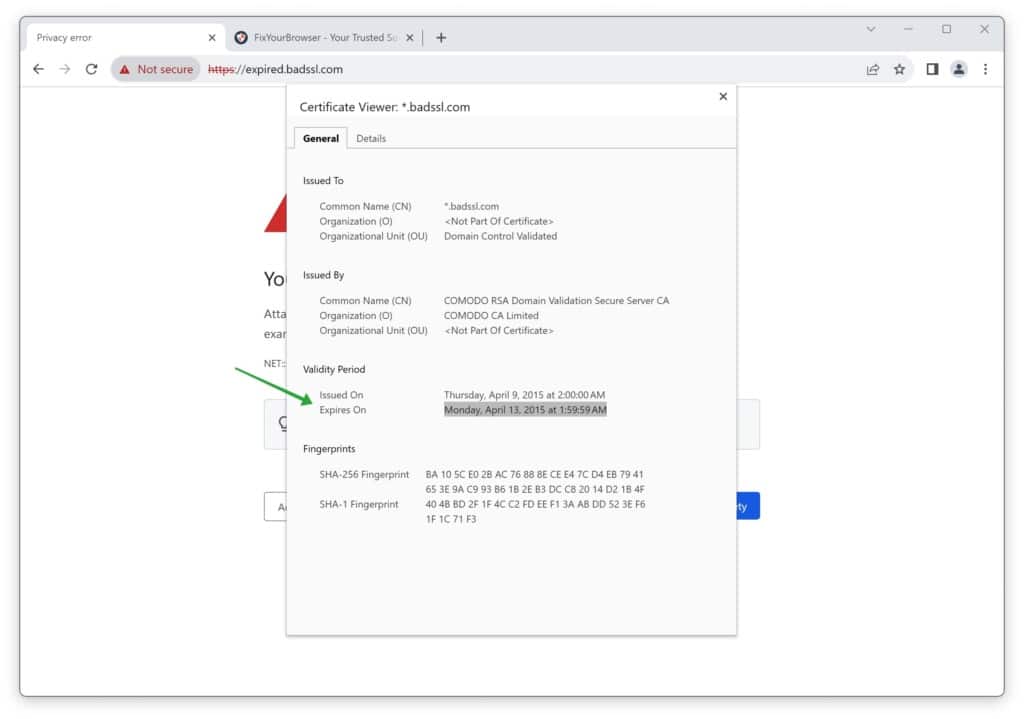
Run an SSL Server Test
Running an SSL server test can help identify any underlying issues with the SSL certificate or server configuration. Various online tools can perform this test and provide detailed reports on the certificate’s validity, encryption strength, and other relevant information. By analyzing the test results, you can pinpoint any specific issues and take appropriate actions to rectify them.
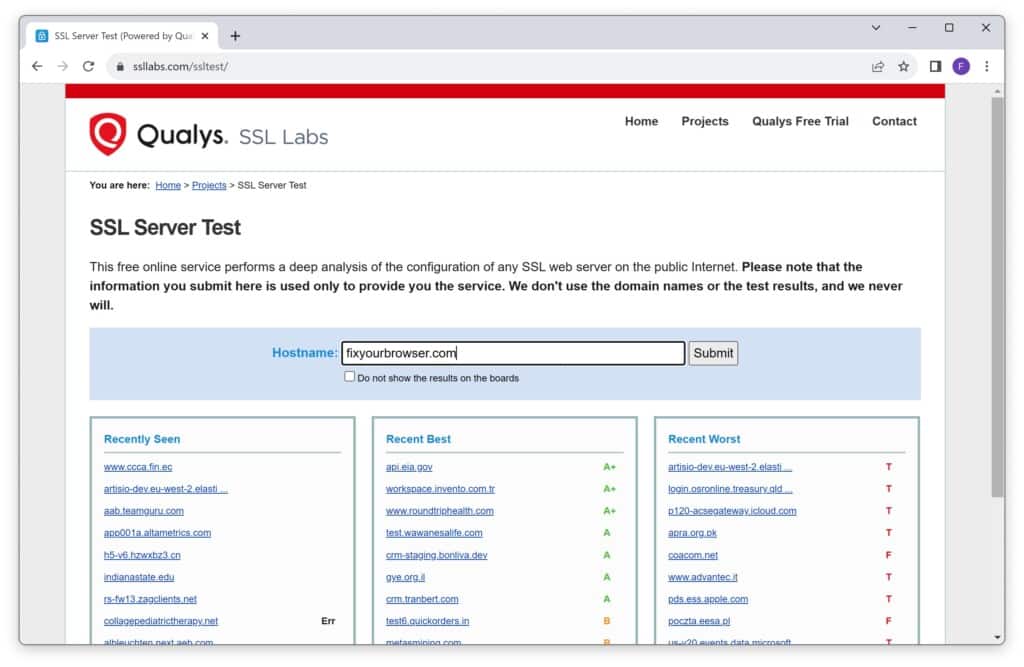
Checking Wi-Fi connection
Another potential cause of the error is a problem with your Wi-Fi connection. Ensure that you are connected to a stable and secure network. If you use public Wi-Fi, try switching to a different or virtual private network (VPN) for added security.
Verifying device date and time
Incorrect date and time settings on your device can also trigger the “Your connection is not private” error. Make sure that your device’s date and time are accurate.
- Right-click on the date and time section located on the taskbar.
- Select “Adjust date/time” from the context menu.
- In the Date & Time settings window, toggle the “Set time automatically” option to the “On” position.
- This will allow your computer to automatically sync with an internet time server and update the time accordingly.
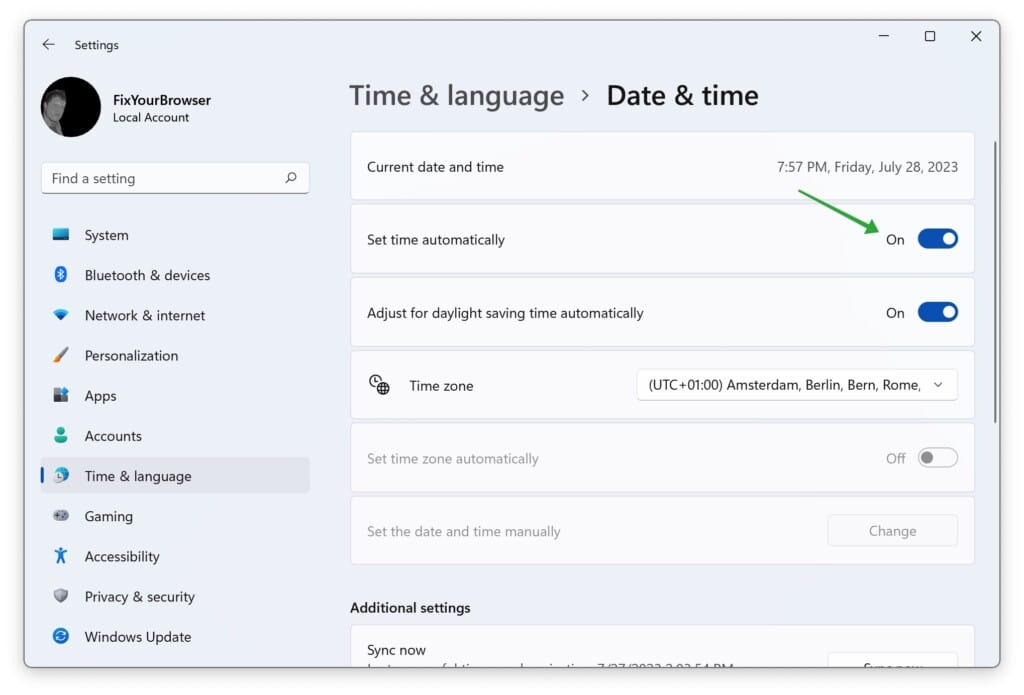
Try incognito mode
Chrome’s incognito mode can help bypass specific errors, including the “Your connection is not private” message. Open a new incognito window and try reaccessing the website. This mode disables extensions and cached data, which can sometimes interfere with secure connections.
- Keyboard Shortcut: Press the following keyboard shortcut depending on your operating system:
- Windows/Linux: Press
Ctrl + Shift + N. - macOS: Press
Command + Shift + N.
- Windows/Linux: Press
- Menu:
- Click on the three-dot menu icon (⋮) in the top-right corner of the Chrome window.
- From the dropdown menu, select “New incognito window.”
- Address Bar (Omnibox):
- You can also open an incognito window directly from the address bar (omnibox).
- Click on the address bar to focus on it.
- Type
chrome://incongitoand press Enter. This will open a new incognito window.
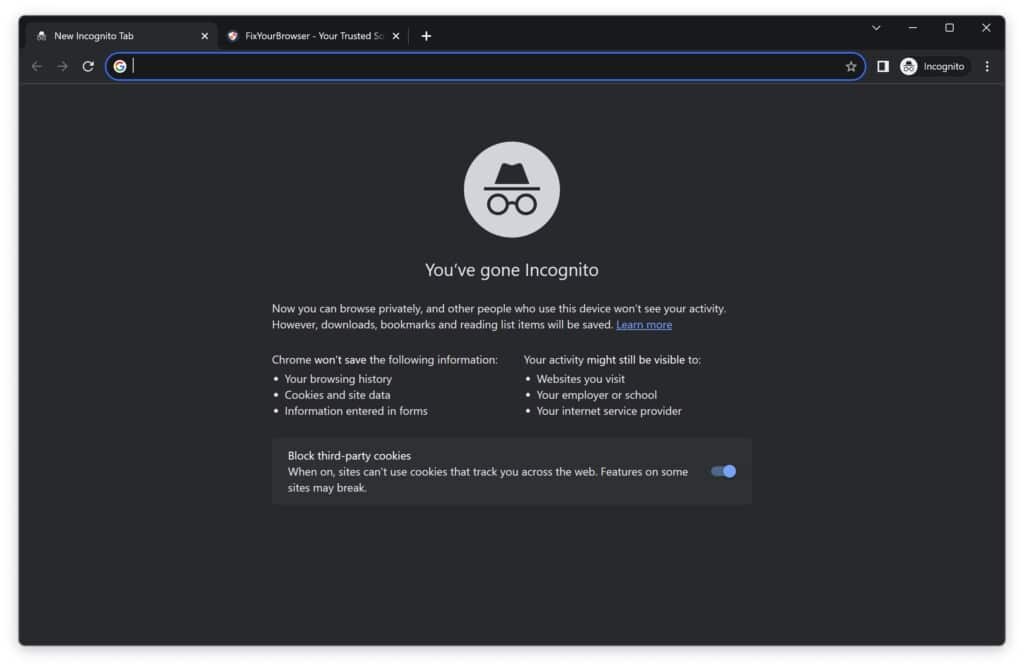
Clearing your browser’s cookies and cache can resolve various website-related issues, including SSL certificate errors.
- Open Google Chrome and click the three-dot menu icon in the top-right corner.
- Select “More tools” from the dropdown menu.
- Click on “Clear browsing data.”
- In the popup window, select the time range you want to clear the cache (e.g., “All time” to clear everything).
- Check the box next to “Cached images and files.”
- Click on the “Clear data” button.
- Restart Google Chrome and check if the error is resolved.
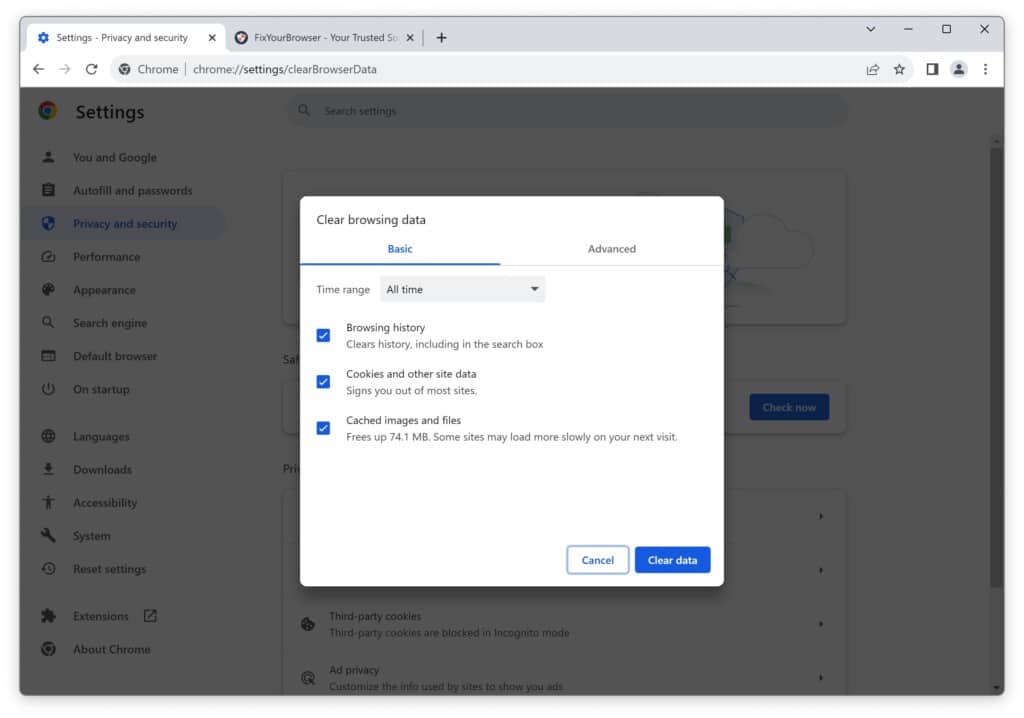
Check antivirus software settings
Sometimes, antivirus software or internet security suites can interfere with secure connections. Temporarily disable your antivirus software or adjust its settings to allow secure connections. Remember to re-enable the software after troubleshooting.
- Open the settings or control panel of your firewall or antivirus program.
- Look for an option to disable or turn off the program temporarily.
- Disable the program and check if the your connection is not private error is resolved.
- Remember to re-enable the firewall or antivirus program after troubleshooting.
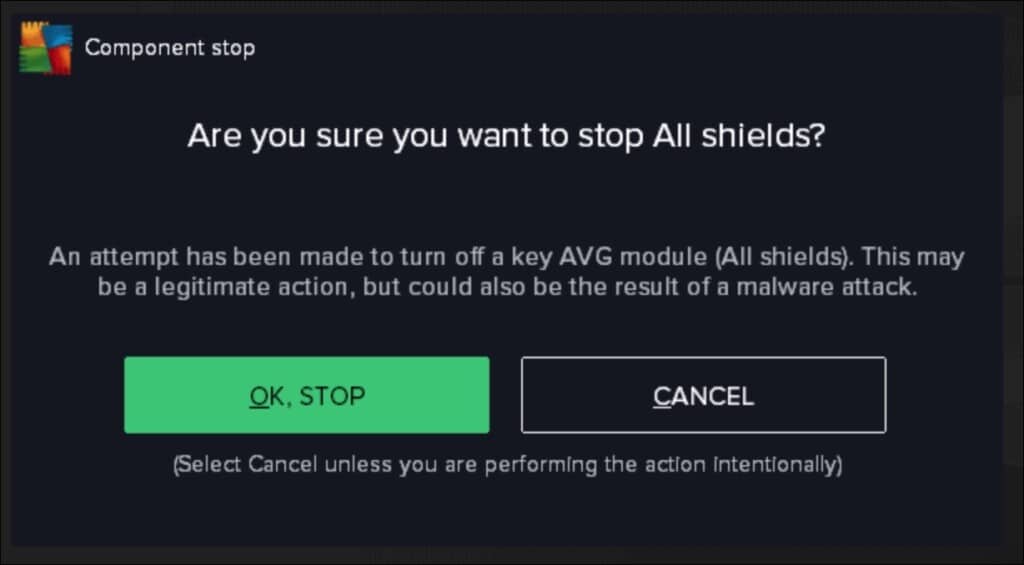
Temporarily disabling the Windows Firewall can help determine if it is causing the your connection is not private error.
Here’s how you can disable the Windows Firewall:
- Press Windows + R on your keyboard to open the Run dialog box.
- Type firewall.cpl and press Enter to open the Firewall settings.
- On the window’s left side, click Turn Windows Defender Firewall on or off.
- Select the Turn off Windows Defender Firewall option for private and public networks.
- Click OK to save the changes and check if the error is resolved.
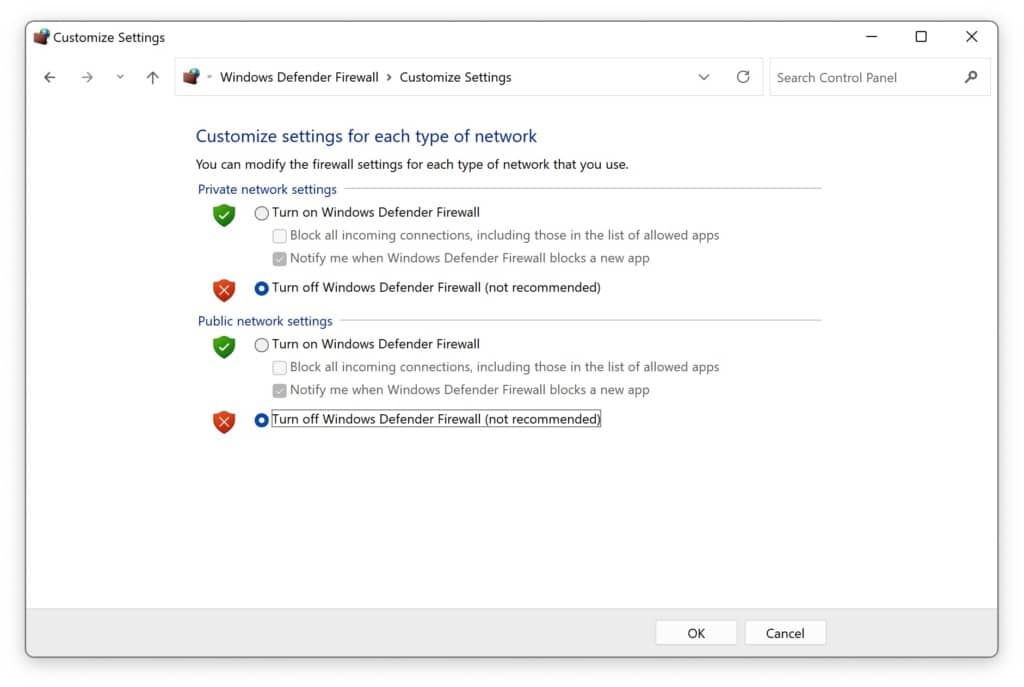
If you use a third-party firewall, disable it temporarily using its settings.
Update the operating system
Outdated operating systems can also contribute to SSL certificate errors. Ensure that your device’s operating system is updated with the latest security patches and updates. This can help resolve any underlying issues causing the “Your connection is not private” error.
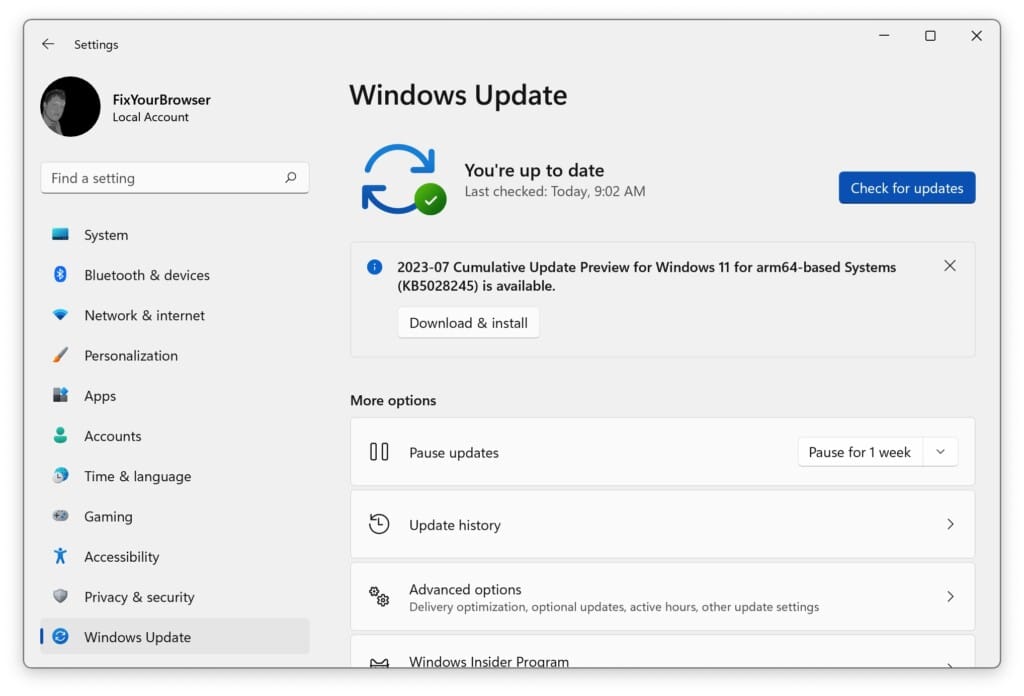
Deactivate VPN
If you are using a VPN (Virtual Private Network), it may be causing the ‘your connection is not private’ error. Try disconnecting from the VPN and see if the error is resolved. If you need a VPN for other purposes, try connecting to a different server or contact your VPN service provider for assistance.
Flush DNS Cache
Flushing the DNS cache can help resolve DNS-related issues that may be causing the ‘your connection is not private’ error. To flush the DNS cache, follow these steps:
- Press the Windows key + R to open the Run dialog box.
- Type “cmd” and press Enter to open the Command Prompt.
- In the Command Prompt, type the following command and press Enter:
ipconfig /flushdns - Wait for the process to complete.
- Restart your computer and check if the error is resolved.
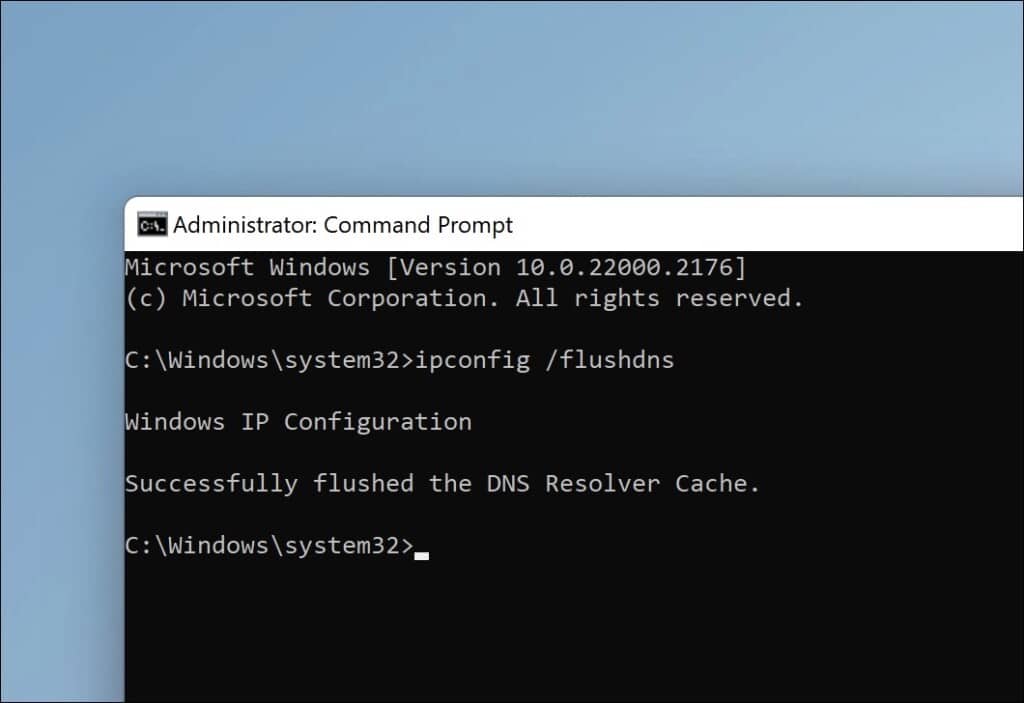
Use a privacy-focused browser
One way to bypass the “Your connection is not private” error is to use a privacy-focused browser. These browsers prioritize user privacy and security, often implementing additional measures to protect against potential threats. By utilizing a privacy-focused browser, you can mitigate some of the risks associated with bypassing SSL certificate errors.
Privacy-focused browsers typically offer features such as built-in ad-blockers, tracker blockers, and strict cookie controls. They may also employ advanced encryption protocols and regularly update their security measures. Some popular privacy-focused browsers include Brave, Mozilla Firefox with privacy extensions, and Tor Browser.
To bypass the error using a privacy-focused browser, you can install one of these browsers as an alternative to Google Chrome. However, it is essential to note that while these browsers may provide enhanced privacy and security, they cannot guarantee complete protection against all online threats. Therefore, exercising caution and practicing safe browsing habits is still advisable.
Contacting the Web Host
If you have exhausted the above troubleshooting methods and are still experiencing SSL certificate errors, it may be necessary to contact the web host for further assistance. The web host can provide valuable insights and support in resolving any server-side issues that may be causing the SSL certificate errors. They can also help ensure the SSL certificate is installed correctly and configured on the server.
Manually proceeding with an unsafe connection
Please note that manually proceeding with an unsafe connection should only be done as a last resort. This option bypasses the SSL certificate validation and may expose you to potential security risks. If you choose to proceed, click on the “Advanced” or “Proceed to website (unsafe)” option (exact wording may vary) in the error message.
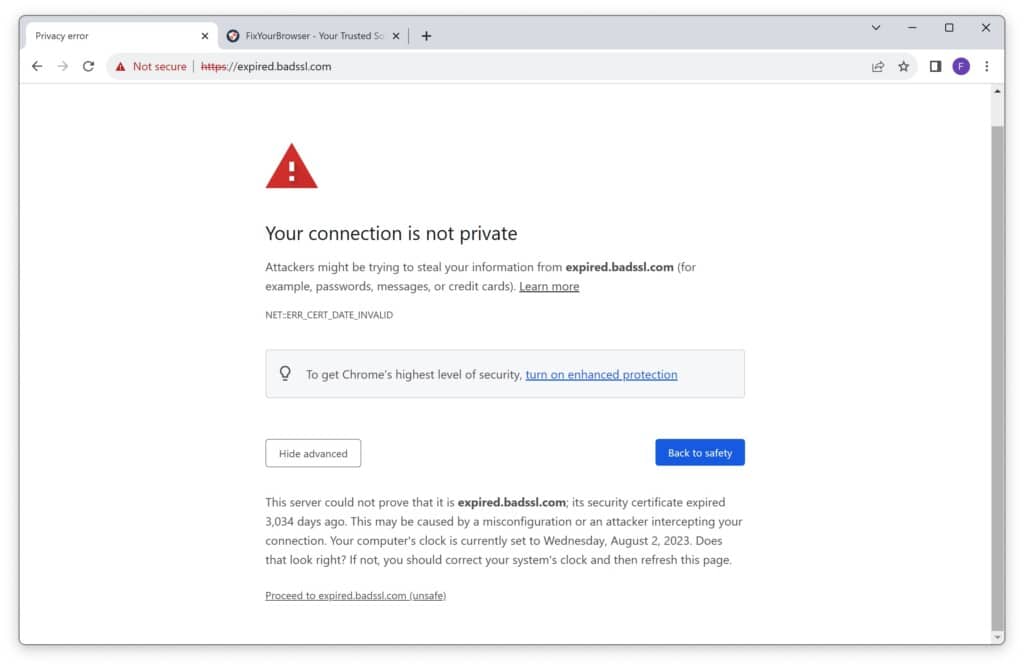
Essential Precautions to Take
Taking some essential precautions to ensure your safety and privacy. Here are a few steps you should consider:
- Avoid entering sensitive information: When you encounter the “Your connection is not private” error, it’s best to avoid entering personal or sensitive information on the website until the issue is resolved. This is because the error indicates that the connection between your browser and the website is not secure, potentially exposing your data to malicious actors.
- Verify the website’s legitimacy: If you are visiting a website for the first time and encounter an error message, it’s crucial to verify the legitimacy of the website. Look for signs of trustworthiness, such as an SSL certificate, contact information, and user reviews. If the website appears suspicious, you should refrain from proceeding further.
- Keep your software up to date: Ensure that your browser, operating system, and antivirus software are up to date. Outdated software can sometimes contribute to connection issues and security vulnerabilities. Regularly installing updates helps to patch any known vulnerabilities and improve overall system performance.
Seek Help from Support Forums or Professionals
If you have exhausted the troubleshooting steps mentioned above and can still not resolve the “Your connection is not private” error, seeking help from support forums or professionals can provide valuable assistance. Here are a few resources you can consider:
- Support forums: Online forums dedicated to web development, browser-related issues, or SSL certificates can be a great source of information. Participate in these forums, describe your problem in detail, and seek guidance from experienced users or moderators.
- Professional assistance: In complex cases or situations where you lack technical expertise, consulting with professionals such as web developers, IT specialists, or cybersecurity experts can be beneficial. They can analyze the issue thoroughly and provide tailored solutions based on your circumstances.
Resolving the “Your connection is not private” error requires a systematic approach and may vary depending on the underlying cause. By following the essential precautions, additional troubleshooting steps, and seeking help from appropriate resources, you can increase the chances of resolving the error effectively.
I hope this helped. Thank you for reading!
Learn more:
- How to fix Google Chrome out-of-memory error.
- How to fix ERR_CONNECTION_REFUSED error in Google Chrome.
- How to fix ERR_CONNECTION_RESET error in Google Chrome.
- How to fix Google Chrome time error.
- How to fix “Aw Snap!” error in Google Chrome.
- How to fix “This Site Can’t Be Reached” error in Google Chrome.