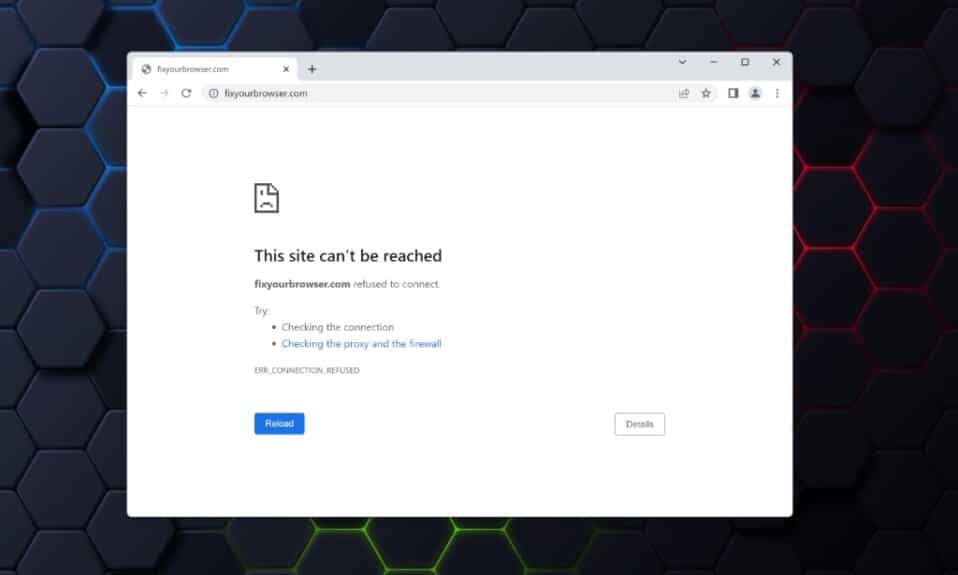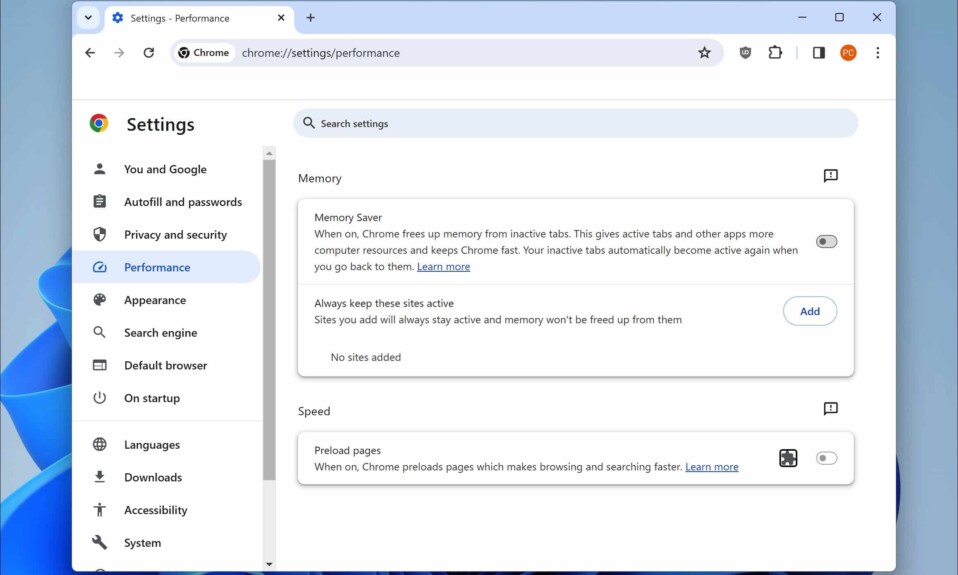You may have encountered the frustrating ‘This Site Can’t Be Reached’ error while browsing the web. Network connectivity issues, DNS problems, or firewall restrictions may cause it.
This section will explore simple techniques to resolve this issue. This includes step-by-step guidance on fixing the ‘This Site Can’t Be Reached’ error, checking network connectivity, clearing the DNS cache, disabling firewalls, and more.
Understanding the ‘This Site Can’t Be Reached’ Error
When browsing the internet, you may encounter an error message that reads, “This Site Can’t Be Reached.” This error message indicates that your computer could not connect to the website you are trying to reach. This error primarily occurs on the Google Chrome browser.
The ‘This Site Can’t Be Reached’ error can have several causes, including DNS issues, network connectivity problems, firewall restrictions, and other technical errors. Several factors can lead to this error, making it challenging to determine the exact cause of the problem.
| Browser | Error Message |
|---|---|
| Google Chrome | This Site Can’t Be Reached |
| Firefox | The connection has timed out |
| Edge | Hmm, we can’t reach this page |
The ‘This Site Can’t Be Reached’ error can be frustrating, especially when accessing an urgent website. In the following sections, we will explore common causes of the error and provide practical solutions to troubleshoot and fix it.
Common Causes of the ‘This Site Can’t Be Reached’ Error
The ‘This Site Can’t Be Reached’ error occurs due to various reasons, which we’ll discuss below:
| Cause | Description |
|---|---|
| DNS Problems | DNS problems can prevent your browser from locating the IP address of the website you want to access. |
| Network Connectivity Issues | Network connectivity issues such as poor Wi-Fi signal or faulty Ethernet cables can cause this error. |
| Firewall Restrictions | Firewalls are designed to protect your computer from external threats but can also block access to websites deemed unsafe or untrustworthy. |
| Server Failure | If a website’s server is down or experiencing technical problems, you’ll receive this error message when accessing it. |
| Browser Issues | Bad browser caches, outdated versions, and other browser-related issues can also lead to this error. |
Identifying the root cause of the ‘This Site Can’t Be Reached’ error is essential before attempting to fix it. The following section looks at common troubleshooting steps to resolve this error.
Troubleshooting Steps to Fix the ‘This Site Can’t Be Reached’ Error
When you encounter the ‘This Site Can’t Be Reached’ error, you can take a few simple steps to troubleshoot and resolve the issue. Follow these steps:
- Clear Browser Cache: Clear your web browser’s cache and cookies. This will help to remove any stored data that may be causing the error. Go to your browser settings and select “Clear browsing data”.
- Reset DNS Settings: Often, DNS issues are the root cause of the error. Reset your DNS settings by opening your Command Prompt or Terminal and typing “ipconfig/flushdns” or “sudo killall -HUP mDNSResponder”.
- Disable VPN: If you use a VPN, disable it temporarily and try reaccessing the website. Sometimes, VPNs can interfere with your network settings.
- Check Firewall Settings: Ensure your firewall settings are not blocking the website you are trying to access. Disable your firewall temporarily and try reaccessing the website. If the error disappears, you may need to adjust your firewall settings.
If none of these steps work, there may be other underlying issues causing the error. Continue to the next section for more troubleshooting techniques.
Verifying Network Connectivity for Resolving the ‘This Site Can’t Be Reached’ Error
One of the main reasons you may be encountering the ‘This Site Can’t Be Reached’ error is network connectivity issues. Ensuring your Wi-Fi or Ethernet connection works correctly is essential to resolve this error. Follow these steps to troubleshoot network connectivity issues:
- First, check if your internet connection is working on apps or websites. If you’re unable to connect it might be an idea to reach out to your internet service provider for assistance.
- If the issue persists, try resetting both your modem and router. Simply unplug them. Then plug them back in.
- Make sure that your device is properly connected to the correct network and that the network itself has access, to the internet.
- To rule out any network related problems try connecting to the internet using a different device or network.
- If you’re still experiencing connectivity issues you can utilize network diagnostics tools. On Windows you can access these tools by opening the Network and Sharing Center. On macOS they can be found in Network preferences.
If you have completed these steps and the error persists, try other troubleshooting techniques, such as clearing your DNS cache or disabling your firewall.
Clearing DNS Cache to Resolve the ‘This Site Can’t Be Reached’ Error
If you’re still experiencing the ‘This Site Can’t Be Reached’ error after trying other troubleshooting steps, it may be time to clear your DNS cache. A DNS cache is a temporary database that stores information about domain names and IP addresses to help speed up web browsing. However, sometimes DNS cache can become corrupted, leading to errors like the one you’re encountering.
Here’s how to clear the DNS cache on your device:
| Operating System | Instructions |
|---|---|
| Windows |
|
| macOS |
|
| Linux |
|
After clearing your DNS cache, you can browse the internet without encountering the ‘This Site Can’t Be Reached’ error. If the problem persists, try restarting your computer or contacting your internet service provider for further assistance.
Disabling Firewall to Fix the ‘This Site Can’t Be Reached’ Error
If you’ve tried other troubleshooting techniques without success, your firewall may be the culprit behind the ‘This Site Can’t Be Reached’ error. Firewalls are designed to protect your computer by blocking unauthorized access to your system, but sometimes they can also interfere with your browsing experience.
To determine if your firewall is causing the problem, you must disable it temporarily. Here are the steps to disable your firewall in Windows:
| Windows Firewall | Third-Party Firewall |
|---|---|
|
|
Note: Disabling your firewall temporarily can pose a security risk. You should only disable your firewall if you are certain that it is the cause of the ‘This Site Can’t Be Reached’ error, and you should re-enable it as soon as possible.
If disabling your firewall resolves the issue, you may need to reconfigure your firewall settings to make the problematic website accessible. Refer to your firewall documentation or contact the firewall provider for further guidance on adjusting your firewall settings.
Other Potential Solutions for the ‘This Site Can’t Be Reached’ Error
If the troubleshooting steps mentioned earlier fail to fix the ‘This Site Can’t Be Reached’ error, there are a few other techniques you can try:
Resetting Chrome Settings
Chrome settings sometimes cause the error of ‘This Site Can’t Be Reached’. Resetting the browser settings to their default values may help. Here’s how to do it:
- Open Chrome and click on the three-dot icon in the top-right corner.
- Select ‘Settings’.
- In the left menu, click on ‘Reset settings’.
- Click on ‘Reset and clean up’ and select ‘Restore settings to their original defaults.’
- Click on ‘Reset settings.’
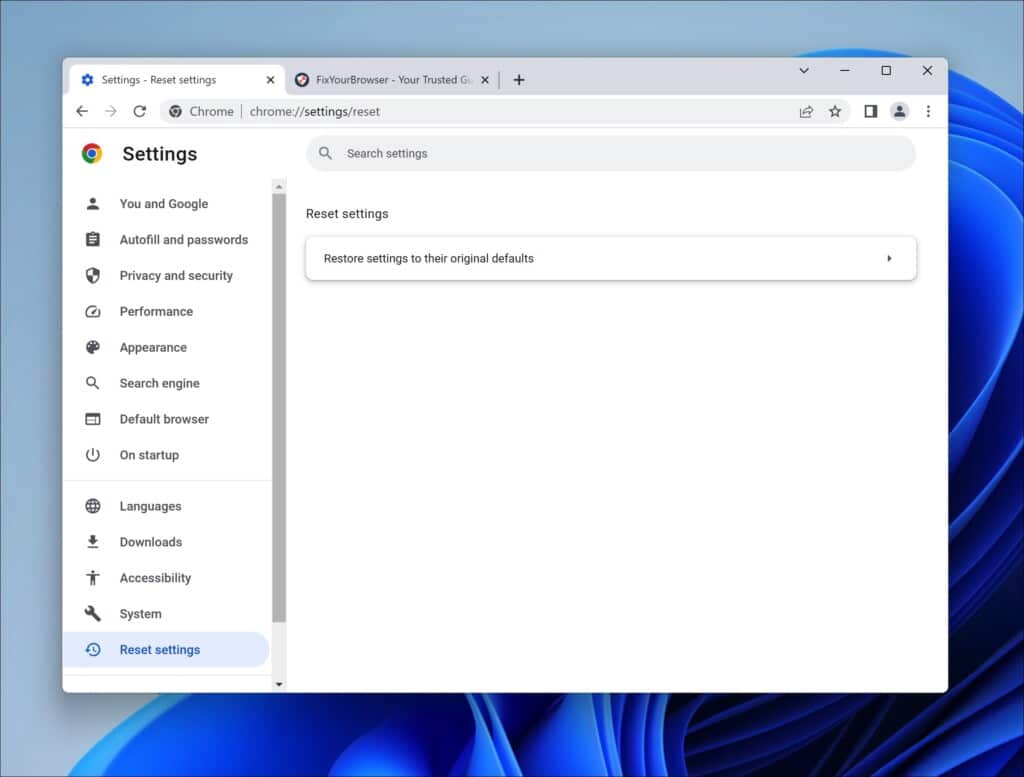
Updating Browser and System Software
An outdated browser and system software can sometimes cause the ‘This Site Can’t Be Reached’ error. Ensure you have the latest version of Chrome and your operating system installed. Here’s how to update your software:
- Open Chrome and click on the three-dot icon in the top-right corner.
- Select ‘Help’ and click on ‘About Google Chrome.’
- Chrome will check for updates and install them automatically if available.
- For system software updates, go to your operating system’s settings and check for updates.
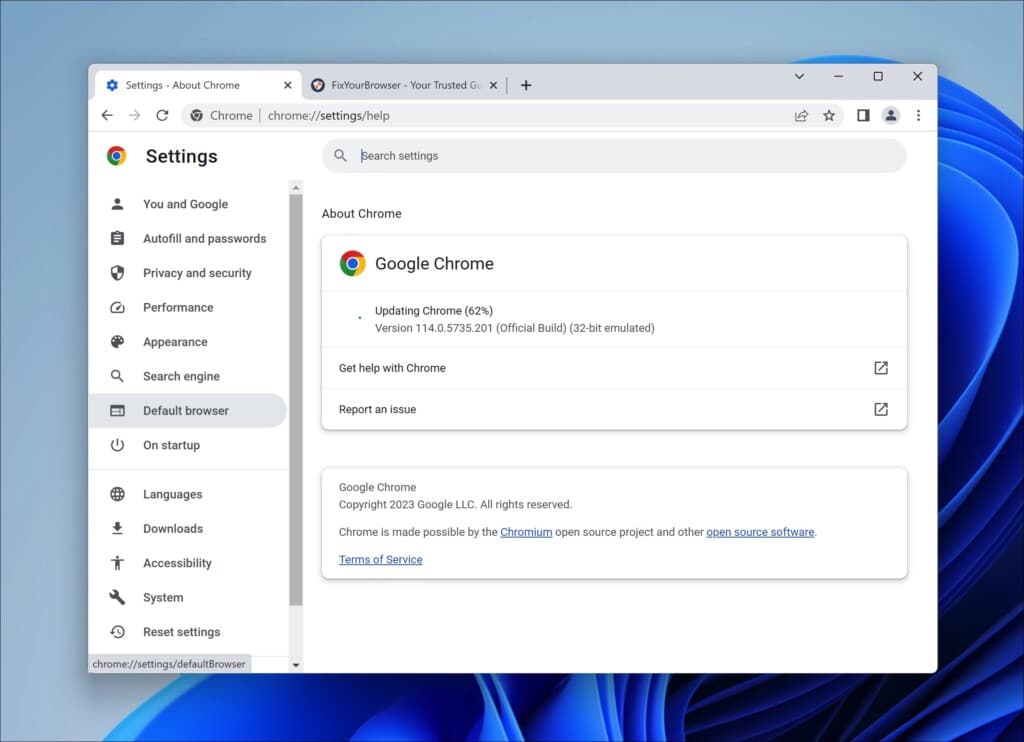
Checking Proxy Settings
If you’re using a proxy to connect to the internet, it may be causing the ‘This Site Can’t Be Reached’ error. Here’s how to check your Chrome proxy settings:
- Open Chrome and click on the three-dot icon in the top-right corner.
- Select ‘Settings’ and click on ‘System’.
- Scroll down to the ‘System’ section and click on ‘Open your computer’s proxy settings’
- In the ‘Connections’ tab, click on ‘LAN settings.’
- Ensure the ‘Automatically detect settings’ option is checked, and the rest are unchecked.
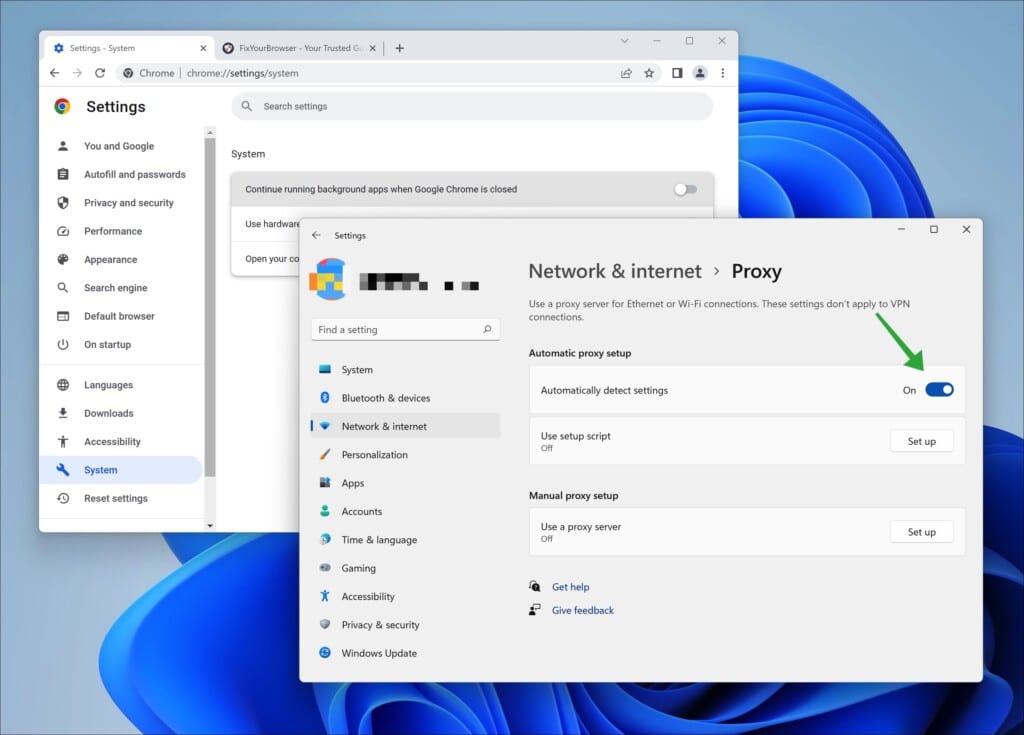
FAQ: Frequently Asked Questions about the ‘This Site Can’t Be Reached’ Error
Q: Why do I keep seeing the ‘This Site Can’t Be Reached’ error?
A: There are reasons why you might be facing this error. Some common causes include issues with DNS problems with network connectivity restrictions imposed by firewalls and more. For steps, on how to troubleshoot this issue please refer to the preceding sections of this article.
Q: How can I fix the ‘This Site Can’t Be Reached’ error on Google Chrome?
A: To fix the ‘This Site Can’t Be Reached’ error on Google Chrome, you can try clearing your browser cache, resetting DNS settings, disabling VPNs, checking firewall settings, and more. Refer to section 4 for step-by-step instructions.
Q: What if the error persists even after trying all the troubleshooting steps?
A: If you have tried all the recommended troubleshooting steps and the error persists, it could indicate a more significant problem. You may want to contact your internet service provider or system administrator for assistance.
Q: Is it safe to disable my firewall temporarily to fix the error?
A: Disabling your firewall may help troubleshoot the ‘This Site Can’t Be Reached’ error, but it is not a permanent solution. You should enable the firewall once you have determined whether it is causing the issue. Also, it’s essential to protect your device by other measures, such as running antivirus software.
Q: Can the ‘This Site Can’t Be Reached’ error occurs on other web browsers besides Google Chrome?
A: The ‘This Site Can’t Be Reached’ error can also occur on other web browsers. However, the troubleshooting steps may vary depending on your browser. If you encounter the error on a different browser, you may want to refer to their respective documentation or seek assistance from their support team.
Q: Can resetting my Chrome settings help resolve the ‘This Site Can’t Be Reached’ error?
A: Resetting your Chrome settings may help resolve the ‘This Site Can’t Be Reached’ error. Refer to section 8 for detailed instructions on how to reset your browser settings. However, resetting your settings will remove all your bookmarks, saved passwords, and other preferences.
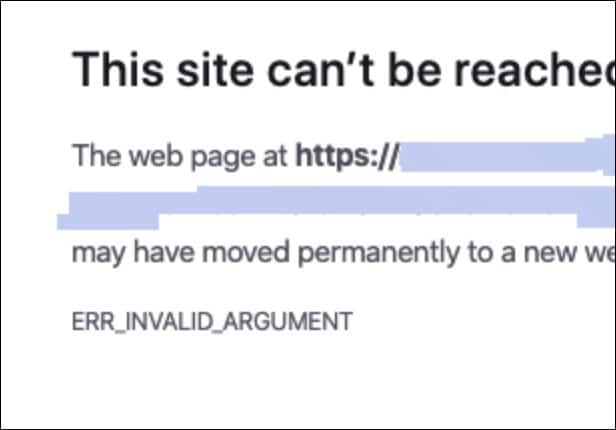
how to fix ERR_INVALID_ARGUMENT error in Google Chrome
The ERR_INVALID_ARGUMENT error in Google Chrome is a common issue that can prevent users from accessing websites or carrying out browser tasks. This can be frustrating, especially if you rely on the browser for your daily needs. Fortunately, understanding the…

How to fix ERR_FAILED in Google Chrome
When using web browsers, sudden interruptions can lead to frustrating experiences, particularly when you encounter errors such as ERR_FAILED. This issue prevents Google Chrome from accessing websites, disrupting your browsing session. It’s noteworthy that web browsers are just tools aiding…
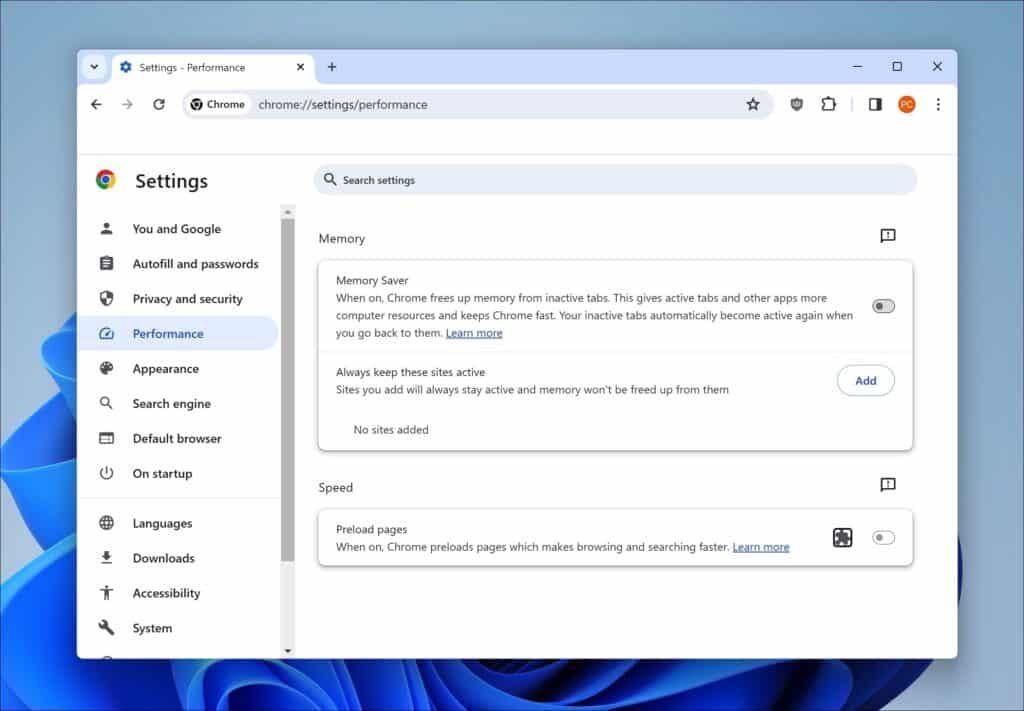
Enable Preloading in Google Chrome for Faster Browsing Speed
With the advancements in web technology, Google Chrome allows users to preload pages, boosting browsing speed and enhancing the overall user experience. I will guide you through enabling this feature and customizing your Chrome settings for optimal efficiency in this…

How to fix Google Chrome “Waiting to Download” error
When you try downloading files from the internet, you may encounter an issue where the download won’t start, and Chrome gets stuck on the “waiting to download” stage. This can be frustrating, but luckily, there are several troubleshooting tips you…
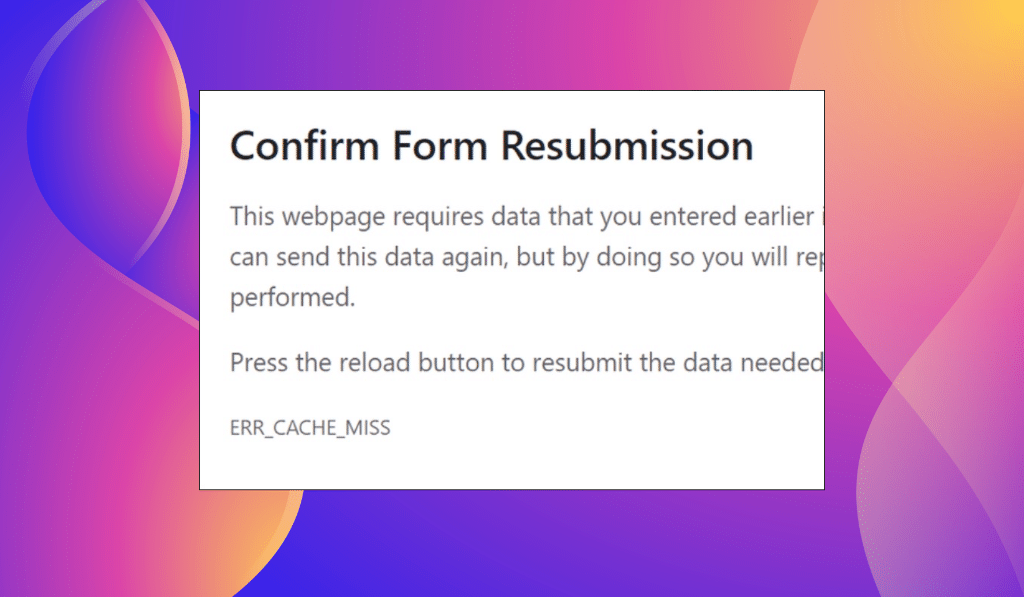
How to Fix the ERR_CACHE_MISS Error in Chrome Browser
Encountering the ERR_CACHE_MISS error is a problem for users of Chrome. This error occurs when the Chrome browser fails to retrieve a cached web page copy. There could be reasons behind this issue, such as updates made to the web…
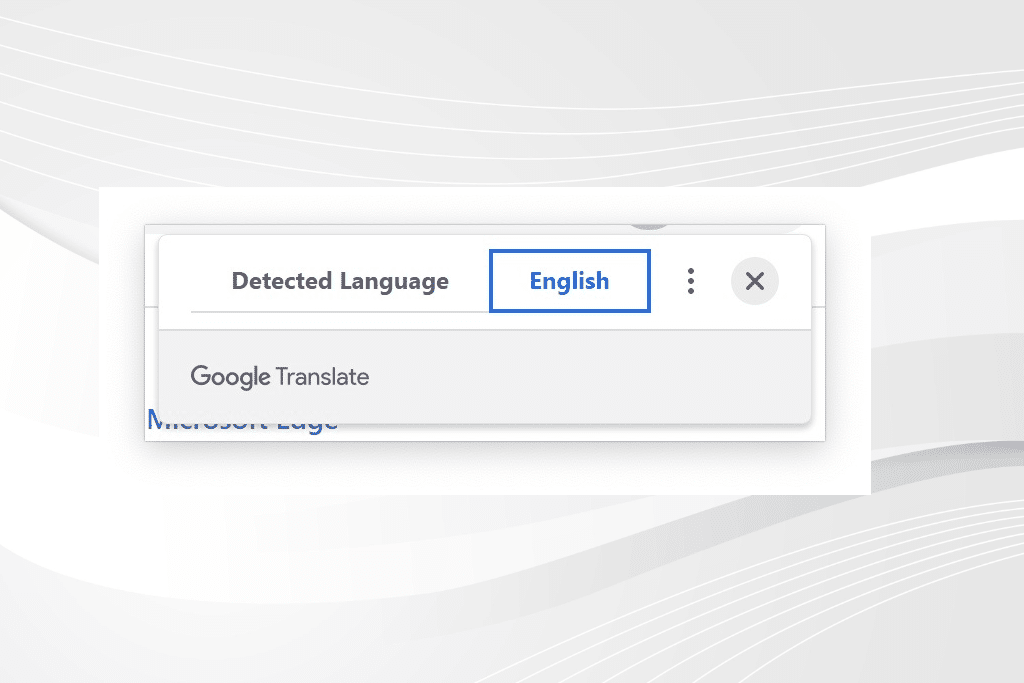
How to fix Google translate in the Google Chrome is browser is not working
Google Translate serves as a tool that helps users overcome language barriers. Whether you need to convert a document to a language communicate with someone who speaks a language or read a foreign website in your native tongue, Google Translate…
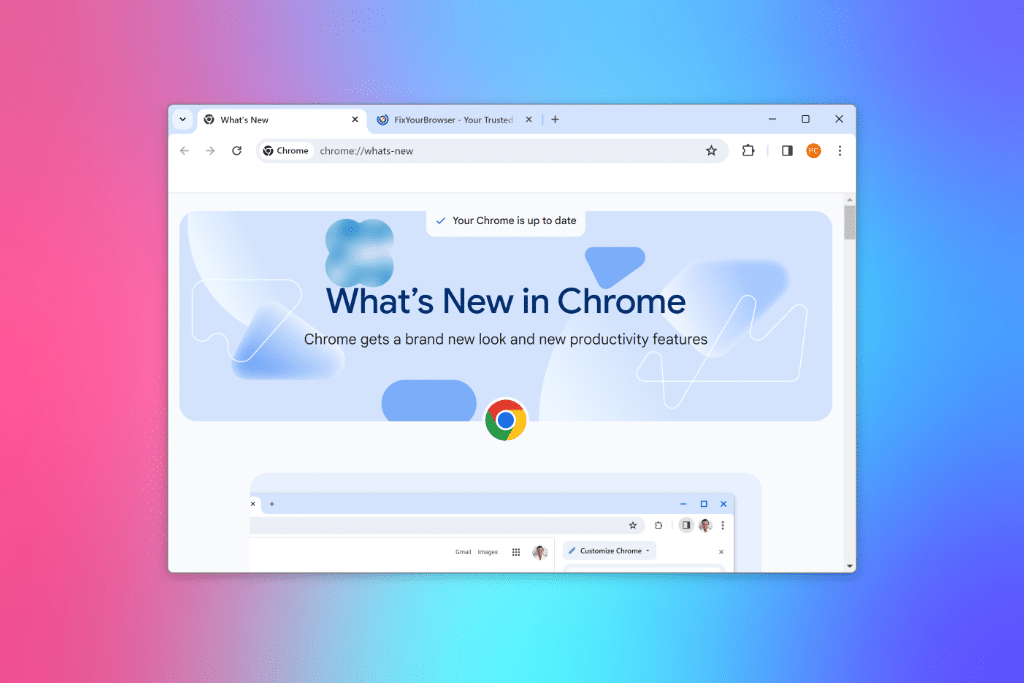
How to Enable the new 2023 GUI in Google Chrome
Google is gearing up for a striking design update in Chrome. Experimental options in hidden settings have been introduced in the stable version, giving users a taste of Chrome’s updated look, which complements the rounded corners of Windows 11. This…
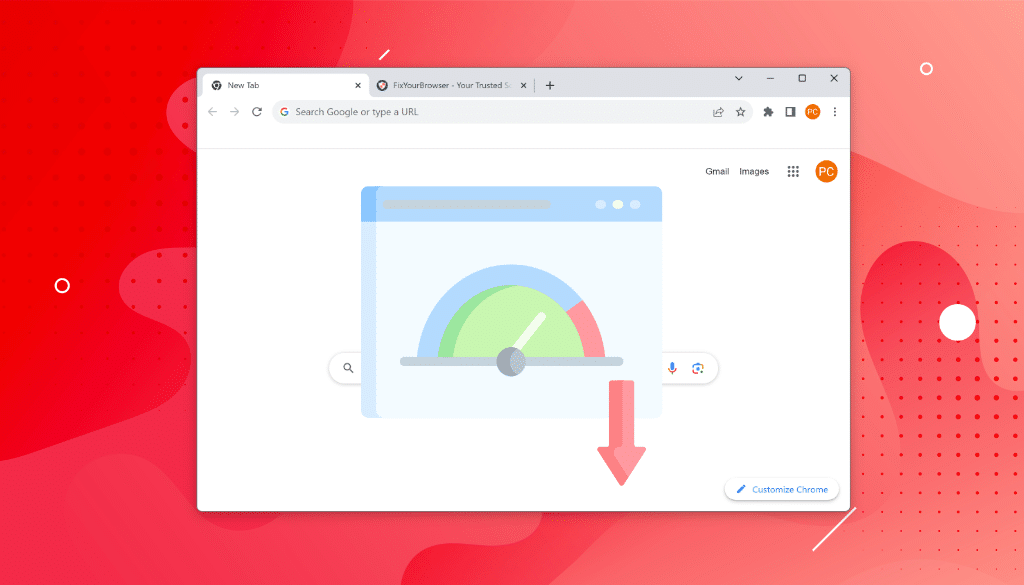
Why is Chrome So Slow? Here is why
Are you frustrated with Google Chrome running slow? Don’t worry. I’ve got you covered! As an experienced writer and expert in crafting engaging blog posts, I understand the importance of addressing common user concerns. So, why is Chrome so slow?…