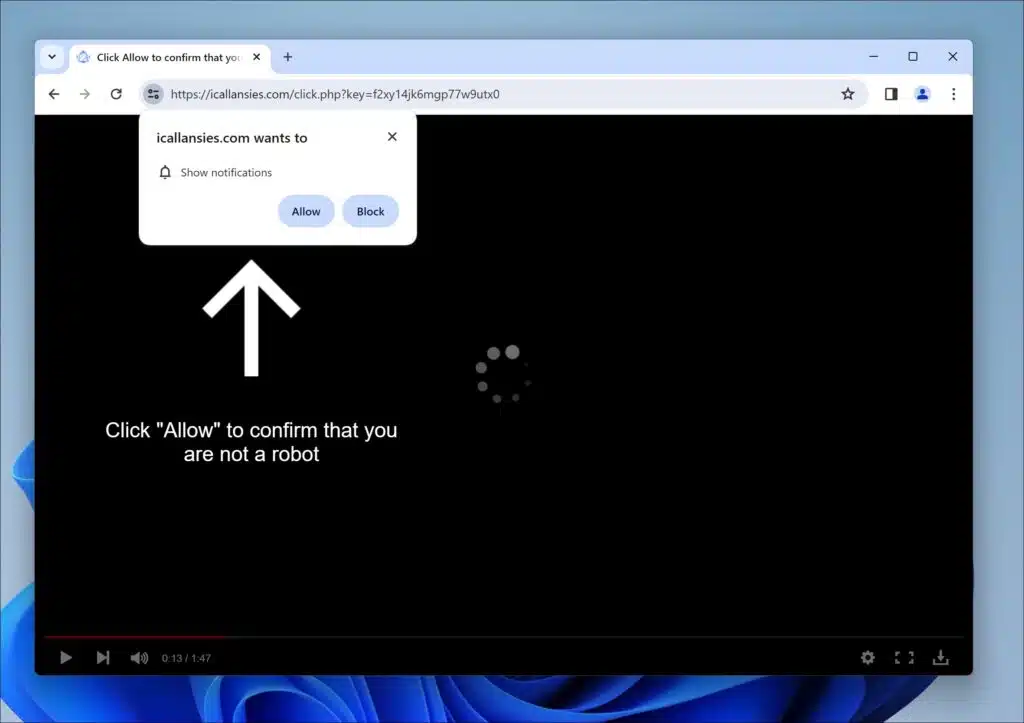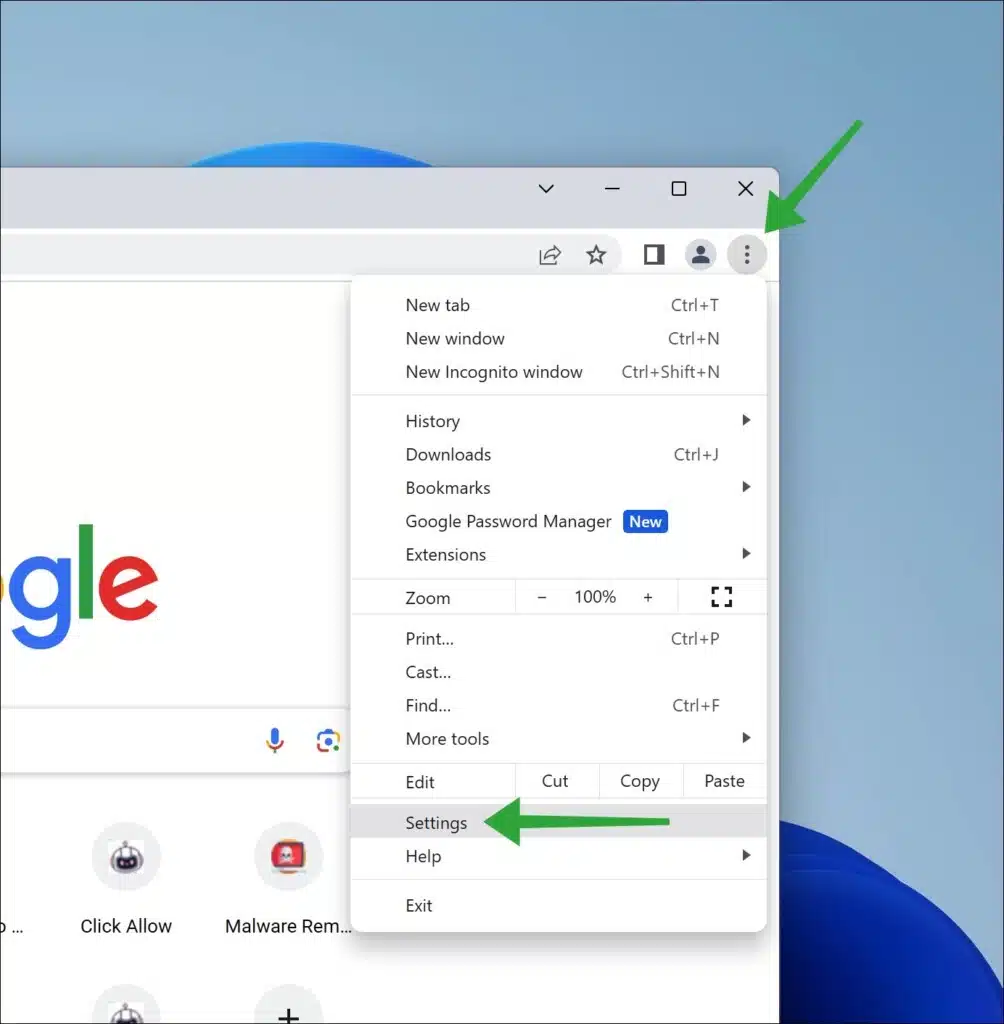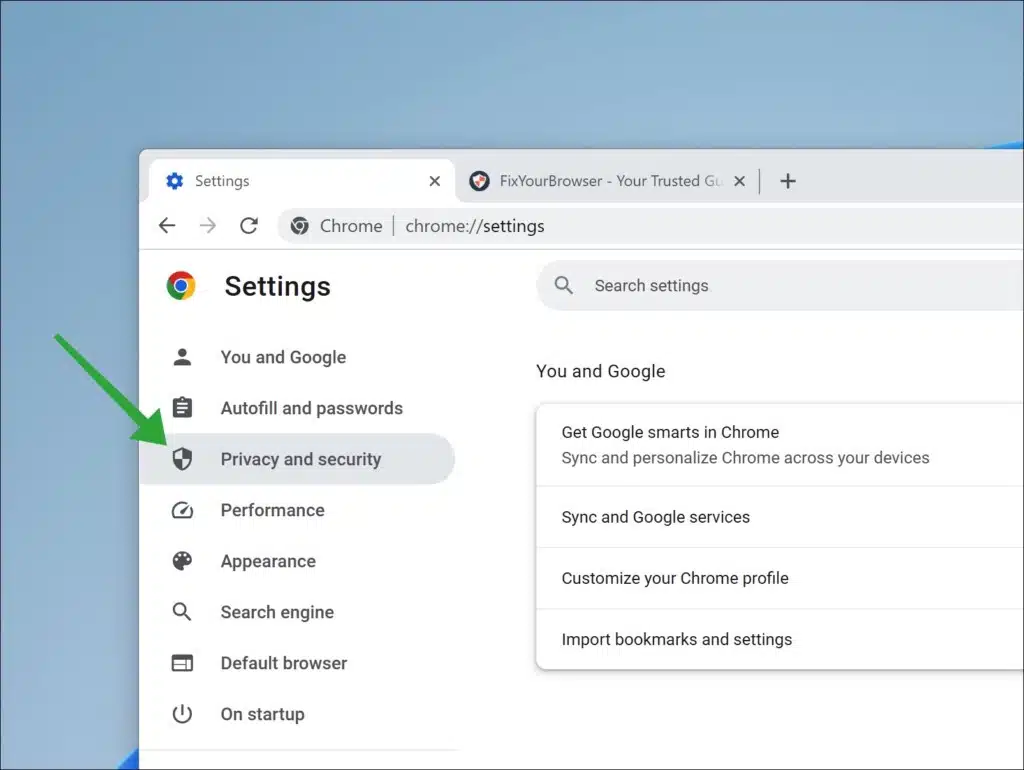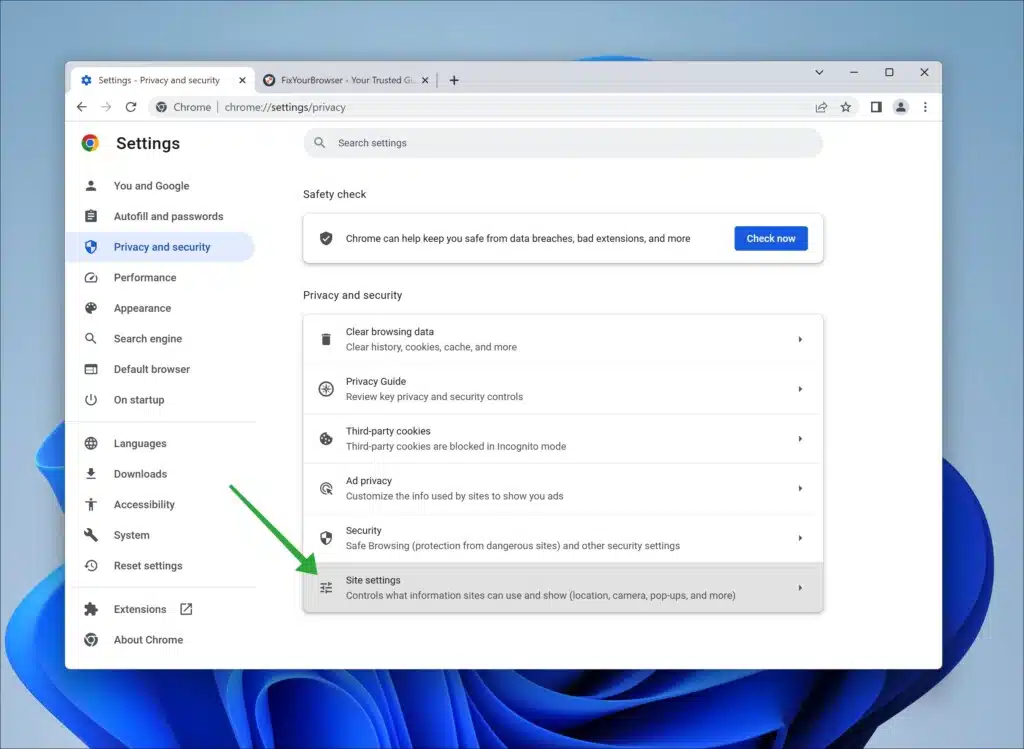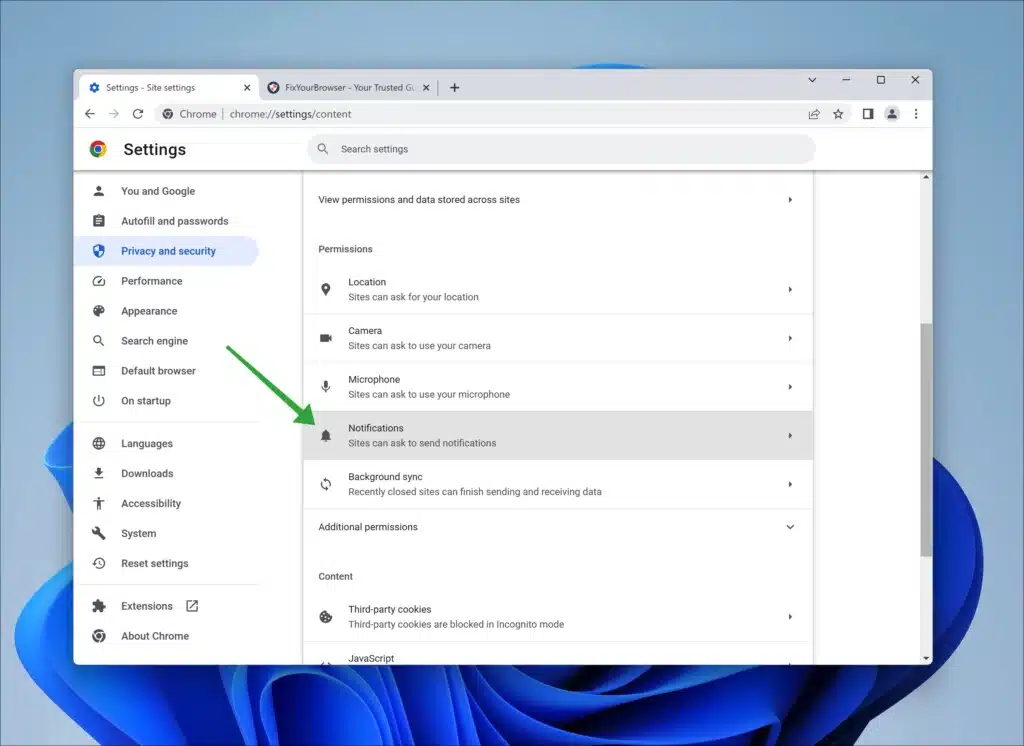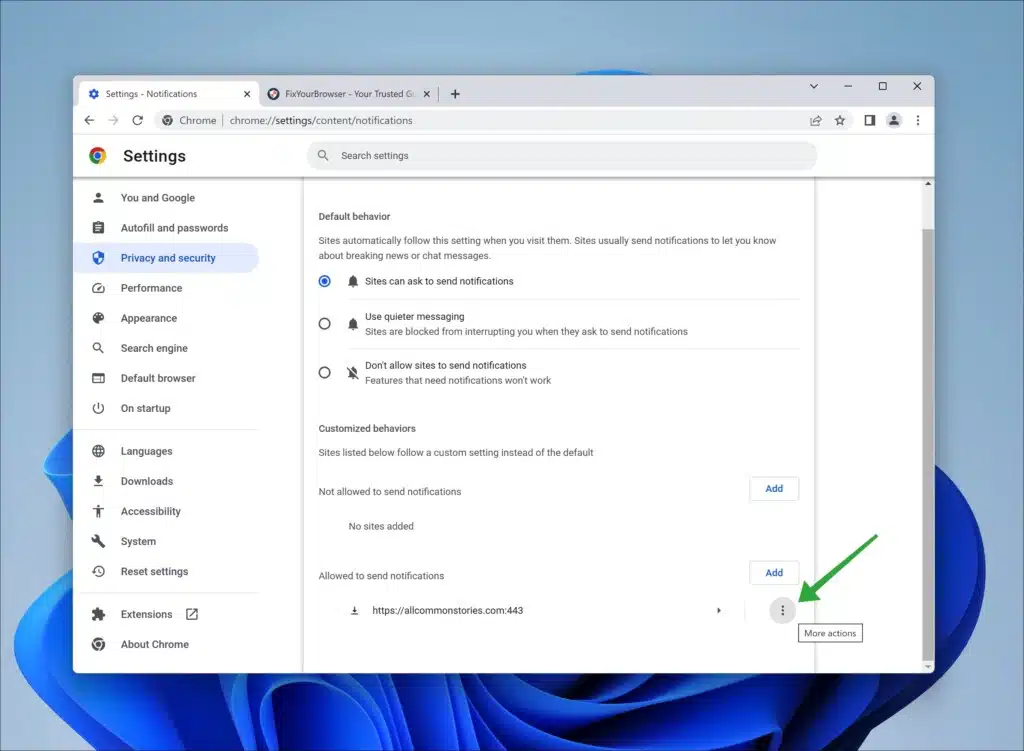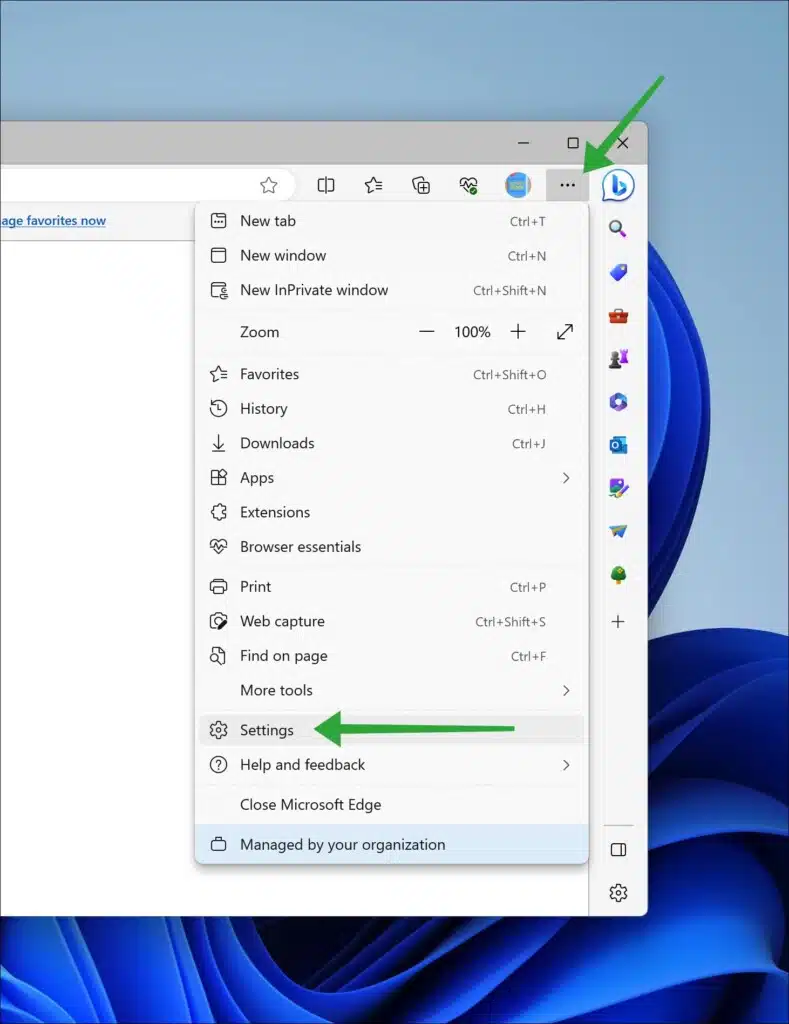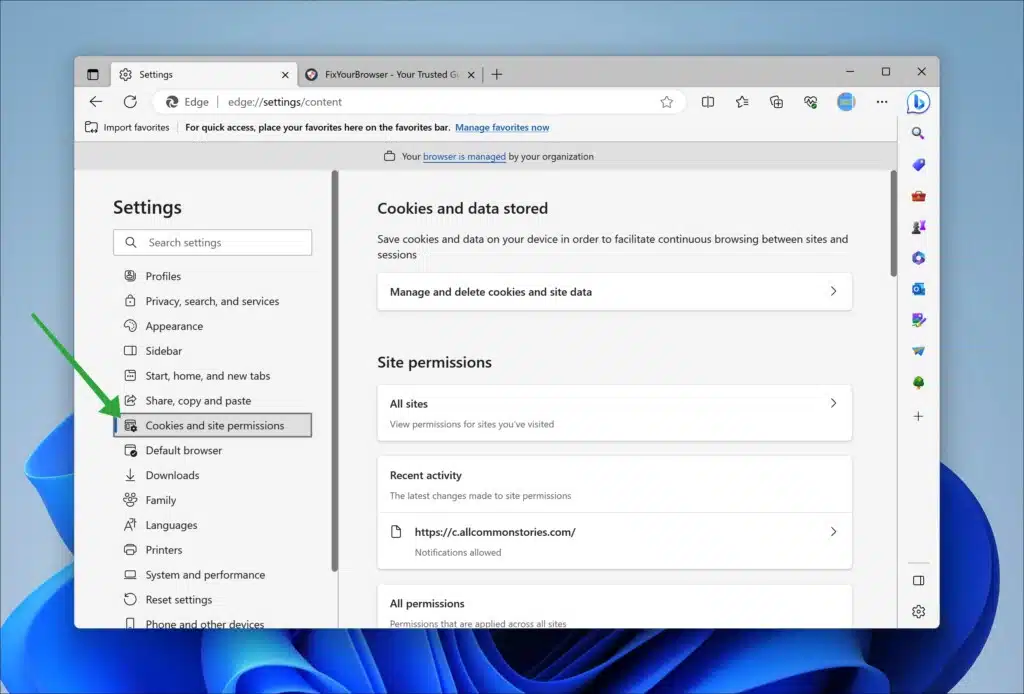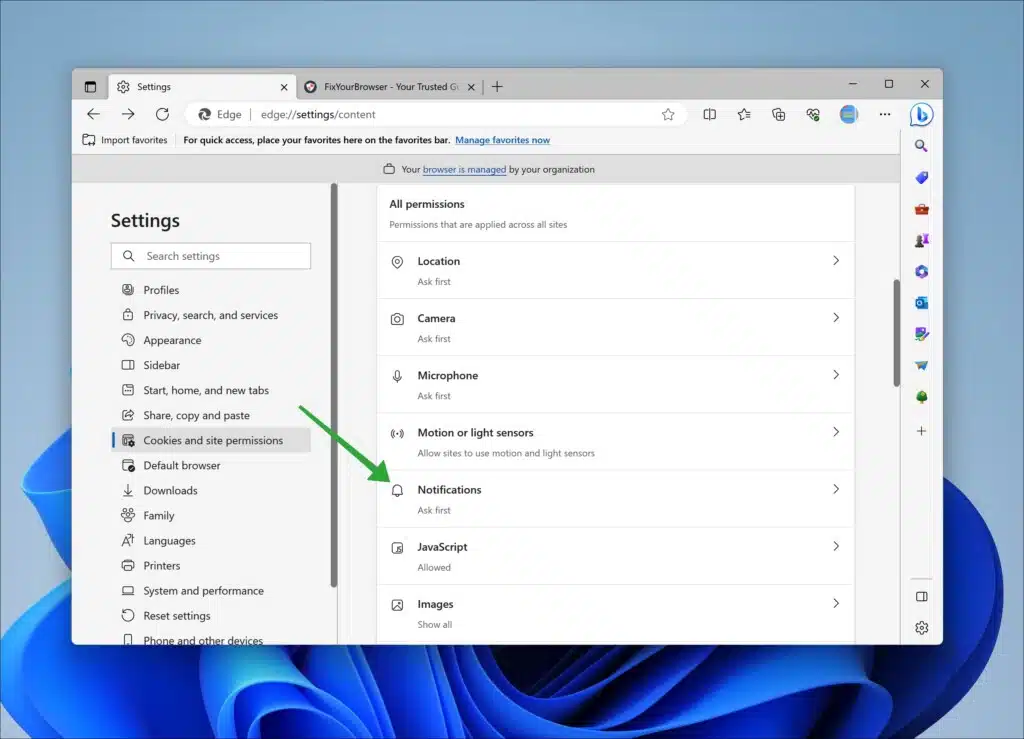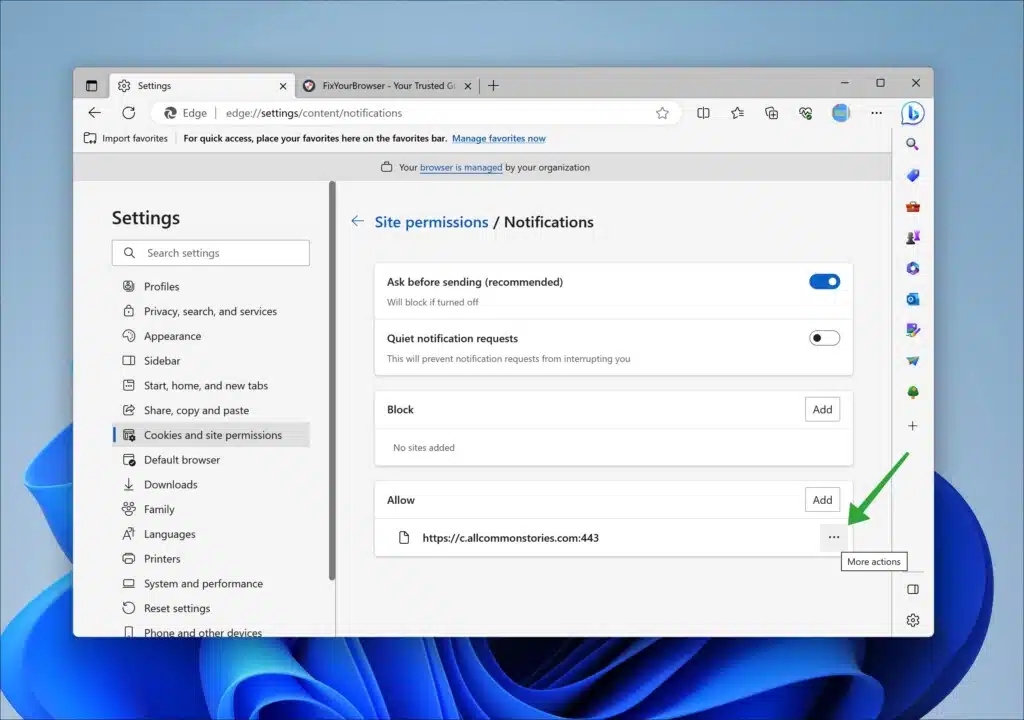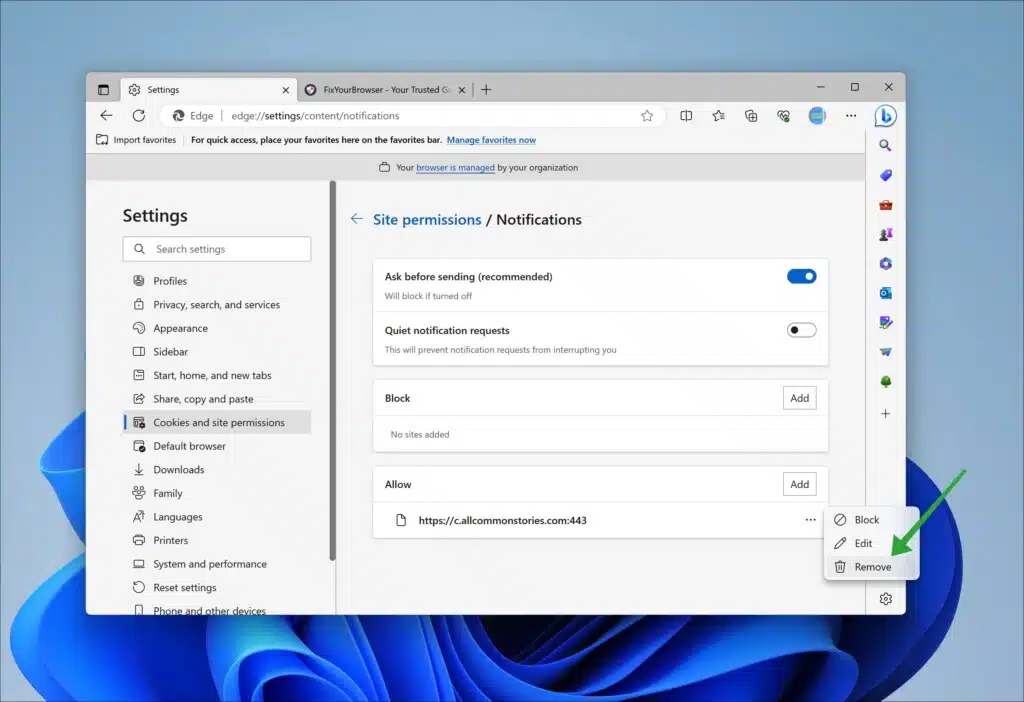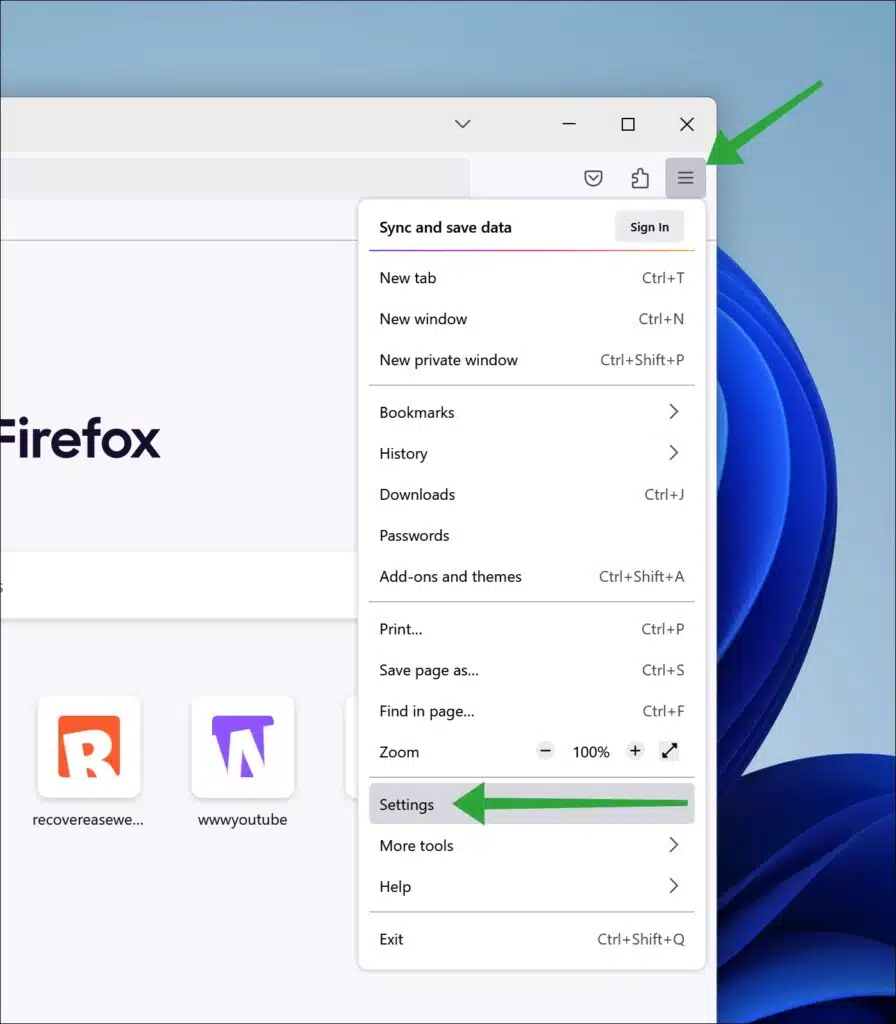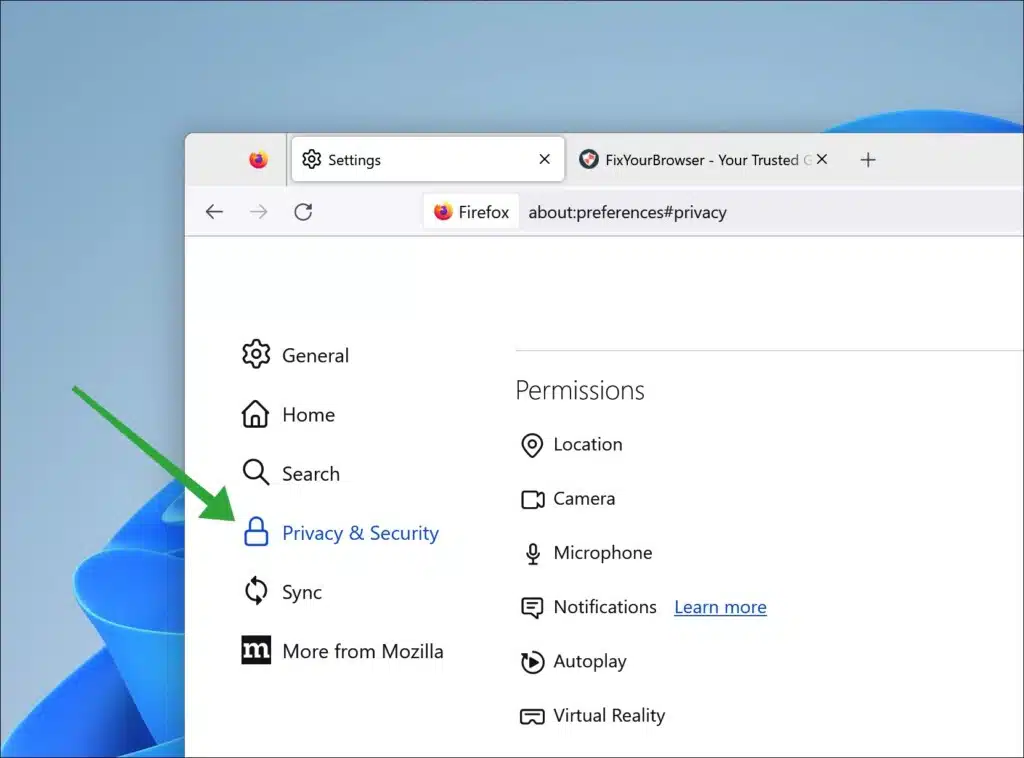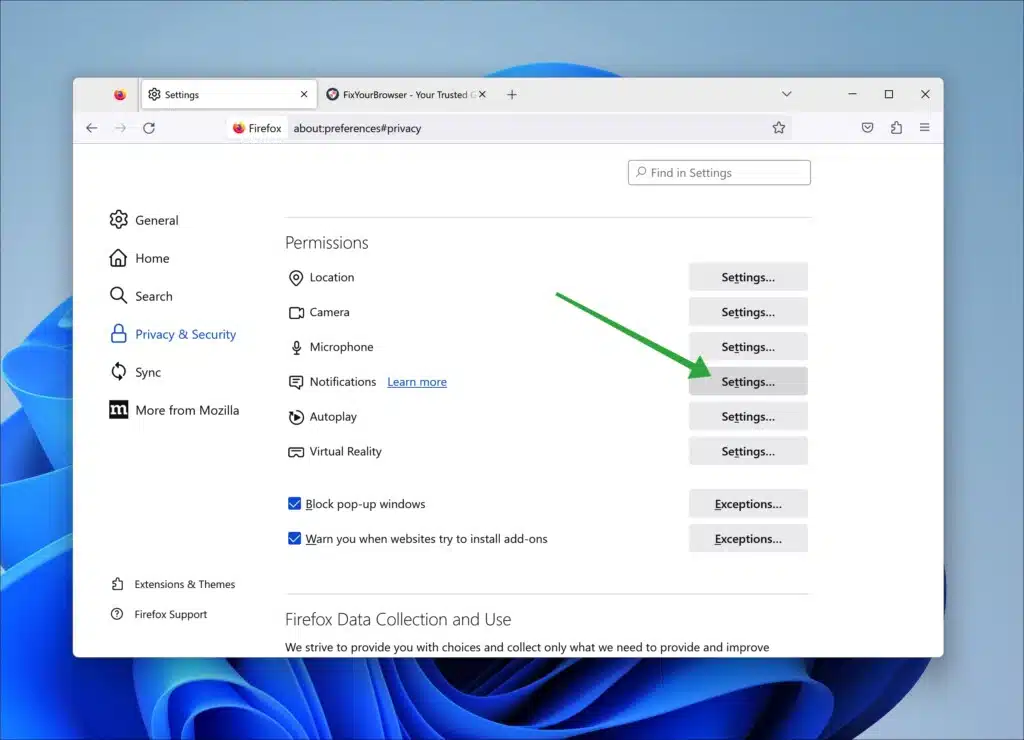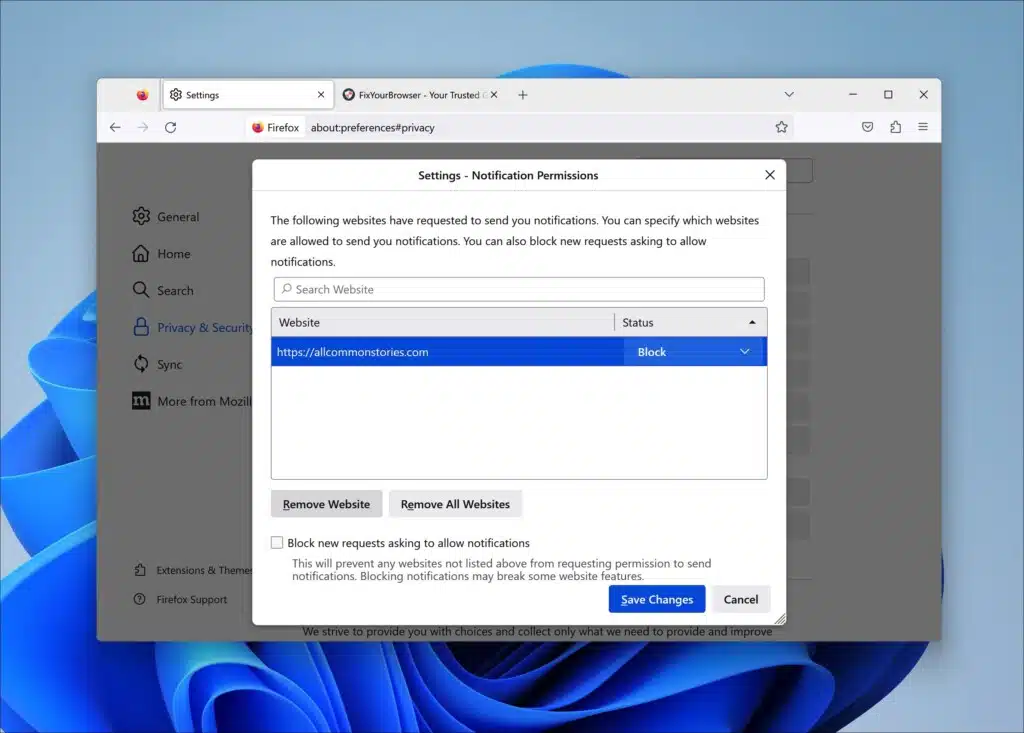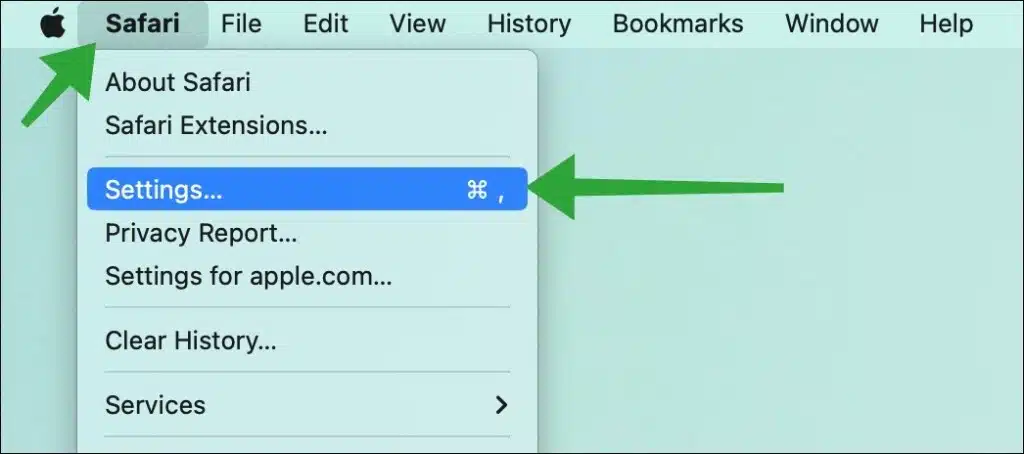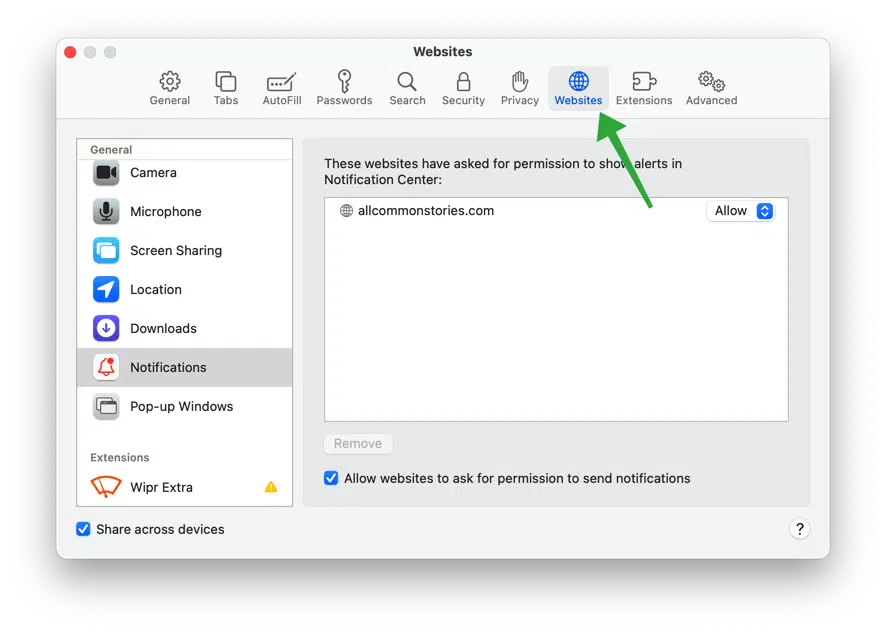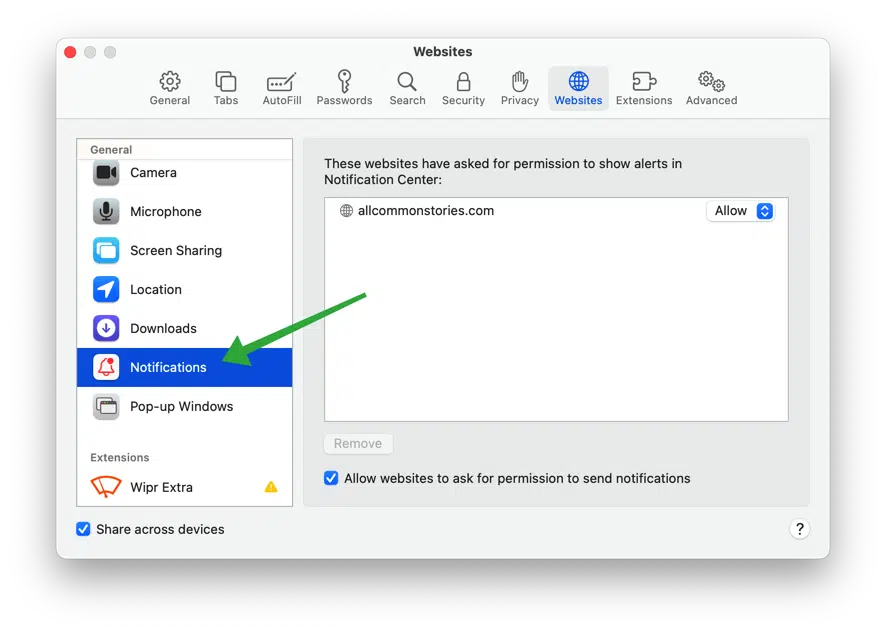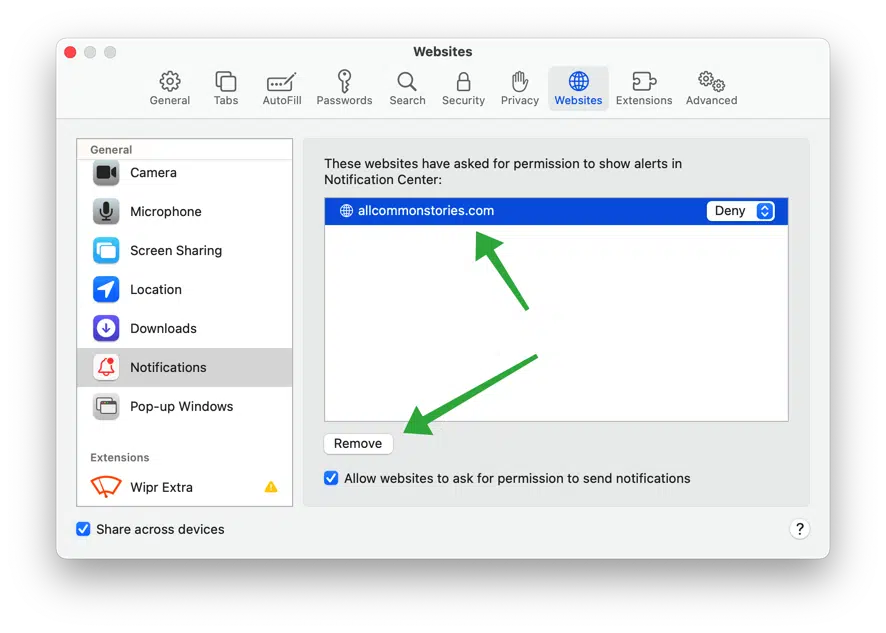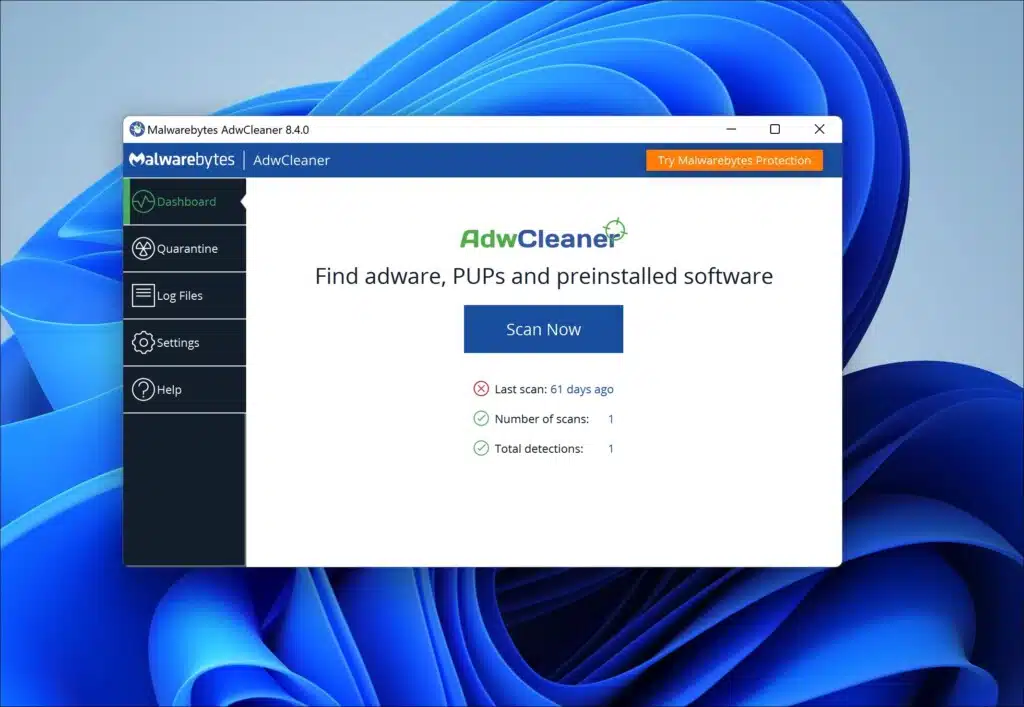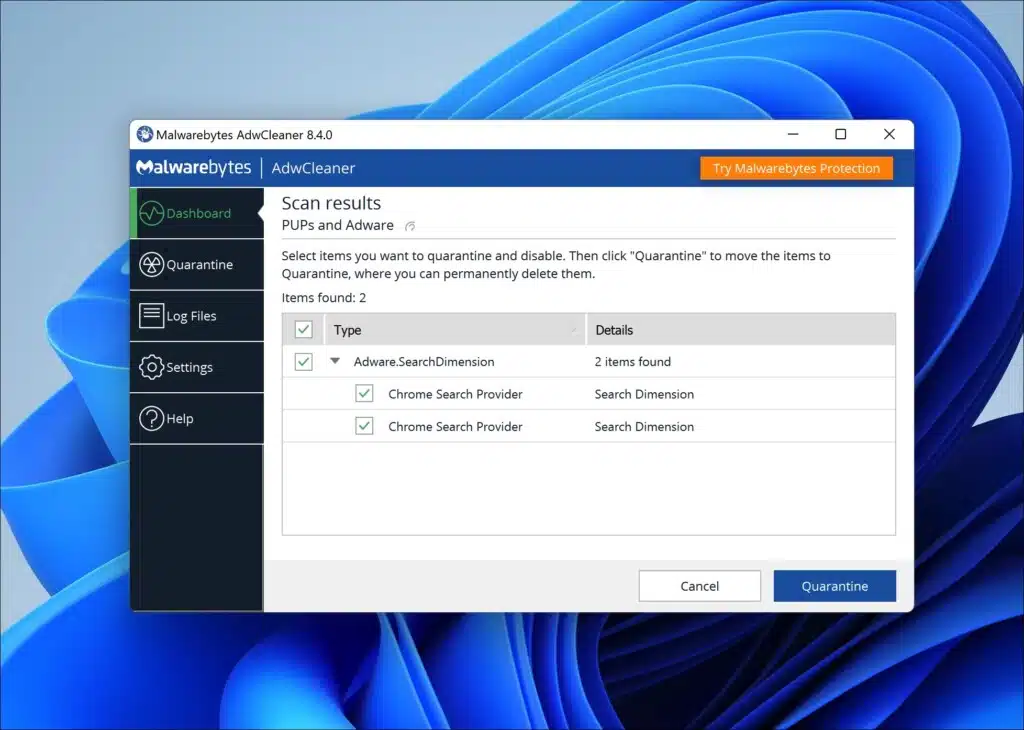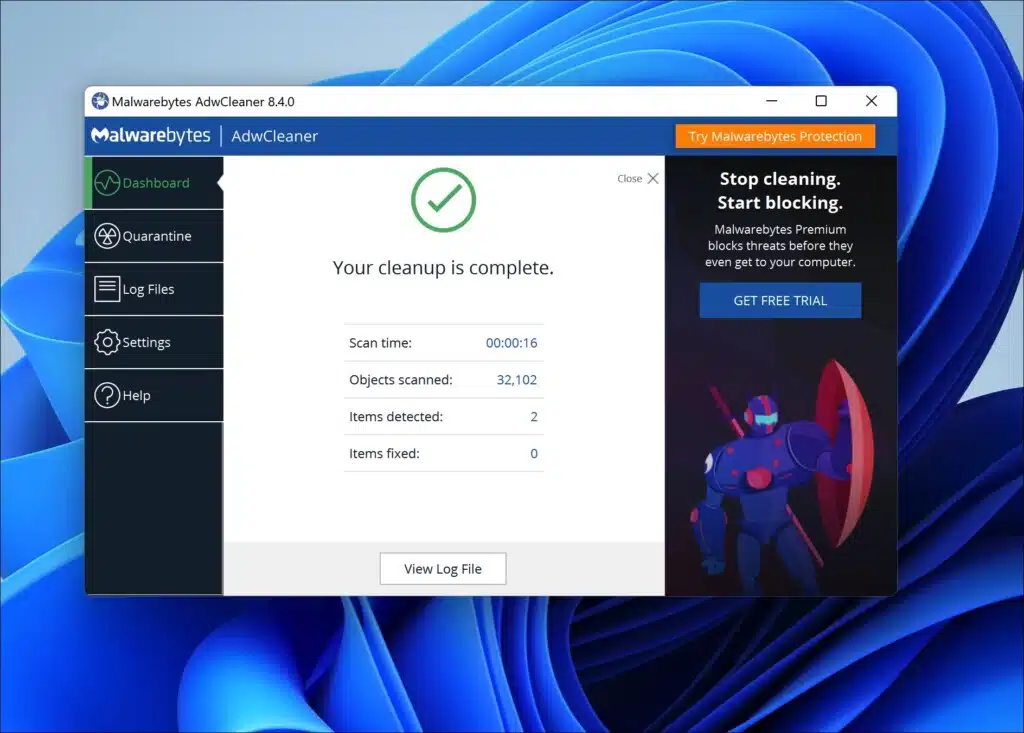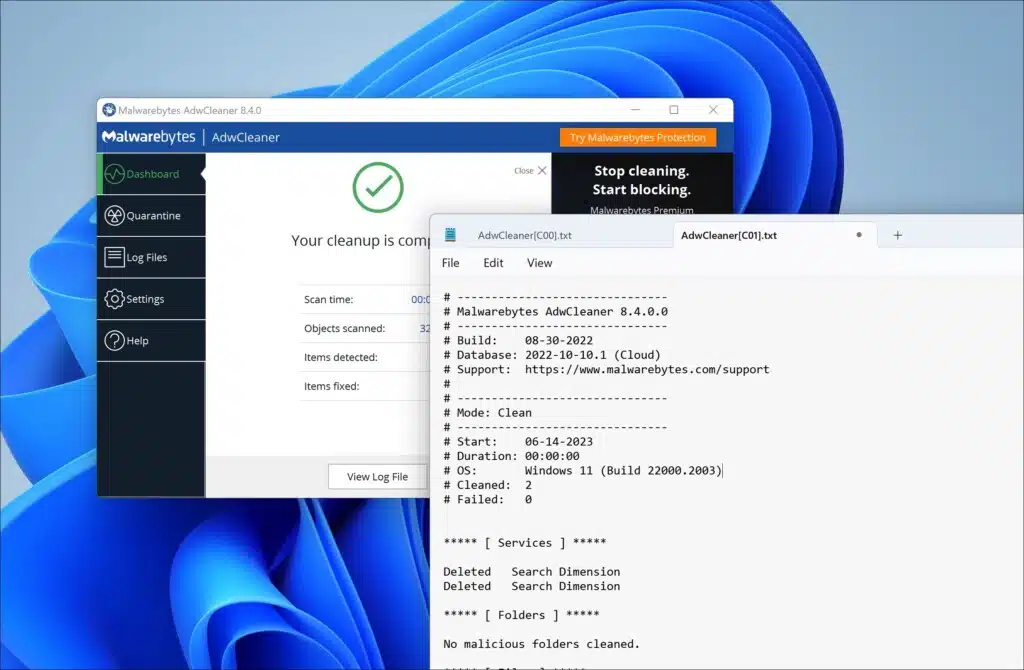In this guide, you will read how to remove Icallansies.com pop-up ads from your computer. First, let’s begin with what Icallansies.com exactly is.
The pop-ups from Icallansies.com are not genuine. Icallansies.com employs deceptive tactics to trick you into subscribing to push notifications. These push notifications are unwanted and resemble advertisements or pop-ups.
If you notice Icallansies.com advertisements appearing on your Windows or Mac computer, Android, or iOS phone, you have been granted permission for notifications from this fraudulent website. Notifications are a legitimate feature of web browsers that Icallansies.com takes advantage of. It presents a fake message to persuade you to click the Allow button in your browser.
Below, you can find further details on how this scam website operates.
The primary purpose behind fake push notifications from Icallansies.com, sent by malicious advertising networks, is to deceive users into interacting with them. Unfortunately, this can lead to various undesirable consequences.
One common objective of these fraudulent push notifications is to drive traffic toward scam websites or phishing sites. Once on these sites, personal information may be stolen, or the user’s device could be infected with malware.
Another motive is to promote unwanted or malicious software by tricking users into downloading or installing it. This may include adware, spyware, or other malicious software that can compromise the user’s device and privacy. In some instances, these fake push notifications may generate revenue for malicious advertising networks by tricking users into clicking on ads or subscribing to paid or even malicious online services.
Here is a threat summary of Icallansies.com:
| Threat domain name: | Icallansies.com |
| IP address: |
23.81.64.183 |
| Type of threat: | Pop-up ads, Adware, Push Notification |
| Threat symptoms: |
|
| Threat distribution: | Fake surveys, dating websites, tech support scam, drive-by malware download. |
| How to remove: | Remove the push notification settings from your browser. Read below how to do it. |
Icallansies.com removal guide
To stop receiving notifications from Icallansies.com and prevent unwanted advertisements in your browser, you need to revoke the permission granted to the website. Please follow the instructions based on the browser you are using as your default. These steps will guide you on how to remove the permission for Icallansies.com in your browser settings.
For Google Chrome:
- Open Google Chrome and click the three-dot menu icon in the top-right corner.
- From the drop-down menu, select “Settings.”
- On the left, click the “Privacy and Security” section and “Site Settings.”
- Locate and click on “Notifications.”
- Look for Icallansies.com in the list of sites and click on the three-dot menu icon next to it.
- Choose “Remove” or “Block” to revoke the permission for Icallansies.com.
Here are the steps in more detail:
First, you open the Google Chrome browser. Next, click the menu button. In the menu, click on “Settings.”
Click on the “Privacy and Security” settings.
Next, click on “Site settings.”
Click on “Notifications” to open the website notification settings.
In the “allowed to send notifications” section, find the Icallansies.com domain. On the right, click the “More actions” button.
For Microsoft Edge:
- Open the Microsoft Edge browser.
- Click on the three-dot menu icon in the top-right corner.
- From the drop-down menu, select “Settings.”
- In the left sidebar, click on “Cookies and site permissions.”
- Under the “Permissions” section, click on “Notifications.”
- Find Icallansies.com in the list of websites.
- Click on the “More actions” (three-dot) menu icon next to it.
- Select “Remove” to revoke the permission for Icallansies.com.
Here are the steps in more detail:
First, you open the Microsoft Edge browser. Next, click the menu button. In the menu, click on “Settings.”
Click on the “Cookies and site permissions” settings.
Next, click “Notifications” in the “All permissions” section.
In the “Allow” section, find the Icallansies.com domain. On the right, click the “More actions” button.
In the “more actions” menu, click “Remove” to remove the permission for Icallansies.com to send notifications.
For Mozilla Firefox:
- Open Mozilla Firefox and click the three-bar menu icon in the top-right corner.
- From the menu, select “Options.”
- In the left sidebar, click on “Privacy & Security.”
- Scroll down to the “Permissions” section and click on “Settings” next to “Notifications.”
- Find Icallansies.com in the list of websites and click the “Remove Website” button.
Here are the steps in more detail:
First, you open the Firefox browser. Next, click the menu button. In the menu, click on “Settings.”
Click on the “Privacy & Security” settings.
Next, click “Notifications” in the “Permissions” section.
In the “Notifications permissions,” find the Icallansies.com domain and click on it. You can change its status to “block” or remove the website from the permissions by clicking the “Remove website” button. If you do not want to use notifications at all, click the “remove all websites” button and check the “block new requests asking to allow notifications.” Confirm all changes by clicking the “Save changes” button.
For Safari (macOS):
- Open Safari and click on “Safari” in the top menu.
- Select “Preferences” from the drop-down menu.
- Go to the “Websites” tab.
- In the left sidebar, click on “Notifications.”
- Locate Icallansies.com in the list and select it.
- Click on the “Deny” or “Remove” button to remove the permission for Icallansies.com.
Here are the steps in more detail:
First, open the Safari browser. Next, click the menu button in the top right corner and click “Settings” in the menu.
Click on the “Websites” tab.
In the menu, click on “Notifications”.
Click on the Icallansies.com domain in the notification settings. Change its status to “deny” to stop receiving notifications. If you do want to use notifications at all, click on the “remove” button and uncheck “allow websites to ask for permission to send notifications”.
Remove Icallansies.com with AdwCleaner for free
AdwCleaner, developed by Malwarebytes, is a utility software designed to tackle issues like adware and unwanted software installations on your computer, often caused by downloading free software or visiting questionable websites. This user-friendly program utilizes a scanner to examine your device for potentially harmful codes, such as unwanted programs (PUPs) and viruses. Its primary focus is preventing the generation of pop-up ads and stopping the installation of malicious toolbars and extensions, aiming to provide a hassle-free experience while using your computer.
When AdwCleaner identifies these threats during its quick scan, it promptly alerts you. Swiftly detecting potential security compromises on your PC empowers you to take control and securely resolve these issues, safeguarding your exposed data.
AdwCleaner goes beyond computer security by assisting in the removal of unauthorized browser extensions that have been installed without your knowledge or consent. It restores your browser settings to their default state, ensuring an optimal and secure browsing experience whenever you visit websites.
AdwCleaner offers users an instant and safe solution to eliminate browser hijackers, adware bugs, and unwanted programs from malicious online sources. AdwCleaner can enhance your computer’s performance, strengthen safety measures, and optimize the user experience.
To begin using AdwCleaner, download the program and run the file. There’s no need for installation. Once launched, click “Scan now” to start the scanning process.
AdwCleaner will now download adware detection updates. These detection updates ensure the latest adware scanning capabilities. Afterward, AdwCleaner will proceed with a thorough detection scan on your computer.
After completing the detection process, you will see the option “Quarantine” Click on it to initiate the Icallansies.com removal process. To confirm, click on “Continue.”
Please wait while AdwCleaner completes the cleanup process. This should be a quick operation. Once AdwCleaner finishes, click on “View log file” to review the details of the detections and cleanup procedures.
How to protect your browser against Icallansies.com pop-ups?
My first recommendation is to exercise caution when browsing unfamiliar websites with content that sounds too good to be accurate, or that has unclear origins/citations. The next step suggested is ensuring regular updates for your web browser software as these frequently add improved security features and patches – it’s crucial to stay ahead of digital attackers.
Enabling built-in security features such as pop-up blockers or phishing protection settings available within browsers could be a helpful defense mechanism against online fraudsters’ malicious activity. When it comes down to notification permits – exercising discretion while allowing access privileges only for reputable sources &, if possible, avoiding suspicious-looking sites entirely may significantly reduce risks associated with granting permission.
It’s essential to monitor website permissions granted in browser settings and scrutinize them periodically to ensure trust and safety over time. Furthermore, investing in reliable anti-malware programs, updating them regularly & scanning devices at proper intervals – helps maintain the device’s security and our peace of mind from digital attacks.
Finally, educate yourself about emerging and prevalent phishing techniques in circulation frequently used by malicious sites – this basic knowledge is essential in identifying potential scams quickly.
By actively following the above preventive measures while browsing, we can effectively reduce threats posed by deceptive websites and safeguard ourselves from traditional online fraud.
Enjoy a clean and safer browsing experience. Thank you for reading!