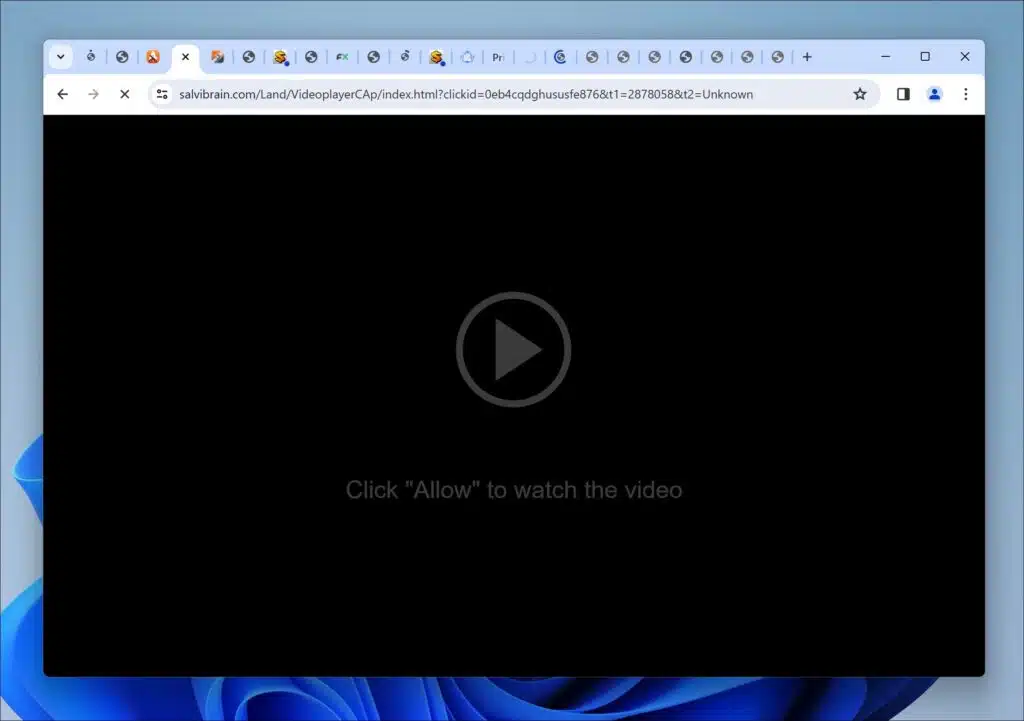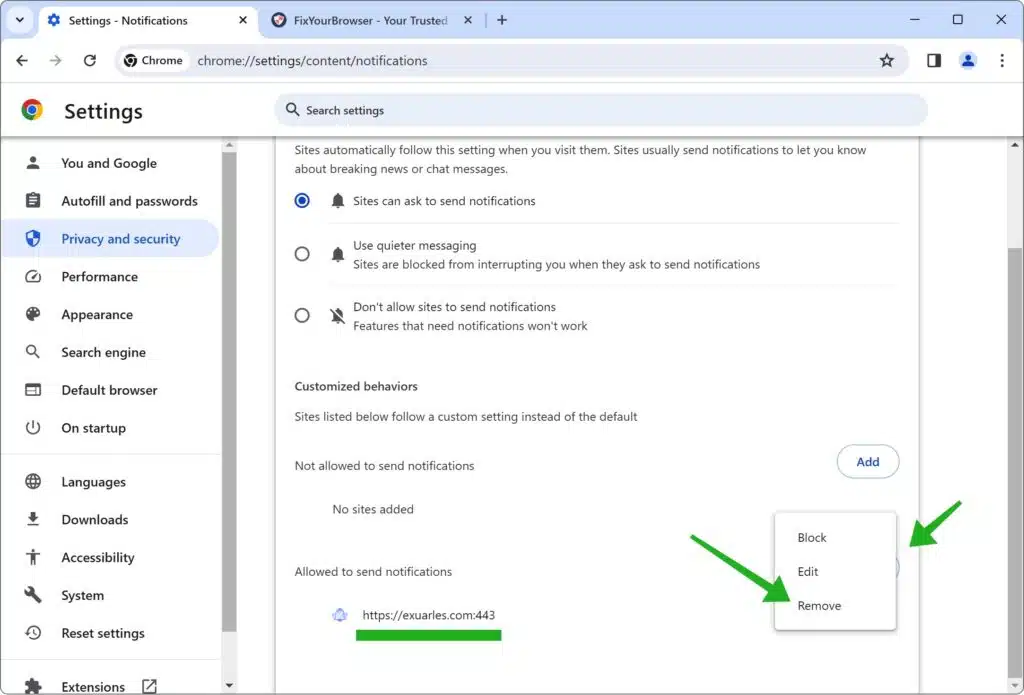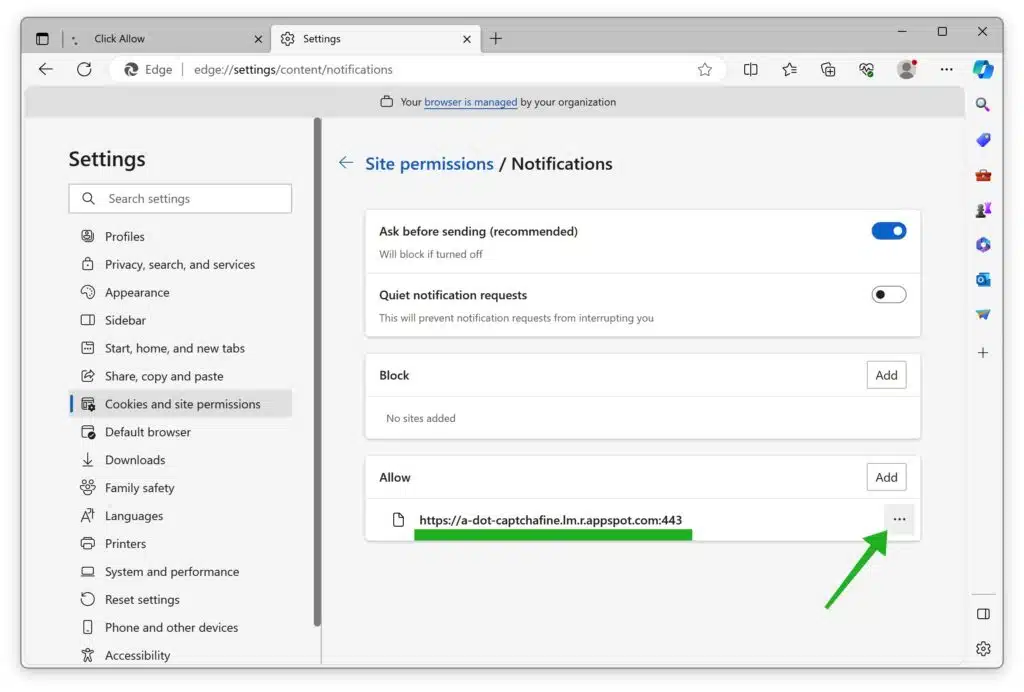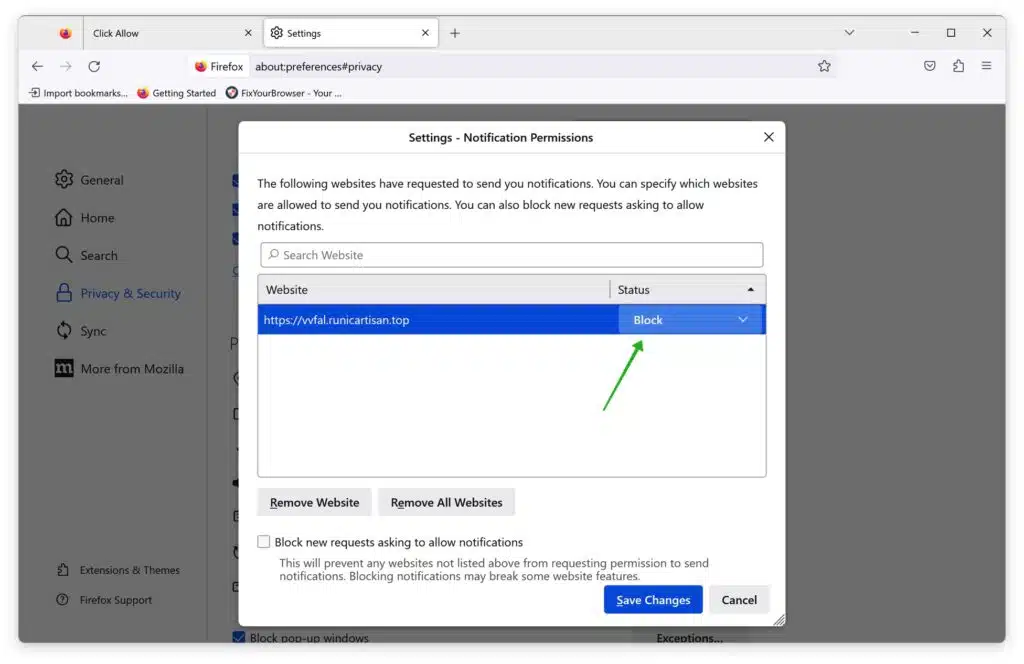A New scam website is causing disruptions and annoyance to users: Salvibrain.com. This deceptive website has been tricking users into enabling push notifications, only to bombard their devices with disruptive advertisements.
Here’s a detailed look at what Salvibrain.com is, how it operates, and crucial steps to remove it from your system.
What is Salvibrain.com?
Salvibrain.com is a website that manipulates users into enabling push notifications. It does this by presenting fake browser errors, suggesting that you must “Allow Notifications” to rectify the issue. Once granted permission, the site floods your system with annoying pop-up ads, even when your browser isn’t open.
Key Characteristics:
- Deceptive Push Notifications: Salvibrain.com tricks visitors into enabling push notifications using fake system warnings and alerts.
- Unwanted Pop-up Ads: The site sends inappropriate ads to your device once notifications are enabled.
- Bypassing Pop-up Blockers: By deceiving users into approving push notifications, Salvibrain.com can bypass browser pop-up blockers.
Why am I seeing these ads?
If you’re suddenly inundated with Salvibrain.com pop-up ads, you likely inadvertently enabled push notifications for the site. The site employs various tactics to achieve this, including fake error prompts, hidden notification prompts, redirects, software bundles, and social engineering.
Steps to Remove Salvibrain.com
Remove Permission for Push Notifications
Withdraw access to Salvibrain.com in your browser settings to halt additional notifications.
Google Chrome
- Open Google Chrome.
- Click on the three vertical dots in the top right corner to open the menu, then select “Settings.”
- On the left, click on “Privacy and security,” then click on “Site Settings.”
- Scroll down to “Permissions” and select “Notifications.”
- Under the “Allow” section, find and click on the Salvibrain.com entry. Click on the three vertical dots next to the entry and choose “Remove” or “Block.”
Microsoft Edge
- Open Microsoft Edge.
- Click on the three horizontal dots in the top right corner, then select “Settings.”
- Under “Privacy, search, and services,” click on “Site permissions.”
- Select “Notifications.”
- Under the “Allow” section, find the Salvibrain.com entry. Click on the three horizontal dots next to the entry and select “Remove.”
Mozilla Firefox
- Open Mozilla Firefox.
- Click on the three horizontal lines in the top right corner to open the menu, then select “Options.”
- Click on “Privacy & Security” in the left sidebar.
- Scroll down to the “Permissions” section and click on “Settings” next to “Notifications.”
- Locate Salvibrain.com in the list. In the drop-down menu next to its name, select “Block.” Next, Click “Remove website.”
Remove Adware Browser Extensions
Identify and remove harmful extensions from your web browsers.
Google Chrome
- Open Google Chrome.
- Type chrome://extensions/ in the address bar and press Enter.
- Look through the list of installed extensions. If you find any extension you don’t recognize, don’t trust, or seem like adware, click the “Remove” button next to it.
Microsoft Edge
- Open Microsoft Edge.
- Type edge://extensions/ in the address bar and press Enter.
- Review the list of installed extensions. For any extension that seems suspicious or unnecessary, click on the “Remove” button.
Mozilla Firefox
- Open Mozilla Firefox.
- Type about:addons in the address bar and press Enter.
- Browse through the list of installed add-ons. If you encounter any add-on that you don’t recognize or seems like adware, click on the “Remove” or “Disable” button next to it.
Scan Your PC for Malware
Use tools like Malwarebytes (recommended), AdwCleaner, ESET Online Scanner, Sophos HitmanPRO, and Adware Removal Tool by TSA to thoroughly scan and clean your system.
Enjoy your adware-free computer. Thanks for reading!