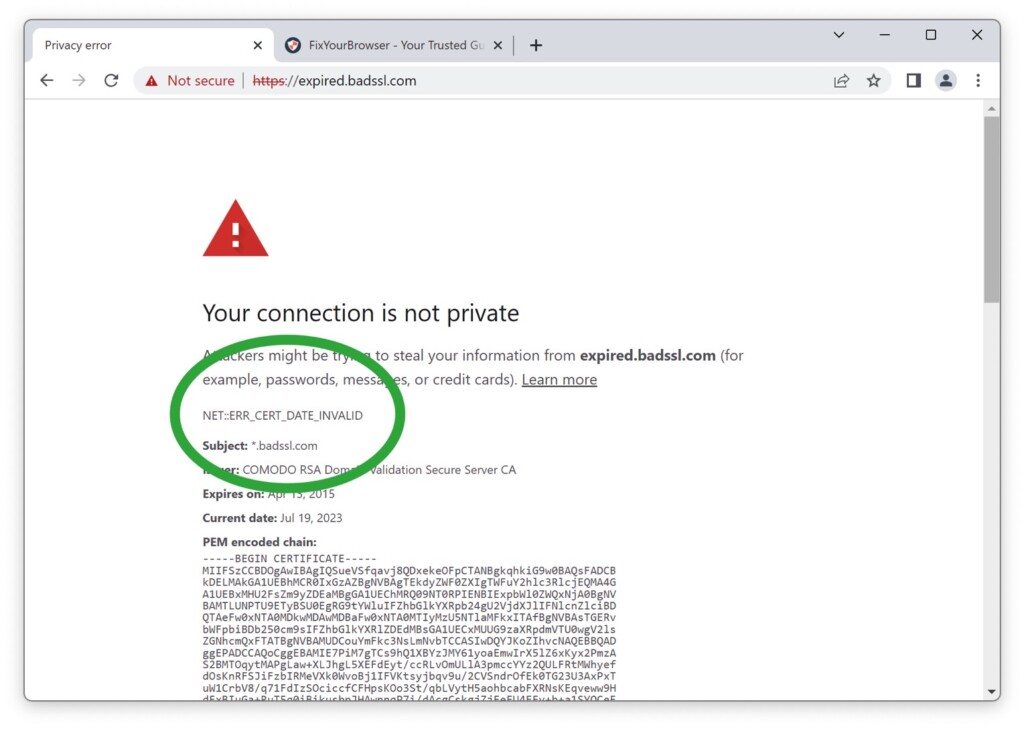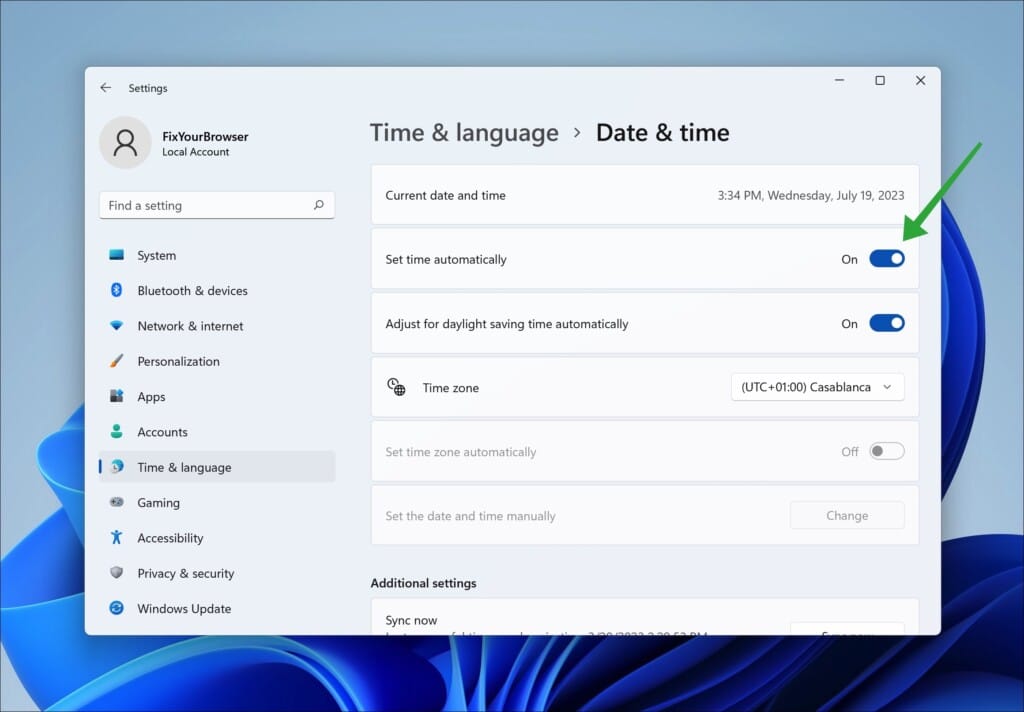Sometimes when browsing the internet, you might encounter a situation that interrupts your browsing experience, the NET::ERR_CERT_DATE_INVALID error. This error usually appears in web browsers when there’s an issue with a website’s SSL/TLS certificate. This certificate is responsible for securing communications over a network.
SSL/TLS certificates protect the data exchange between your browser and the server, especially when shopping online or providing personal information. These certificates have a validity period with a start date and an end date. If the current date falls outside this range, browsers display the NET::ERR_CERT_DATE_INVALID error, including “your connection is not private.”
One common reason for this error is that the website’s certificate has expired or is not yet valid. Like any document, SSL/TLS certificates have an expiration date. Once that date passes, the certificate is no longer considered trustworthy for communication. Similarly, browsers will show the error if a certificate’s start date lies in the future.
How to fix NET::ERR_CERT_DATE_INVALID error
Another possible cause of this problem could be your device’s date or time settings. The system compares the certificate’s validity period with its clock settings to determine if there’s an issue. If the clock on your device is set incorrectly, such as to a past date, it could cause the certificate to appear expired or not yet valid. This can lead to the error message you encountered.
Fix date and time settings
Here is how to fix date and time settings in Windows 11:
To resolve this issue, you’ll need to adjust the date and time on your computer. Begin by clicking the Start button and selecting Settings. In the Settings window, find the Time & Language option. Click on it. This will open a page where you can modify your date, time, and regional settings. In the Date & Time section, ensure the time option is enabled automatically.
You can enable the automatic synchronization feature with a time server to ensure that your computer’s clock is always accurate. If this option is already enabled, you can try toggling it off. Then on again to force a resynchronization.
If you prefer to set the date and time, you can disable the “Set time automatically” feature. Click the “Change” button under “Set the date and time, “to enter the current date and time. Consider using the NetTime app to sync dates and times automatically.
After adjusting your date and time settings, close the Settings window. Restart your browser. You can then try accessing the website that previously displayed NET::ERR_CERT_DATE_INVALID errors. NET::ERR_CERT_DATE_INVALID errors should be resolved since your system clock now reflects the date and time.
Reinstall the certificate on the server
Another possible reason for the NET::ERR_CERT_DATE_INVALID error is installing the certificate on the server. If the certificate isn’t installed correctly, it may not function as intended. Result in the same error. This can be easily checked by accessing the server and verifying if the certificate is installed correctly. If the certificate is installed incorrectly, it must be installed again following the steps provided by the certificate issuer.
For example, if Let’s Encrypt issues the certificate, you must install it using Certbot, their official command-line tool. Certbot is a command-line tool that can install and manage Let’s Encrypt certificates on web servers. It is a free, open-source software tool that helps users obtain and configure certificates on their web servers.
Credibility of the issuing authority
Additionally, the credibility of the issuing authority plays a role. Certificates must be signed by a trusted Certificate Authority (CA). You may encounter this error if your device doesn’t recognize or trust the CA.
It’s important to note that typically resolving this issue falls under the responsibility of the site’s webmaster where you see this error. As a visitor, if you come across this error while attempting a transaction or any other interaction, it might be helpful to inform them about it. It serves as a reminder that behind every internet interaction lies a complex system working diligently to ensure security and trustworthiness.
Also, read:
- How to fix websites not loading in Windows 11.
- Google Chrome is not working.
- How to fix DNS_PROBE_FINISHED_NXDOMAIN error.
I hope this helped. Thank you for reading!