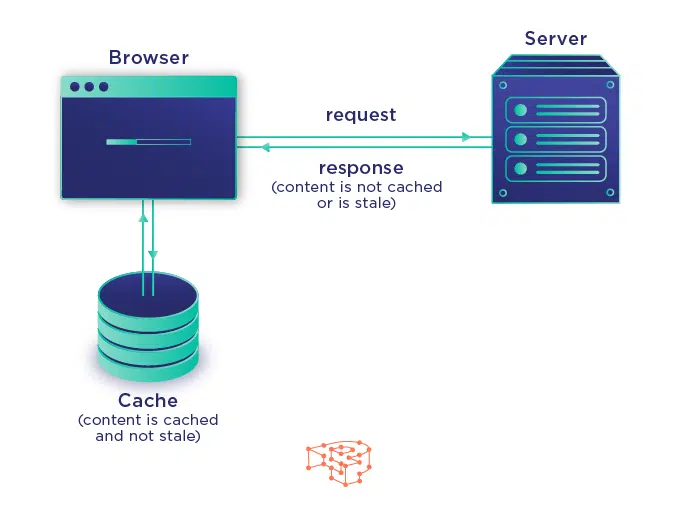|
IN BRIEF
|
Optimizing your browser settings is essential for enhancing your online experience and ensuring that your activities are smooth and efficient. By making a few adjustments, you can significantly improve your browser’s performance, resulting in faster loading times and a reduction in lag. Exploring various techniques, such as managing extensions, clearing cache, and enabling helpful features, can transform how you navigate the web. Whether you’re using Google Chrome or another popular browser, these optimization strategies will help streamline your browsing and unleash its full potential, allowing you to enjoy seamless internet access.
In today’s fast-paced digital world, optimizing your browser settings can significantly enhance your web experience. Whether you’re browsing for leisure, work, or research, having a streamlined browser setup can not only improve loading times but also reduce lag. In this article, we will explore effective strategies for optimizing browser settings, along with their advantages and disadvantages.
Advantages
One of the primary advantages of optimizing browser settings is improved speed. Small changes, such as enabling the “Preload pages” feature, can lead to faster page load times. Additionally, managing extensions can help in reducing memory usage, resulting in a smoother browsing experience. By regularly clearing your cache and cookies, you can also prevent issues caused by outdated files that may slow down your performance.
Another significant advantage is enhanced stability. By disabling unnecessary toolbars and extensions, you can minimize crashes and freezes. Streamlined settings can lead to a more efficient use of system resources, which can be particularly beneficial when using memory-intensive applications or multiple tabs. Moreover, up-to-date browsers tend to come with better security features, thereby providing a safer online environment.
Disadvantages
Despite the benefits, there are some downsides to optimizing browser settings. First, users might face a slight learning curve while adjusting their settings or disabling extensions, which could be frustrating for less tech-savvy individuals. Some may find that certain features or functionalities become limited, leading to a less customizable experience.
Moreover, relying too heavily on optimizations might result in missing out on certain functionalities provided by extensions that could enhance productivity. There’s also the risk of accidentally deleting essential cached files, which might lead to slower performance while reconciling the browser with websites for the first time after clearing the cache.
Optimizing your browser settings for improved performance comes with remarkable advantages, such as enhanced speed and stability, while also presenting some potential inconveniences. Balancing these factors can help you create an optimized browsing experience that suits your specific needs.
For more tips on optimizing your Google Chrome, you can refer to the following links: Google Support or check out community forums like Reddit. Additionally, articles from resourceful platforms like Dark Horse Tech give great insights into this topic.
Are you experiencing sluggishness while browsing the web? It might be time to tweak your browser settings for improved performance. This guide offers effective tips and tricks to optimize your browser, making your internet experience faster and more efficient. From adjusting performance settings to clearing cache, let’s explore the steps to supercharge your browsing.
Adjusting Performance Settings
One of the first steps in optimizing your browser is to adjust its performance settings. For instance, enabling the Preload pages feature allows your browser to load pages more quickly by predicting your next move. You can find this option in your browser settings under the performance section. Additionally, consider turning on hardware acceleration, which uses your computer’s GPU to render images and graphics smoothly, enhancing overall browsing speed.
Managing Extensions and Add-ons
Extensions can be both useful and detrimental to your browser’s performance. It’s advisable to review the extensions currently installed. Disable or uninstall those that you do not regularly use, as they can consume system resources and slow down your browsing experience. Keeping a minimal number of extensions will significantly enhance browser speed. For more insights on managing extensions, check this guide.
Regularly Clear Cache and Cookies
Over time, accumulated cache and cookies can affect your browser’s performance. Regularly clearing these can help in loading pages faster. You can adjust your settings to automatically clear cache and cookies or do it manually via the browser’s privacy settings. Keeping your browser optimized means it will run smoother and faster, especially when accessing frequently visited sites.
Updating Your Browser
Many users overlook the importance of keeping their browser up-to-date. Browser updates not only introduce new features but also address security vulnerabilities and enhance performance. Always ensure that you have the latest version of your browser to take advantage of optimizations. You can typically find the update option in the “About” section of your browser.
Reducing Tab Clutter
Having too many open tabs can significantly slow down your browsing experience. Consider using a tab management strategy, such as grouping similar tabs together or using extensions that allow you to suspend inactive tabs. This will free up memory and improve browser responsiveness.
Utilizing Built-in Browser Tools
Browsers come equipped with built-in diagnostic tools that can help you identify performance issues. Use these tools to run performance tests and troubleshoot any slow-loading pages. Some browsers also have performance flags that allow you to experiment with advanced settings; for more information, consult this resource.
Reviewing Internet Connection
Sometimes, the issue may not lie with your browser but with your internet connection. Ensure that your network is running smoothly, as a poor connection can lead to slow loading times. Restart your router if necessary, and consider upgrading your internet plan if you frequently experience lag.
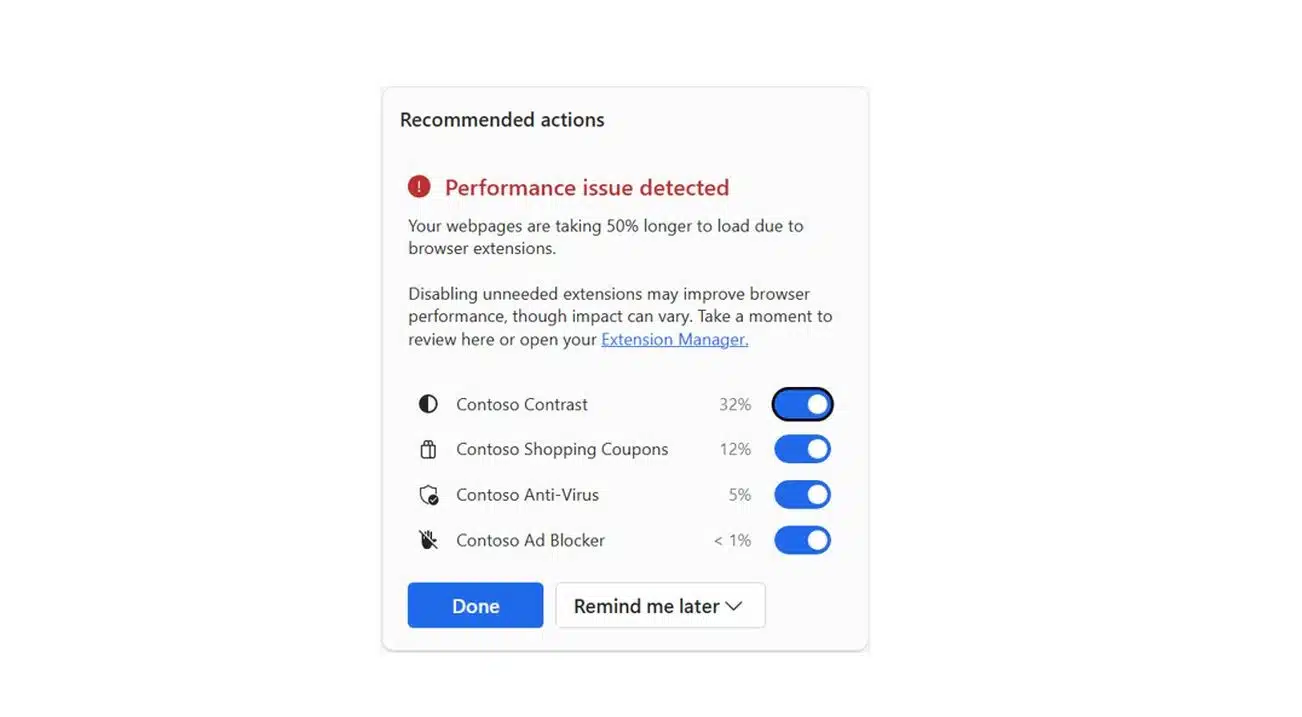
Improving your browsing experience begins with optimizing your browser settings. By implementing various techniques and adjustments, you can enhance the speed and efficiency of your web browser. From managing extensions to clearing your cache, each tip contributes to a smoother performance tailored to your needs.
Clear Your Cache Regularly
One of the first steps towards a better performance is to clear your cache. Over time, cached data can accumulate and slow down your browser. Schedule regular cache cleanings, or set your browser to automate this process, ensuring you always enjoy a fresh browsing experience. Learn more about this from sources like Small Business Chron.
Manage Your Extensions
Extensions can greatly enhance your browsing capabilities, but too many can bog down your performance. Deactivate or uninstall extensions that you no longer use. This not only frees up system resources but also helps in avoiding potential conflicts between add-ons.
Utilize Lightweight Alternatives
If you’re using heavy extensions, consider switching to lighter alternatives that provide similar functionalities without compromising speed. Assess each extension’s necessity, and remove those that aren’t crucial for your browsing experience.
Adjust Performance Settings
Many browsers have built-in performance settings to optimize speed. Activate features like hardware acceleration if available, which utilizes your computer’s GPU for better performance. Additionally, ensure that features such as “Preload pages” are enabled to load your favorite sites faster.
Update Your Browser Regularly
An outdated browser can be a major hinderance to performance. Regularly check for updates to ensure you’re using the latest version of your browser. Updates often include security patches, new features, and optimizations. It’s essential for maintaining a high-performance browsing experience.
Reduce the Number of Open Tabs
Having multiple tabs open can be resource-intensive, slowing down your browser significantly. Try to limit the number of tabs you open at once. Consider using tab management extensions or features to suspend inactive tabs, which helps free up resources.
Optimize Internet Settings
Sometimes, the issue lies beyond your browser settings. Ensuring that your internet connection is stable and properly configured can also enhance browsing speed. Check your router settings or consider upgrading your internet plan if you frequently experience lag.
Explore Other Browsers
If you still face issues despite optimization efforts, it might be worth exploring other browsers that prioritize performance. Browsers like Brave are designed for efficiency and speed, providing a seamless browsing experience. For more tips on browser performance, visit Brave’s resource page.
Visit Internal Debugging URLs
For tech-savvy users, utilizing internal debugging URLs can provide insights into your browser’s performance. Access these tools to identify potential issues affecting speed. For a comprehensive guide, check out this resource.
Stay Informed About Security Threats
Keep an eye out for any potential threats that may slow down your browsing. Regularly updating your security settings and being aware of the latest vulnerabilities can make a huge difference. Websites like Fix Your Browser offer tips to protect against malware that can affect performance.
By following these steps, you can greatly enhance your browser’s functionality and speed, leading to an improved overall web experience.
Browser Optimization Techniques
| Optimization Technique | Description |
| Clear Cache | Regular clearing of cache improves loading times. |
| Disable Unused Extensions | Frees up memory and enhances browsing speed. |
| Enable Hardware Acceleration | Utilizes your computer’s hardware for improved performance. |
| Use Preload Pages | Allows faster page loading by preloading resources. |
| Reduce Open Tabs | Minimizing tabs can lower memory usage and improve responsiveness. |
| Update Browser Regularly | Ensures you have the latest performance improvements. |
| Adjust Performance Settings | Tweak browser settings for optimized performance. |
| Disable Themes | Removing extra themes can simplify and speed up loading. |
| Use Lightweight Browser | Consider alternative browsers that are optimized for speed. |
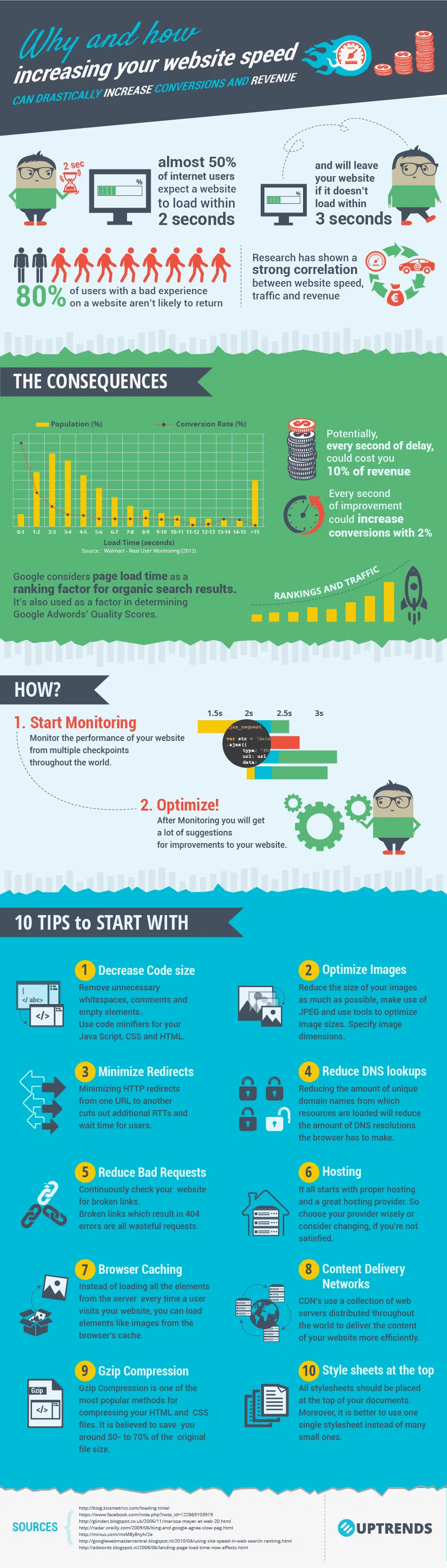
Testimonials on Optimizing Browser Settings for Better Performance
Many users have shared their experiences about how adjusting browser settings has significantly improved their online activities. One such user noted, “Once I cleared my cache regularly, I noticed a remarkable boost in my browsing speed. Pages loaded much faster, allowing me to get my work done more efficiently.”
Others have also emphasized the importance of disabling unnecessary extensions. A satisfied user commented, “I had a plethora of extensions installed, and my browser was sluggish. Disabling the ones I didn’t use made a world of difference. My browser now runs smoother and without any lag.”
One individual shared specific settings that worked wonders for them: “I turned on the Preload pages feature in Chrome’s performance settings. It enabled my browser to anticipate my navigation, resulting in instant page loads. I was amazed at how effective this simple tweak was!”
A tech enthusiast mentioned hardware acceleration: “After enabling hardware acceleration, the performance of my browser markedly improved. Videos played seamlessly, and I could multitask with multiple tabs open without experiencing any slowdowns.”
Another user noted the impact of keeping things minimal: “I made it a habit to uninstall unused add-ons, including resource-heavy toolbars. This has not only boosted my browser’s efficiency but also created a cleaner interface, making my browsing experience more enjoyable.”
A final testimonial highlights the significance of updates: “By ensuring my browser is always up-to-date, I’ve managed to keep it running at peak performance. The updates often come with enhancements that further streamline my browsing experience.”
Improving your browsing experience involves fine-tuning various settings of your web browser. By optimizing browser settings, you can achieve faster loading times, decreased lag, and enhanced overall performance. In this article, we will explore effective strategies to optimize your web browser settings for better performance, focusing primarily on Google Chrome.
Managing Extensions
Extensions can significantly enhance functionality but may also slow down your browser. It’s essential to regularly review the extensions you have installed.
Disable Unused Extensions
Keep only the extensions that you actively use, and disable or remove the rest. To manage your extensions, go to the menu in the top right corner, select More Tools, and then Extensions. Disable extensions that are not in use to free up system resources.
Clearing Cache and Cookies
Over time, your browser accumulates temporary data such as cache and cookies, which can slow down browsing speed.
Regularly Clear Cache
To maintain optimal performance, set a routine to clear cache and cookies. Navigate to Settings, then Privacy and Security, and click on Clear Browsing Data. Make it a habit to do this weekly or bi-weekly.
Utilizing “Preload Pages” Feature
Google Chrome has a built-in feature called Preload Pages which allows the browser to load pages more quickly by preloading URLs you are likely to visit.
Activate Preload Settings
For best results, ensure the Preload pages setting is turned on. Access this option via Settings, then Performance. This feature can greatly enhance your browsing experience, especially for frequently visited sites.
Optimizing Hardware Acceleration
Enabling hardware acceleration can boost your browser’s performance, as it helps utilize your computer’s GPU more effectively.
Check Hardware Acceleration Settings
Navigate to Settings, scroll down to Advanced, and then to the section labeled System. Here, you can toggle the Use hardware acceleration when available setting to enhance performance.
Updating the Browser Regularly
Keeping your browser up-to-date is crucial for performance and security enhancements.
Automatic Updates
Ensure your browser is set to update automatically. You can check for updates in the Help section of the menu. Regular updates often include fixes for bugs and improvements that enhance your browsing speed.
Limiting Open Tabs
Having multiple tabs open can consume a lot of memory and processing power.
Practice Tab Management
Try to limit the number of open tabs to those you are actively using. You can utilize tab management extensions that help consolidate and organize your tabs efficiently.
Closing Unused Applications
Applications running in the background can take up valuable system resources that your browser could otherwise use.
Monitor Background Applications
Before starting a browsing session, close applications that you aren’t using to free up RAM and CPU power. This can result in a more snappy browsing performance.
Final Adjustments
There are various other settings that can be adjusted for enhanced performance.
Adjust Privacy Settings
Some privacy settings can slow down browsing. Consider adjusting settings related to tracking and third-party cookies to optimize performance.
Ultimately, optimizing your browser settings is a continuous process that can lead to a remarkably improved web browsing experience. By taking the time to implement these strategies, you can enjoy a smoother and faster Internet experience.
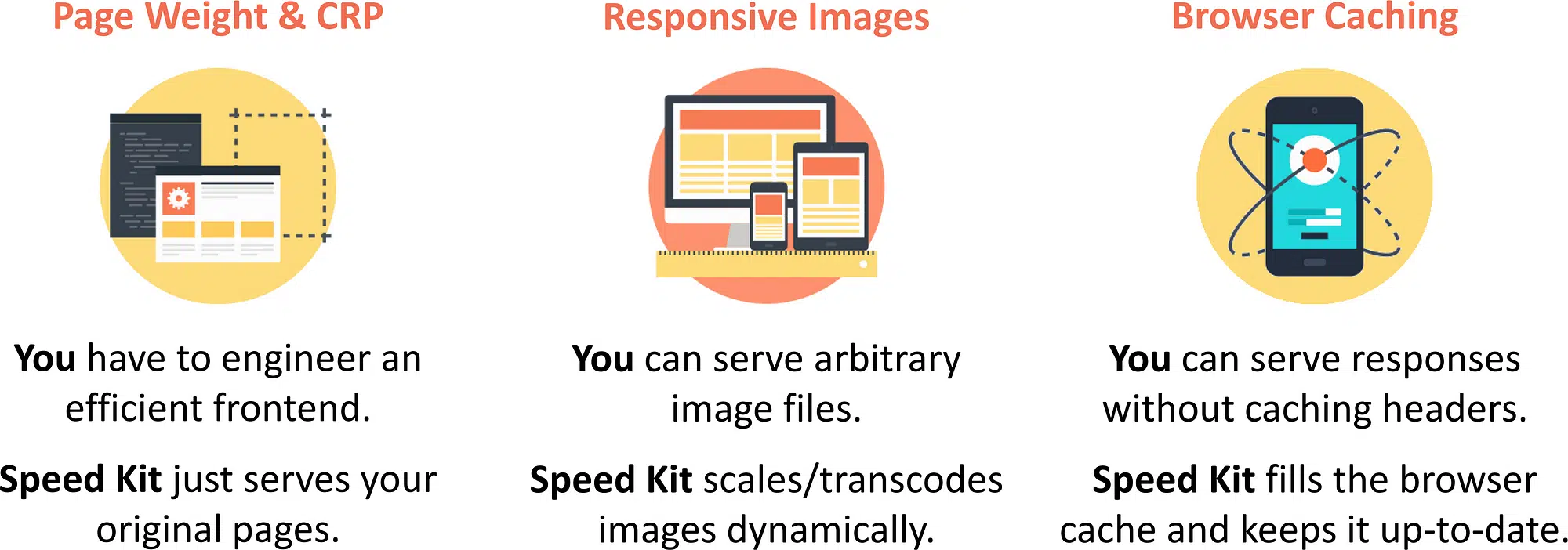
Maximizing Browser Performance: Optimization Techniques
To truly enhance your web browsing experience, it’s essential to focus on how you can optimize browser settings for improved performance. First and foremost, regularly updating your browser to its latest version can lead to significant speed and security benefits. These updates often include performance enhancements and bug fixes that can help streamline your browsing experience.
Another pivotal aspect is managing extensions effectively. While they can provide additional features, having too many can slow down your browser. Regularly review and disable or uninstall any extensions that you no longer use. Additionally, managing your tabs can also contribute to better performance. Keeping too many tabs open can increase memory usage, causing lag. Instead, close unused tabs or consider using a tab management extension to keep things organized.
Next, make a habit of clearing your cache and cookies periodically. This helps to remove temporary files that can accumulate over time, potentially slowing down your browser. Some browsers allow you to schedule this task automatically, ensuring that your performance remains optimal.
Moreover, enhance your internet connection by checking for any network issues and ensuring that you have a strong Wi-Fi signal. In some cases, enabling hardware acceleration can lead to a smoother experience, leveraging your device’s power for faster processing. Adjusting these settings can make a world of difference.
Finally, consider using built-in features like preload pages to anticipate which sites you might visit next. This not only saves loading time but also enriches your overall browsing experience. By implementing these techniques, users can effectively reduce lag and enjoy a seamless web experience.
FAQ: How to Optimize Browser Settings for Better Performance
Q: How can I speed up my browser? First, regularly clear your cache and cookies to free up space and improve loading times.
Q: What settings should I adjust to enhance my browser’s performance? You can turn off any unused extensions and enable features like hardware acceleration to boost performance.
Q: Is there a way to prioritize certain websites for faster loading? Yes, using the preload pages feature can significantly increase the speed of frequently visited websites.
Q: Should I keep my browser updated? Absolutely! Keeping your browser up-to-date ensures you have the latest performance improvements and security patches.
Q: How many extensions should I keep installed? Limit your extensions to only those you actively use, as too many can slow down your browser considerably.
Q: Can changing my browser theme impact performance? If you’re using a heavy theme, consider switching to a simpler one, as complex themes can affect speed.
Q: How does clearing the browser’s cache affect speed? Clearing the cache can remove outdated files and free up memory, which helps in improving loading times.
Q: What is hardware acceleration, and should I enable it? Hardware acceleration uses your computer’s GPU to offload tasks from the CPU, improving speed in many cases, so enabling it can often help.
Q: Are there specific settings for Chrome to enhance its performance? Yes, accessing the Chrome settings and adjusting performance options can lead to noticeable improvements.
Q: How often should I clean my browser settings? Regular maintenance, like clearing cache and adjusting settings, is recommended to keep your browser running smoothly.