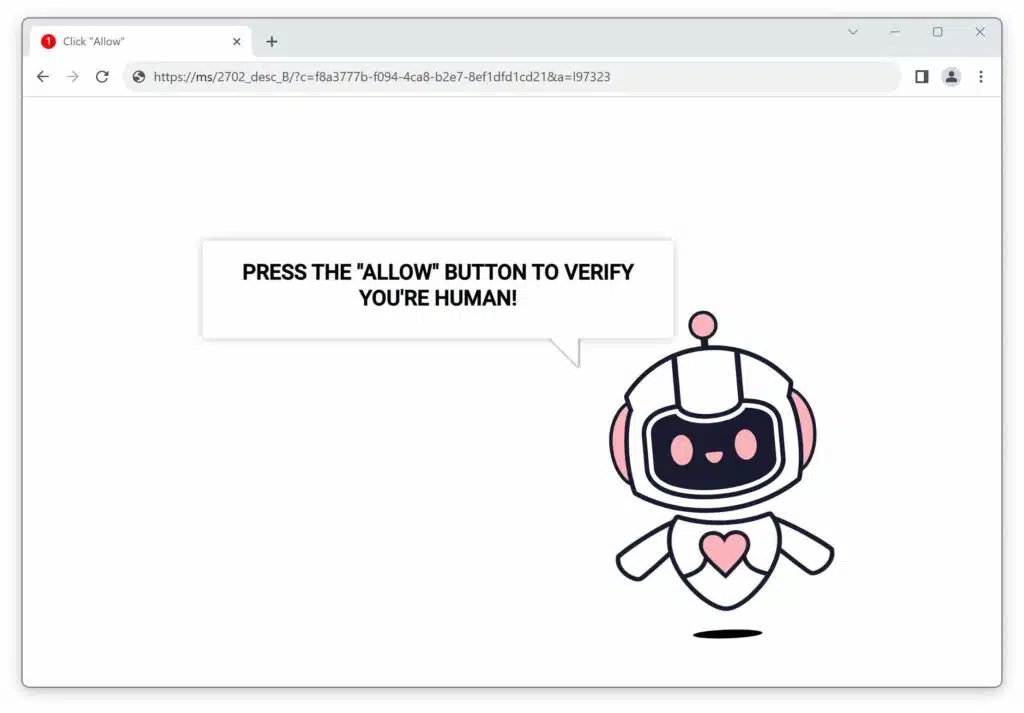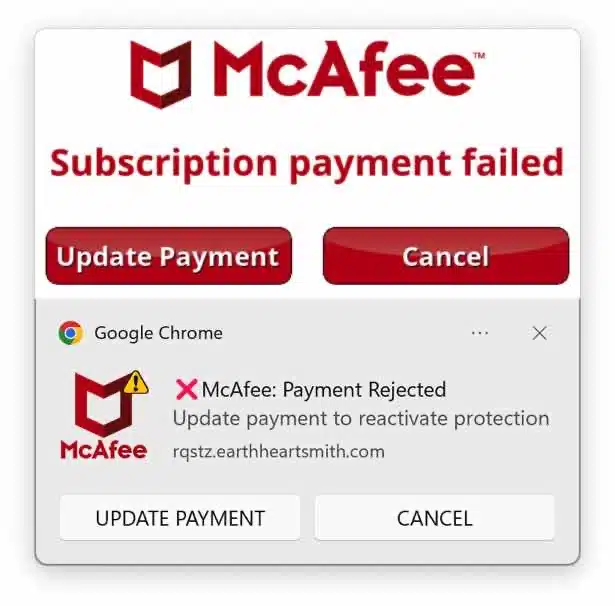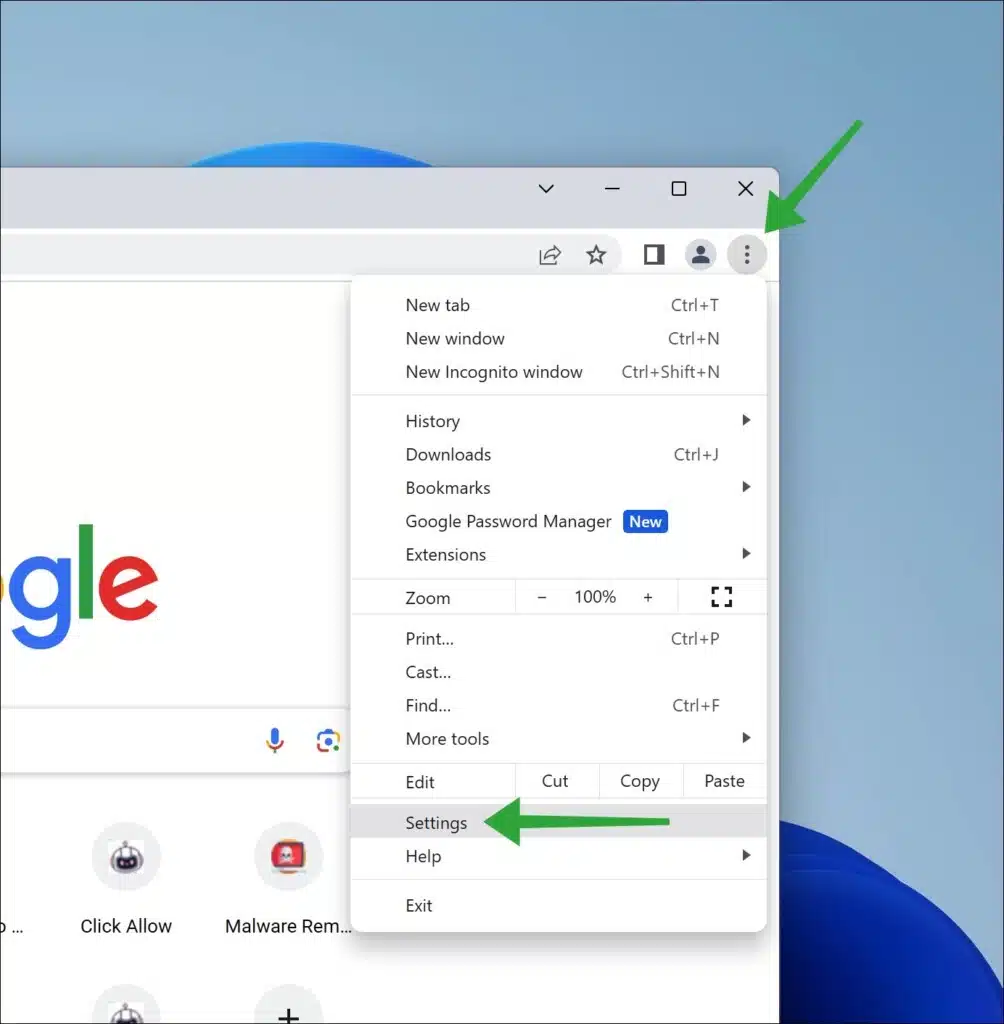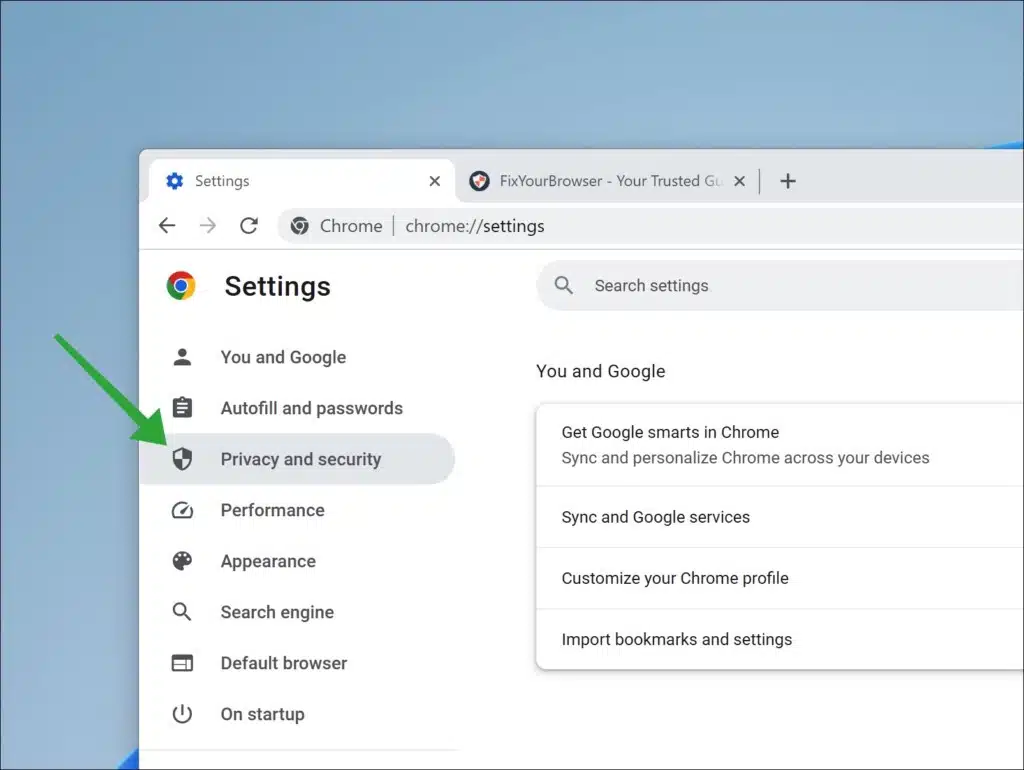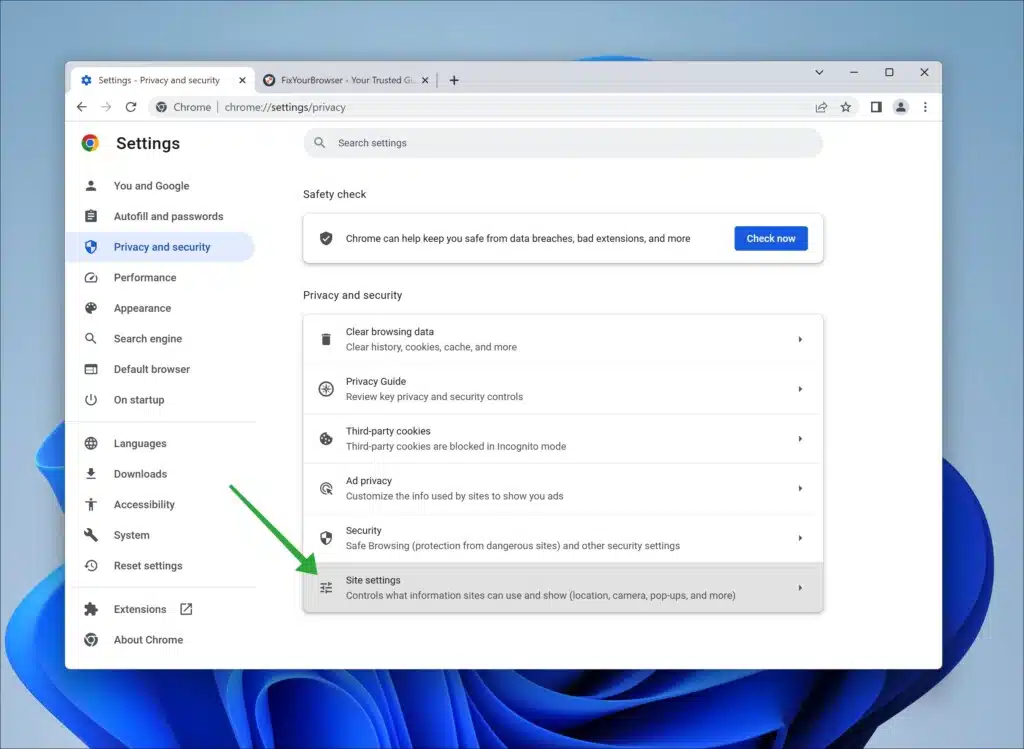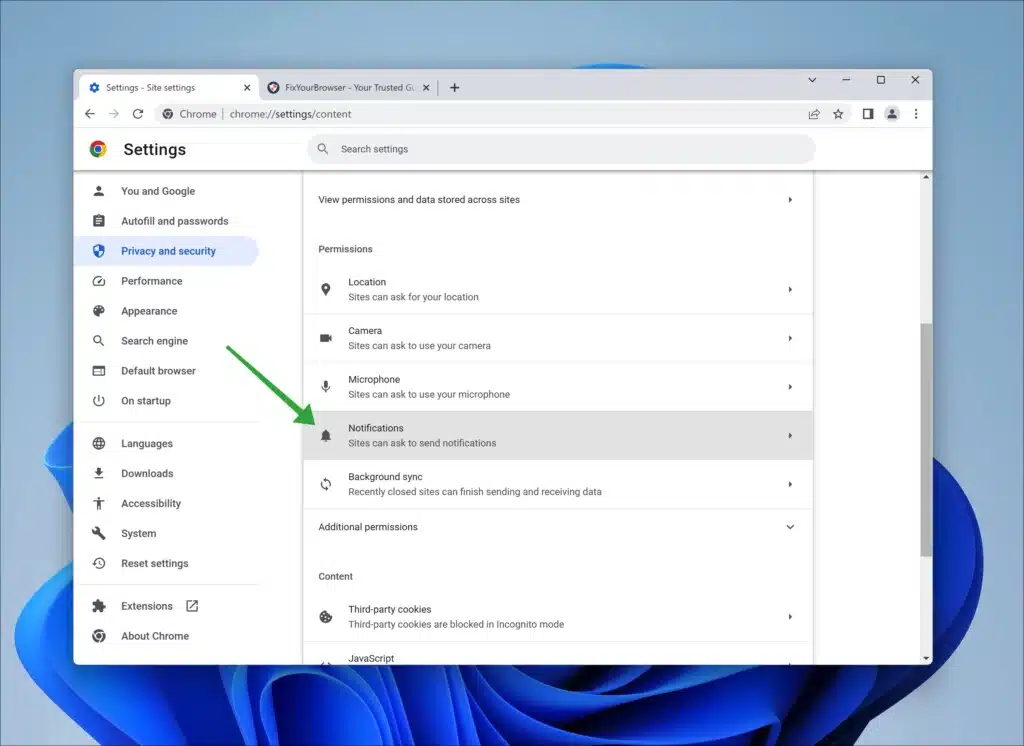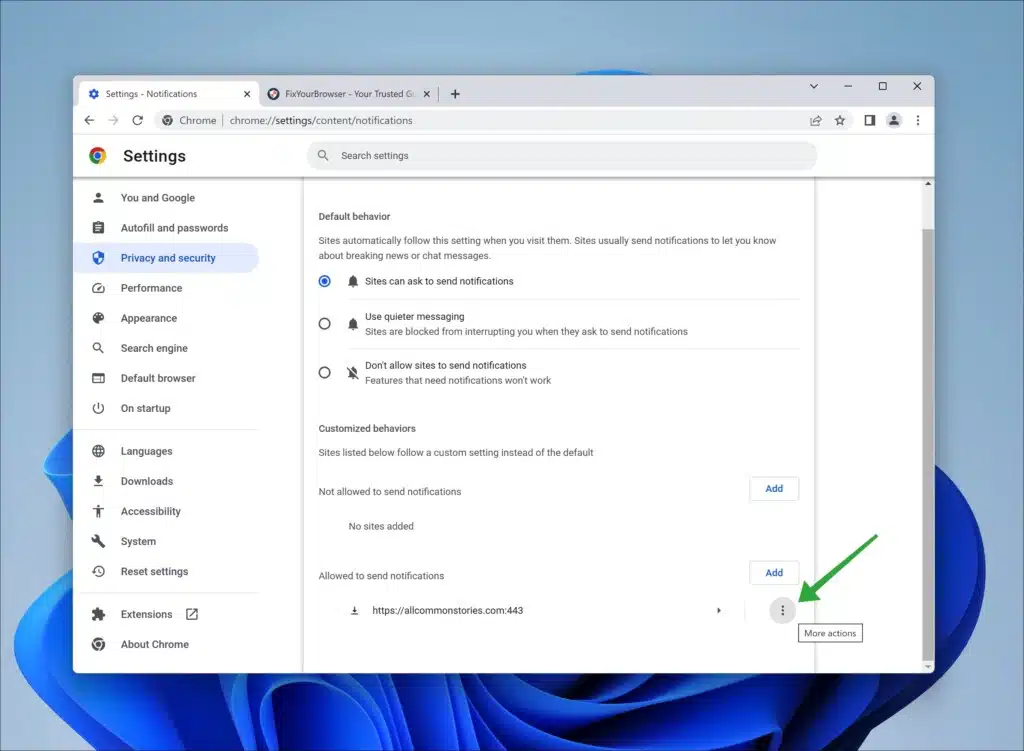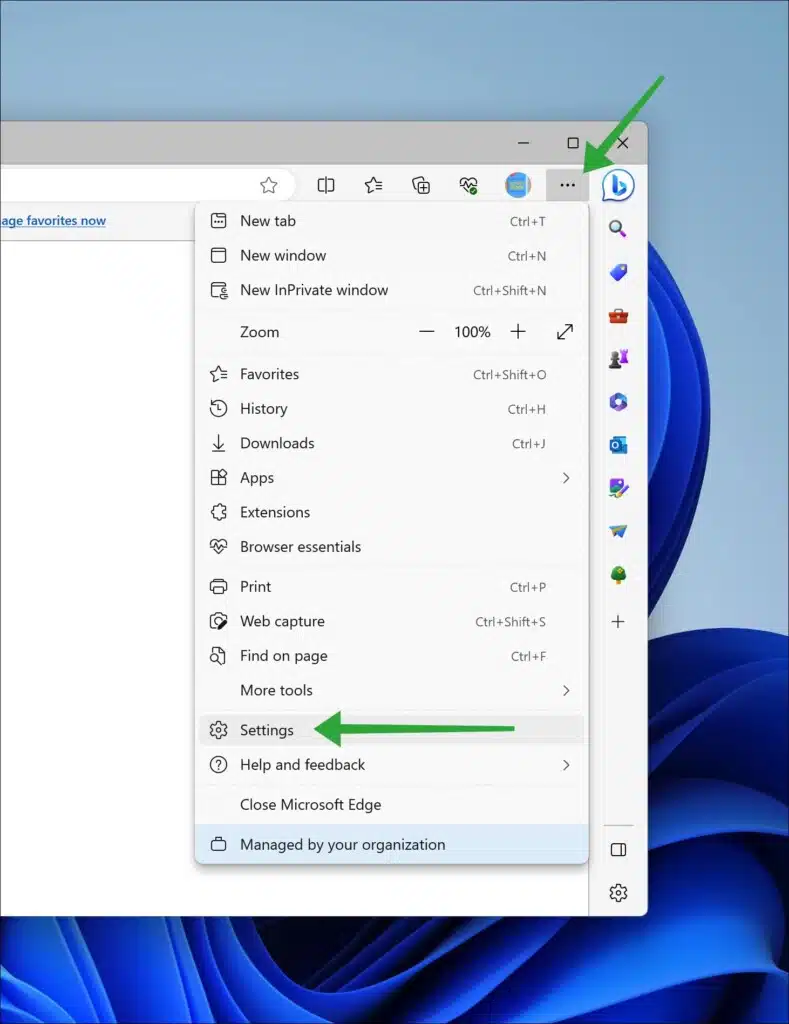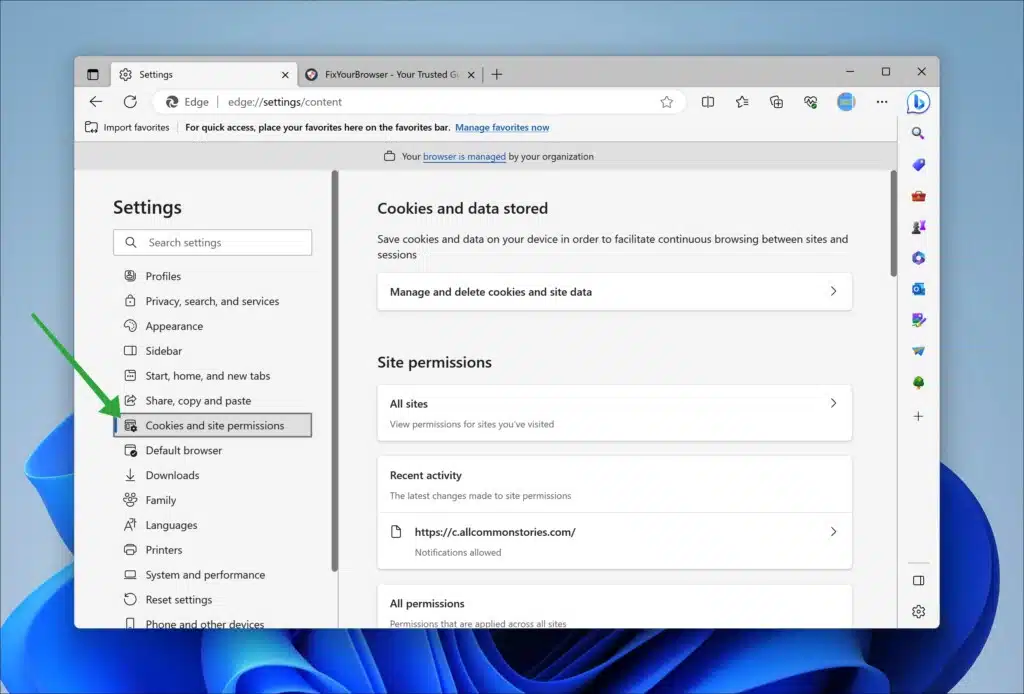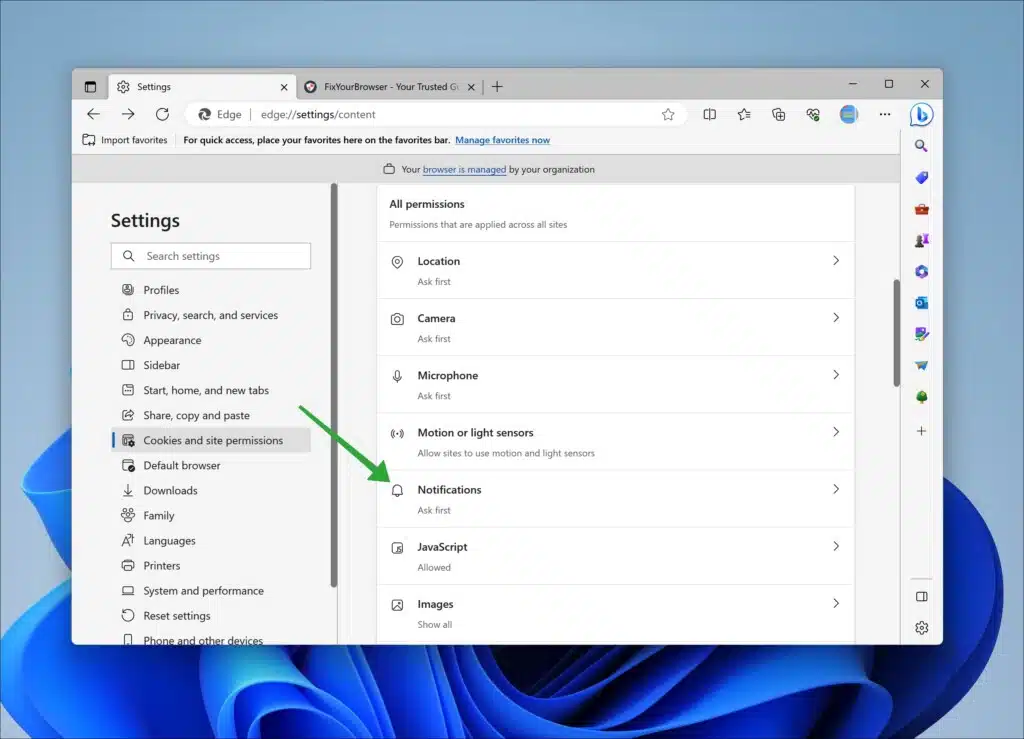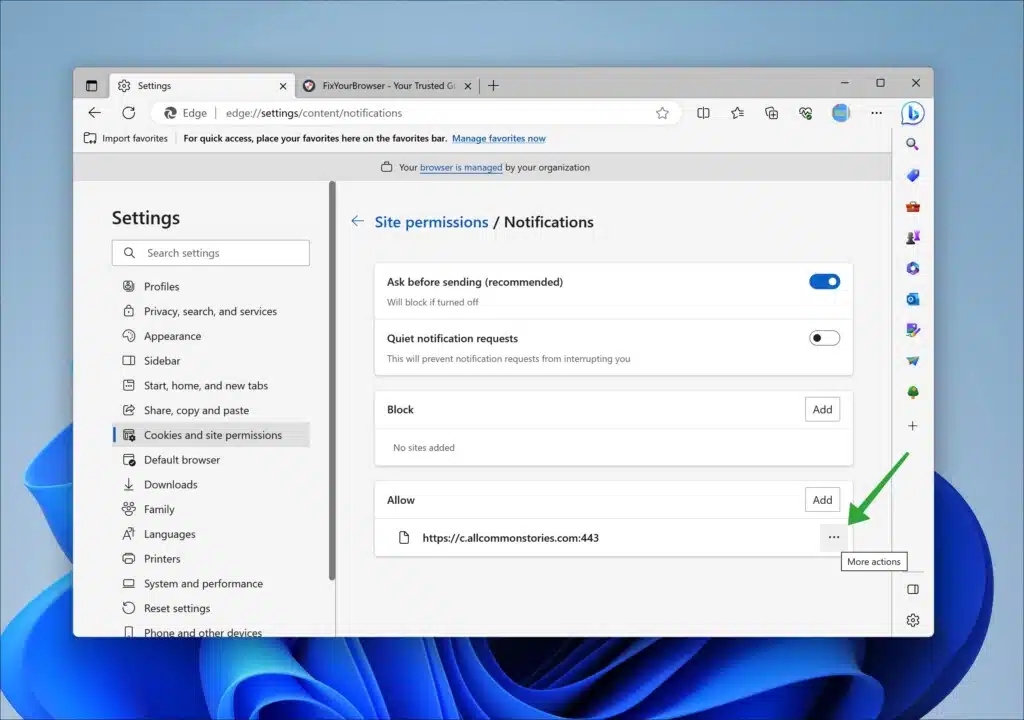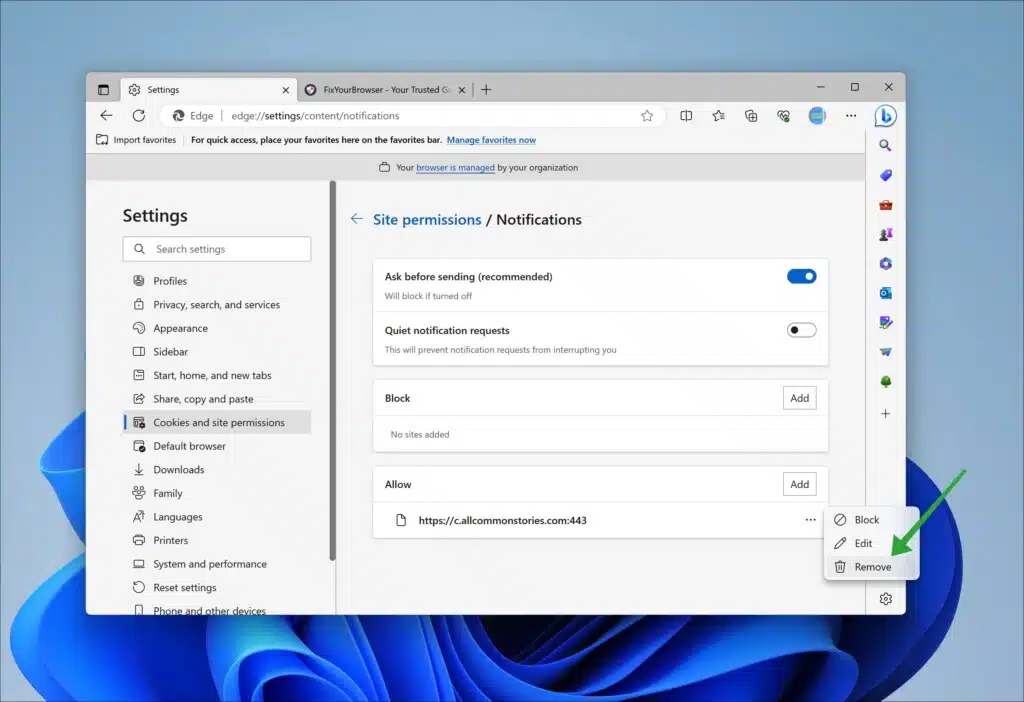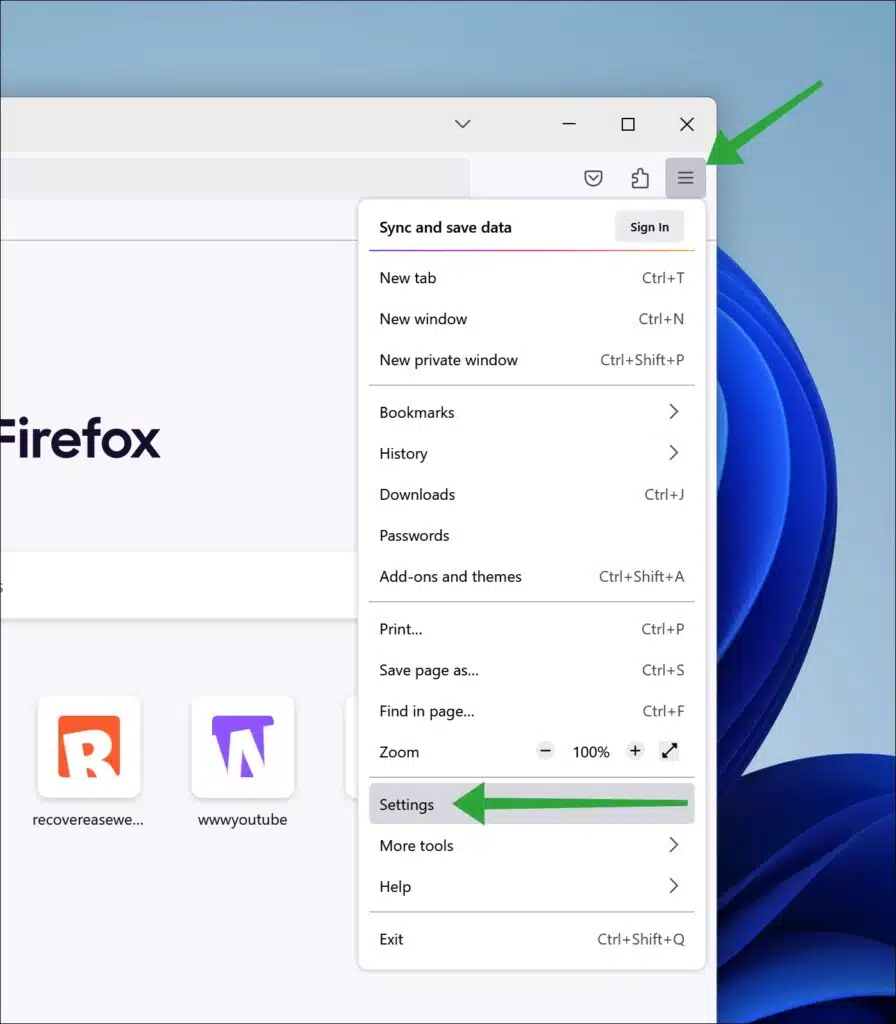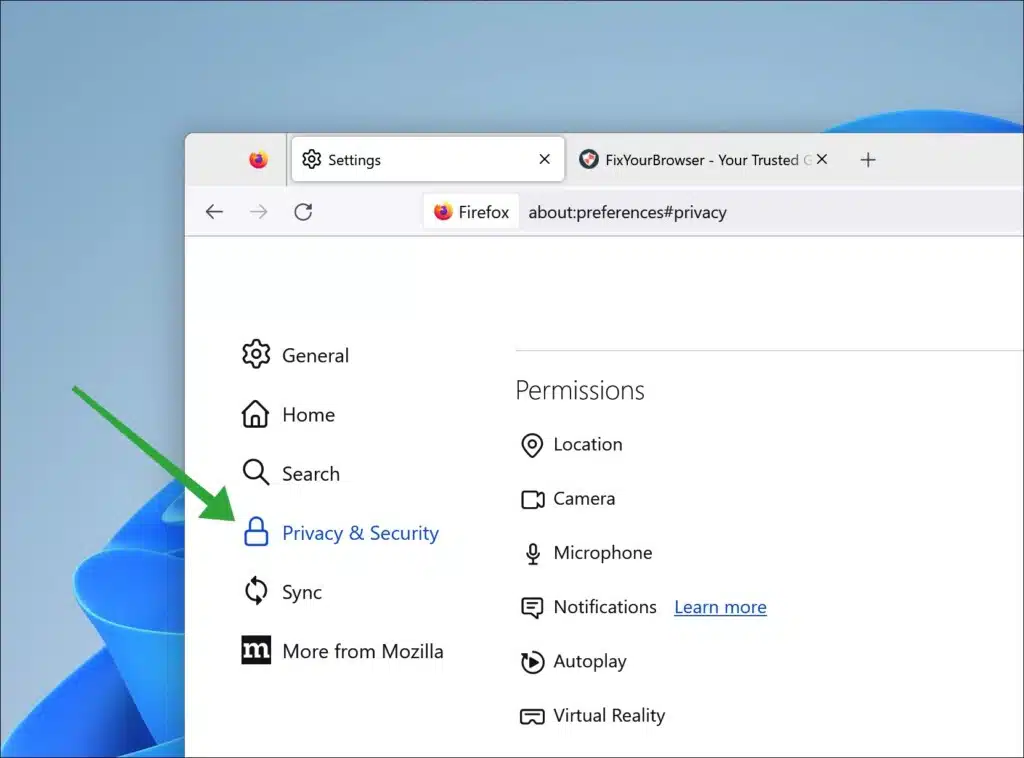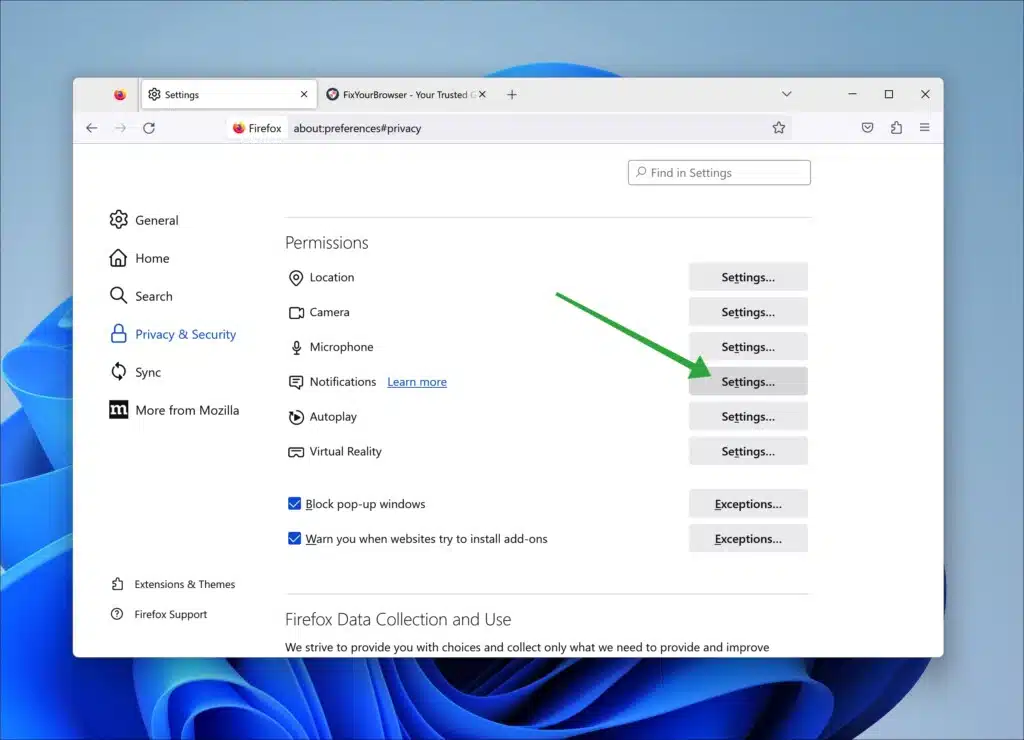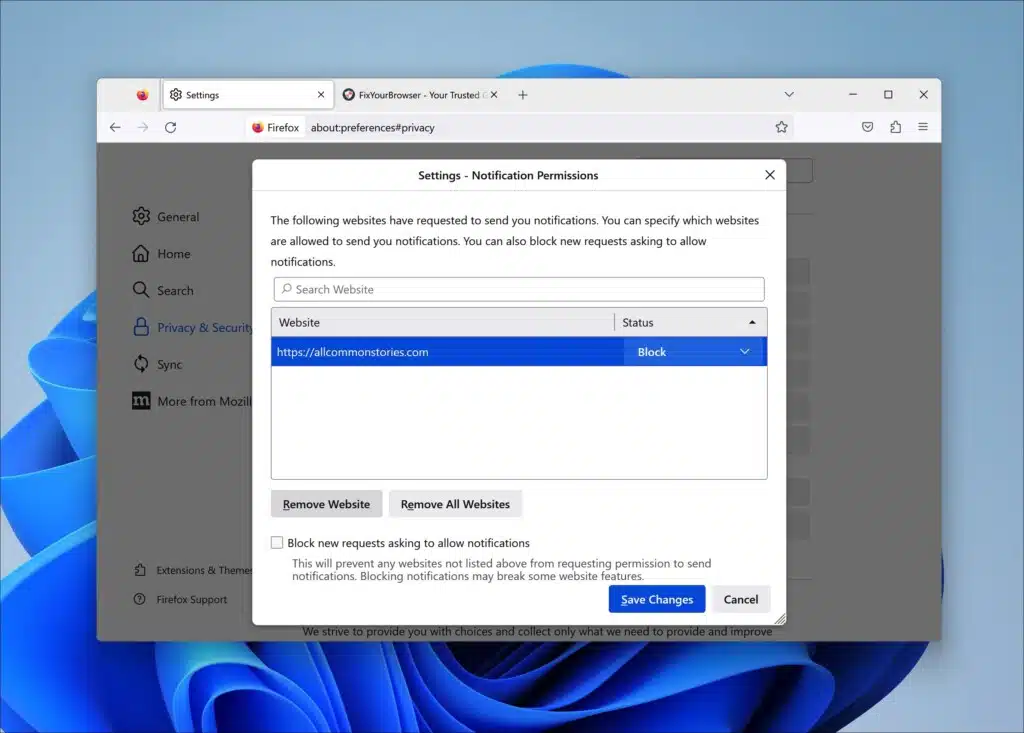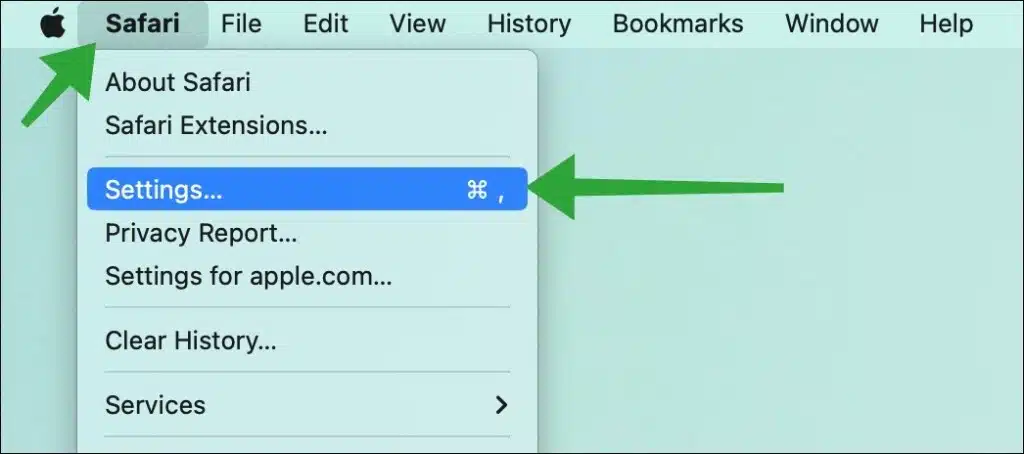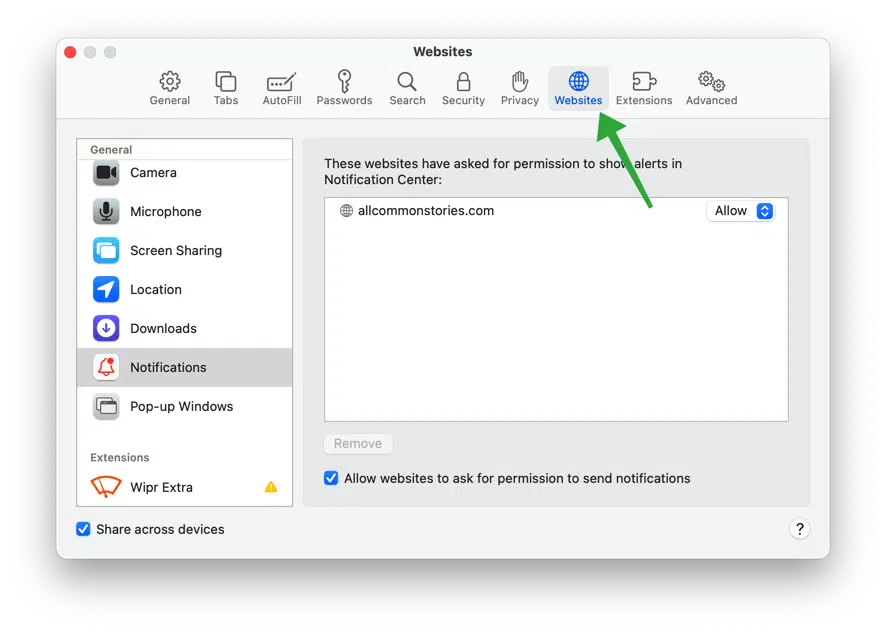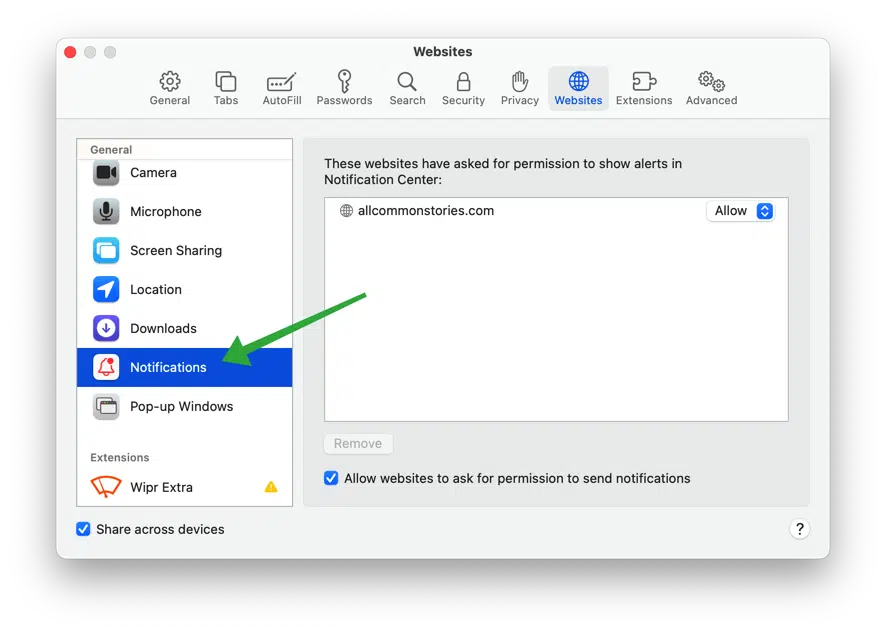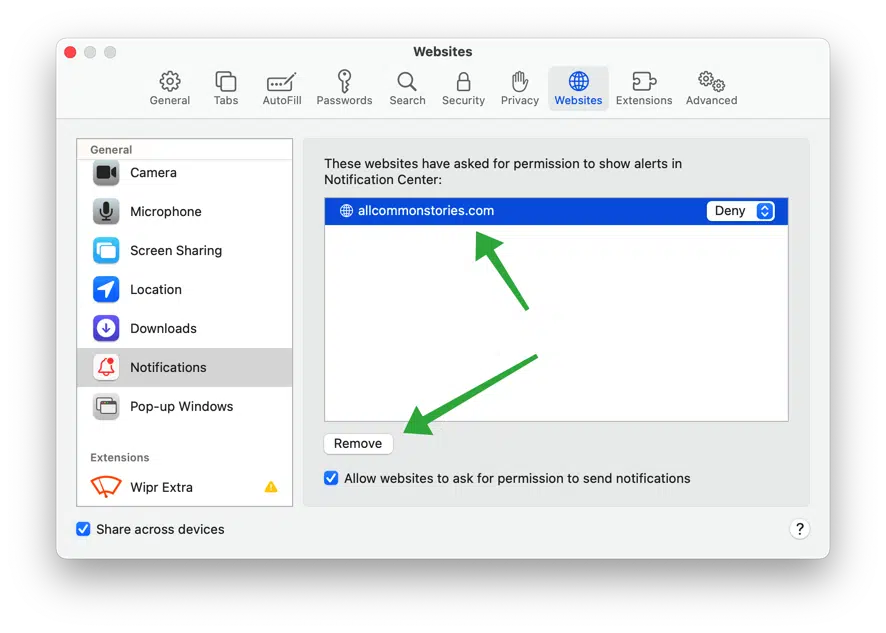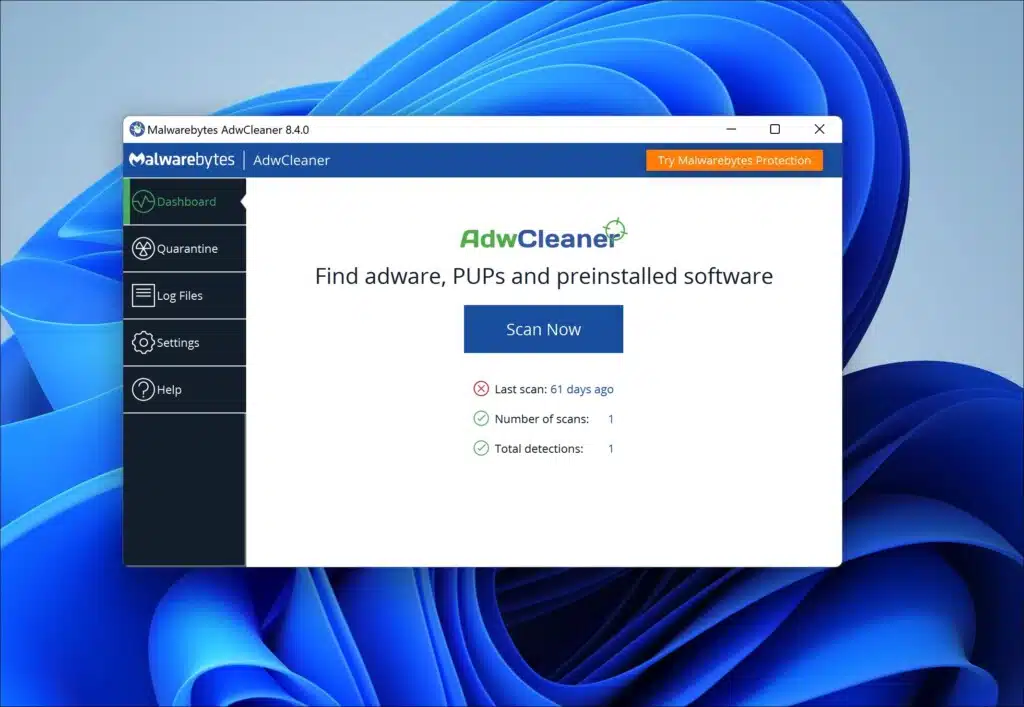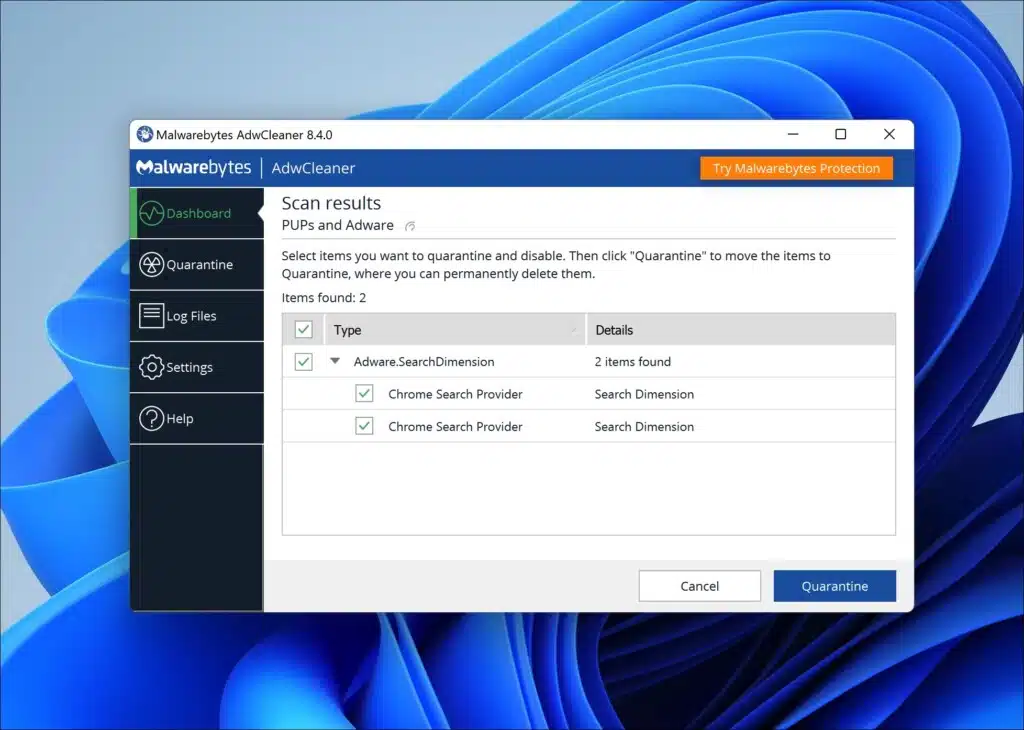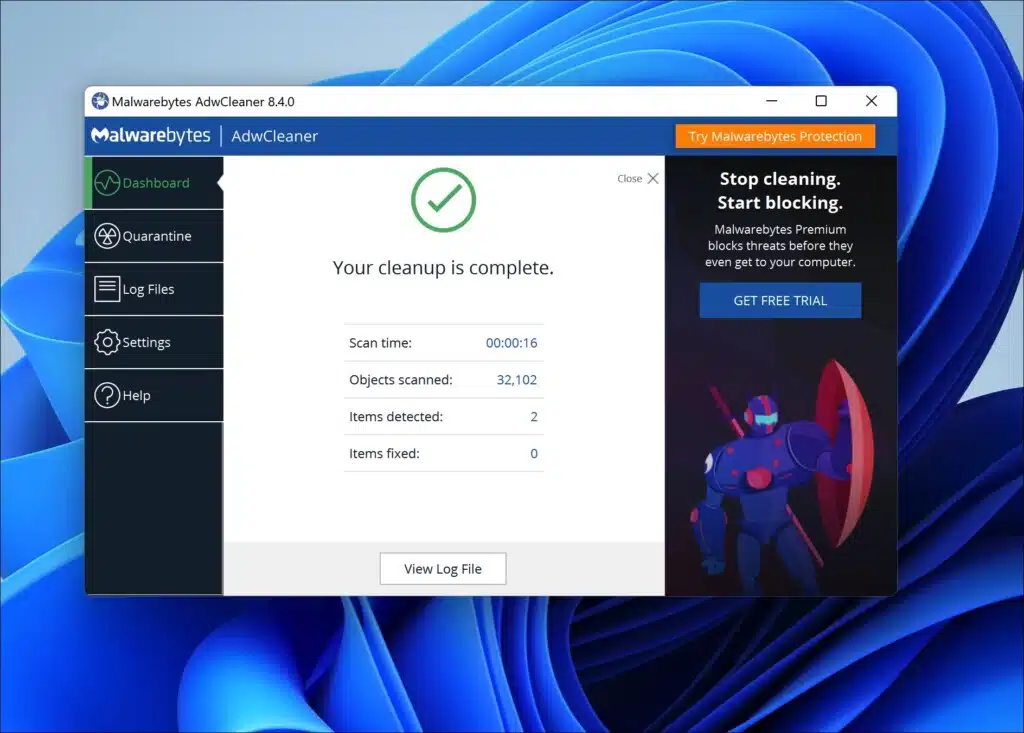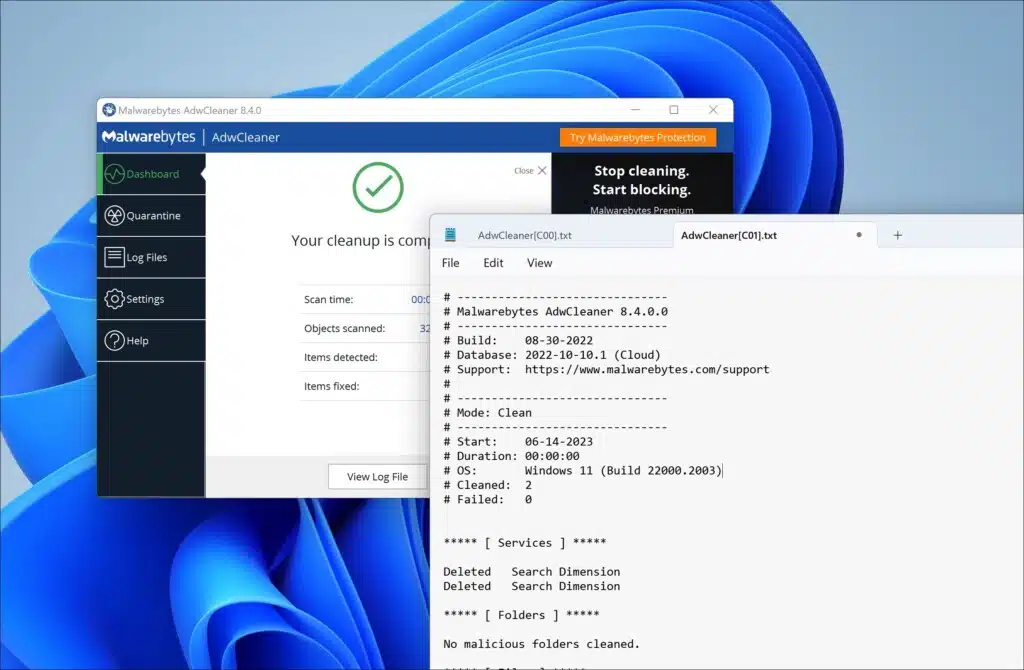I will explain how to remove Aysupooh.live pop-ups from your computer or phone. First, let’s understand what Aysupooh.live is.
The pop-ups from Aysupooh.live are not real. They trick you into subscribing to notifications, but these are just annoying ads that keep popping up.
If you see these Aysupooh.live ads on your Windows and Mac computer, Android phone or iPhone, it means you clicked “Allow” on a sneaky website. Usually web browsers show useful notifications (e.g., when a download is complete). But scammers misuse this feature to show fake messages that make you click ‘Allow’.
Keep reading below and I’ll tell you more about how this scam works and tricks people.
Here’s what you should know about those annoying fake messages from a site called Aysupooh.live. These messages are sent by bad guys who want you to click on them, and doing so can cause trouble.
For one thing, they might try to get you to visit websites that look real but aren’t. Those sites could steal your personal information or put harmful software on your device without your knowledge.
Another trick is downloading lousy software. Adware and spyware watch what you do on your device and invade your privacy.
And sometimes clicking on these messages makes money for the bad guys. They might trick you into clicking on ads or even signing up for services that cost money or hurt you in some way. So it’s important not to click on these fake messages.
Here is a threat summary of Aysupooh.live:
| Threat domain name: | Aysupooh.live |
| Type of threat: | Pop-up ads, Adware, Push Notification |
| Threat symptoms: |
|
| Threat distribution: | Fake surveys, dating websites, tech support scams, drive-by malware downloads. |
| How to remove: | Remove the push notification settings from your browser. Read below how to do it. |
Aysupooh.live removal guide
To stop receiving notifications from Aysupooh.live and prevent unwanted advertisements in your browser, you need to revoke the permission granted to the website. Please follow the instructions based on the browser you are using as your default. These steps will guide you on how to remove the permission for Aysupooh.live in your browser settings.
For Google Chrome:
- Open Google Chrome and click the three-dot menu icon in the top-right corner.
- From the drop-down menu, select “Settings.”
- On the left, click the “Privacy and Security” section and “Site Settings.”
- Locate and click on “Notifications.”
- Look for Aysupooh.live in the list of sites and click on the three-dot menu icon next to it.
- Choose “Remove” or “Block” to revoke the permission for Aysupooh.live.
Here are the steps in more detail:
First, you open the Google Chrome browser. Next, click the menu button. In the menu, click on “Settings.”
Click on the “Privacy and Security” settings.
Next, click on “Site settings.”
Click on “Notifications” to open the website notification settings.
In the “allowed to send notifications” section, find the Aysupooh.live domain. On the right, click the “More actions” button.
For Microsoft Edge:
- Open the Microsoft Edge browser.
- Click on the three-dot menu icon in the top-right corner.
- From the drop-down menu, select “Settings.”
- In the left sidebar, click on “Cookies and site permissions.”
- Under the “Permissions” section, click on “Notifications.”
- Find Aysupooh.live in the list of websites.
- Click on the “More actions” (three-dot) menu icon next to it.
- Select “Remove” to revoke the permission for Aysupooh.live.
Here are the steps in more detail:
First, you open the Microsoft Edge browser. Next, click the menu button. In the menu, click on “Settings.”
Click on the “Cookies and site permissions” settings.
Next, click “Notifications” in the “All permissions” section.
In the “Allow” section, find the Aysupooh.live domain. On the right, click the “More actions” button.
In the “more actions” menu, click “Remove” to remove the permission for Aysupooh.live to send notifications.
For Mozilla Firefox:
- Open Mozilla Firefox and click the three-bar menu icon in the top-right corner.
- From the menu, select “Options.”
- In the left sidebar, click on “Privacy & Security.”
- Scroll down to the “Permissions” section and click on “Settings” following “Notifications.”
- Find Aysupooh.live in the list of websites and click the “Remove Website” button.
Here are the steps in more detail:
First, you open the Firefox browser. Next, click the menu button. In the menu, click on “Settings.”
Click on the “Privacy & Security” settings.
Next, click “Notifications” in the “Permissions” section.
In the “Notifications permissions,” find the Aysupooh.live domain and click on it. You can change its status to “block” or remove the website from the permissions by clicking the “Remove website” button. If you do not want to use notifications at all, click the “remove all websites” button and check the “block new requests asking to allow notifications.” Confirm all changes by clicking the “Save changes” button.
For Safari (macOS):
- Open Safari and click on “Safari” in the top menu.
- Select “Preferences” from the drop-down menu.
- Go to the “Websites” tab.
- In the left sidebar, click on “Notifications.”
- Locate Aysupooh.live in the list and select it.
- Click on the “Deny” or “Remove” button to remove the permission for Aysupooh.live.
Here are the steps in more detail:
First, open the Safari browser. Next, click the menu button in the top right corner and click “Settings” in the menu.
Click on the “Websites” tab.
In the menu, click on “Notifications”.
Click on the Aysupooh.live domain in the notification settings. Change its status to “deny” to stop receiving notifications. If you want to use notifications at all, click on the “remove” button and uncheck “allow websites to ask permission to send notifications.”
Clean your PC with Combo Cleaner
Combo Cleaner is a cleaning and antivirus program for Mac, PC, and Android devices. It is equipped with features to protect devices from various types of malware, including spyware, trojans, ransomware, and adware. The software includes tools for on-demand scans to remove and prevent malware, adware, and ransomware infections. It also offers features like a disk cleaner, big files finder (free), duplicate files finder (free), privacy scanner, and application uninstaller.
Follow the installation instructions to install the application on your device. Open Combo Cleaner after installation.
- Click the "Start scan" button to initiate a malware removal scan.
- Wait for Combo Cleaner to detect malware threats on your computer.
- When the Scan is finished, Combo Cleaner will show the found malware.
- Click "Move to Quarantine" to move the found malware to quarantine, where it can't harm your computer anymore.
- A malware scan summary is shown to inform you about all threats found.
- Click "Done" to close the scan.
Use Combo Cleaner regularly to keep your device clean and protected. Combo Cleaner will remain active on your computer to protect your computer from future threats that try to attack your computer. If you have any questions or issues, Combo Cleaner offers a dedicated support team available 24/7.
Remove Aysupooh.live with AdwCleaner for free
AdwCleaner, developed by Malwarebytes, is a utility software designed to tackle issues like adware and unwanted software installations on your computer, often caused by downloading free software or visiting questionable websites. This user-friendly program utilizes a scanner to examine your device for potentially harmful codes, such as unwanted programs (PUPs) and viruses. Its primary focus is preventing the generation of pop-up ads and stopping the installation of malicious toolbars and extensions, aiming to provide a hassle-free experience while using your computer.
AdwCleaner scan
When AdwCleaner identifies these threats during its quick scan, it promptly alerts you. Swiftly detecting potential security compromises on your PC empowers you to take control and securely resolve these issues, safeguarding your exposed data.
Remove browser extension and restore browser settings
AdwCleaner goes beyond computer security by assisting in the removal of unauthorized browser extensions that have been installed without your knowledge or consent. It restores your browser settings to their default state, ensuring an optimal and secure browsing experience whenever you visit websites.
Enhance browser performance
AdwCleaner offers users an instant and safe solution to eliminate browser hijackers, adware bugs, and unwanted programs from malicious online sources. AdwCleaner can enhance your computer’s performance, strengthen safety measures, and optimize the user experience.
To begin using AdwCleaner, download the program and run the file. There’s no need for installation. Once launched, click “Scan now” to start the scanning process.
AdwCleaner will now download adware detection updates. These detection updates ensure the latest adware scanning capabilities. Afterward, AdwCleaner will proceed with a thorough detection scan on your computer.
After completing the detection process, you will see the option “Quarantine” Click on it to initiate the Aysupooh.live removal process. To confirm, click on “Continue.”
Please wait while AdwCleaner completes the cleanup process. This should be a quick operation. Once AdwCleaner finishes, click on “View log file” to review the details of the detections and cleanup procedures.
How to protect my browser from Aysupooh.live pop-ups?
You can start by being aware of the suspicious sites. If a site’s content seems too good to be true, or if you have no idea where it’s coming from: leave. To stay ahead of cyber attackers, keep your web browser software up to date. They often come with updated security features, patches, and better defences.
In-built security features like phishing protection settings and pop-up blockers are also very helpful against malicious activities. Sometimes websites will ask if they can send notifications. Only trust ones you know for sure & bypass all doubtful sources. It may also be necessary to go into the browser settings and manage permissions because even trusted sites can change over time.
Finally, invest in reliable anti-malware programs that update periodically – scan devices frequently as well for any malware that may have already been downloaded into the system. This is a powerful preventative measure.
Understanding how phishing works is another important tactic in staying safe online – familiarize yourself with common methods used by fraudsters so you can spot them faster when they appear.
By following all these steps actively whenever you browse the web, the threats posed by deceptive websites should become almost non-existent. Stay safe out there!
Thank you for reading!