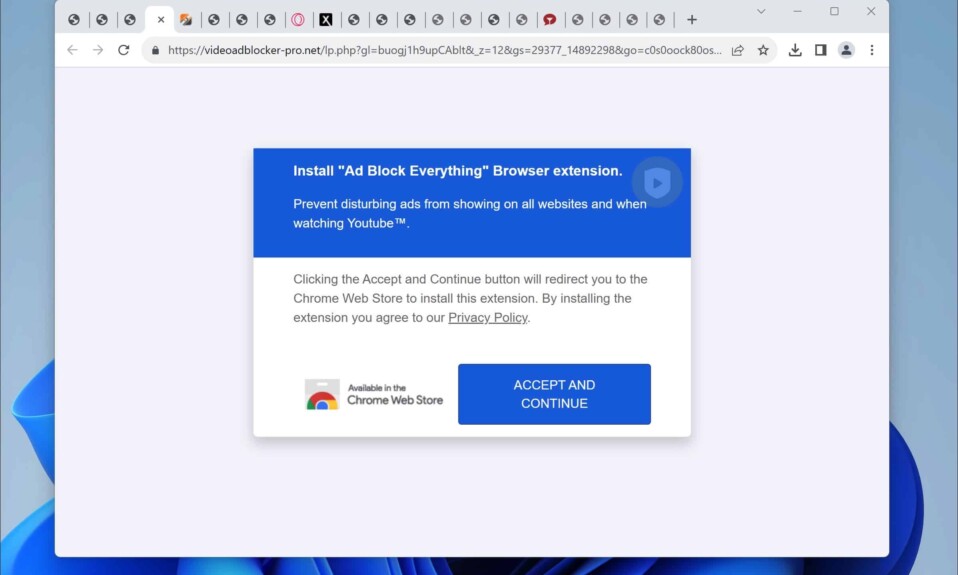When browsing the internet, you might find your browser unexpectedly redirecting to Videoadblocker-pro.net. These redirects are not just random but part of a deceptive tactic. These sites don’t just annoy you; they’re designed to mislead you into engaging with content that could be harmful or intrusive, such as, in this case, a fake adblocker.
If you’re experiencing these redirects on your Windows or Mac computer, Android, or iPhone, it’s likely due to inadvertently allowing them. While browser redirects can sometimes be helpful for legitimate purposes, Videoadblocker-pro.net abuses this feature by leading you to unwanted or malicious sites.
Read on to understand how this deceptive site operates and misleads users.
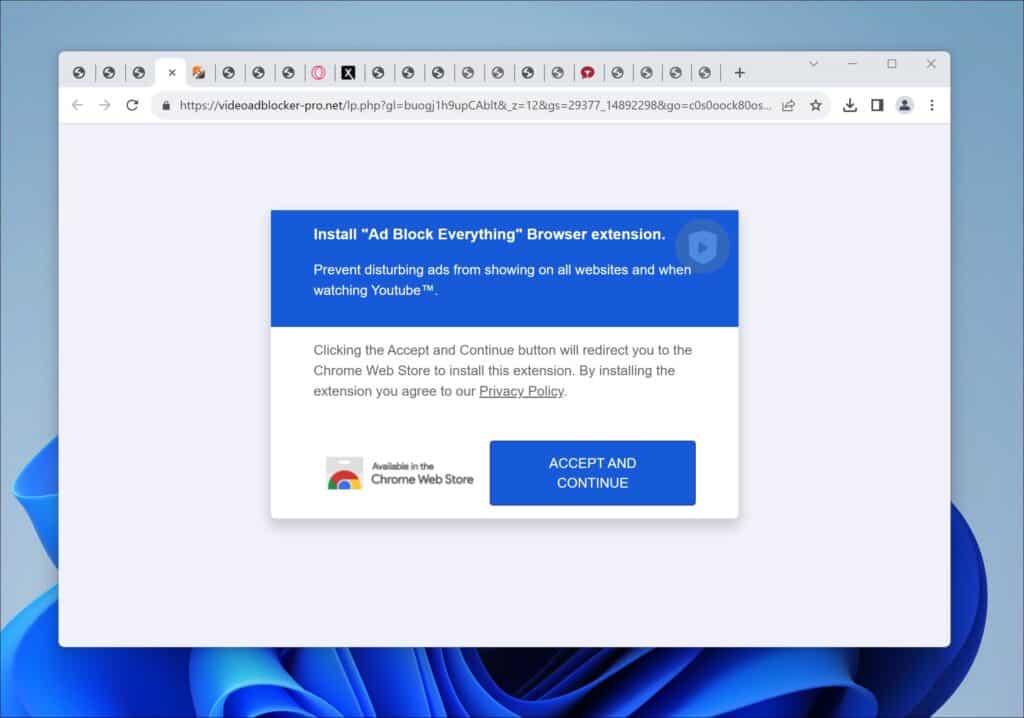
Beware of deceptive browser redirects from a site like Videoadblocker-pro.net. These redirects are orchestrated by malicious actors aiming to exploit your clicks for their gain.
One common tactic they use is redirecting you to legitimate counterfeit websites. These sites can potentially steal your personal information or unknowingly install harmful software on your device.
Another method they employ is prompting downloads of harmful software, such as adware or spyware. This software can monitor your online activity and compromise your privacy.
These redirects can also be financially motivated. The site operators may earn money when you inadvertently click on ads or subscribe to unnecessary or dangerous services. Therefore, it’s essential to stay alert and avoid engaging with these misleading redirects.
Here is a threat summary of Videoadblocker-pro.net:
| Threat domain name: | Videoadblocker-pro.net |
| Type of threat: | Pop-up ads, Redirects, Spam |
| Threat symptoms: |
|
| Threat distribution: | Fake surveys, dating websites, tech support scams, drive-by malware downloads. |
| How to remove: | Follow the steps in this guide. |
Videoadblocker-pro.net removal guide
To block unwanted browser redirects to Videoadblocker-pro.net and avoid intrusive advertisements, you must modify your browser settings to prevent the site from initiating redirects. Follow the steps tailored for your specific browser.
This guide will help you adjust your browser settings to restrict Videoadblocker-pro.net from redirecting your web pages.
For Google Chrome:
- Launch Chrome and press the three dots at the top-right corner.
- Select “Settings.”
- Press “Security and Privacy” in the left menu.
- Choose “Site Settings.”
- Scroll down and select “Pop-ups and redirects.”
- Ensure “Don’t allow sites to send pop-ups or use directs” is selected.
Here are the steps in more detail:
First, you open the Google Chrome browser. Next, click the menu button. In the menu, click on “Settings.”
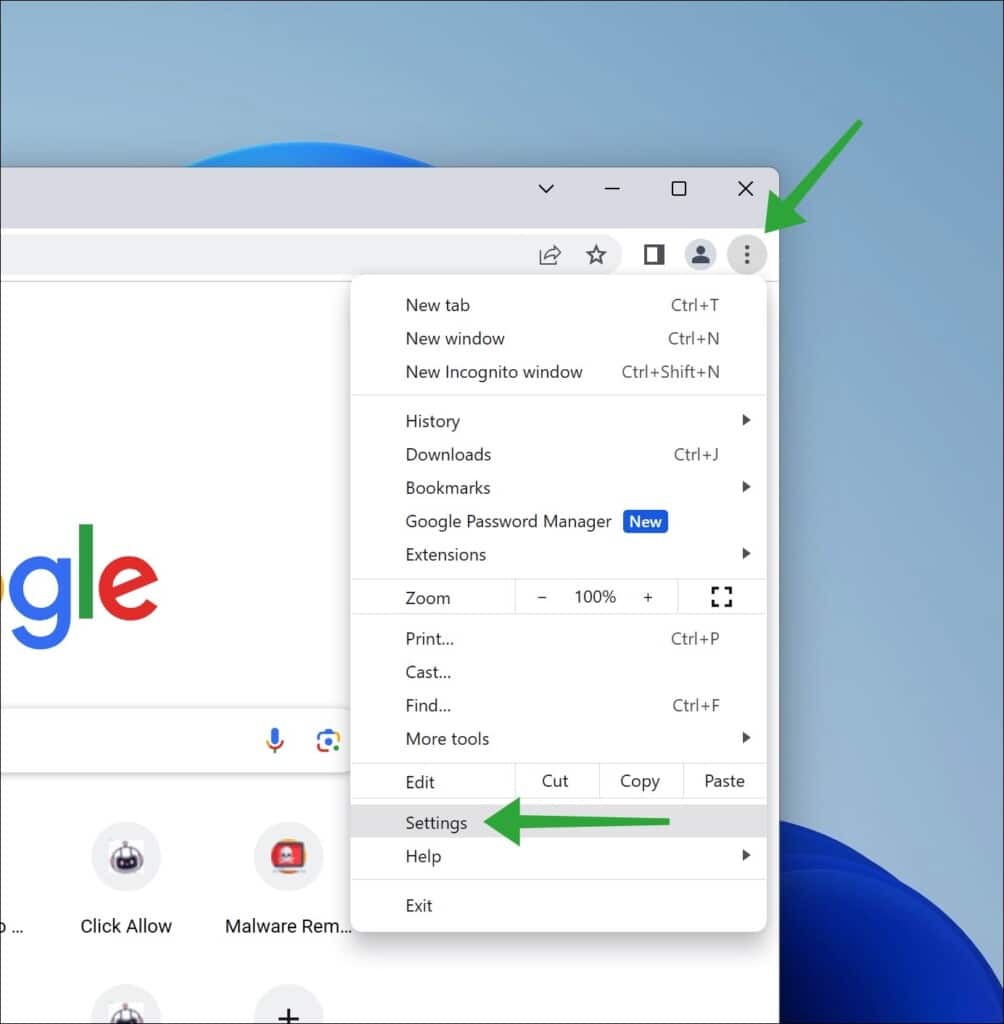
Click on the “Privacy and Security” settings.
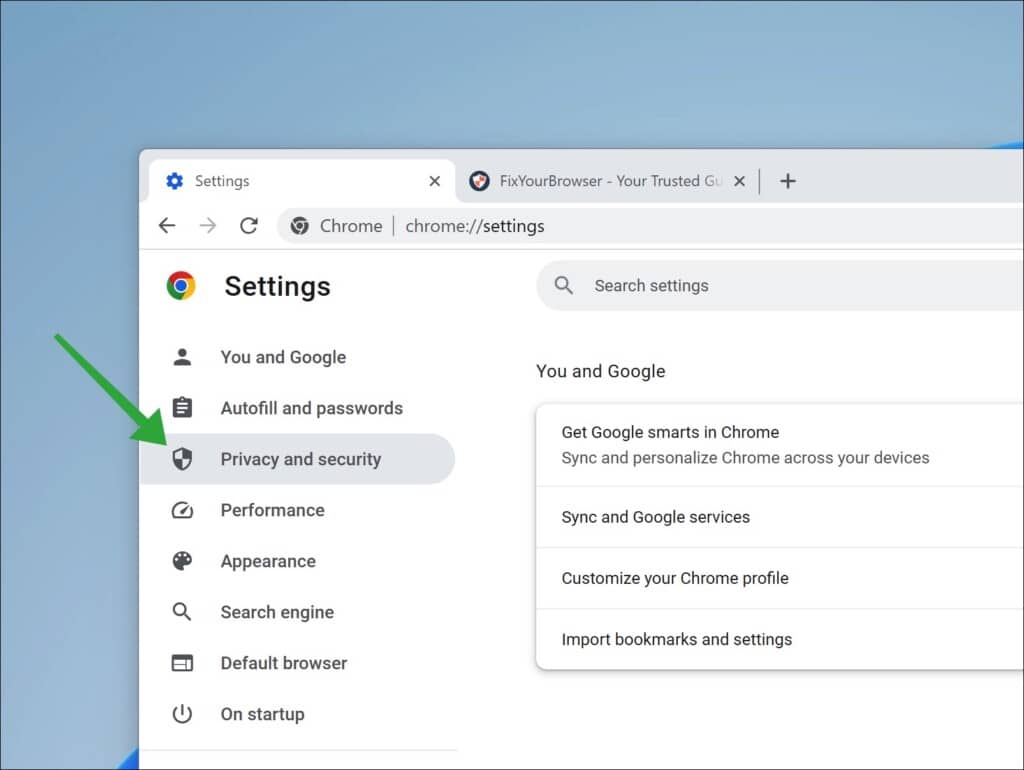
Next, click on “Site settings.”
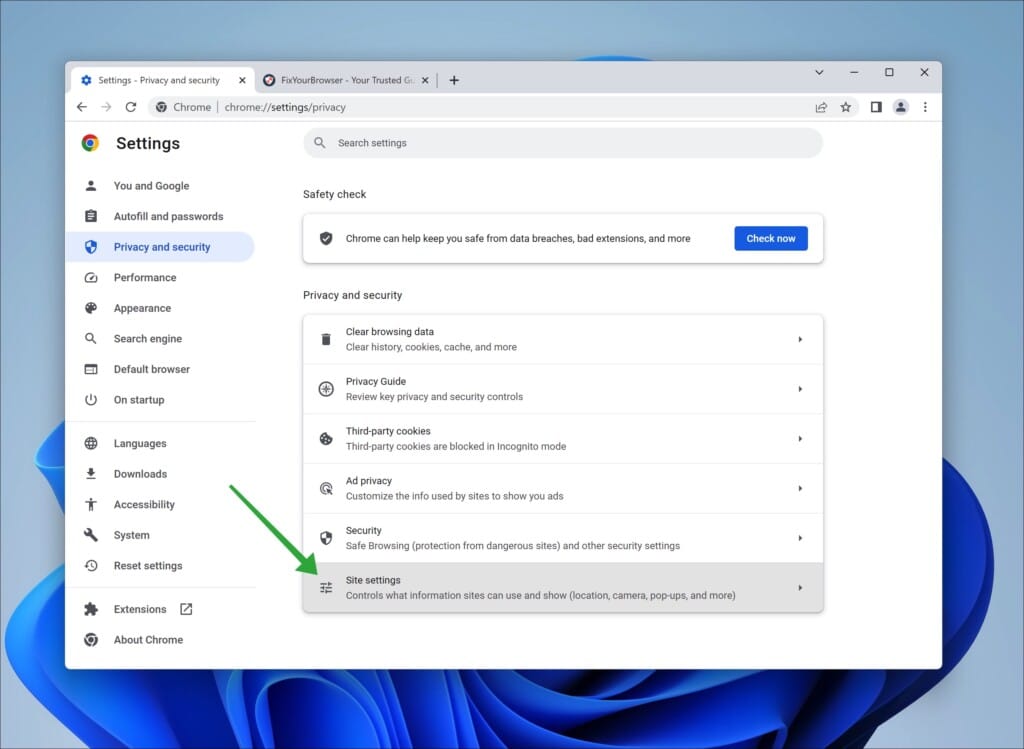
Click on “Pop-ups and redirects” to open the pop-up and redirect blocker settings.
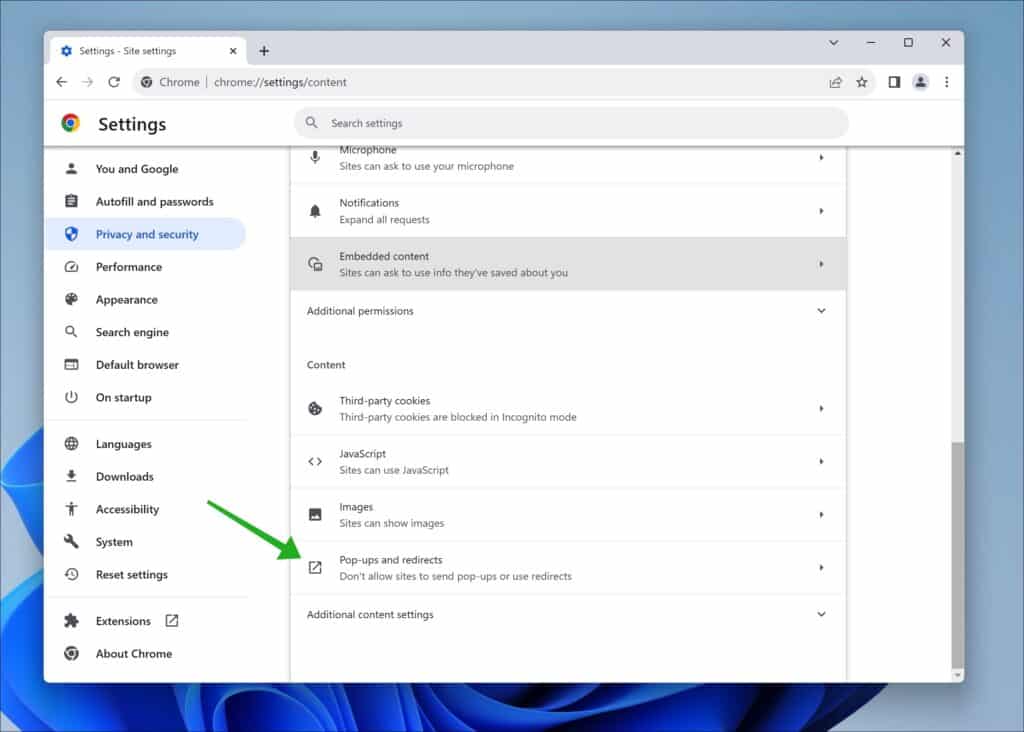
Ensure “Don’t allow sites to send pop-ups or use redirects” is enabled to block pop-ups and redirects in Google Chrome.
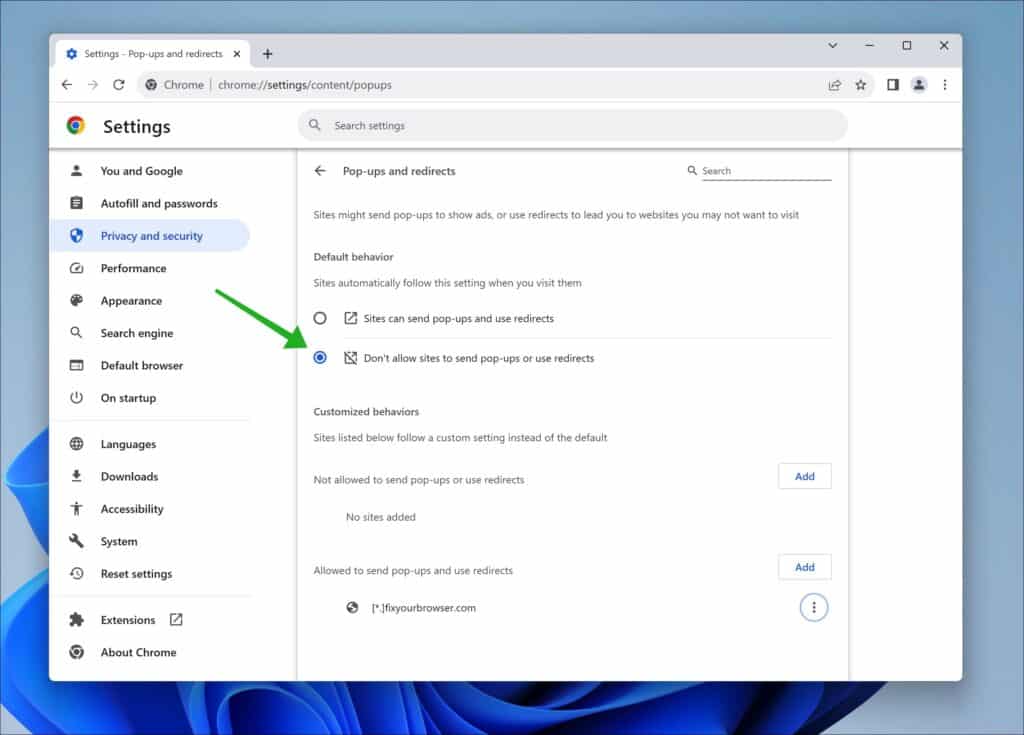
For Microsoft Edge:
- Launch Microsoft Edge and click on the three dots at the top-right corner.
- Choose “Settings.”
- Click on “Cookies and site permissions” in the left menu.
- Select “Pop-ups and redirects.”
- Ensure “Block” is selected to prevent sites from sending pop-ups or redirects.
Here are the steps in more detail:
First, you open the Microsoft Edge browser. Next, click the menu button. In the menu, click on “Settings.”
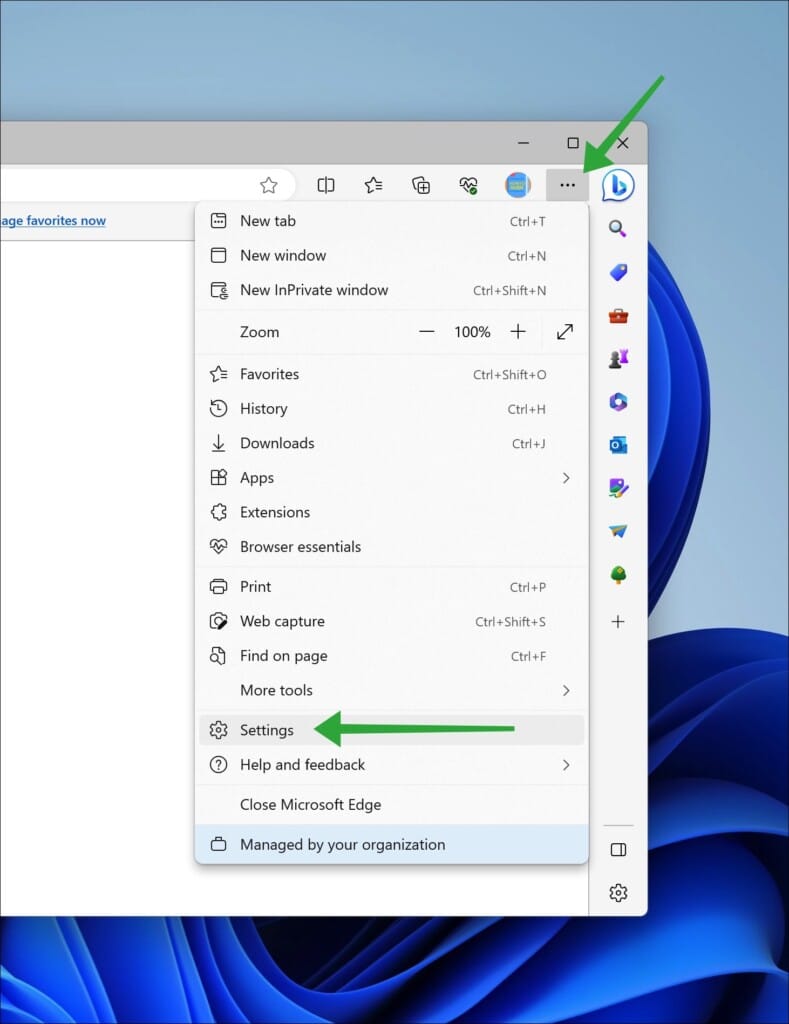
Click on the “Cookies and site permissions” settings.
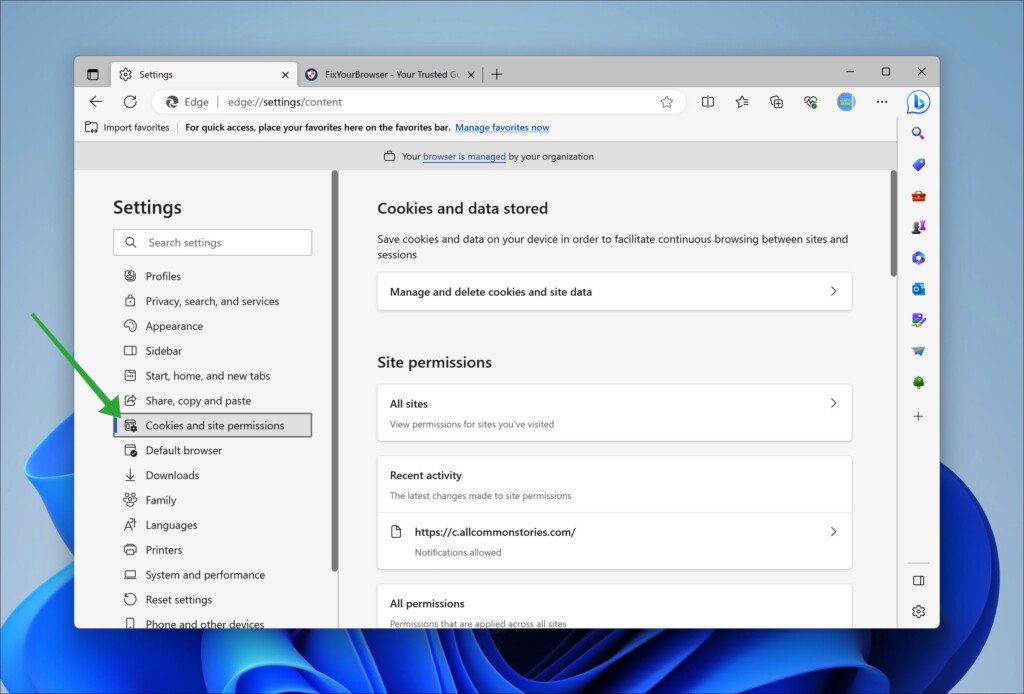
Next, click “Pop-ups and redirects” in the “All permissions” section.
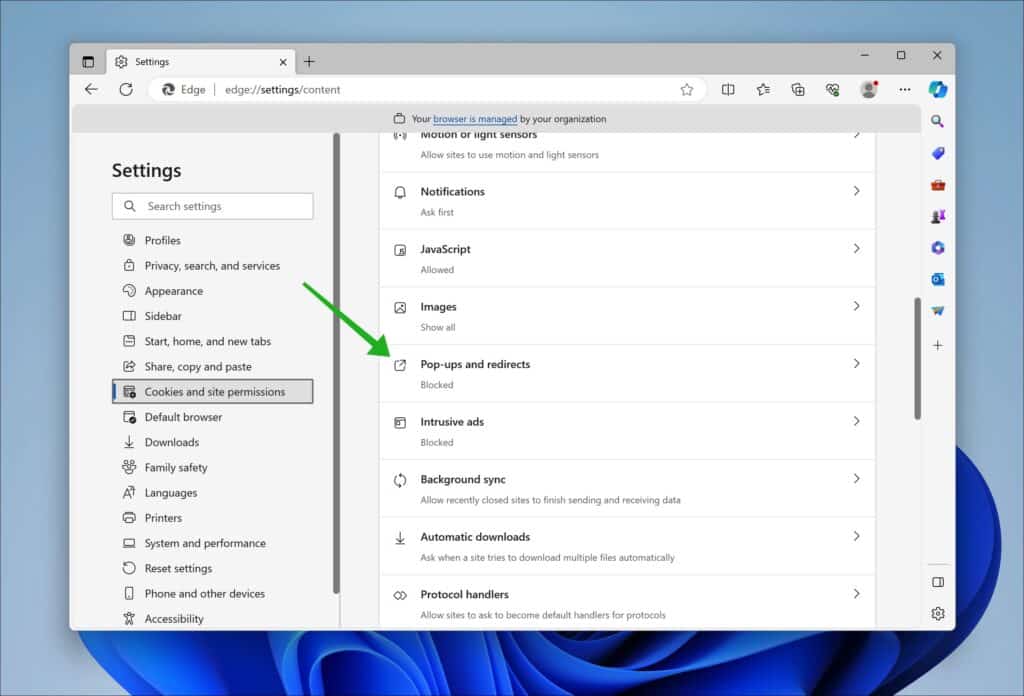
Ensure the “Blocked” option is enabled. It is recommended to block pop-ups and redirects in the Microsoft Edge browser.
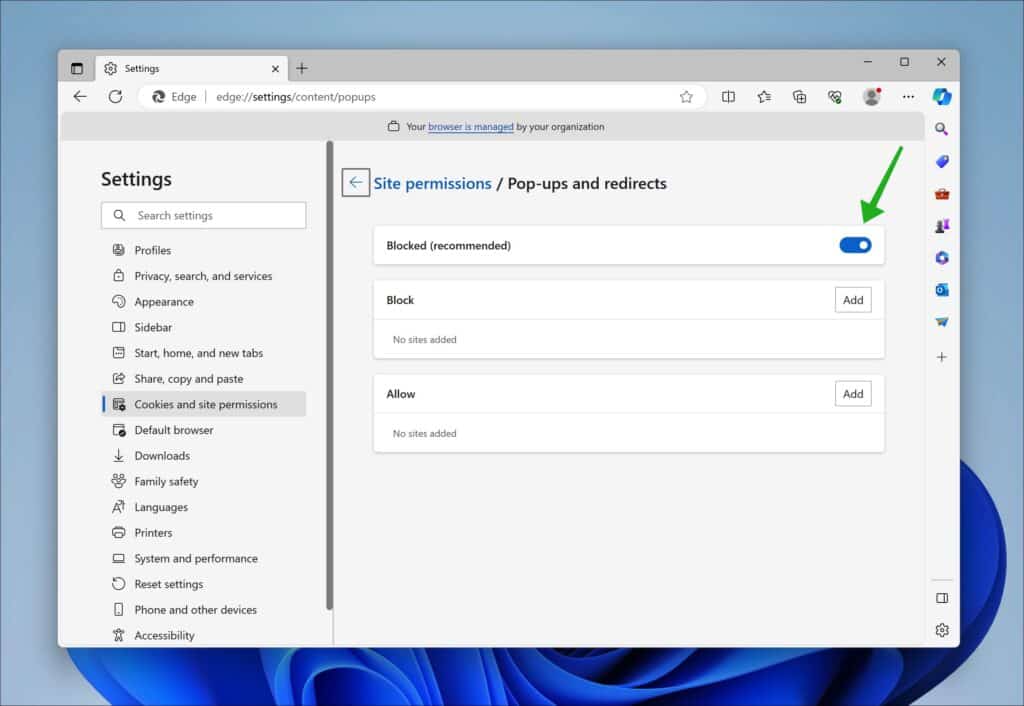
For Mozilla Firefox:
- Open Mozilla Firefox and click the three-line menu icon in the top-right corner.
- Select “Settings” from the drop-down menu.
- In the left sidebar, choose “Privacy & Security.”
- Scroll to the “Permissions” section and locate “Block Pop-up Windows.”
- Ensure the checkbox next to “Block Pop-up Windows” is checked to prevent pop-ups and redirects.
Here are the steps in more detail:
First, you open the Firefox browser. Next, click the menu button. In the menu, click on “Settings.”
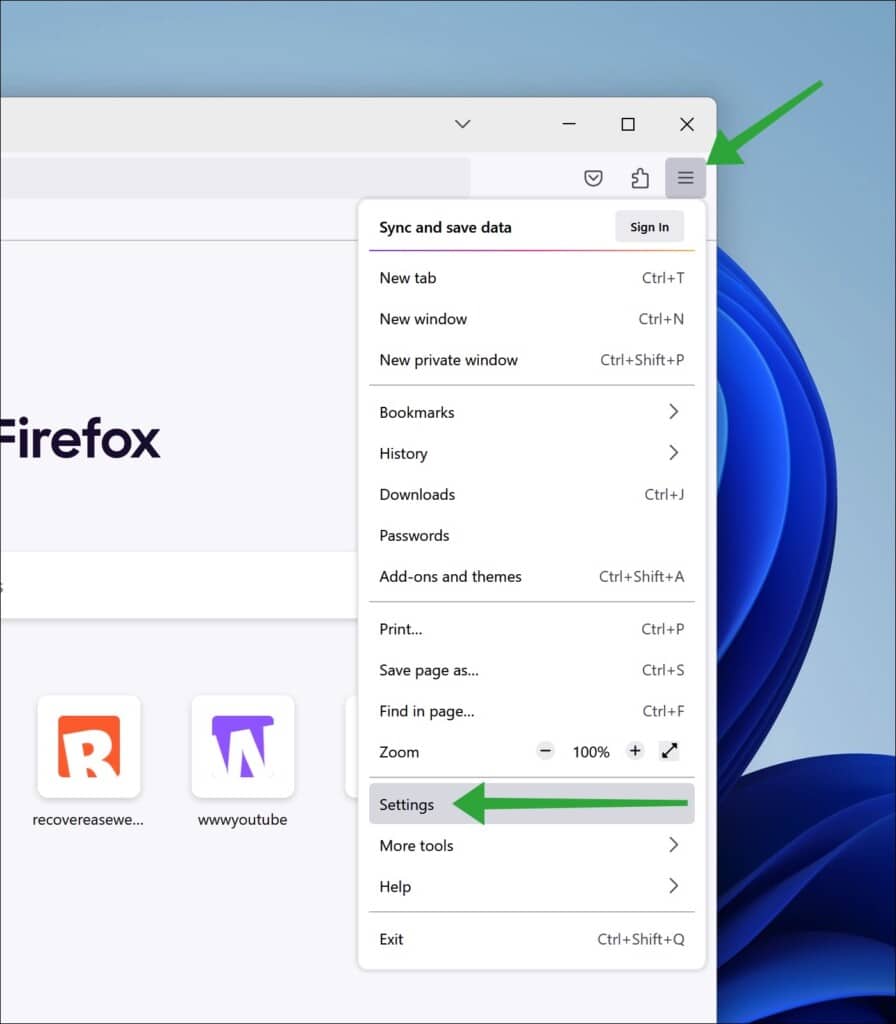
Click on the “Privacy & Security” settings.
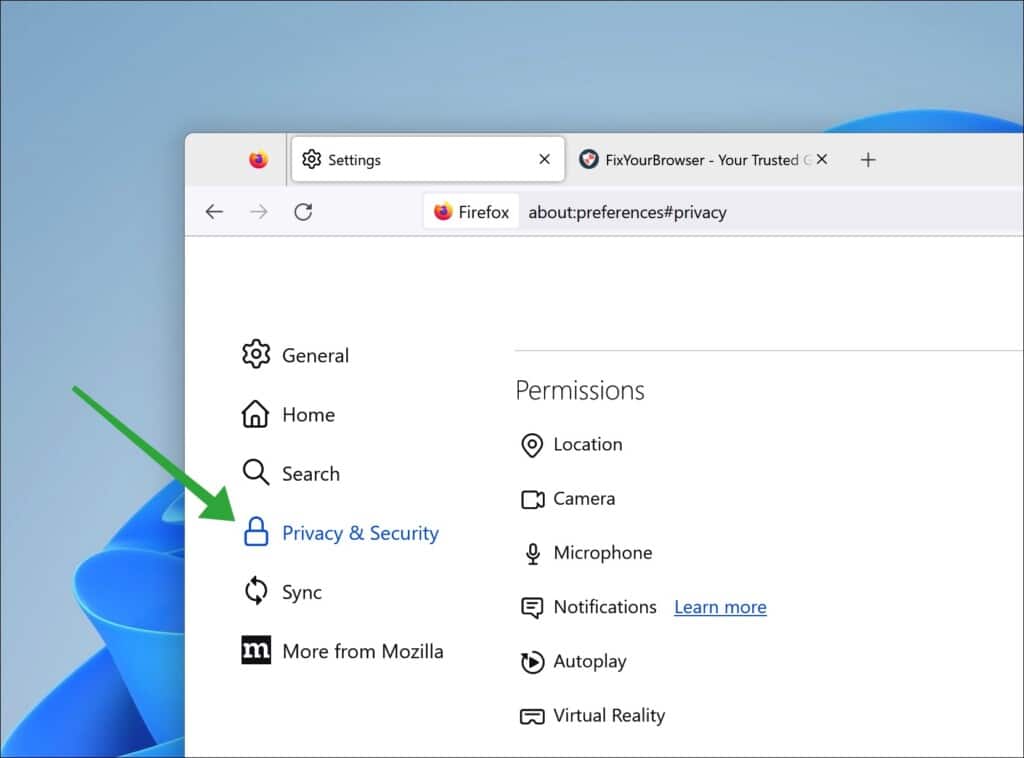
Next, enable “Block pop-up windows” in the “Permissions” section to block pop-ups in Firefox.
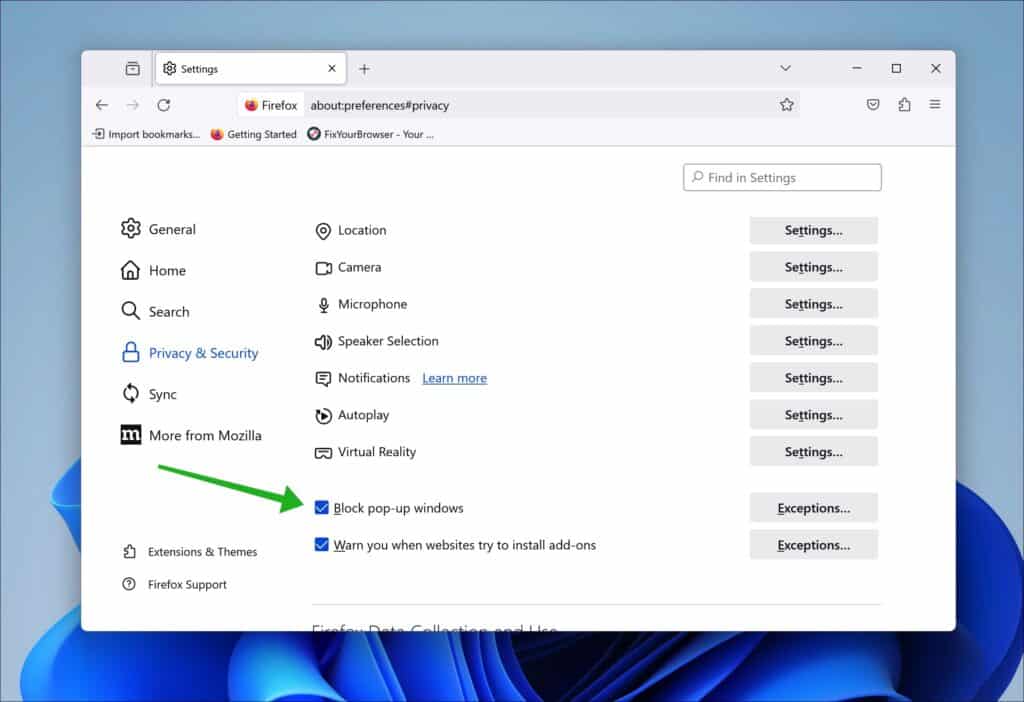
For Safari (macOS):
- Open Safari and click “Safari” in the top-left corner of the screen.
- Choose “Preferences” from the drop-down menu.
- In the Preferences window, select the “Websites” tab.
- On the left side, click on “Pop-up Windows.”
- If the website Videoadblocker-pro.net appears in the list, set its option to “Block” to prevent pop-ups and redirects. If it’s not listed, ensure that the general setting for pop-ups is set to “Block” to apply the changes universally.
Clean your PC with Combo Cleaner
Combo Cleaner is a cleaning and antivirus program for Mac, PC, and Android devices. It is equipped with features to protect devices from various types of malware, including spyware, trojans, ransomware, and adware. The software includes tools for on-demand scans to remove and prevent malware, adware, and ransomware infections. It also offers features like a disk cleaner, big files finder (free), duplicate files finder (free), privacy scanner, and application uninstaller.
Follow the installation instructions to install the application on your device. Open Combo Cleaner after installation.
- Click the "Start scan" button to initiate a malware removal scan.
- Wait for Combo Cleaner to detect malware threats on your computer.
- When the Scan is finished, Combo Cleaner will show the found malware.
- Click "Move to Quarantine" to move the found malware to quarantine, where it can't harm your computer anymore.
- A malware scan summary is shown to inform you about all threats found.
- Click "Done" to close the scan.
Use Combo Cleaner regularly to keep your device clean and protected. Combo Cleaner will remain active on your computer to protect your computer from future threats that try to attack your computer. If you have any questions or issues, Combo Cleaner offers a dedicated support team available 24/7.
Remove Videoadblocker-pro.net with AdwCleaner for free
AdwCleaner, developed by Malwarebytes, is a utility software specifically engineered to address issues such as adware and unwanted software installations on your computer, frequently resulting from visiting dubious websites or downloading free software.
This user-friendly tool has a scanner that monitors your device for harmful elements like unwanted programs (PUPs) and viruses. Its main objective is to prevent browser redirects and block the installation of malicious toolbars and extensions, ensuring a smoother and safer browsing experience on your computer.
AdwCleaner scan
When AdwCleaner identifies these threats during its quick scan, it promptly alerts you. Swiftly detecting potential security compromises on your PC empowers you to take control and securely resolve these issues, safeguarding your exposed data.
Remove browser extension and restore browser settings
AdwCleaner goes beyond computer security by assisting in the removal of unauthorized browser extensions that have been installed without your knowledge or consent. It restores your browser settings to their default state, ensuring an optimal and secure browsing experience whenever you visit websites.
Enhance browser performance
AdwCleaner offers users an instant and safe solution to eliminate browser hijackers, adware bugs, and unwanted programs from malicious online sources. AdwCleaner can enhance your computer’s performance, strengthen safety measures, and optimize the user experience.
To begin using AdwCleaner, download the program and run the file. There’s no need for installation. Once launched, click “Scan now” to start the scanning process.
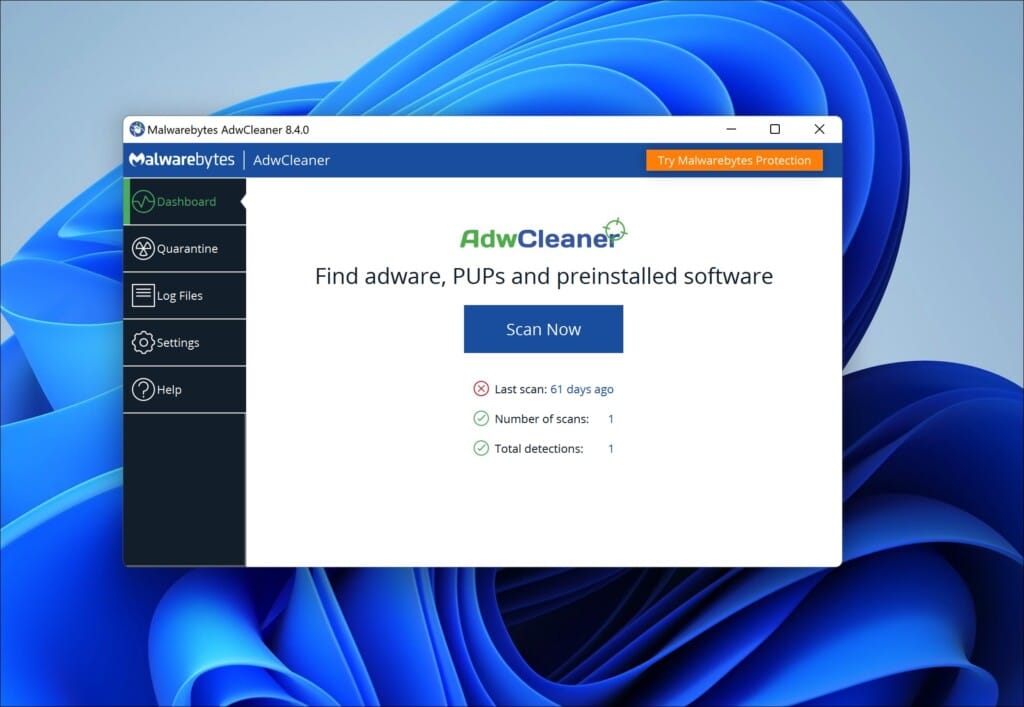
AdwCleaner will now download adware detection updates. These detection updates ensure the latest adware scanning capabilities. Afterward, AdwCleaner will proceed with a thorough detection scan on your computer.
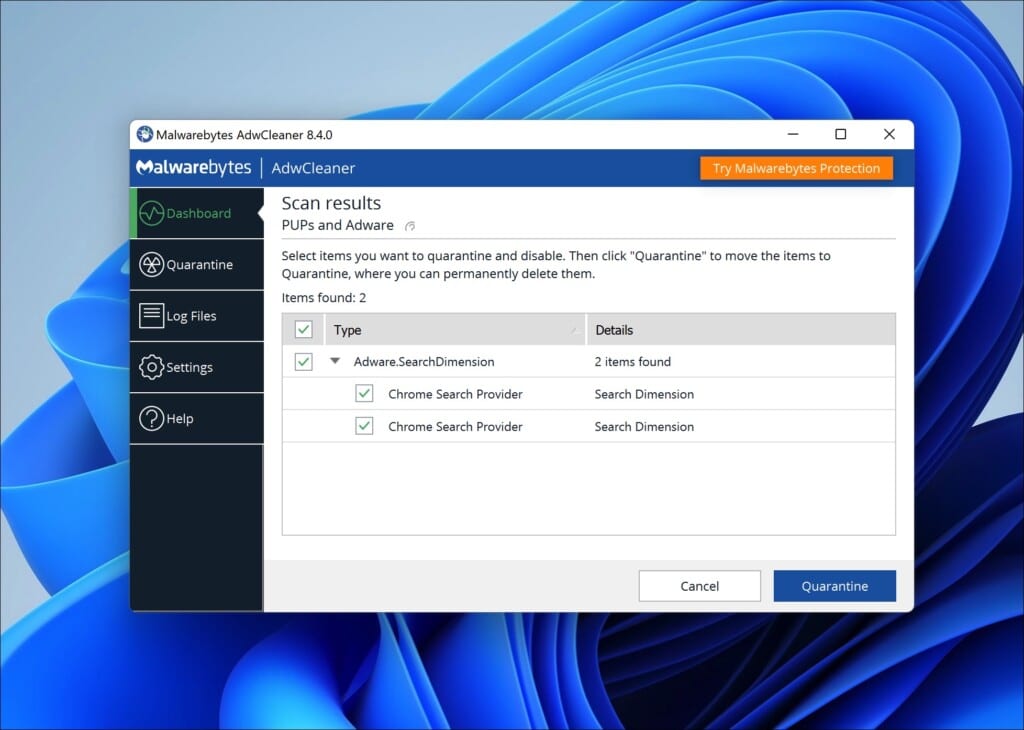
After completing the detection process, you will see the option “Quarantine” Click on it to initiate the Videoadblocker-pro.net removal process. To confirm, click on “Continue.”
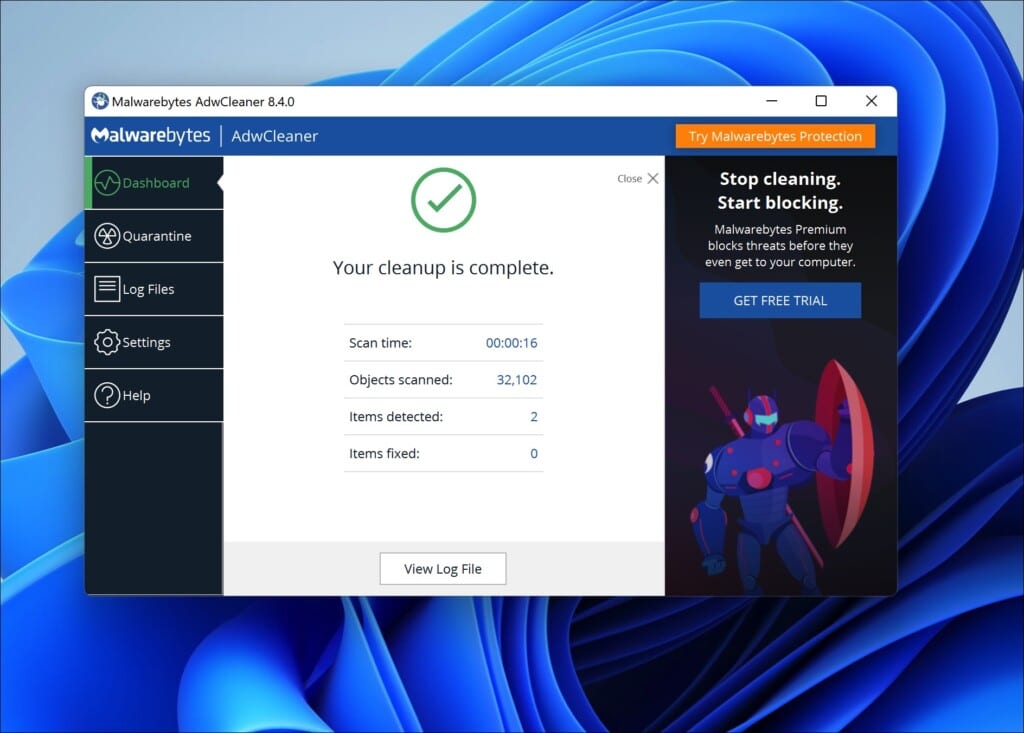
Please wait while AdwCleaner completes the cleanup process. This should be a quick operation. Once AdwCleaner finishes, click on “View log file” to review the details of the detections and cleanup procedures.
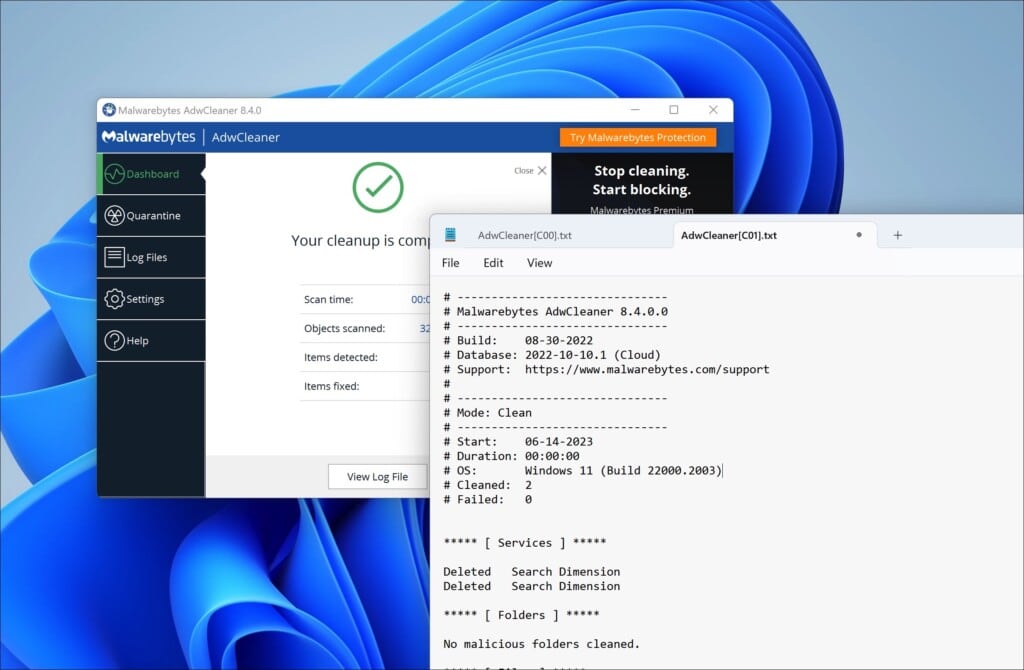
How do you protect your browser against Videoadblocker-pro.net pop-ups?
To minimize the risk of browser redirects and maintain online security, start by being cautious when visiting unfamiliar websites, especially those offering implausible deals or lacking clear origins. Regularly updating your web browser is crucial as updates often include enhanced security measures to stay ahead of digital threats.
Utilize your browser’s built-in security features, such as pop-up blockers or phishing protection, to defend against online scams. Be judicious when managing website permissions in your browser settings, granting access only to trustworthy sites and avoiding dubious ones to lower the risks associated with browser redirects substantially.
Regularly review and update the permissions you’ve granted to websites in your browser settings to ensure ongoing trust and safety. Investing in a reputable anti-malware program, keeping it updated, and conducting routine scans is vital for maintaining your device’s security.
Educate yourself about current phishing tactics commonly employed by malicious sites. This knowledge is critical to quickly recognizing potential threats. By diligently implementing these preventative measures during your online activities, you can effectively reduce the dangers of deceptive websites and protect yourself from common online fraud.
Enjoy a clean and safer browsing experience. Thank you for reading!
How to get rid of Fastinlinedevice.co.in ads
In my recent search for malicious websites, I found Fastinlinedevice.co.in. This site is very deceiving in that it forces you into subscribing to its push notifications which then floods your device with ads. (more…)
How to delete Ultraprotocol.co.in ads?
I will explain how to remove Ultraprotocol.co.in pop-ups from your computer or phone. First, let’s understand what Ultraprotocol.co.in is. (more…)
How to delete Recaptchav2.com ads?
I will explain how to remove Recaptchav2.com pop-ups from your computer or phone. First, let’s understand what Recaptchav2.com is. (more…)