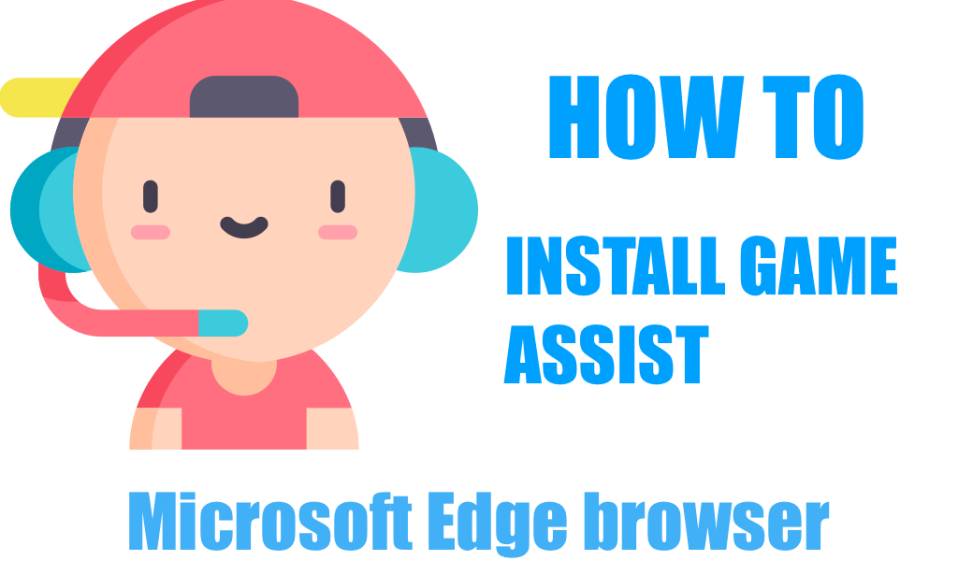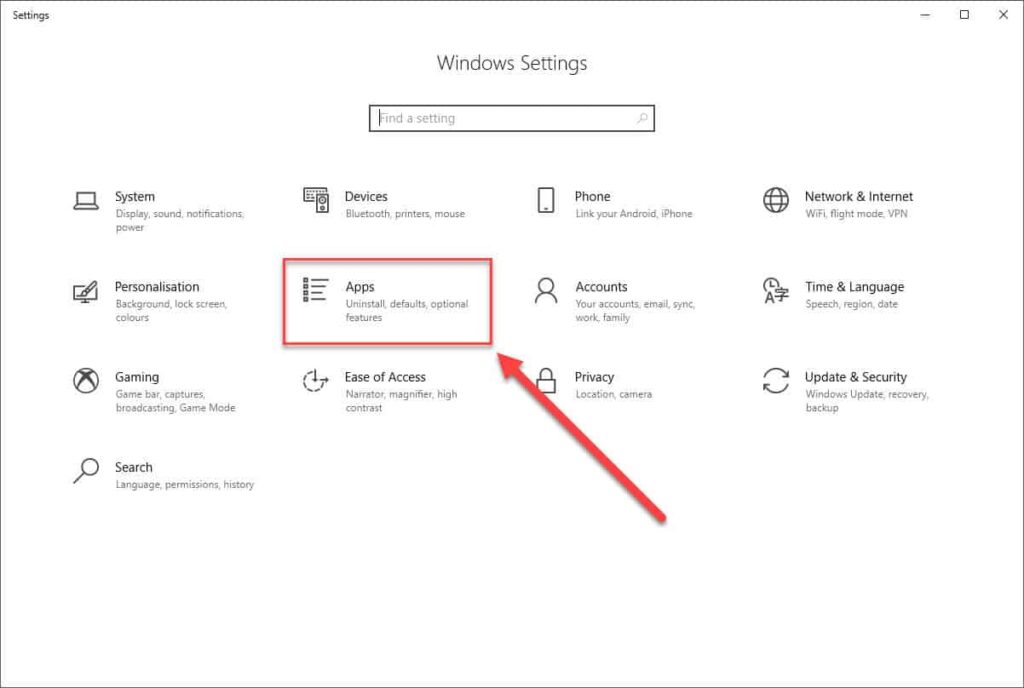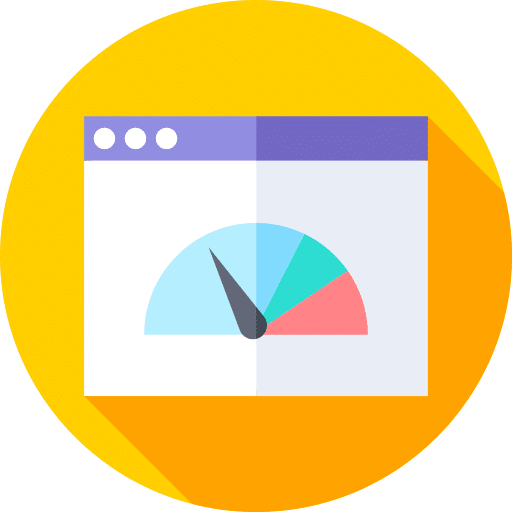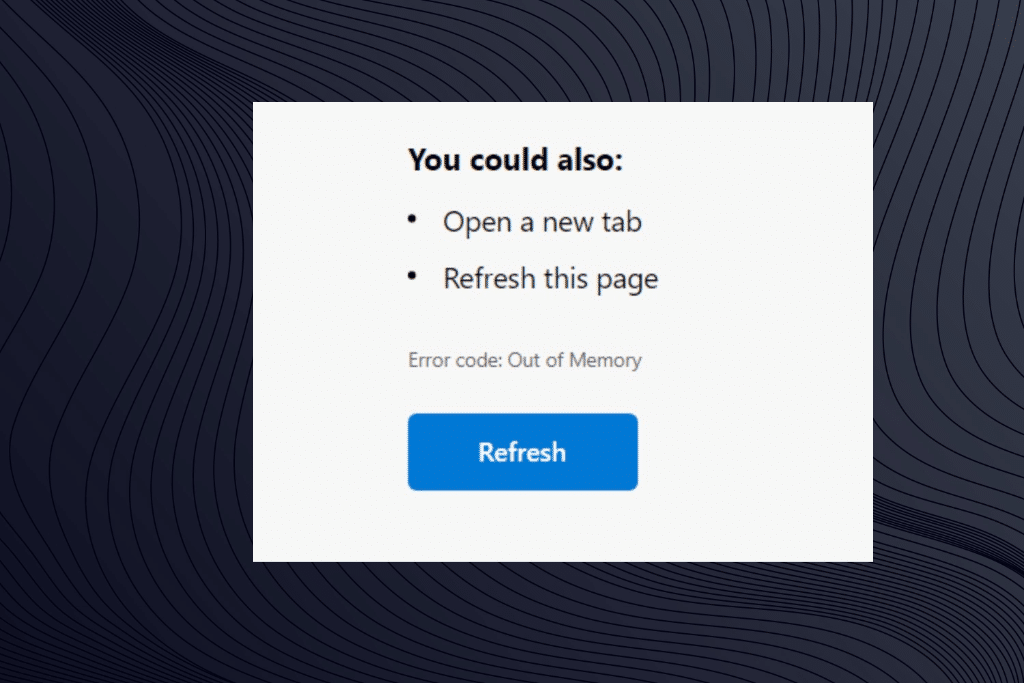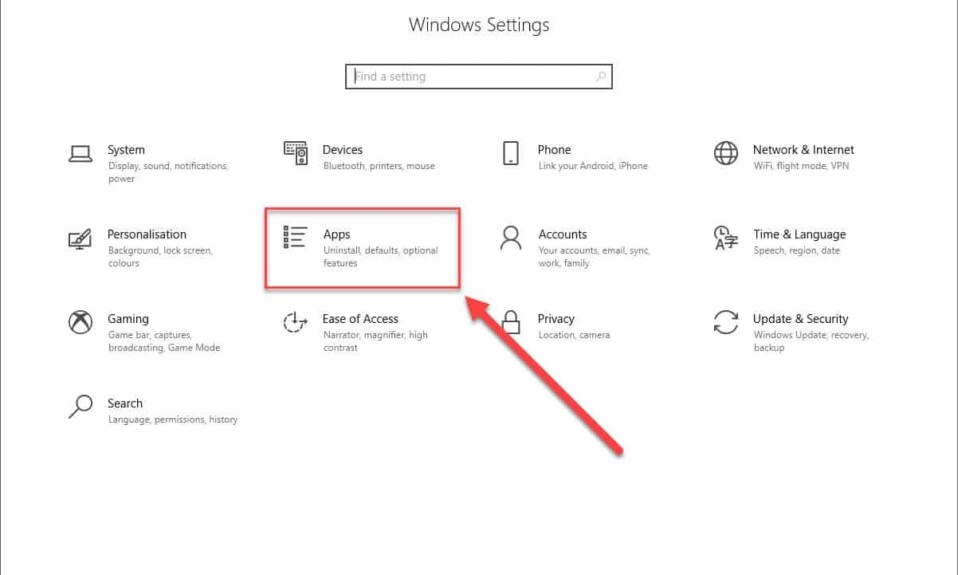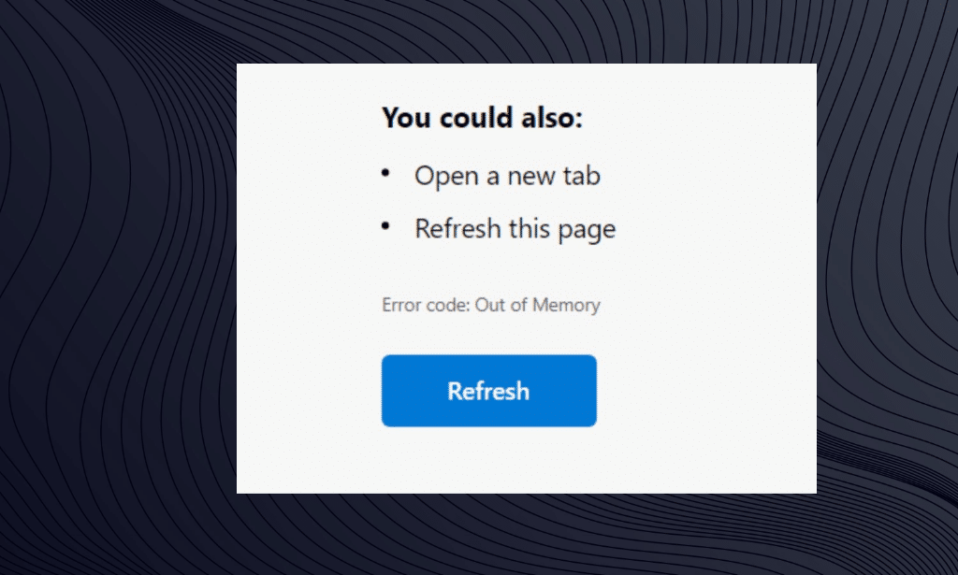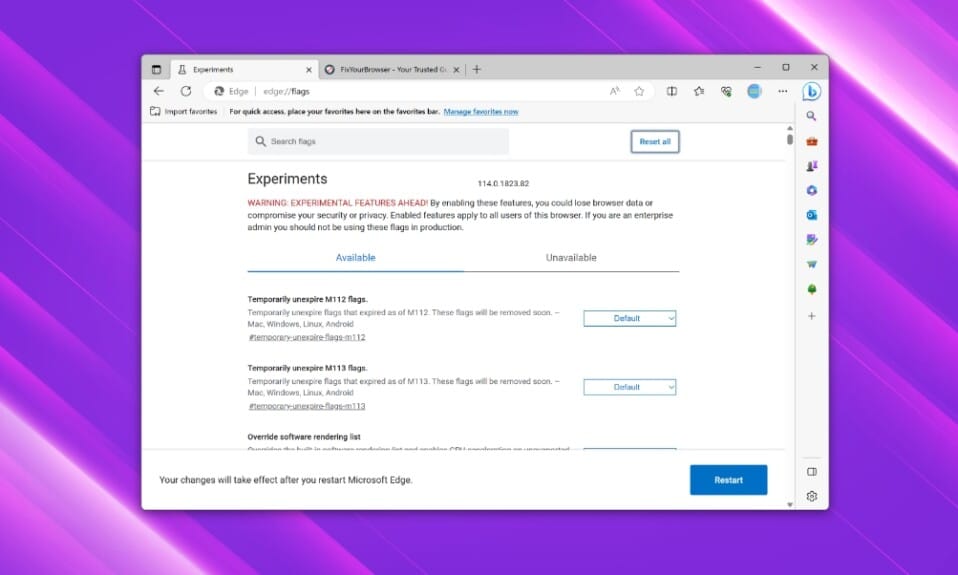The Microsoft Edge Game Assistant is a game-changer for many gamers using Windows 11. This new feature brings an innovative in-game browser overlay, offering quick access to game guides, tips, and browsing capabilities while gaming. Perfectly designed to enhance gaming experiences, this widget allows users to stay connected without disrupting their gameplay. Installation is straightforward, allowing you to dive into your favorite games with all the resources you need at your fingertips.
Rolling out after extensive beta testing, the Edge Game Assistant adds a level of convenience previously unseen in gaming environments. It integrates beautifully with the Windows Game Bar — accessible via the Windows key + G — ensuring that users can tap into its functionality while still being fully immersed in their games. For gamers wanting to optimize their sessions, understanding the installation process and capabilities of this tool is critical.

Exploring Microsoft Edge Game Assistant Features
Understanding Game Aware Functionality
One of the standout features of Microsoft Edge Game Assistant is its ability to recognize the games you are playing and tailor the resources it displays accordingly. This game-aware functionality ensures that you see relevant tips and guides based on your specific gameplay, significantly enriching your experience. For instance, if you’re navigating the challenges in ‘Dragon Age: The Veilguard’, you will receive contextually appropriate support that can enhance your gaming strategy.
Moreover, the Game Assistant is capable of leveraging existing cookies, autofill, and favorites from your regular Microsoft Edge browser, making it a seamless extension of your online activities. It also supports a variety of browser extensions like ad blockers to make your gaming sessions as smooth as possible. Embracing this tool not only streamlines your gameplay but also creates an enriched digital environment tailored uniquely for gamers.
How to Install Game Assistant
Installation of the Microsoft Edge Game Assistant is a user-friendly process.
- First, launch the Microsoft Edge browser and navigate to Settings.
- Next click on Appearance in het Settings.
- On the ‘Game Assist (Preview)‘ option, click on Install Widget.
- With that done, you can access Game Assistant any time by reopening the Game Bar using Windows key + G.
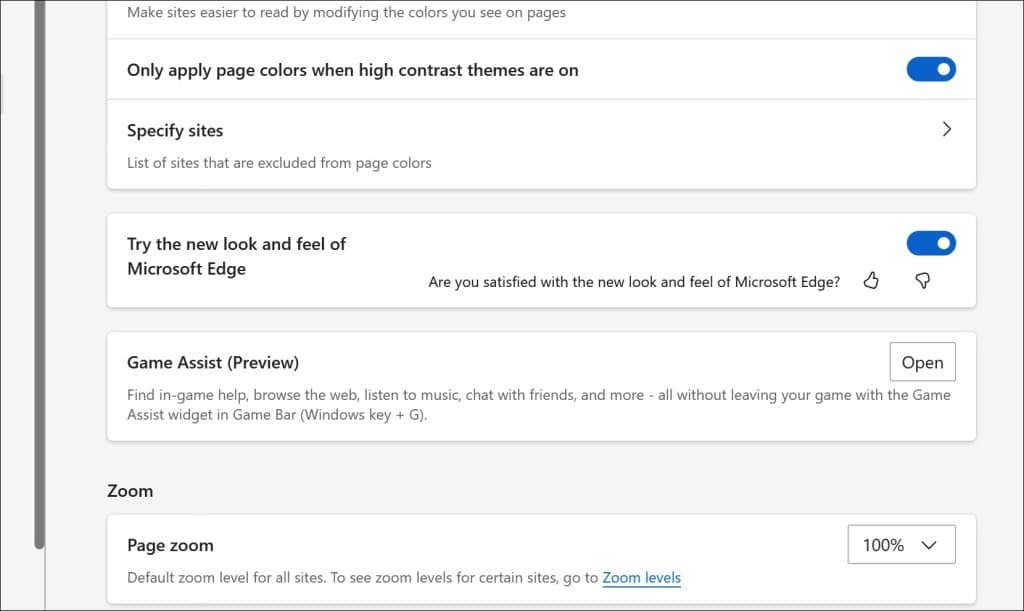
This simplicity in installation ensures that even less tech-savvy individuals can set up and use the feature without any hassle. Additionally, this new integration supports a growing library of popular PC games, including titles like ‘Indiana Jones and the Great Circle’ and ‘Marvel Rivals’. Stay vigilant as more games and features are continually added based on user feedback.
The ultimate guide to fixing common issues in Microsoft Edge
IN BRIEF Common issues with Microsoft Edge and their solutions Network problems and troubleshooting steps How to clear cache and browser data Steps to restart and reinstall Edge Guidelines for fixing the “not responding” error Key privacy settings to review…
Gaming Utilities within Game Assistant
Accessing Social and Entertainment Features
Another remarkable aspect of the Microsoft Edge Game Assistant includes its integration with social and entertainment platforms such as Spotify. This capability personalizes gaming sessions, allowing users to listen to their favorite music while engaging in gameplay. Additionally, the widget has social connectivity features, enabling players to chat or share gameplay moments without switching apps.
This dual-functionality of being both a high-performance browser and a social platform creates a rich environment where you can fully enjoy gaming content. Whether you’re looking for instructional videos, live updates, or simply to connect with friends, the Game Assistant provides an all-in-one solution.
Enhancing the Experience with Browser Features
Using Microsoft Edge Game Assistant not only enhances the overall gaming experience but also incorporates the established features of the Edge browser. Players can enjoy the familiar layout of their bookmarks, history, and browsing capabilities right within the game. Efficient navigation through websites and guides can be accomplished without the need to pause the game, which is critical in fast-paced gaming environments.
This embedded functionality ensures that players remain engaged without interruptions. Furthermore, the continued updates mean that Microsoft plans to introduce keyboard shortcuts and picture-in-picture experiences which promise to bolster how users interact with their gaming content.
How to make Microsoft Edge faster (Complete guide)
Should you find yourself dissatisfied with the loading speed of Microsoft Edge, this article provides practical strategies to enhance your browsing speed significantly. These recommendations, if implemented, are designed to transform your experience with Microsoft Edge, making it remarkably faster.…
Addressing Common Issues and Tips
Common Problems and Fixes
While the Microsoft Edge Game Assistant offers numerous benefits, like any software, it can encounter issues. Users may experience slow performance or the overlay not appearing as expected. In situations where the Game Assistant fails to load properly, it is advisable to check for any pending updates for both Windows and the Edge browser.
A common fix for connectivity issues lies in clearing cache and cookies. Uninstalling and reinstalling the Game Assistant can also resolve many common bugs. Additionally, ensure that your system meets the necessary specifications required to run all functionalities seamlessly, as hardware limitations can often lead to performance downgrades.
Maximizing Gaming Experience
To truly maximize your gaming experience with the Microsoft Edge Game Assistant, regular feedback to Microsoft can be invaluable. By communicating bugs, issues, or feature requests, you contribute to an evolving product designed for gamers. Participation in reviews and beta testing can also keep you at the forefront of new gaming capabilities.
Staying updated with gaming communities, forums, and resources that discuss features and enhancements of the Game Assistant can also provide insights into making the most out of this tool. The aim is to ensure that your sessions are not only enjoyable but also productive.
How to Fix MS Edge Error Code Out of Memory
Are you tired of encountering the frustrating “Error code out of memory” message in your Microsoft Edge or Chrome browser? No need to worry; I’ve got you covered! As someone who has encountered this error many times, I’ve done some…
Future Prospects of Microsoft Edge Game Assistant
Upcoming Features and Innovations
Microsoft has shared their vision for the future of the Game Assistant, hinting at numerous enhancements scheduled for the upcoming releases. Features like improved picture-in-picture mode and the ability to add tabs from Edge into the sidebar will further enhance productivity for users who manage multiple tasks simultaneously while gaming.
Continual support for more games is also expected, ensuring that a wider variety of titles can leverage the Game Assistant’s functionality. This forward-thinking approach reveals Microsoft’s commitment to evolving the gaming experience on Windows 11 and catering to the diverse needs of the gaming community.
A Community-Driven Approach
The feedback mechanism built into the Game Assistant allows users to be part of the development process. As Microsoft gathers insights from early adopters, the evolution of the Game Assistant becomes a community-driven initiative. This interaction not only enhances users’ trust but also ensures that the product aligns with what gamers genuinely need.
Engagement with the user base fosters a collaborative environment that can lead to rapid advancements and innovative features. For players, this can mean that their voices are heard and can tangibly influence how tools evolve in the future.
Final Thoughts on Microsoft Edge Game Assistant
Using the Microsoft Edge Game Assistant is a strategic advantage for any Xbox user looking to maximize their gaming sessions. With an ease of access to tips, strategies, and social connections, gamers can harness their full potential and improve their gameplay through interactive resources. Taking the time to explore and familiarize oneself with its features not only enriches individual gaming experiences but also reflects a broader trend toward integrating technology and entertainment.