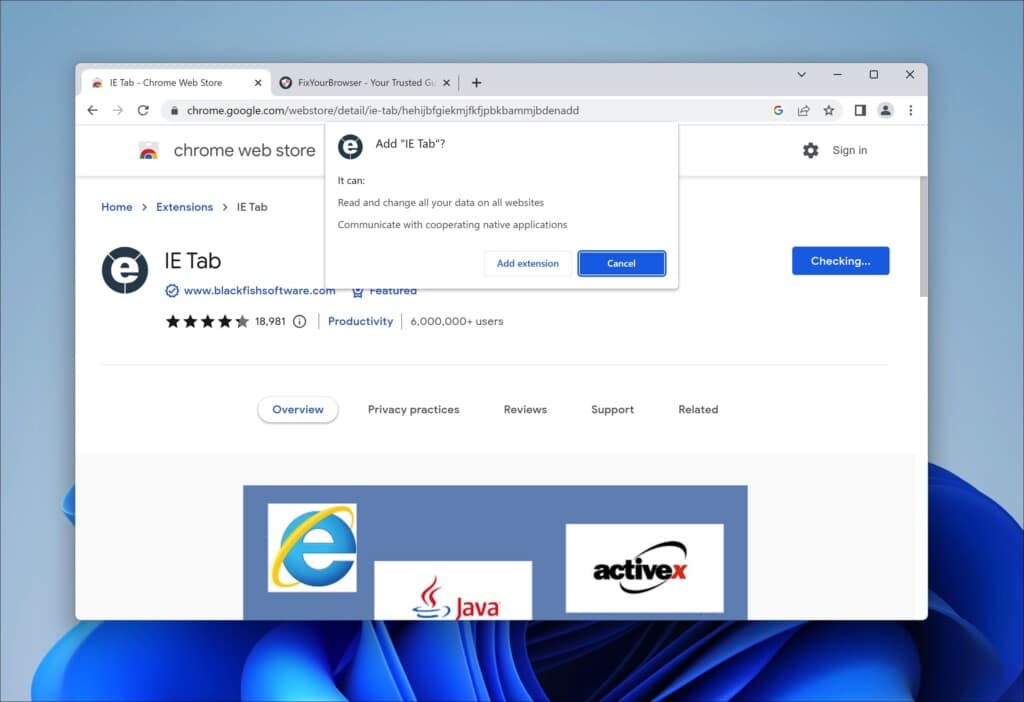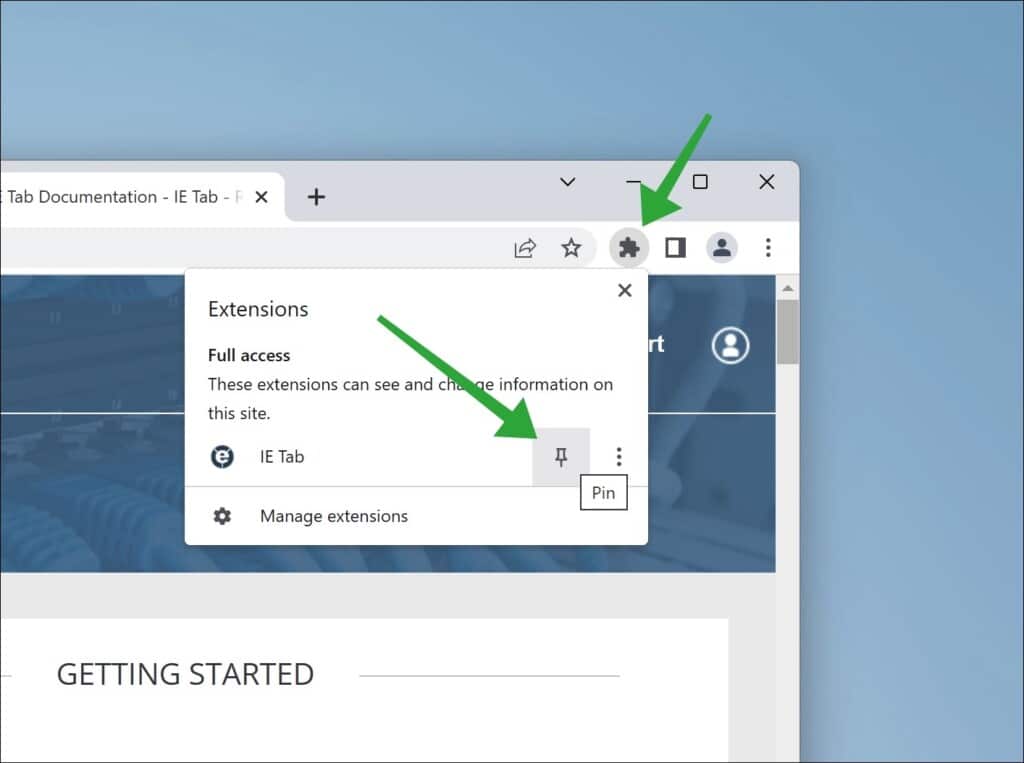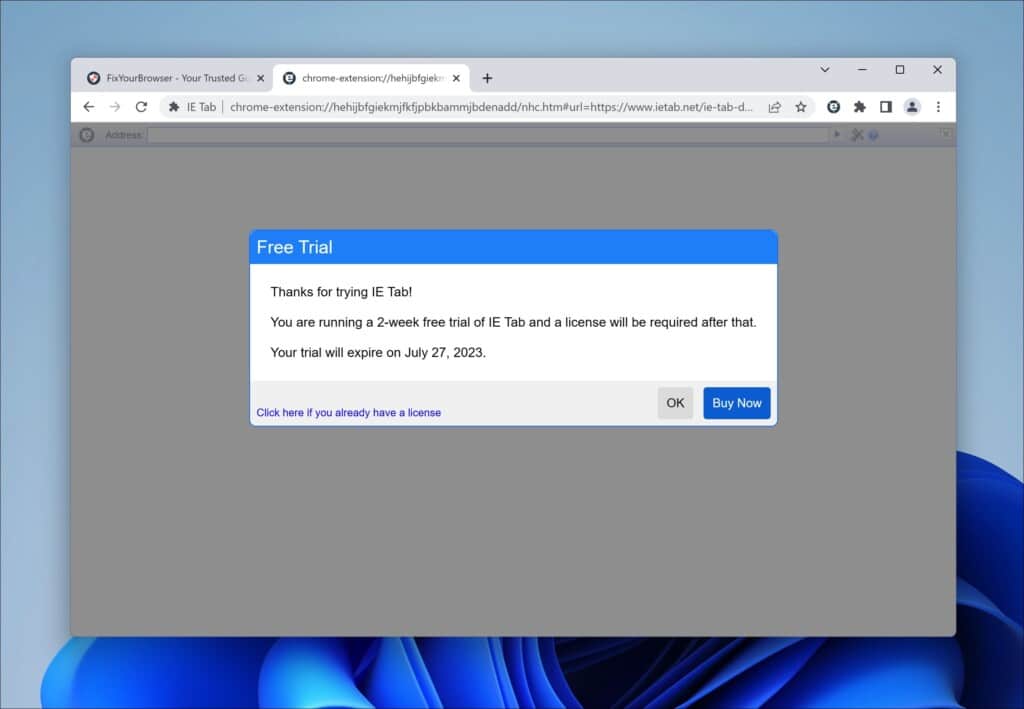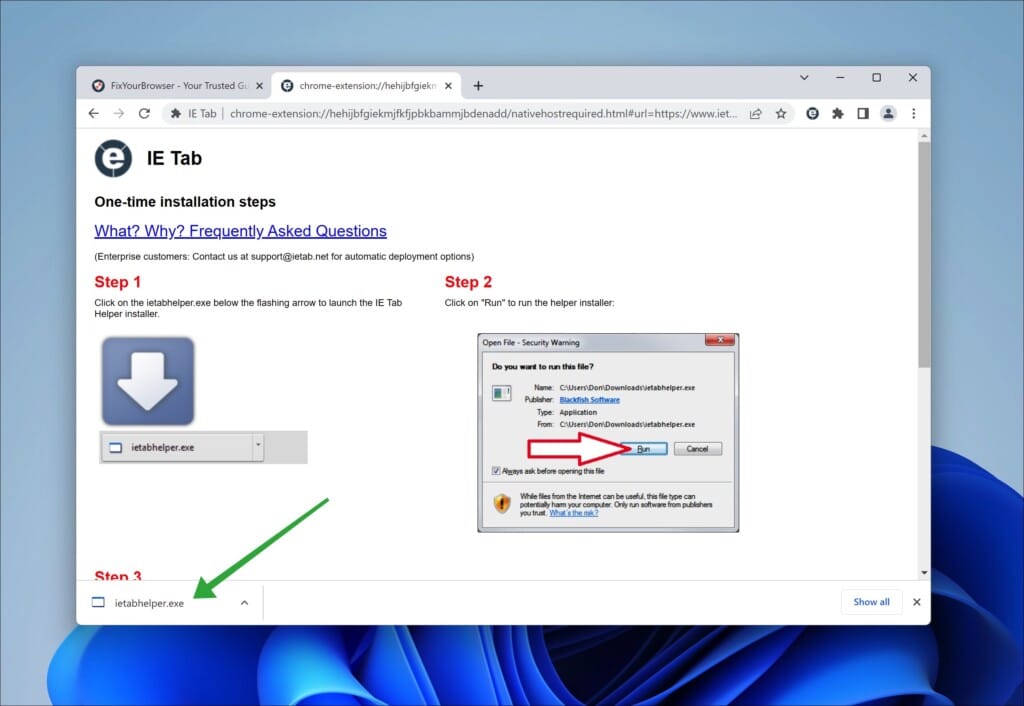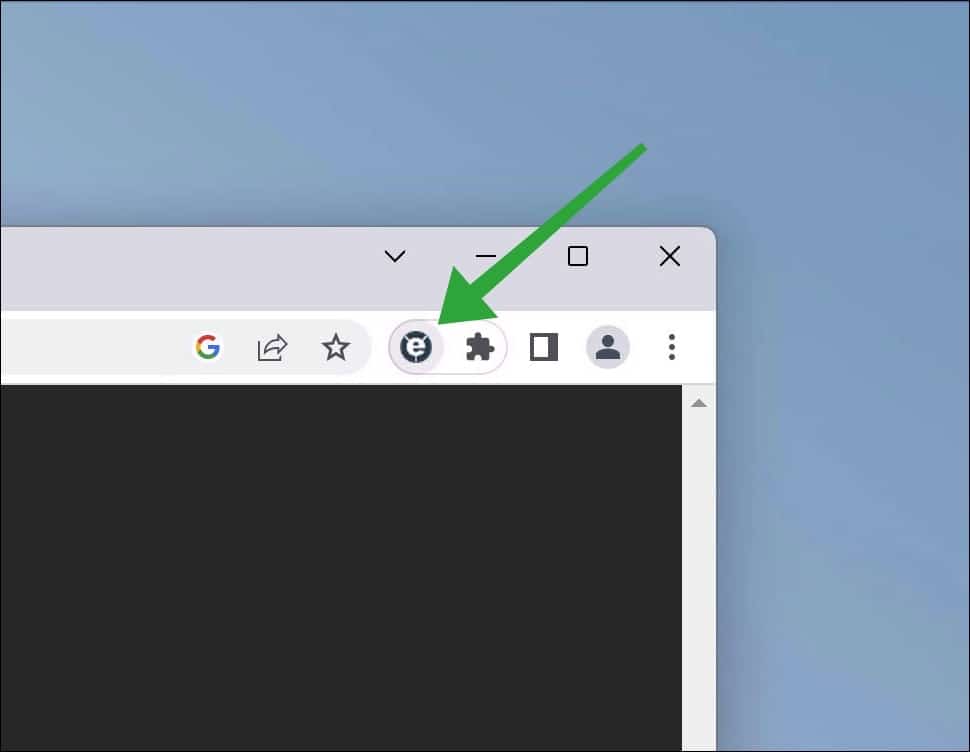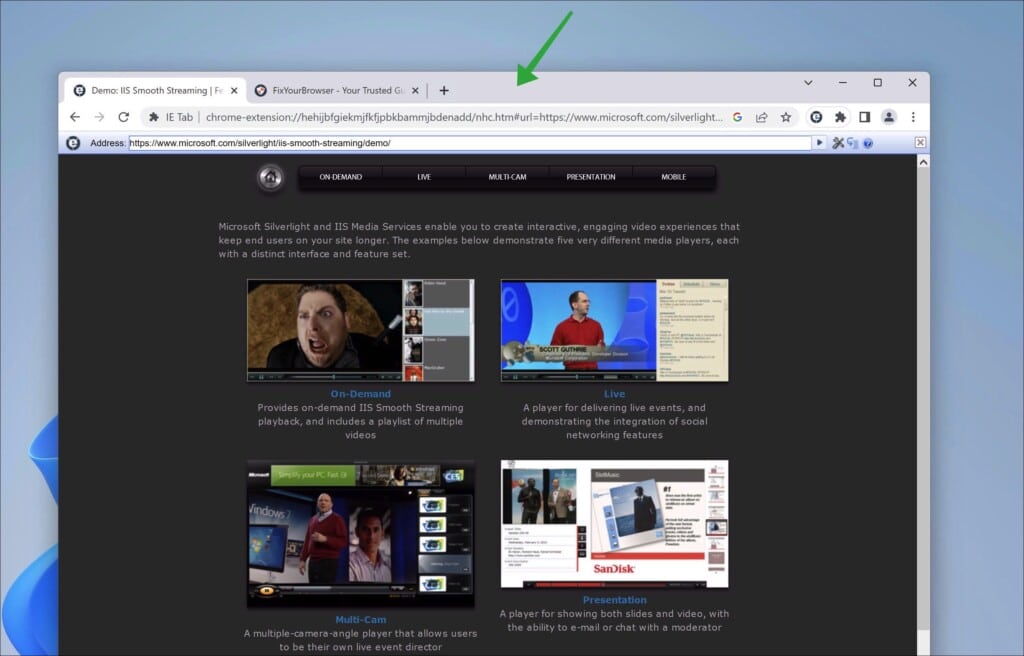Developed by Microsoft Corporation, Microsoft Silverlight emerged as a transformative browser plugin that aimed to empower users with an array of interactive web applications and multimedia experiences online. This remarkable technology equipped developers with a versatile framework for building rich internet applications capable of seamless operation across diverse browsing platforms and operating systems worldwide. The cutting-edge technology embedded within this revolutionary plugin ensured compatibility with multiple programming languages, including but not limited to C#, Visual Basic, and JavaScript.
Moreover, its impressive repertoire of features spanning vector graphics, multimedia playback mechanisms, dynamic animation capabilities, and smooth data integration functionalities rendered it an invaluable asset for developers with aspirations for creating immersive online experiences. However, Microsoft discontinued Silverlight in 2021, removing support for this groundbreaking technology from modern web browsers such as Google Chrome.
As a direct result of this decision, contemporary usage of Silverlight has plummeted significantly, rendering it unsuitable for contemporary web development endeavors. In pursuit of technological progress and continued innovation in web application development, developers are strongly encouraged to explore alternative technologies like HTML5 and JavaScript.
How to install Silverlight in Google Chrome
By default, Google Chrome no longer supports Silverlight. Google Chrome no longer supports the Netscape Plugin Application Programming Interface (“NPAPI”).
However, it is still possible to use Silverlight in the Google Chrome web browser by installing a browser extension called “IE Tab.”
IE Tab for Google Chrome is an extension that allows you to view web pages in Internet Explorer (IE) within the Google Chrome browser. This is useful for anyone who needs to access websites designed to work with Internet Explorer but prefers to use Google Chrome as their default browser. It’s important to note that Internet Explorer is no longer supported and should not be used.
The IE Tab extension creates a separate tab in the Google Chrome browser that emulates Internet Explorer, allowing you to view the website as if using IE. This can be particularly helpful for corporate or government websites that require Internet Explorer due to compatibility issues.
The IE Tab extension also supports ActiveX, often used on websites requiring specific plug-ins or add-ons to function correctly. You can enable or disable ActiveX controls in the extension settings.
Click here to install IE Tab using the Chrome Web Store.
After installation, I advise you to pin the “IE tab” icon to the Chrome menu. Doing so will make it easier for you to use the IE tab in a new tab.
First, click the puzzle icon in the menu, and pin the IE tab icon to the menu.
IE tab offers a two-week trial. After the free trial has expired, a license is needed to use the extension. Click “OK” to continue.
Next, you need to install ietabhelper.exe.
Ietabhelper.exe is a background process that runs when the IE Tab extension is installed and active. It assists in emulating Internet Explorer functionality within the Chrome browser by handling the communication and rendering processes between the two browsers.
This executable helps to provide a seamless experience for users who need to access websites optimized for Internet Explorer or require specific Internet Explorer features. Using IETabHelper.exe, the IE Tab extension can emulate Internet Explorer’s behavior within the Chrome environment, allowing users to interact with IE-dependent websites without leaving Chrome.
Now it is time to download Silverlight. Silverlight is not available anymore, but you can still download it. You can use FileHorse to download Silverlight for free. It is a working, accessible, and virus-free version of Silverlight.
After you installed Silverlight, open the Google Chrome browser, and navigate to this URL to test Silverlight: https://www.microsoft.com/silverlight/iis-smooth-streaming/demo/. Click the “IE tab” icon in the Chrome menu.
This website is opened with the IE tab, and Silverlight works in Google Chrome.
I hope this helped. Thank you for reading!
Also read: Save up to 95% of memory with Google Chrome using OneTab.