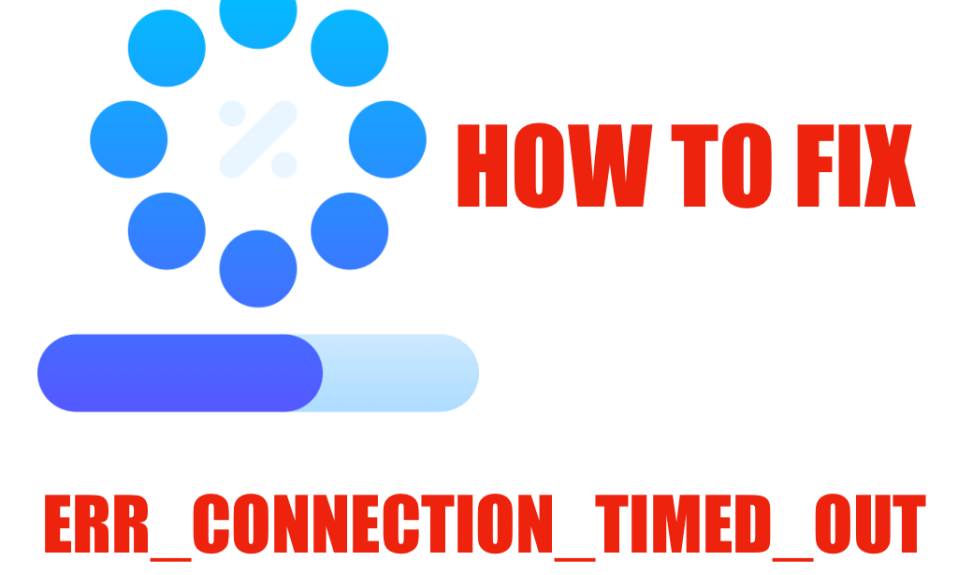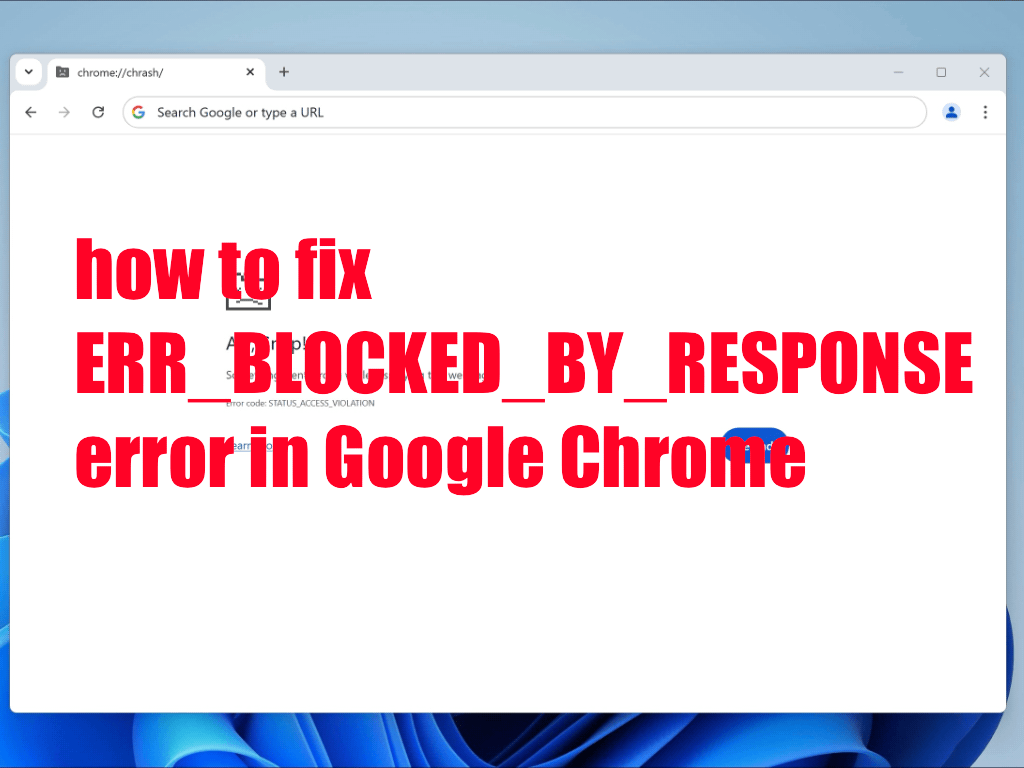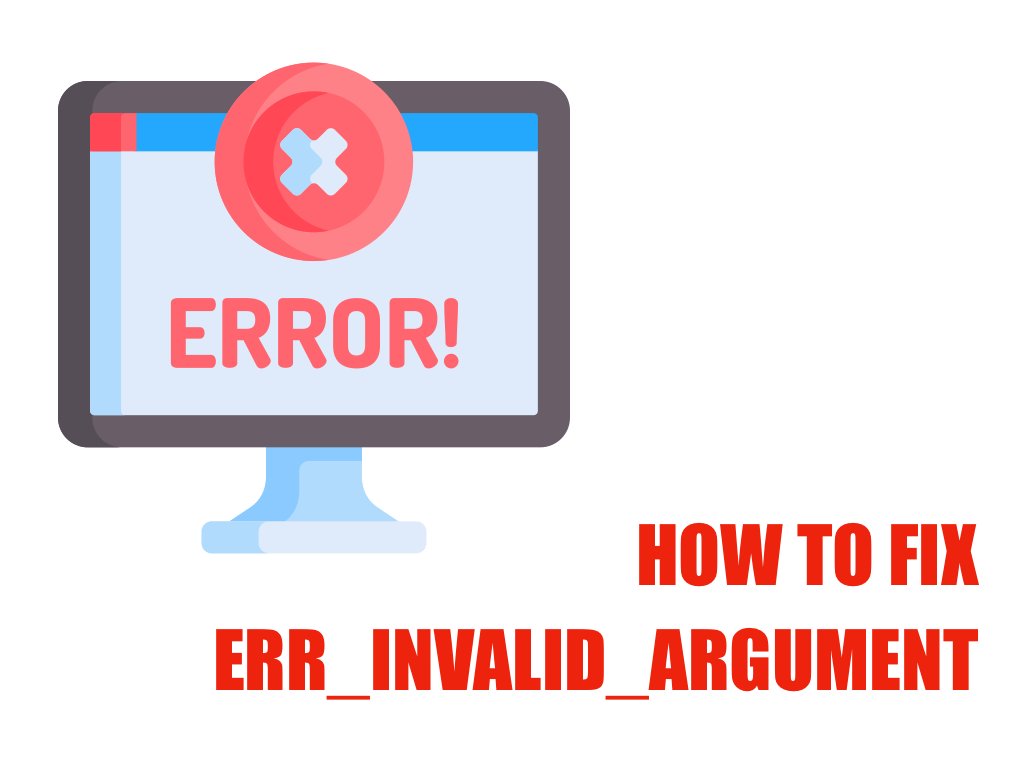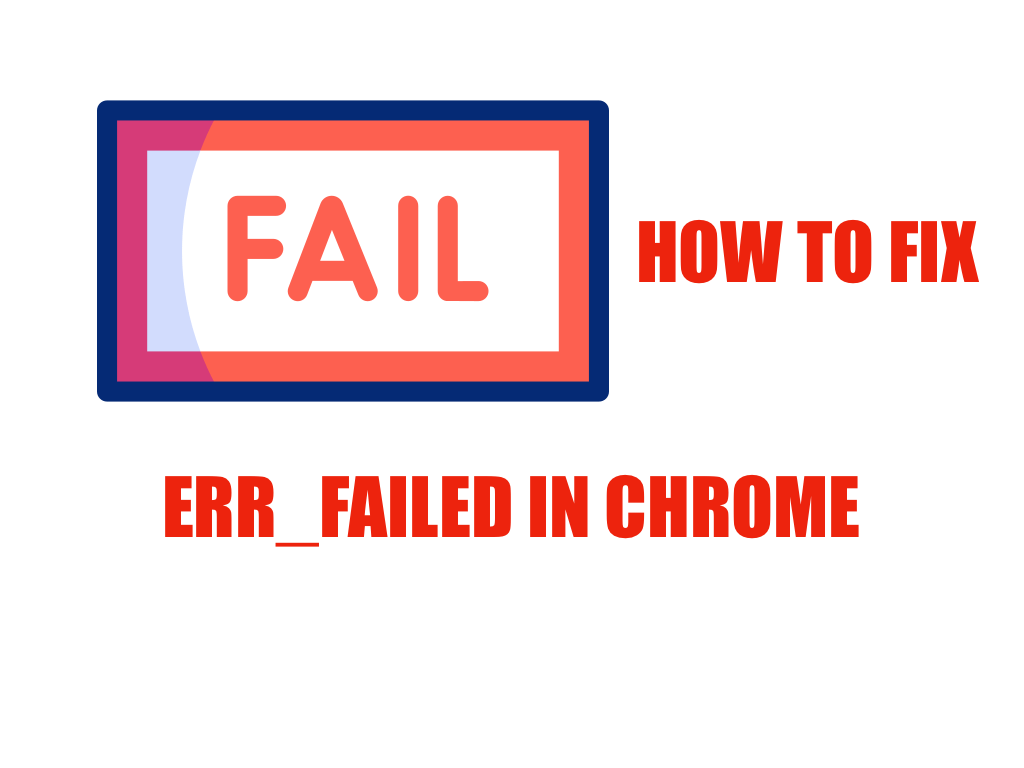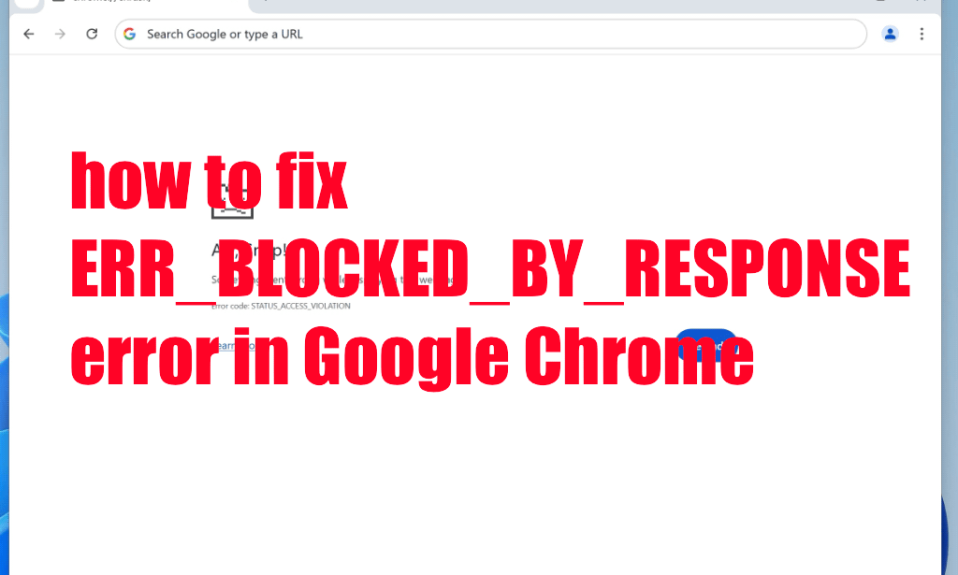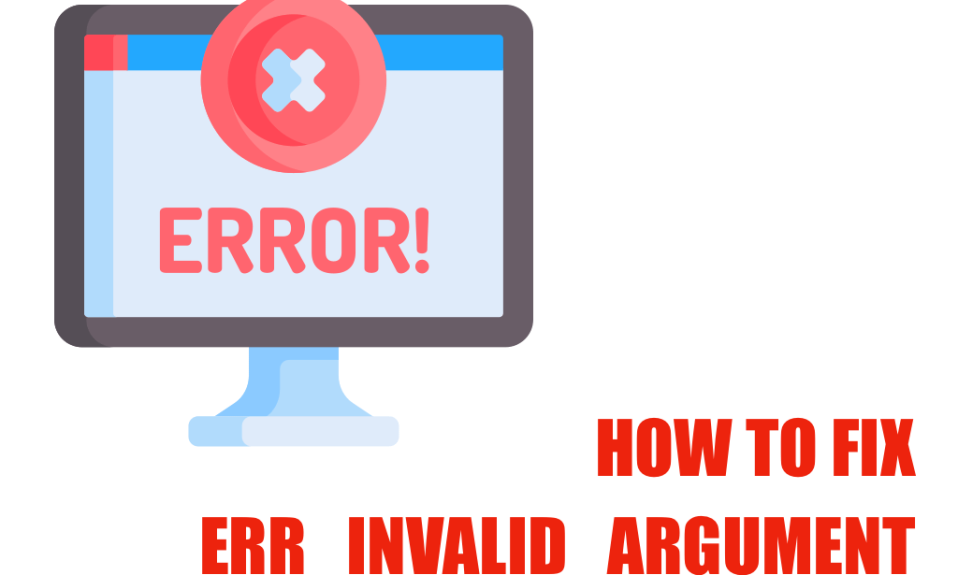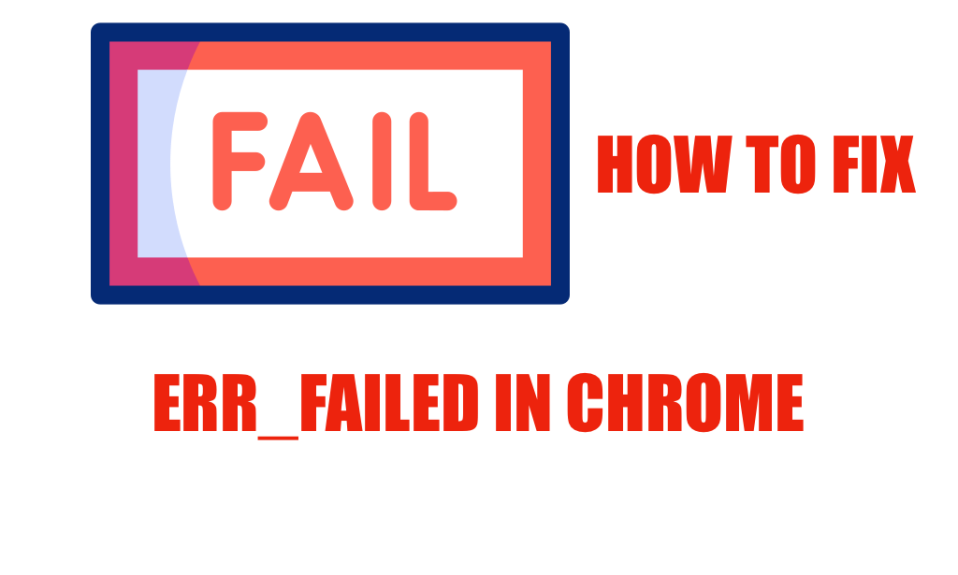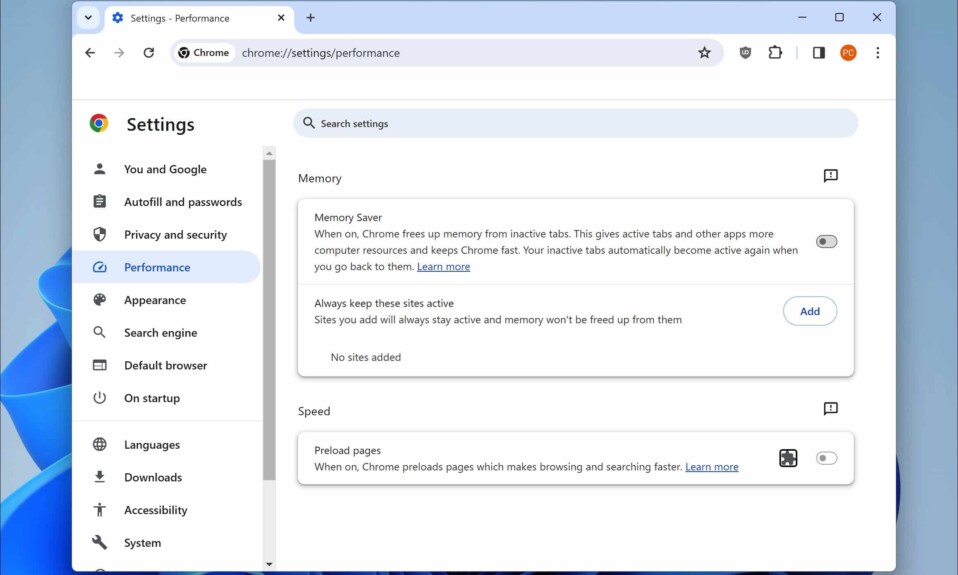The ERR_CONNECTION_TIMED_OUT error is a common annoyance for Google Chrome users. This error usually manifests when the browser fails to establish a connection to a website due to a timeout. Whether you are using Windows, Mac, Android, or iOS, you might encounter this frustrating issue while trying to access various platforms like YouTube, Facebook, or even your email. Understanding this error and knowing how to troubleshoot it can save you a lot of time and hassle.
This particular error indicates that the server you are trying to reach is taking too long to respond. It can be attributed to several factors including poor internet connectivity, incorrect settings in your browser, or issues with your domain name system (DNS). As we delve deeper into this article, we will explore various methods to effectively fix the ERR_CONNECTION_TIMED_OUT error, ensuring a seamless online experience.
Understanding ERR_CONNECTION_TIMED_OUT
What does ERR_CONNECTION_TIMED_OUT Mean?
The ERR_CONNECTION_TIMED_OUT error signifies that the communication between your browser and the server failed to complete in the allotted time frame, leading to a timeout. This communication breakdown can occur due to a variety of issues such as:
- Network issues: A poor or unstable internet connection can cause delays, leading to this error.
- Server-side issues: If the server is down or overloaded, it may not respond in a timely manner.
- Incorrect browser settings: Browser configurations or extensions that interfere with connectivity can cause timeouts.
- Firewall or Antivirus settings: Sometimes, security settings block certain web traffic, leading to connection failures.
Being familiar with these common causes will aid in effectively diagnosing the situation when you face this error. Additionally, understanding these factors can lead to quicker resolutions, allowing you to access your desired websites without prolonged interruptions.
how to fix ERR_BLOCKED_BY_RESPONSE error in Google Chrome
Understanding the ERR_BLOCKED_BY_RESPONSE Error The ERR_BLOCKED_BY_RESPONSE error is a common issue faced by users of Google Chrome when they attempt to access certain websites. This error typically indicates that the browser could not receive a valid response from the server…
Common Causes of ERR_CONNECTION_TIMED_OUT
Internet Connectivity Issues
Internet connectivity is one of the primary factors when it comes to the ERR_CONNECTION_TIMED_OUT error. When there are interruptions in your connection or if your internet is down, it will directly impact your ability to connect to any website.
Server Not Responding
If the server hosting the website you are trying to reach is unresponsive or too slow to process your request, the connection will time out. This is often seen during peak hours when many users are trying to access the same resource.
Check with downforeveryoneorjustme
Browser Cache and Cookies
Over time, your browser collects a considerable amount of cache and cookies which can lead to various browsing issues, including connection errors. When this data becomes corrupted or outdated, it can block your access.
Firewall and Antivirus Restrictions
Firewalls and antivirus programs are essential for protecting your device from threats. However, they can sometimes block your web access, mistaking your legitimate requests for malicious ones. Adjusting these settings or temporarily disabling them can resolve the connection issue.
Incorrect Network Configurations
Improperly configured network settings can also result in the ERR_CONNECTION_TIMED_OUT error. This might include issues with DNS settings or proxy configurations that do not allow your browser to connect effectively.
Make sure you are not connected with a vpn or proxy.
how to fix ERR_INVALID_ARGUMENT error in Google Chrome
The ERR_INVALID_ARGUMENT error in Google Chrome is a common issue that can prevent users from accessing websites or carrying out browser tasks. This can be frustrating, especially if you rely on the browser for your daily needs. Fortunately, understanding the…
Effective Methods to Fix ERR_CONNECTION_TIMED_OUT
Clear Browsing Data
One effective method to resolve the ERR_CONNECTION_TIMED_OUT error is to clear your browser’s cache and cookies. Here’s how you can do it in Google Chrome:
- Open Google Chrome and click on the three vertical dots in the upper right corner.
- Select More tools, then click on Clear browsing data.
- Choose All time as the time range, tick all the boxes, and click Clear data.
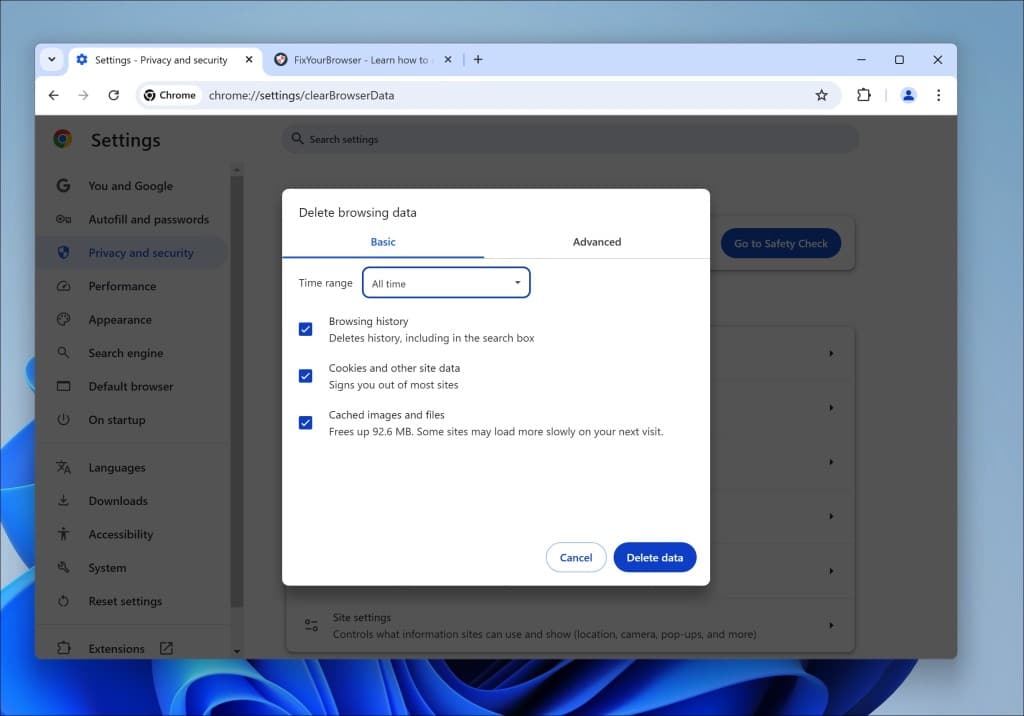
By doing this, you remove any corrupted cache files and cookies that might be causing the problem. This method is particularly useful for resolving browser-related issues that can lead to timeouts when trying to connect to sites.
Reset Google Chrome Settings
Resetting Chrome settings to their default values can also help in resolving the error. Follow these steps:
- Go to chrome://settings/reset.
- Click on Restore settings to their original defaults.
- Confirm and restart your browser.
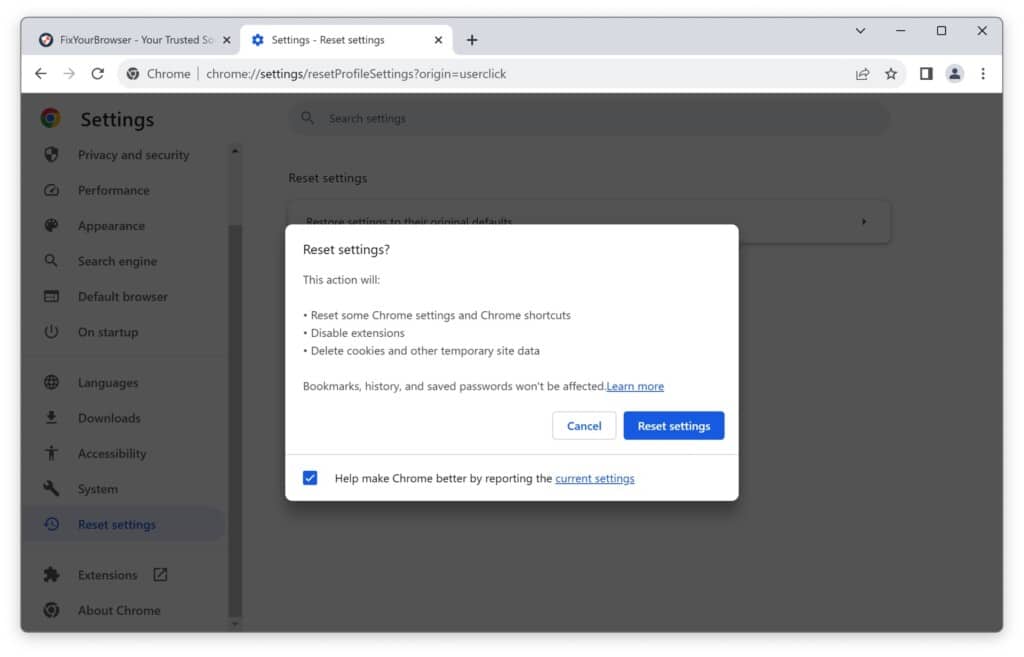
This action will help eliminate any configurations that might be interfering with your connection.
Check Your Internet Connection
Make sure your internet connection is stable and functioning properly. Check your router or modem for any issues like loose cables or indicator lights. You might consider restarting your router if you encounter intermittent problems.
Disable Firewall and Antivirus
Temporarily disable your firewall or antivirus program to see if it’s causing the issue. If the error resolves after disabling them, you may need to add Chrome as an exception or thus allowing access through the firewall.
How to fix ERR_FAILED in Google Chrome
When using web browsers, sudden interruptions can lead to frustrating experiences, particularly when you encounter errors such as ERR_FAILED. This issue prevents Google Chrome from accessing websites, disrupting your browsing session. It’s noteworthy that web browsers are just tools aiding…
Advanced Techniques for Persistent Issues
Modify DNS Settings
Changing your DNS settings can significantly improve your connection and may help resolve the ERR_CONNECTION_TIMED_OUT error. You can switch to Google’s public DNS by following these steps:
- Open Network & Internet Settings.
- Click on Change adapter options.
- Right-click on your network connection and select Properties.
- Select Internet Protocol Version 4 (TCP/IPv4) and click on Properties.
- Choose Use the following DNS server addresses and enter 8.8.8.8 and 8.8.4.4.
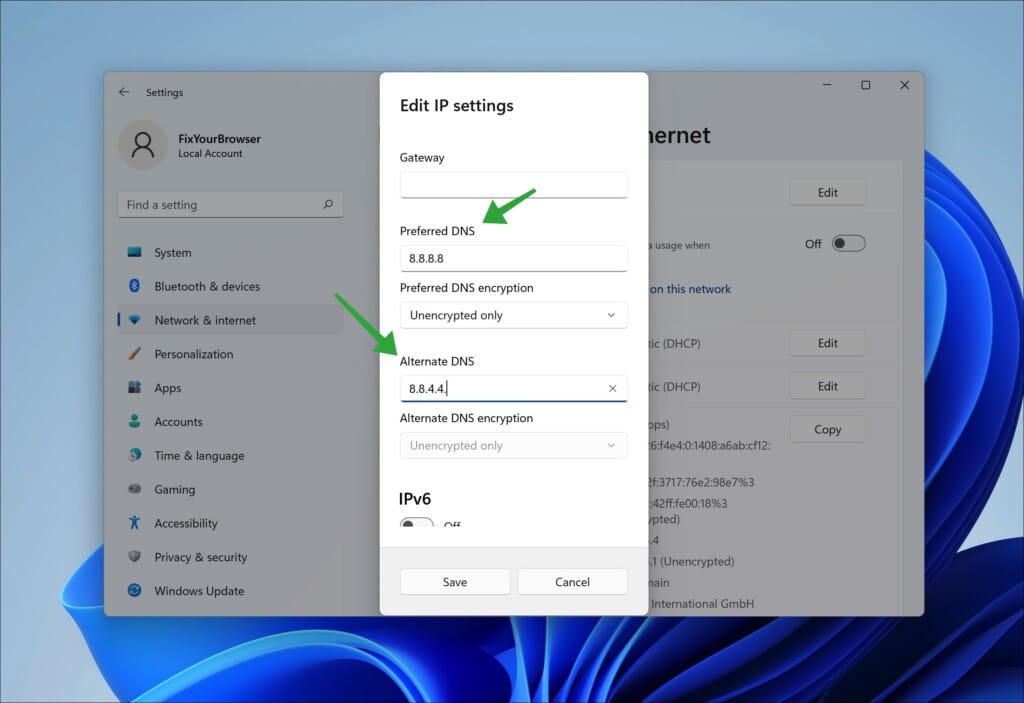
After applying these changes, restart your browser and check if the website loads correctly.
Release and Renew IP Address
Resetting your IP address through the command line can often clear issues related to abnormal connectivity. Use these commands:
- Open Command Prompt as administrator.
- Type ipconfig /release and press Enter.
- Then type ipconfig /renew and press Enter.
- Finally, type ipconfig /flushdns and press Enter.
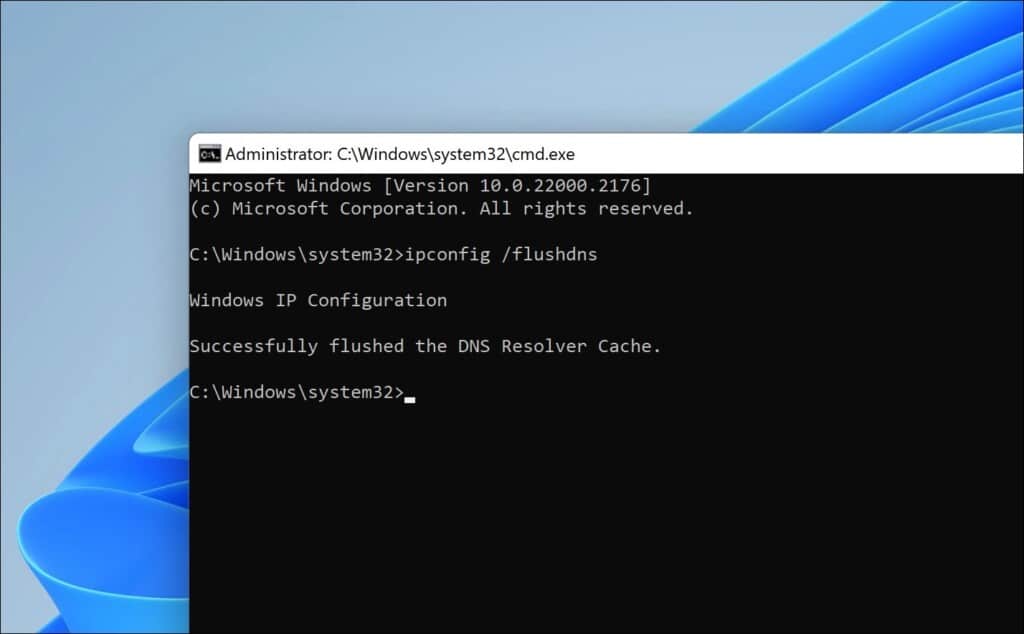
This will help refresh your connection settings and possibly resolve the timeout error.
Check for Malware
Sometimes, malware can interfere with your connection settings, causing various errors including ERR_CONNECTION_TIMED_OUT. Therefore, running a full scan using your antivirus software is crucial.
Installing a dedicated malware removal tool might be necessary if your existing antivirus does not suffice. Ensuring the health of your system is vital for seamless browsing.
Additional Helpful Resources
Utilizing Chrome Cleanup Tool
Google Chrome includes a built-in cleanup tool that helps remove unwanted software affecting its performance. You can activate this tool by going to Settings, then scrolling down to the advanced settings, and clicking on Reset and clean up.
Utilizing this tool could rectify some persistent issues without too much hassle, enabling a smoother user experience.
Switching to an Alternative Browser
If the ERR_CONNECTION_TIMED_OUT error continues to plague your browsing experience, consider trying an alternative browser. Browsers like Mozilla Firefox or Microsoft Edge might allow access to the sites that Google Chrome is struggling with.
Sometimes, specific configurations or extensions in Chrome can interfere with site access, and changing browsers can provide immediate relief.
For individuals experiencing persistent issues with the ERR_CONNECTION_TIMED_OUT error in Google Chrome, the outlined methods offer effective troubleshooting avenues. By systematically addressing each potential cause, from connectivity issues to browser settings, you can regain access to your preferred websites with ease.
Remaining patient and thorough while implementing these solutions goes a long way in resolving technical challenges in the digital domain.