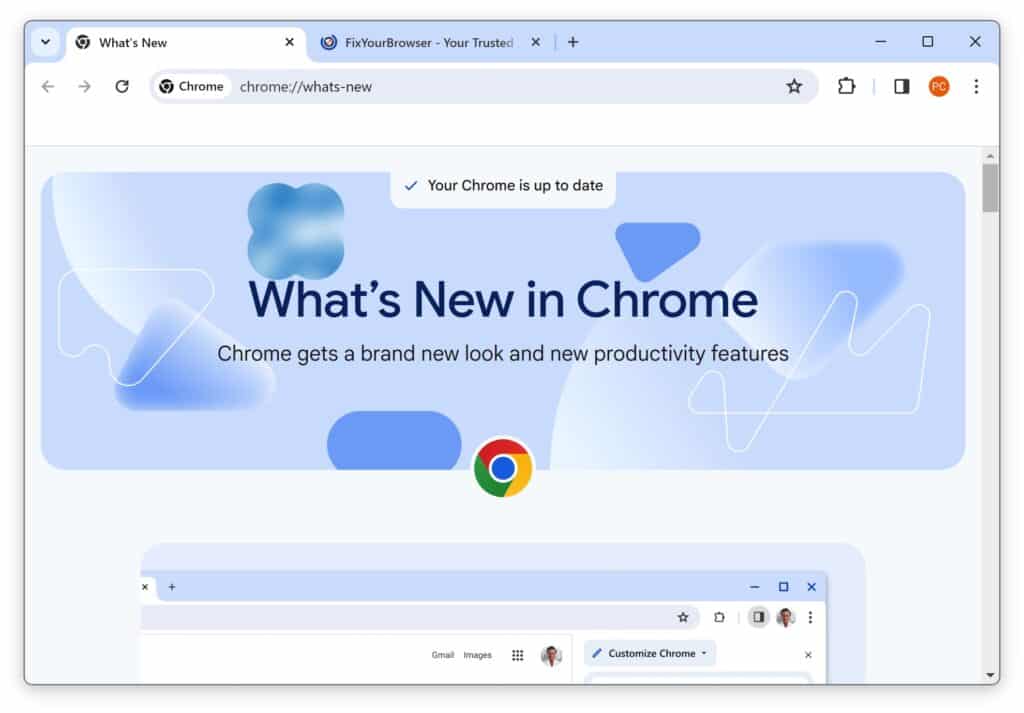Google is gearing up for a striking design update in Chrome. Experimental options in hidden settings have been introduced in the stable version, giving users a taste of Chrome’s updated look, which complements the rounded corners of Windows 11. This upcoming design is called “Chrome 2023 refresh” and will be released later this year.
The official name for Google’s design overhaul is “refresh.” The appearance of the browser’s design remains essentially unchanged. All the familiar features, buttons, and settings remain in their usual places. The update mainly focuses on transitioning from sharp to rounded corners, introducing new color accents for certain buttons, and other subtle changes.
This Chrome update aligns with Google’s “material design” principles and Windows 11’s Mica effect. The image below shows the before and after Chrome design, which can be enabled from versions 117 and later.
Enable new Google Chrome 2023 GUI
It’s important to point out that this is still in the experimental phase, which means some minor issues might occur.
Before diving into the steps, ensure you’ve updated Google Chrome to its latest version. If you’re unsure which version you’re running, in the address bar, type about://chrome/ and check your current version.
- Open the Google Chrome browser.
- In the address bar, type:
chrome://flags/
- Use the search bar to find the following flags:
chrome-refresh-2023 chrome-webui-refresh-2023 customize-chrome-side-panel
- Change the above flags to “Enabled” from their “Default” state.
- After you’ve enabled all the above flags, click “Relaunch” at the bottom to restart the Chrome browser.
Now, you should see the new look of Google Chrome for 2023. Enjoy exploring its refreshed appearance!