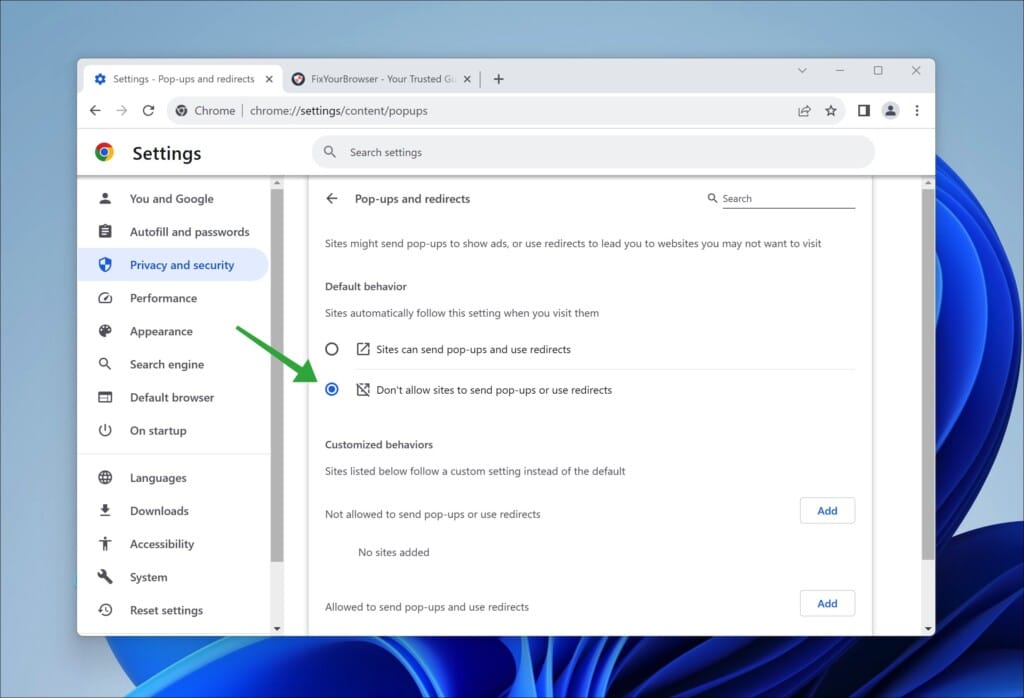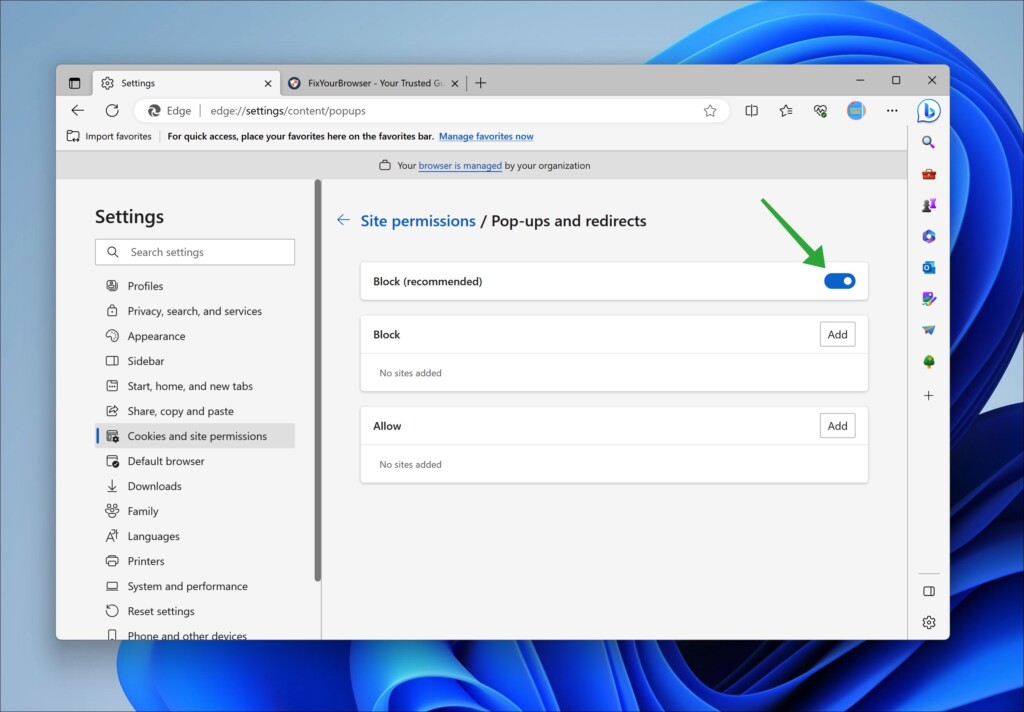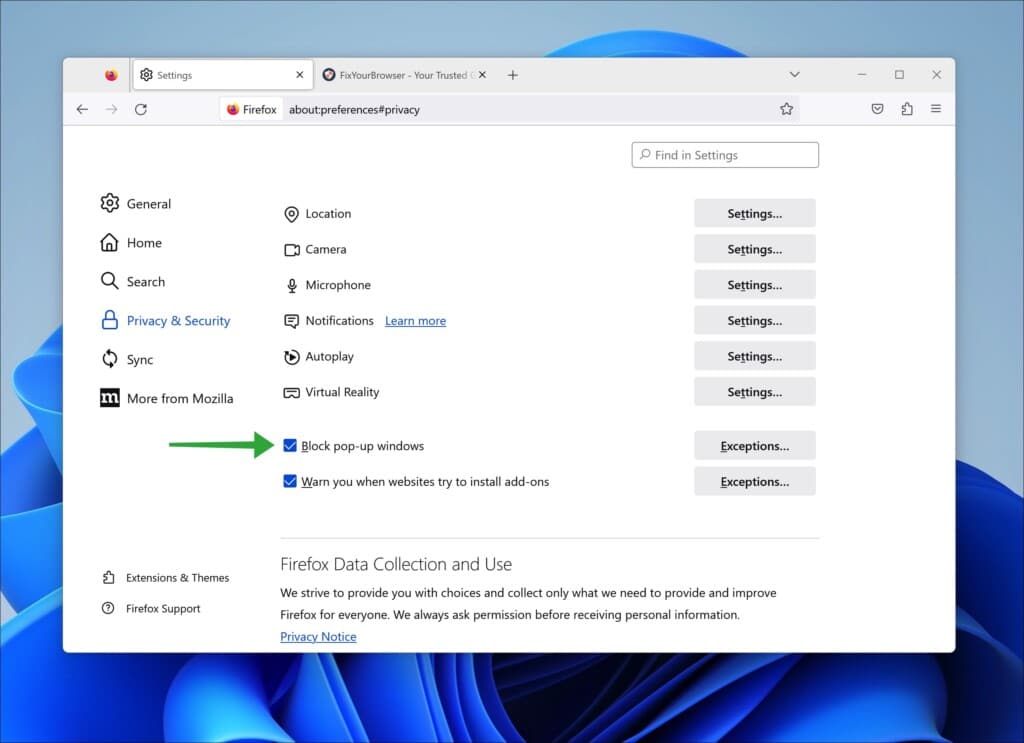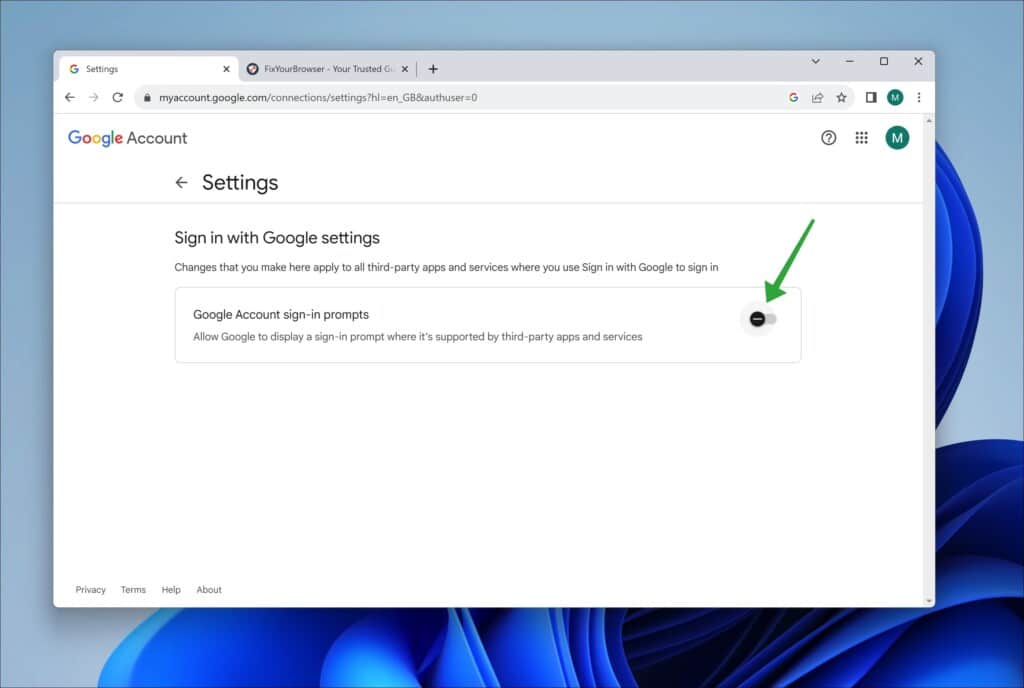For example, if you’re like me, you might be fed up with those irritating ‘Sign in, with Google’ prompts that constantly pop up while browsing the internet.
These Google account sign-in prompts can be pretty bothersome, slowing your browsing experience and potentially exposing your information. Luckily there are methods you can employ to block these pesky pop-ups and take back control of your browsing. Following the instructions in this article can improve your browsing experience and safeguard your privacy.
Why Block Sign-in with Google prompts?
Before we delve into the methods of preventing ‘Sign in with Google’ notifications, let’s first understand why you might consider doing. Safeguarding user data and privacy is important. Allowing users to sign in with Google may not be optimal as it can expose private information to third-party applications without explicit user consent. Consequently, blocking ‘Sign in, with Google’ prompts can serve as a means to protect user data. Additionally, it ensures that user data remains secure and confidential. By blocking these prompts, users are empowered to retain control over their data and have the freedom to decide when and how to share it.
Please note this article goes beyond the ‘Sign-in with Google’ prompts. Refer to method 3 to disable these Google prompts. Read on how to block pop-ups and redirects and protect your privacy.
Method 1: Browser Settings
One of the simplest ways to block ‘Sign in with Google’ pop-ups is by adjusting your browser settings. Most popular web browsers offer built-in options to block pop-ups or manage website permissions.
If you’re using Google Chrome, you can follow these steps to block the pop-ups:
| Step | Action |
|---|---|
| 1 | Open Chrome and click the three dots icon in the top right corner. |
| 2 | Click on ‘Settings’ from the drop-down menu. |
| 3 | On the left, click on ‘Privacy and security’. |
| 4 | Click on ‘Site settings’ and then ‘Pop-ups and redirects’. |
| 5 | Enable ‘Don’t allow sites to send pop-ups or use redirects’. |
If you’re using Microsoft Edge, you can follow these steps to block the pop-ups:
| Step | Action |
|---|---|
| 1 | Open Edge and click the three dots icon in the top right corner. |
| 2 | Click on ‘Settings’ from the drop-down menu. |
| 3 | Click on ‘Cookies and site permissions’ from the left-side menu. |
| 4 | Scroll down to ‘All Permissions.’ |
| 5 | Click on ‘Pop-ups and redirects’ and check ‘Block (recommended).’ |
If you’re using Mozilla Firefox, you can follow these steps to block the pop-ups:
| Step | Action |
|---|---|
| 1 | Open Firefox and click the three lines icon in the top right corner. |
| 2 | Click on ‘Settings’ from the drop-down menu. |
| 3 | Click on ‘Privacy & Security’ from the left-side menu. |
| 4 | Scroll down to ‘Permissions’. |
| 5 | Check ‘Block pop-up windows’ to block pop-ups. |
If you’re using Apple Safari, you can follow these steps to block the pop-ups:
| Step | Action |
|---|---|
| 1 | Open Safari and click ‘Safari’ from the menu bar. |
| 2 | Click on ‘Preferences’ from the drop-down menu. |
| 3 | Click on ‘Websites’ at the top of the window. |
| 4 | Click on ‘Pop-up Windows’ from the left-side menu. |
| 5 | Select ‘Block and Notify’ or ‘Block’ to block pop-ups. |
Following these steps, you can customize your browser settings and stop those pesky pop-ups from interrupting your browsing experience. Continue to the following method.
Method 2: Browser Extensions
Another effective way to block ‘Sign in with Google’ pop-ups is using browser extensions. These extensions can add extra functionality to your browser and help you block unwanted pop-ups. Here are some popular browser extensions that can block ‘Sign in with Google’ pop-ups:
| Browser | Extension | Description |
|---|---|---|
| Chrome | uBlock Origin | This popular ad-blocker extension can block ‘Sign in with Google’ pop-ups. It is easy to use and highly customizable. |
| Firefox | NoScript | This extension can block ‘Sign in with Google’ pop-ups and other unwanted scripts. It is a bit more complex to use but highly effective at protecting your online privacy. |
| Safari | AdBlock | This popular ad-blocker extension can block ‘Sign in with Google’ pop-ups. It is easy to use and highly customizable. |
Here’s how to install and use these extensions to block ‘Sign in with Google’ pop-ups:
- Open your browser and go to the extension’s webpage.
- To install the extension, click the ‘Add to [Browser Name]’ button.
- Once installed, click on the extension icon in your browser’s toolbar.
- Adjust the extension’s settings to block ‘Sign in with Google’ pop-ups.
With these extensions, you can easily block ‘Sign in with Google’ pop-ups and protect your online privacy.
Method 3: Disable sign-in prompts in your Google account
Here’s how to turn off ‘Sign in with Google’ prompts using your Google account settings.
- Log in to your Google account.
- On the left, click on ‘Security’.
- Scroll down to ‘Your connections to third-party apps and services.’
- Click on ‘See all connections’.
- Click the wrench (settings) icon.
- Turn off ‘Google Account sign-in prompts’.
Method 4: Website Preferences
Some websites offer preferences or options to disable ‘Sign in with Google’ pop-ups. By modifying your settings on these websites, you can prevent the pop-ups from appearing while you browse. Here are the steps to follow:
- First, navigate to the website where you encounter the ‘Sign in with Google’ pop-up.
- Look for a settings or preferences section on the website.
- If available, search for an option to disable the ‘Sign in with Google’ functionality.
- Toggle the option to turn off the ‘Sign in with Google’ pop-up.
- Alternatively, you can look for a third-party login option to sign into the website instead of using ‘Sign in with Google.’
Remember that not all websites offer these preferences, but it’s worth checking before resorting to other methods. If you cannot find a way to disable the pop-up on a particular website, you can try one of the other methods we have discussed.
Method 5: Mobile Devices
‘Sign in with Google’ pop-ups can be as irritating on mobile devices as on desktop browsers. Fortunately, you can disable them on your Android or iOS device by following simple steps.
Android
To block ‘Sign in with Google’ pop-ups on your Android device, open the Chrome app and follow these steps:
- Tap the three-dot menu icon in the top-right corner of the screen.
- Select ‘Settings’ from the drop-down menu.
- Tap on ‘Site settings.’
- Scroll down and tap on ‘Pop-ups and redirects.’
- Switch the toggle to ‘Blocked.’
iOS
To block ‘Sign in with Google’ pop-ups on your iOS device, follow these steps:
- Open the ‘Settings’ app on your device.
- Scroll down and tap on ‘Safari.’
- Under ‘General,’ toggle on the ‘Block Pop-ups’ option.
Blocking these pop-ups on mobile devices can significantly improve your browsing experience and protect your online privacy. However, remember that some apps may still allow the ‘Sign in with Google’ functionality, even if you have disabled it on your browser. I hope this helps.