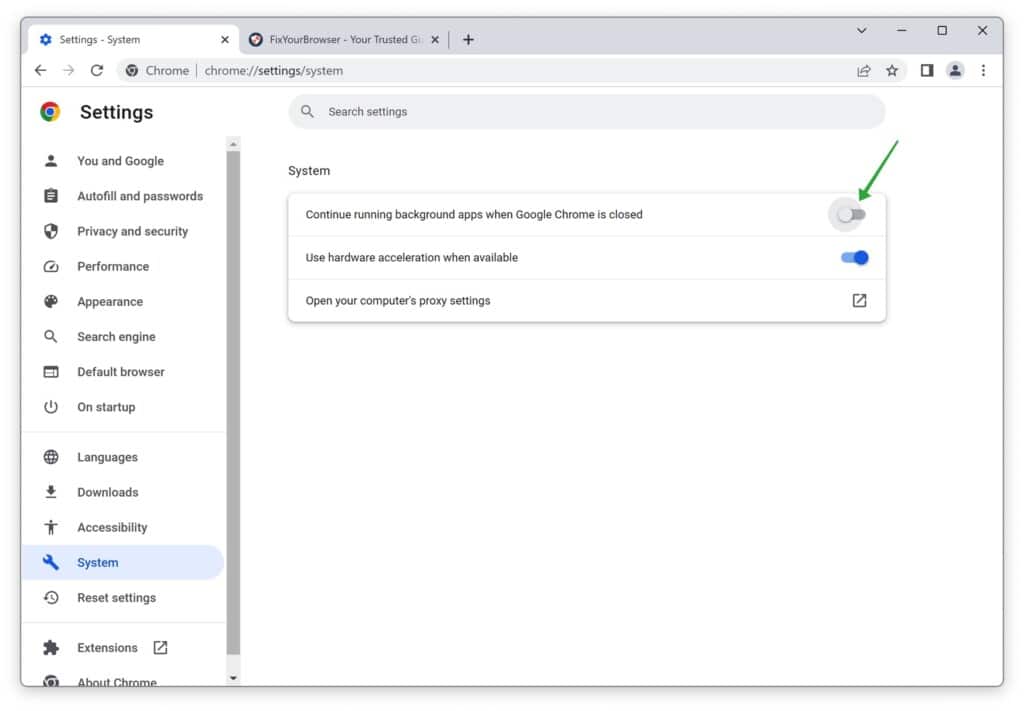Google Chrome is known for its speed and efficiency as a web browser. One of the reasons behind its swift performance is the presence of active features that help optimize its speed. A notable feature is that Chrome remains active even after closing the browser.
Typically, one would expect that closing the Google Chrome browser through the menu or by clicking the cross icon would result in the browser shutting down completely. However, this is not the case. Chrome continues to run in the background, and there are several reasons for this.
Faster Startup
One of the primary reasons Chrome remains active in the background is to ensure a quicker startup the next time it is launched. By keeping specific processes active, Chrome significantly reduces startup time.
Execution of Background Tasks
Another reason Chrome stays active in the background is to carry out various background tasks. These tasks include updating browser extensions, downloading updated files, and checking for new emails.
Browser Extensions
If you use browser extensions, they may continue performing tasks in the background. Depending on the specific extension, certain background tasks are necessary for its functioning within Google Chrome.
What are the drawbacks of Chrome running in the background?
There are a few downsides to Chrome’s background processes. For instance, they can consume additional CPU resources, memory, and battery power on laptops. To mitigate these drawbacks, you can close Chrome without using it entirely. This can help free up system resources and optimize your device’s performance.
Disable Google Chrome running in the background
- Open the Google Chrome browser.
- Click on the menu icon in the browser window’s top right corner.
- In the menu, click on “Settings”.
- On the settings page, click “System” in the left menu. If you don’t see “System,” try maximizing the window.
- Next, toggle off the option “Continue running background apps when Google Chrome is closed”.
After closing the browser, Google Chrome will no longer remain active in the background.
By following these simple steps, you have successfully disabled the background running of Google Chrome. When you close the browser, it will no longer stay active in the background.