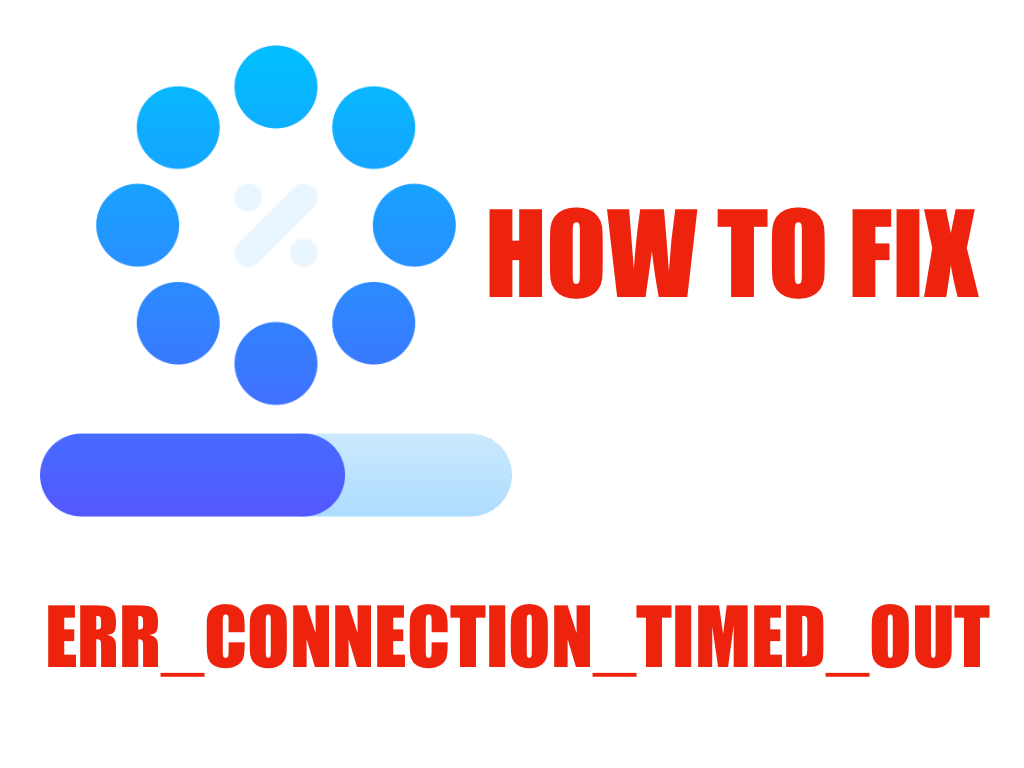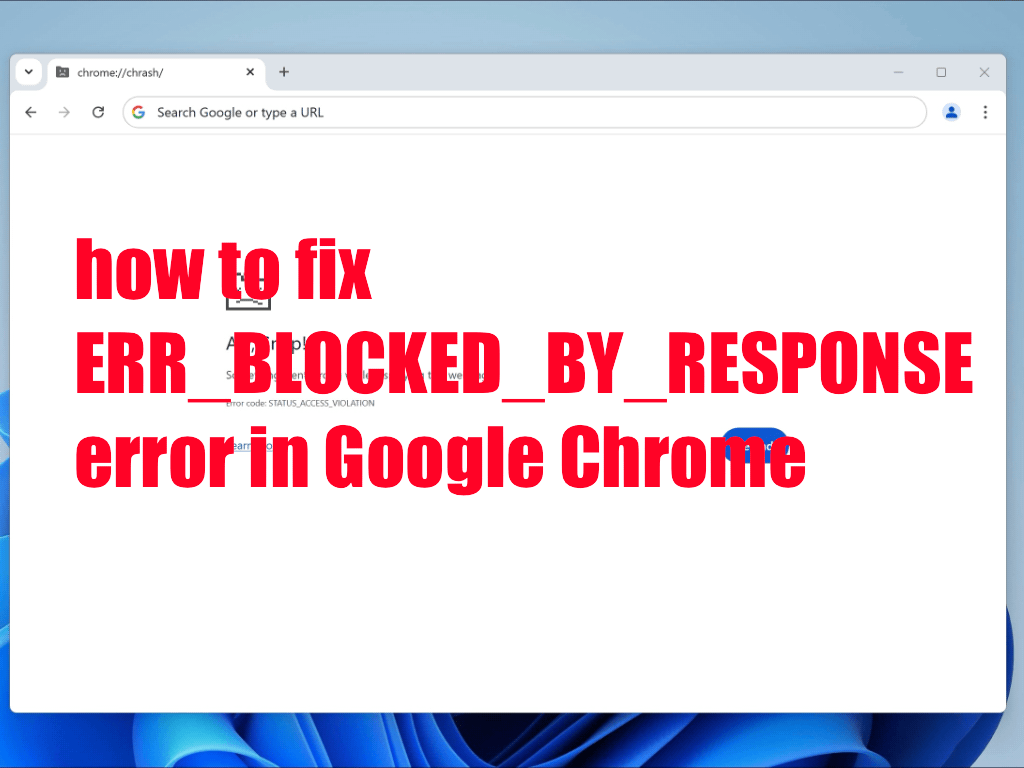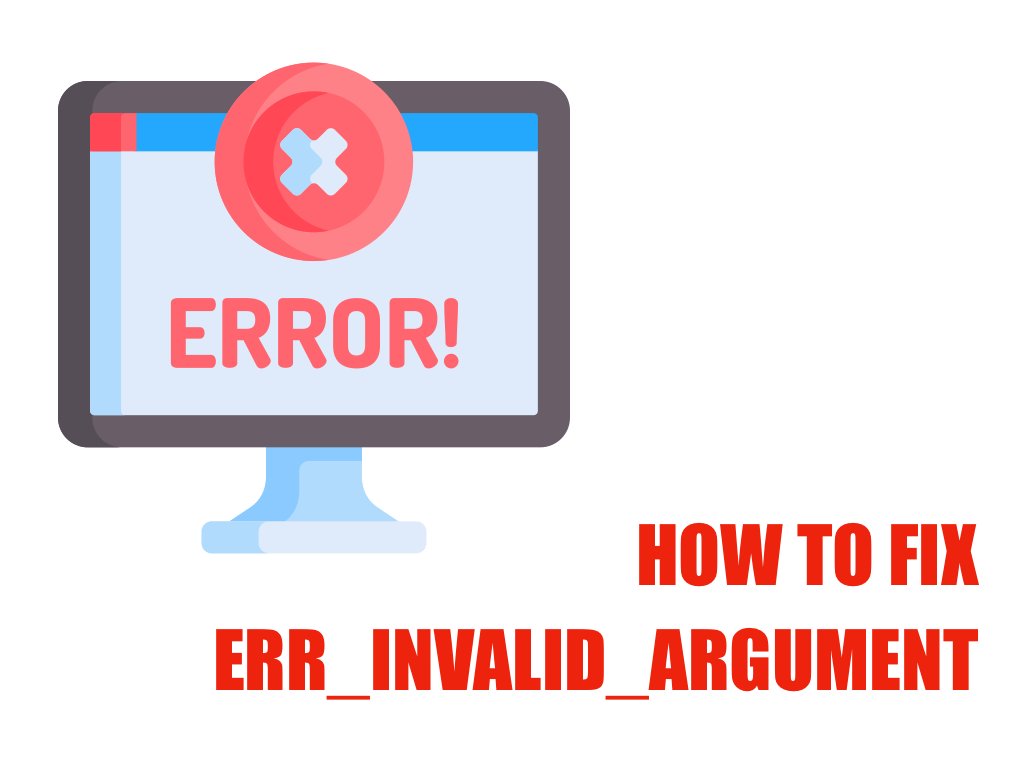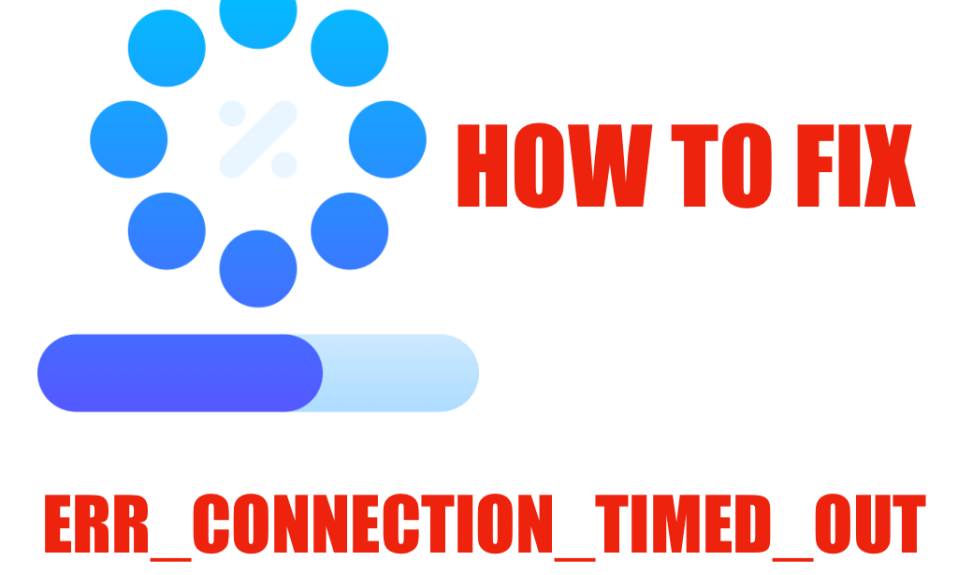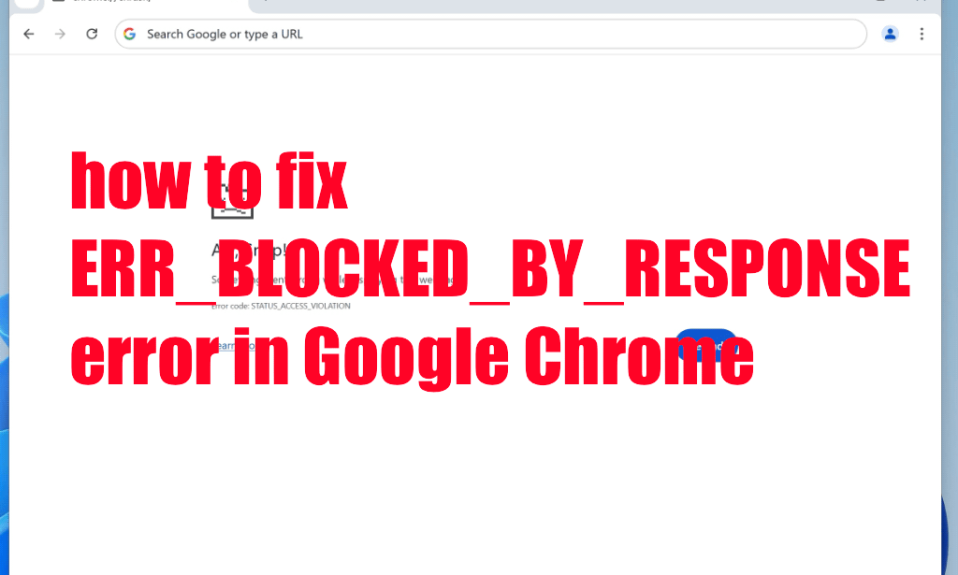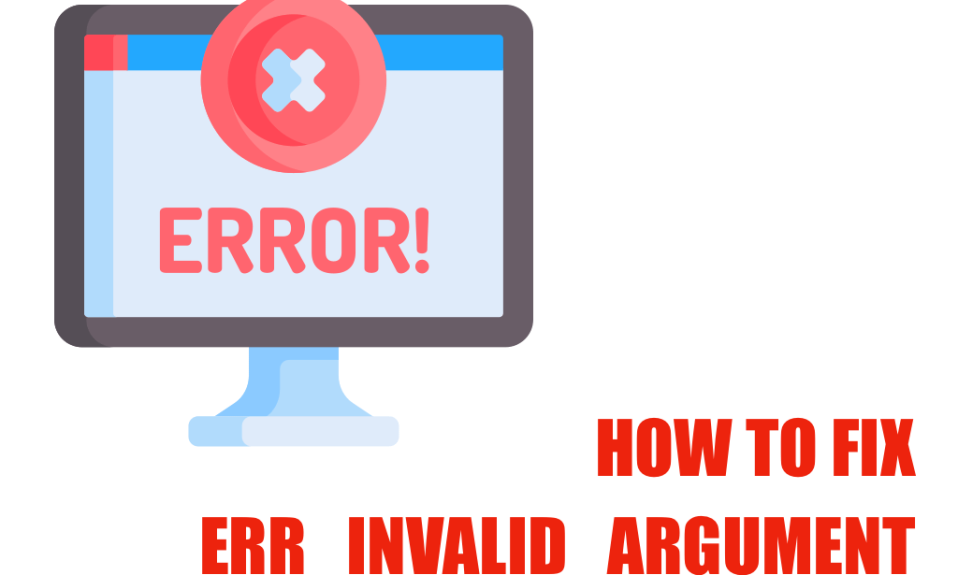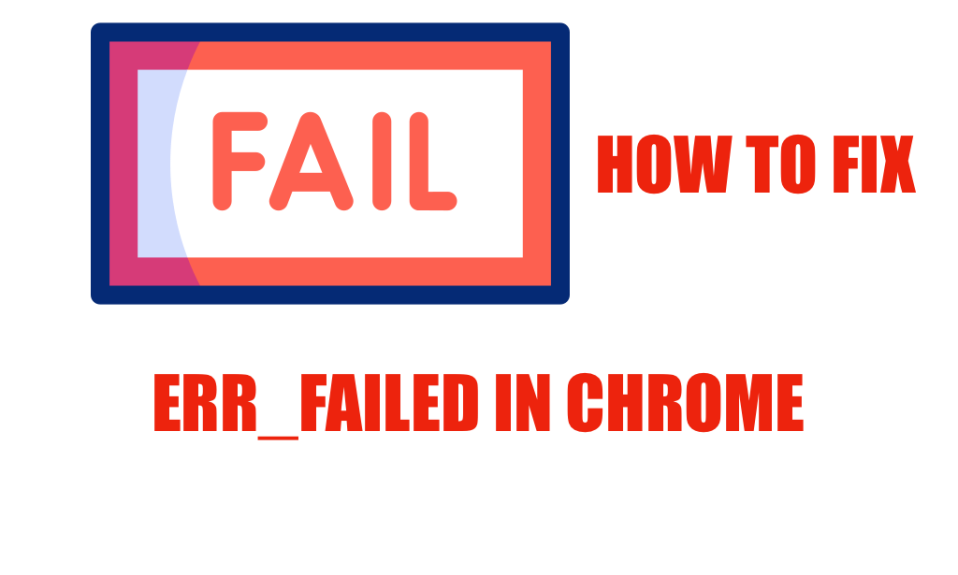The ERR_PROXY_CONNECTION_FAILED error is a common issue faced by many Google Chrome users when trying to access websites. This error usually indicates that your browser cannot make a successful connection to the proxy server. Although proxy servers can enhance privacy by altering your IP address, they can also lead to connectivity issues if not configured correctly. For those encountering this error, it can be frustrating, but fortunately, there are several effective strategies to resolve this issue and regain seamless browsing functionality.
In this comprehensive guide, we will delve into the reasons why you might be experiencing the ERR_PROXY_CONNECTION_FAILED error and explore various methods to troubleshoot it. Whether the problem lies with your internet connection, proxy settings, or even your system’s configuration, we will cover practical solutions that can help restore your proxy connectivity without additional hassle.
Understanding Proxy Servers and Their Common Errors
Proxy servers act as intermediaries between your device and the internet, managing requests and traffic to enhance security and privacy. When everything operates smoothly, proxy servers serve their purpose efficiently. However, various issues can arise that lead to error messages, such as ERR_PROXY_CONNECTION_FAILED. Understanding these common errors allows users to grasp what potential troubleshooting steps should be taken.
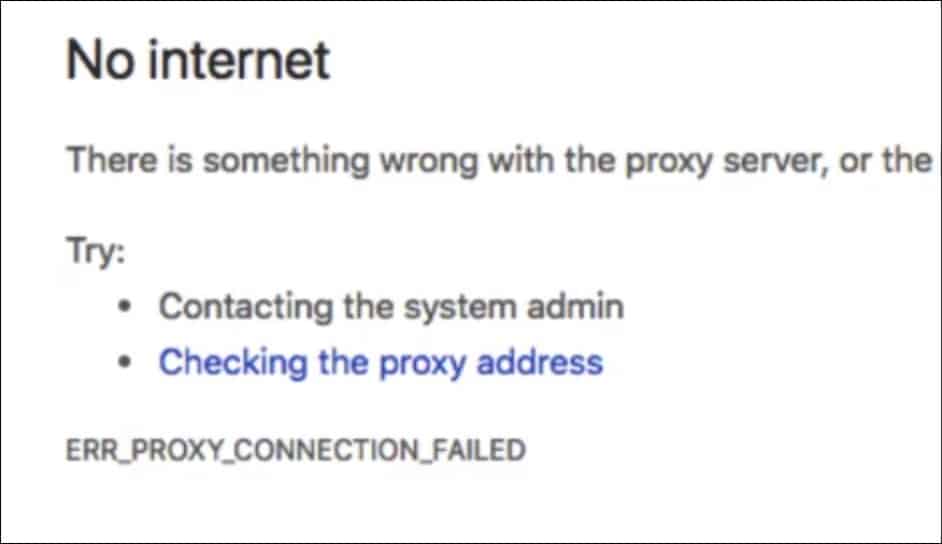
Common Causes of Proxy Errors
One of the primary reasons behind proxy errors is a change in internet connectivity. A weak or unstable connection can prevent your system from establishing a link with a proxy server, resulting in error messages. Additionally, server-side issues can also lead to complications when attempting to reach websites via a proxy. Below are other key factors that contribute to proxy errors:
Incorrect Proxy Configuration
Misconfigured settings can block access to the desired websites. Users might benefit from double-checking their proxy settings in Chrome.
Broken Registry Keys
In the case of a Windows machine, corrupted registry entries might hinder your ability to connect to the proxy server.
Firewall or Antivirus Interference
Sometimes security software can mistakenly flag or block legitimate internet traffic, impeding the connection to the proxy server.
Identifying Connectivity Issues
Before diving into complicated fixes, assess your current network status. Connectivity problems tend to stem from either weak signal strength or total disconnection from the internet. Conducting a quick test of your internet connection can help narrow down potential problems. If you’re unable to access the internet altogether, you should prioritize resolving these issues first.
Evaluating Proxy Configuration
Because proxies can often be configured inappropriately, it’s essential to verify the settings in Chrome:
- Open Chrome and navigate to Settings > System.
- Under the ‘Open your computer’s proxy settings’ section, click on it.
- Ensure all configurations are set correctly or this could lead to issues like ERR_PROXY_CONNECTION_FAILED.
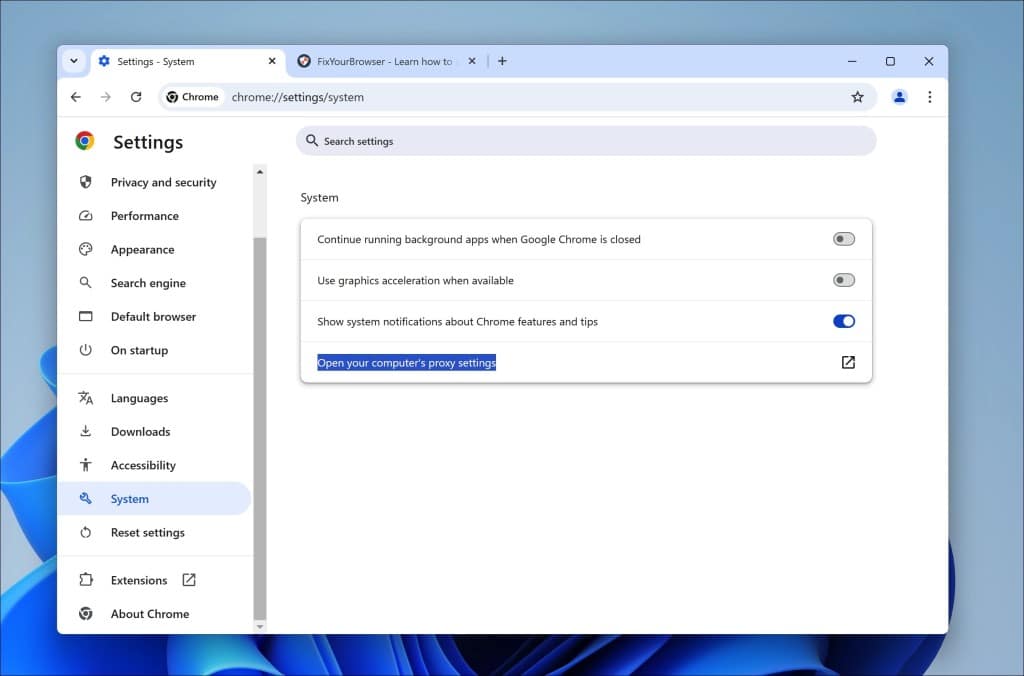
How to fix ERR_CONNECTION_TIMED_OUT error in Google Chrome
The ERR_CONNECTION_TIMED_OUT error is a common annoyance for Google Chrome users. This error usually manifests when the browser fails to establish a connection to a website due to a timeout. Whether you are using Windows, Mac, Android, or iOS, you…
Resolving Conventional Proxy Issues
Depending on your situation, various methods can be employed to troubleshoot and resolve the ERR_PROXY_CONNECTION_FAILED error effectively. For many users, resetting or tweaking browser settings has proven effective. Let’s explore several potential fixes:
Method 1: Check Internet Connectivity
One primary method that consistently yields results is ensuring a stable internet connection. Consider these steps:
- Restart your modem/router to refresh your internet connection.
- Try connecting another device to the internet to determine if the issue lies with a specific device.
Method 2: Reset Internet Settings
If the internet connection operates normally, resetting your internet settings may help alleviate issues:
- Press Win + R to open the Run dialog, then type inetcpl.cpl and hit Enter.
- In the Internet Properties window, go to the Advanced tab and click on Restore advanced settings.
- Restart your computer and check if the issue persists.
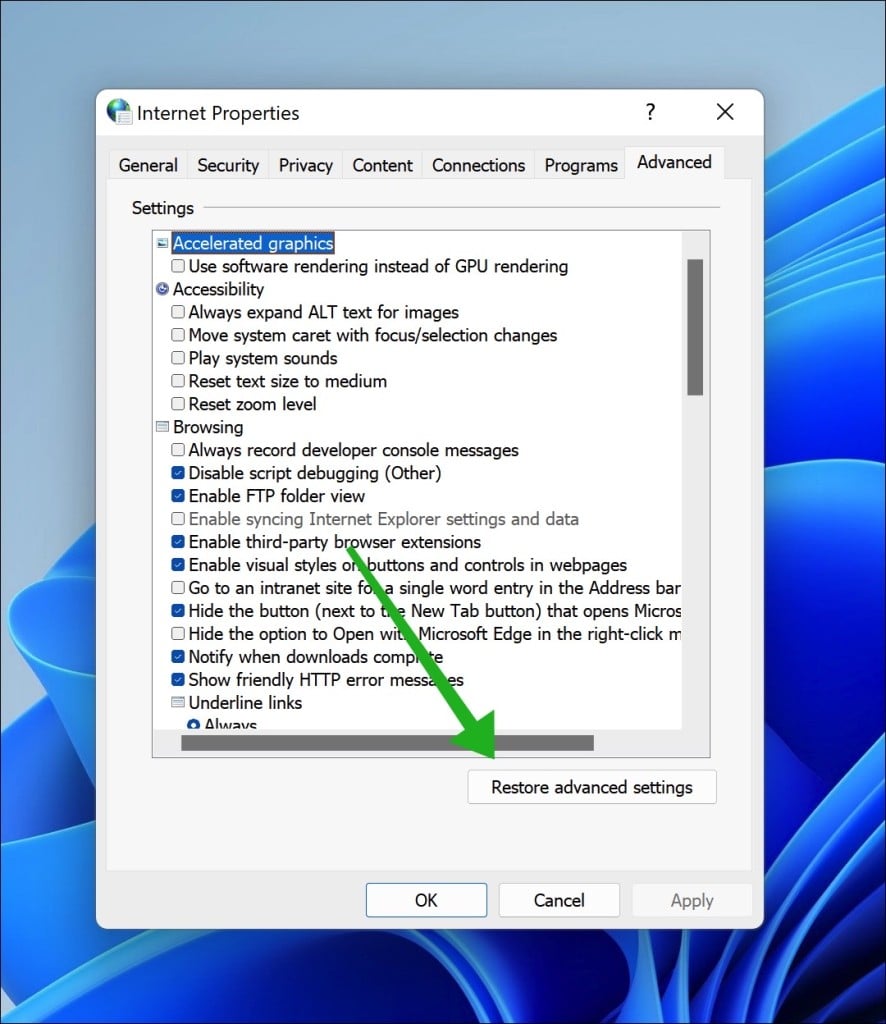
Method 3: Adjust Proxy Settings
Another effective measure is tweaking the proxy settings. Follow these steps:
- Open the Proxy settings from the Internet Properties window as mentioned earlier.
- Ensure to check Automatically detect settings while unchecking all the other options.
- Press OK and restart your computer.
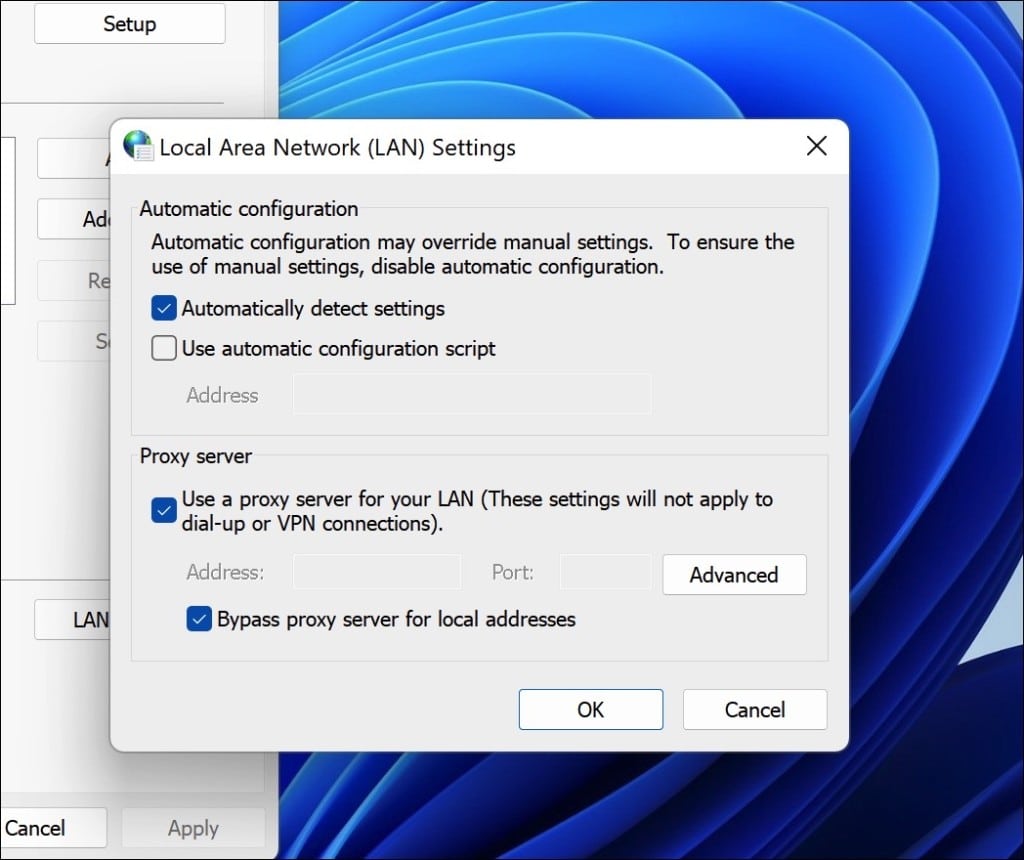
Method 4: Disable Proxy Settings via Registry
If you have administrative rights, you can modify the registry settings. Note that it is crucial to create a backup before proceeding:
- Hit Win + R, type regedit, and hit Enter.
- Navigate to Computer\HKEY_CURRENT_USER\Software\Microsoft\Windows\CurrentVersion\Internet Settings.
- Right-click on ProxyEnable and select Delete.
- Reboot the system to apply changes.
how to fix ERR_BLOCKED_BY_RESPONSE error in Google Chrome
Understanding the ERR_BLOCKED_BY_RESPONSE Error The ERR_BLOCKED_BY_RESPONSE error is a common issue faced by users of Google Chrome when they attempt to access certain websites. This error typically indicates that the browser could not receive a valid response from the server…
Advanced Solutions for Persistent Issues
If the above methods do not resolve the ERR_PROXY_CONNECTION_FAILED error, consider these advanced troubleshooting techniques:
Method 5: Reset Google Chrome to Default
Resetting Chrome can clear any misconfigurations. Here’s how to do it:
- Open Chrome and navigate to Settings.
- Click Reset settings to their original defaults.
- Confirm the action by clicking Restore settings to their original defaults.
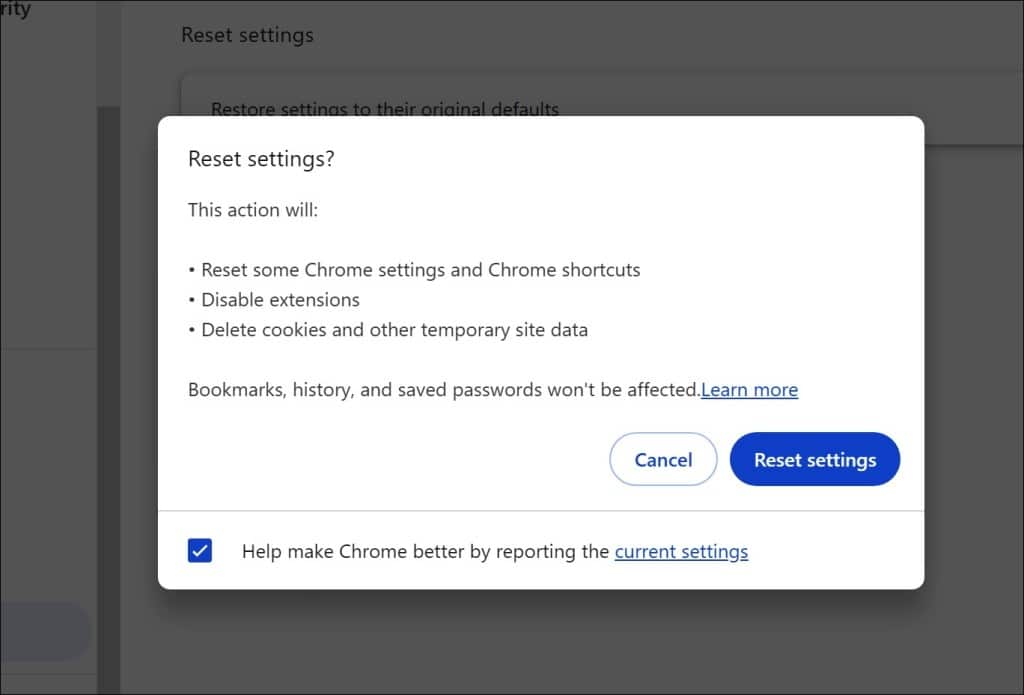
Method 6: Reset TCP/IP Stack
Resetting the TCP/IP stack can also help:
- Open Command Prompt as an administrator.
- Input the following commands one by one:
netsh winsock reset
netsh int ip reset
ipconfig /release
ipconfig /flushdns
ipconfig /renew
Method 7: Contact Your Proxy Provider
If all else fails, contacting your proxy service provider might yield solutions. They can confirm whether the problem resides within their service. Often, support teams can provide specific configurations or suggestions to optimize your connection.
how to fix ERR_INVALID_ARGUMENT error in Google Chrome
The ERR_INVALID_ARGUMENT error in Google Chrome is a common issue that can prevent users from accessing websites or carrying out browser tasks. This can be frustrating, especially if you rely on the browser for your daily needs. Fortunately, understanding the…
Frequently Asked Questions
How can I fix the proxy error on Chrome?
Consider checking your proxy settings, resetting Chrome, and ensuring your internet connection is stable.
What can I do if I am unable to connect to a proxy server error in Windows 10 or Windows 11?
Disable proxy settings, clear your browser cache, and flush DNS to resolve connectivity problems.
What does it mean by failed proxy connection?
A failed proxy connection indicates that your browser cannot link to the internet due to issues with the proxy server.
How can I fix the proxy or VPN on my device?
Use alternative locations, clear cookies, or reset your browser settings as needed.
What are Chrome proxy settings?
These settings manage the intermediary connection between your device and the web to improve security and access.
Wrap-Up
Ultimately, encountering the ERR_PROXY_CONNECTION_FAILED error in Google Chrome can be bothersome, yet it is a fixable issue. With the appropriate adjustments to your proxy configuration, thorough checks on your internet connection, and potential modifications to your Windows settings, restoring your browsing experience is achievable.
Follow these troubleshooting steps and regain access to your favorite websites promptly. Months from now, you won’t even remember it was an issue! 🙂