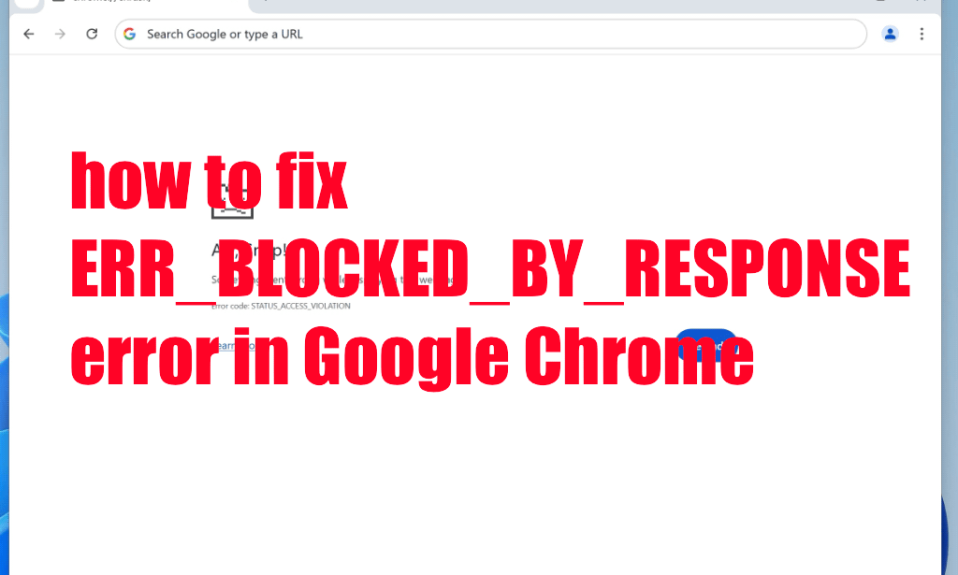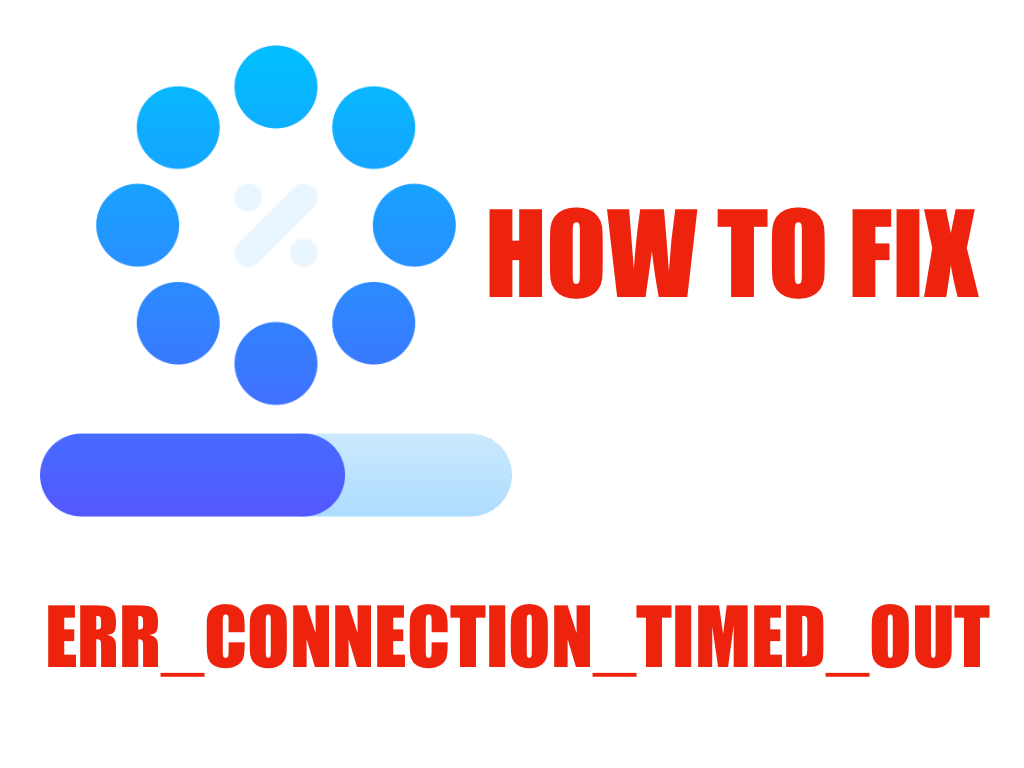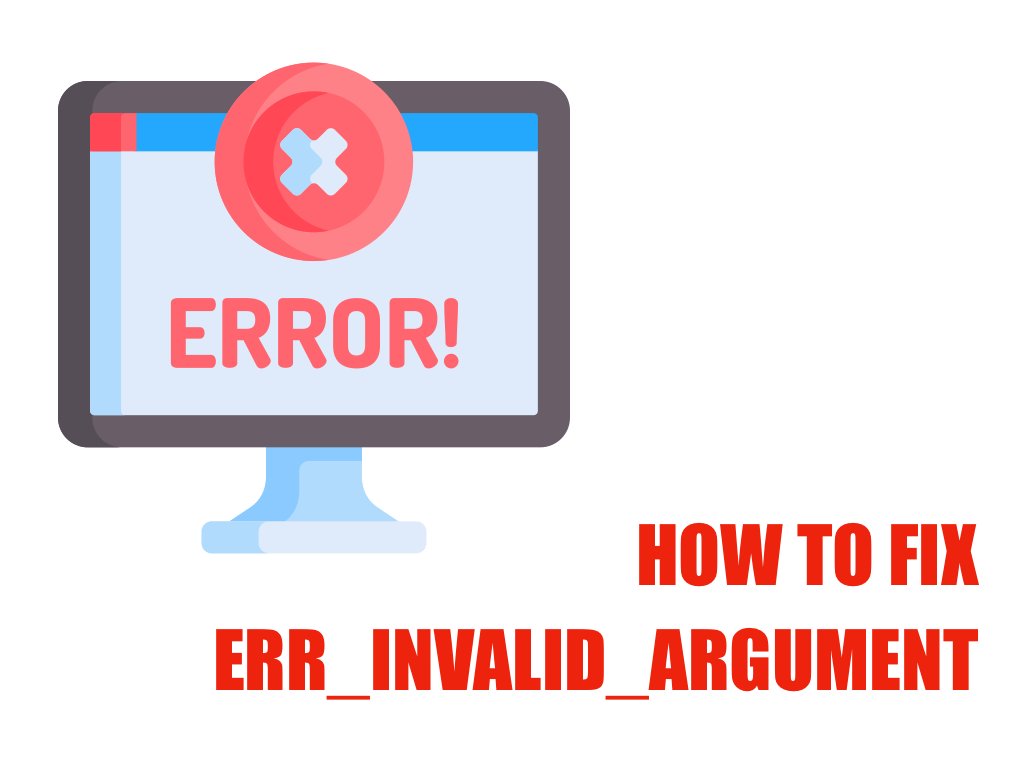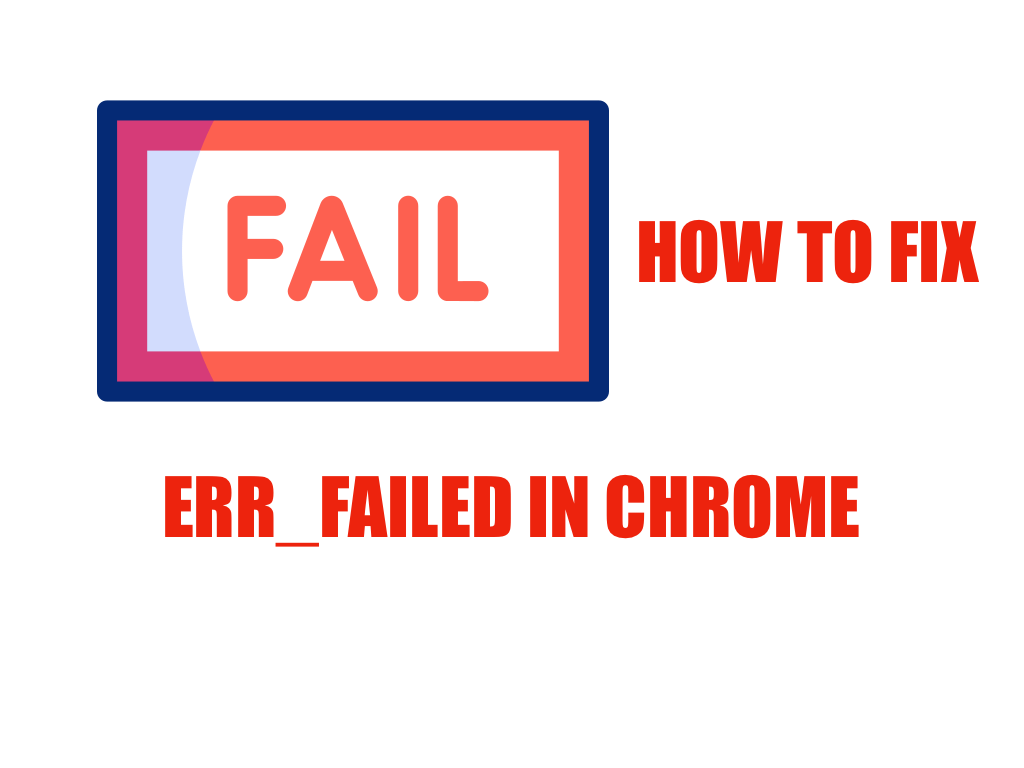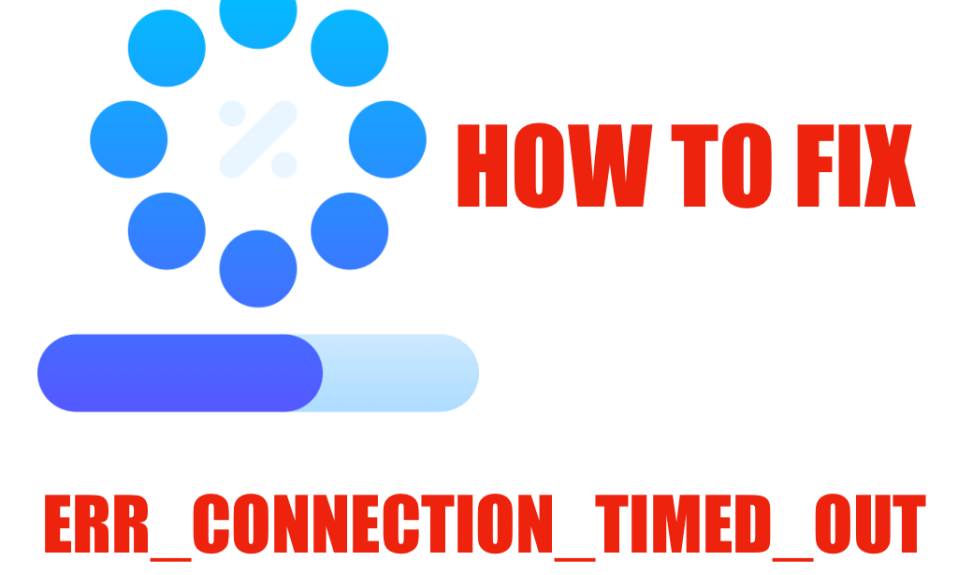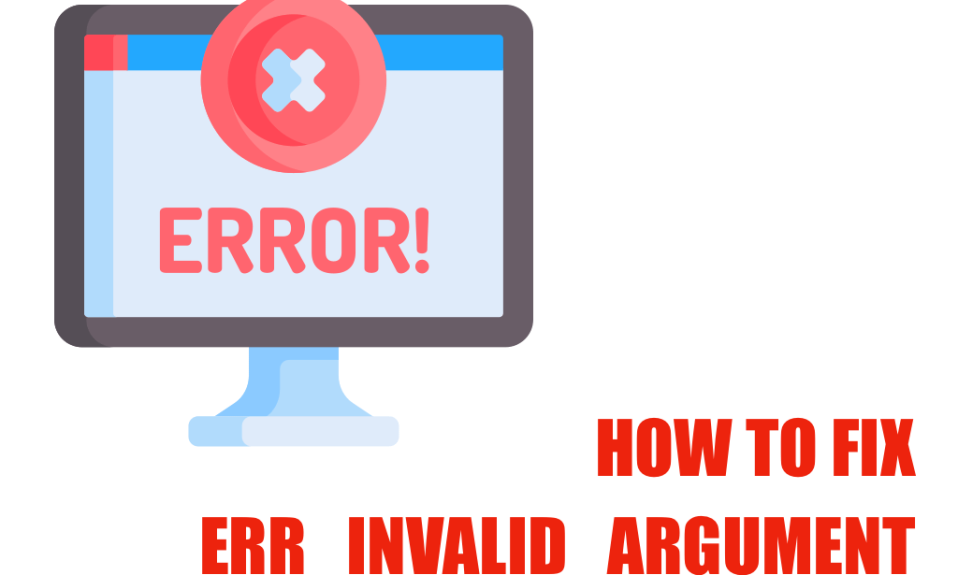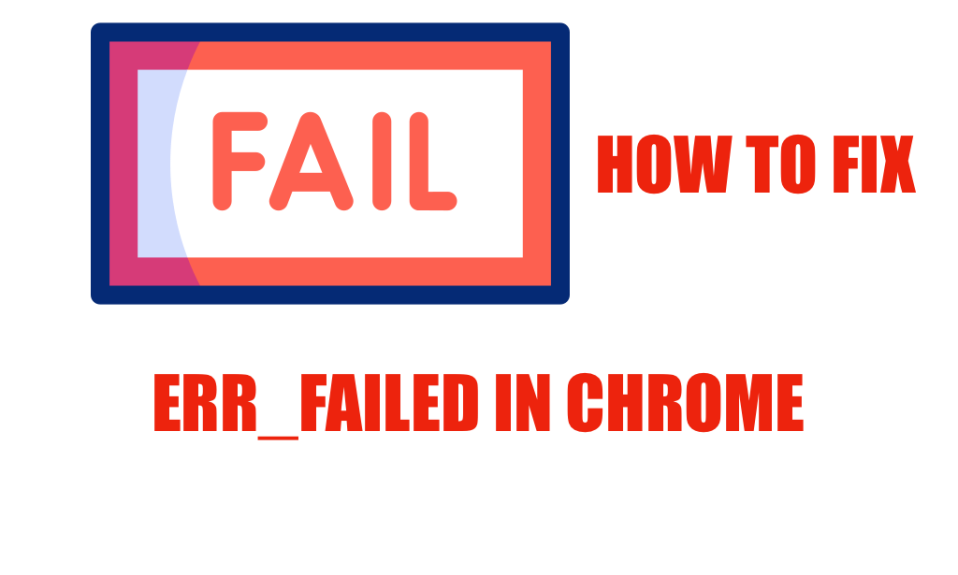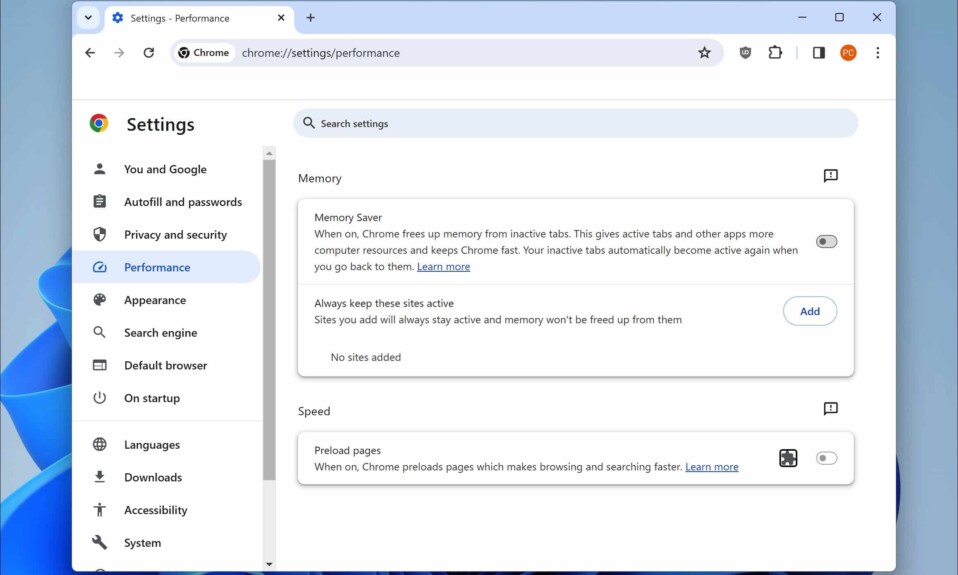Understanding the ERR_BLOCKED_BY_RESPONSE Error
The ERR_BLOCKED_BY_RESPONSE error is a common issue faced by users of Google Chrome when they attempt to access certain websites. This error typically indicates that the browser could not receive a valid response from the server after sending a request. Various factors could trigger this error, causing frustration for users who might be eager to access important content. In this section, we’ll delve into what this error means, its common causes, and the impact it has on your browsing experience.
How to fix ERR_CONNECTION_TIMED_OUT error in Google Chrome
The ERR_CONNECTION_TIMED_OUT error is a common annoyance for Google Chrome users. This error usually manifests when the browser fails to establish a connection to a website due to a timeout. Whether you are using Windows, Mac, Android, or iOS, you…
Common Causes of the ERR_BLOCKED_BY_RESPONSE Error
The ERR_BLOCKED_BY_RESPONSE error can stem from numerous underlying issues. Understanding these causes can help users diagnose and resolve the error efficiently. Here are several common factors that contribute to this error:
Server Misconfigurations
One significant cause of the ERR_BLOCKED_BY_RESPONSE error is server misconfigurations. If a server is not set up correctly, it may fail to process requests adequately, leading to response errors. This could happen due to issues in the server’s security settings, such as blocking certain content types or restricting user access based on geographic locations. Proper server configuration is essential to ensure smooth connectivity and response delivery.
Security Settings
More stringent security settings can also play a role in triggering this error. Web browsers, including Chrome, have built-in mechanisms designed to protect users from potentially harmful content. If these security measures erroneously classify a safe website as a threat, the browser may block access, resulting in the ERR_BLOCKED_BY_RESPONSE error. It’s important for users to assess their browser security settings when facing this issue.
Conflicts with Browser Extensions
Browser extensions can enhance functionality but may also cause conflicts leading to errors. Certain ad blockers or privacy-focused extensions can inadvertently block legitimate requests or interfere with the response headers, hence triggering the ERR_BLOCKED_BY_RESPONSE error. Users are encouraged to review their installed extensions and disable those that may be causing blocks to maintain a smooth browsing experience.
Network Issues
Network-related problems can contribute significantly to the ERR_BLOCKED_BY_RESPONSE error. If a user’s internet connection is unstable or slow, it could lead to incomplete requests or failed responses. Furthermore, interference from firewalls, proxies, or VPN settings can block specific resources, resulting in this error. Users should evaluate their network configuration to identify and rectify any potential issues.
how to fix ERR_INVALID_ARGUMENT error in Google Chrome
The ERR_INVALID_ARGUMENT error in Google Chrome is a common issue that can prevent users from accessing websites or carrying out browser tasks. This can be frustrating, especially if you rely on the browser for your daily needs. Fortunately, understanding the…
Troubleshooting the ERR_BLOCKED_BY_RESPONSE Error
To address the ERR_BLOCKED_BY_RESPONSE error effectively, users can explore several troubleshooting strategies. Here are actionable methods to resolve this problem:
Refreshing the Page
One of the simplest steps users can take is to refresh the page. Temporary connection issues may sometimes cause the error. This quick action can often resolve the problem without additional intervention.
Windows/Linux:
- Press
Ctrl + F5. - Or, press
Ctrl + Shift + R.
Mac:
- Press
Command + Shift + R.
Clearing Browser Cache and Cookies
Another common method for resolving browser-related issues is to clear cache and cookies. A corrupt cache or outdated cookies may lead to conflicts in loading the website, triggering the ERR_BLOCKED_BY_RESPONSE error.
Users can clear their cache and cookies by navigating to the browser settings and selecting the appropriate options under the privacy or security tab.
- Open Chrome and click on the three-dot menu in the upper right corner.
- Click on ‘Delete browsing data’.
- Choose a time range and check the boxes for ‘Cookies and site data’ and ‘Cached images and files.’
- Click ‘Clear data’ to remove these files.
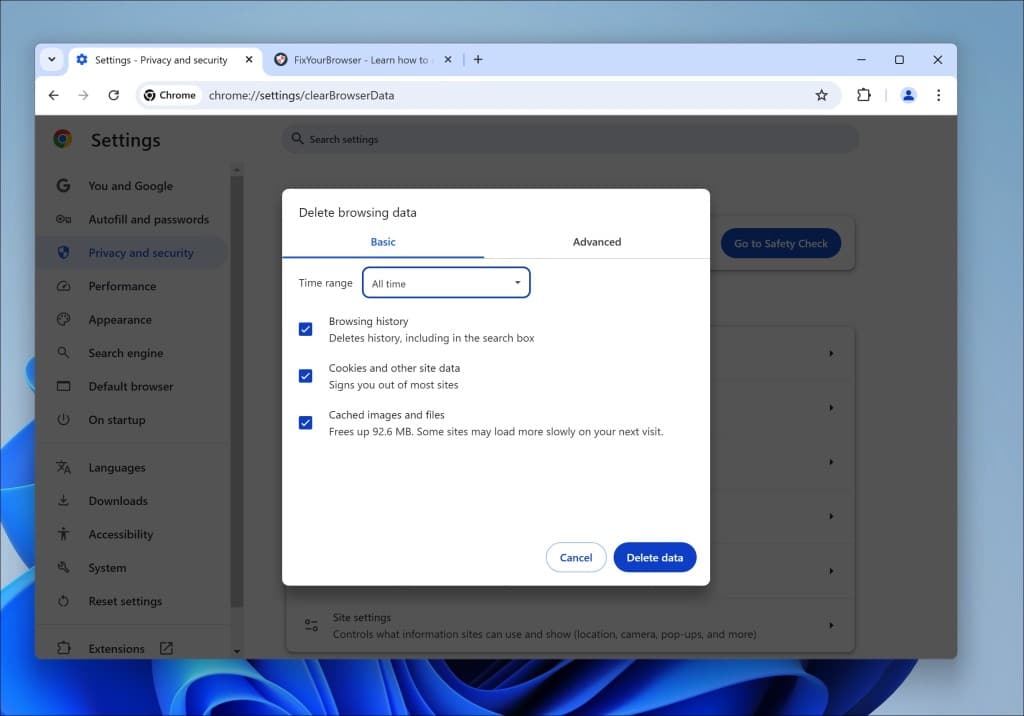
Restart Chrome afterward and check if you can access the site without the error appearing again.
Disabling Browser Extensions
If the error persists, users should consider temporarily disabling browser extensions. By doing this, they can determine whether a faulty or conflicting extension is causing the issue. Starting with ad blockers or privacy extensions is usually a sound approach, as these are more likely to interfere with webpage requests.
- Type chrome://extensions into your address bar and press Enter.
- Toggle off each extension to disable them.
- Restart Chrome and check for the error.
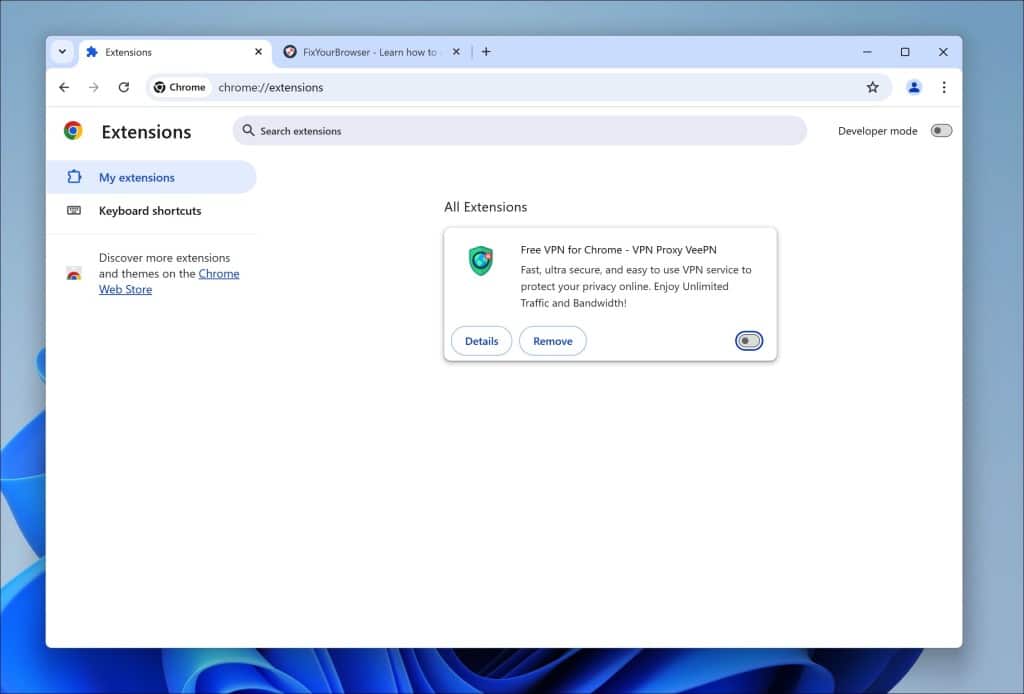
Checking Security Software Settings
Security software and firewalls may block access to certain websites based on their sensitivity assessments. Users should review the settings of their antivirus or firewall software and ensure that the website they attempt to access is whitelisted.
If a website is blocked, they can temporarily disable the security software to test whether this resolves the error.
Utilizing Alternative Browsers or VPNs
Sometimes, the issue may be specific to the Google Chrome browser. Users are encouraged to try accessing the problematic website using an alternative browser, such as Firefox or Edge. Furthermore, if the website or content is region-locked or restricted, utilizing a VPN can help bypass these restrictions and restore access.
How to fix ERR_FAILED in Google Chrome
When using web browsers, sudden interruptions can lead to frustrating experiences, particularly when you encounter errors such as ERR_FAILED. This issue prevents Google Chrome from accessing websites, disrupting your browsing session. It’s noteworthy that web browsers are just tools aiding…
Advanced Solutions for Persistent ERR_BLOCKED_BY_RESPONSE Errors
If the above troubleshooting methods do not resolve the ERR_BLOCKED_BY_RESPONSE error, users may consider applying more advanced solutions. Here are a few methods:
Modifying Chrome Security Settings
For advanced users, tweaking specific settings within Chrome can potentially solve this error. Users may access Chrome’s experimental settings by typing ‘chrome://flags’ into the address bar. Resetting everything to default can sometimes eliminate conflicting settings causing the error.
- Open Chrome and click on the three-dot menu.
- Go to ‘Settings’ and scroll down to ‘Advanced.’
- Locate the ‘Reset and clean up’ section.
- Click ‘Restore settings to their original defaults’ and confirm.
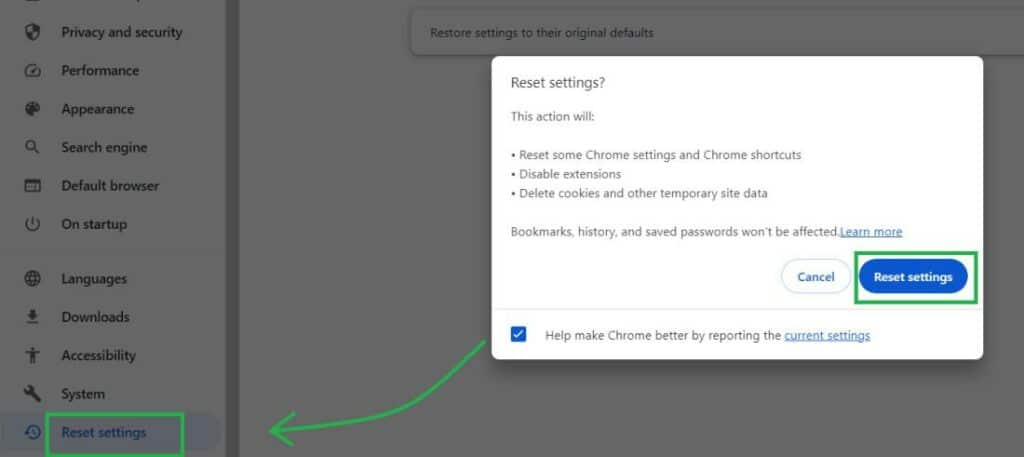
Checking for Malware
Malware can cause unexpected behavior within a browser, prompting errors like ERR_BLOCKED_BY_RESPONSE. Users should run a thorough malware scan on their system with reliable antivirus software. If malicious software is detected, removing it may restore normal functionality.
Check out Malwarebytes for a free scan.
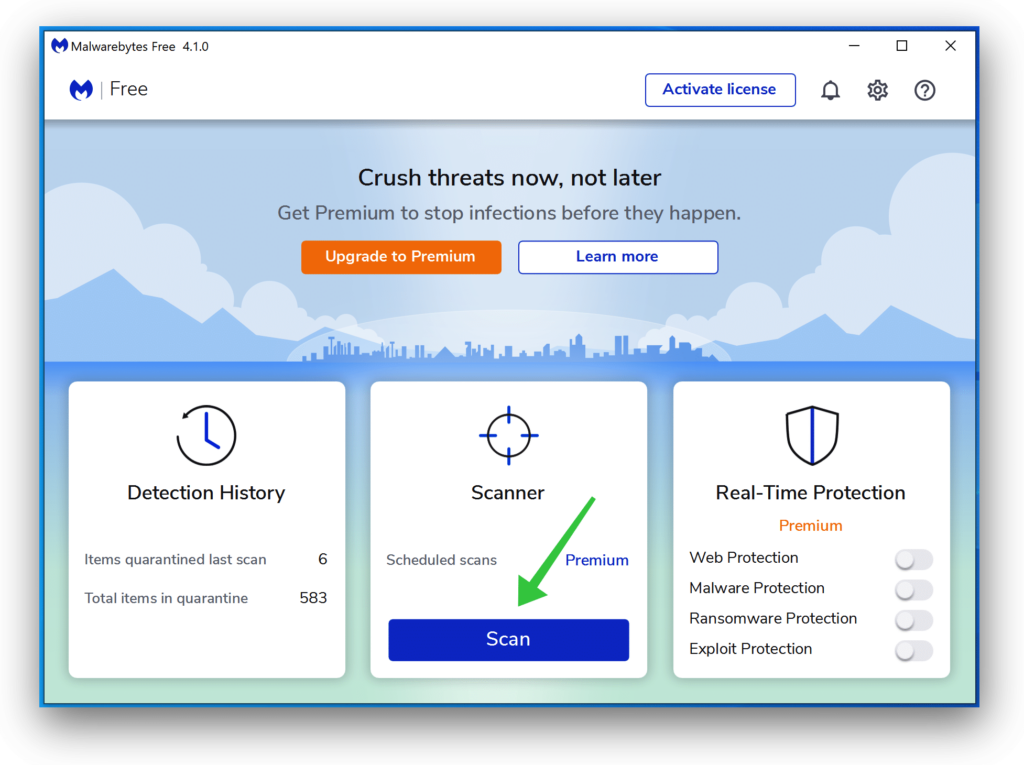
Clearing DNS Cache
Flushing or clearing the DNS cache can help resolve connection issues tied to incorrect DNS entries.
Users can perform this action via the command prompt by typing “ipconfig /flushdns” and pressing Enter. This clears the DNS data and may resolve any connectivity issues leading to the error.
- Press
Win + Sto open the search bar. - Type
cmdand right-click Command Prompt in the results.Select Run as administrator. - In the Command Prompt window, type:
ipconfig /flushdns.Press Enter. - You will see the message: “Successfully flushed the DNS Resolver Cache.” This confirms the DNS cache has been cleared.
Consulting Technical Support
In cases of persistent issues, contacting technical support can provide additional insights. Support representatives can assist in pinpointing the problem area and offer tailored advice or solutions based on the user’s specific situation.
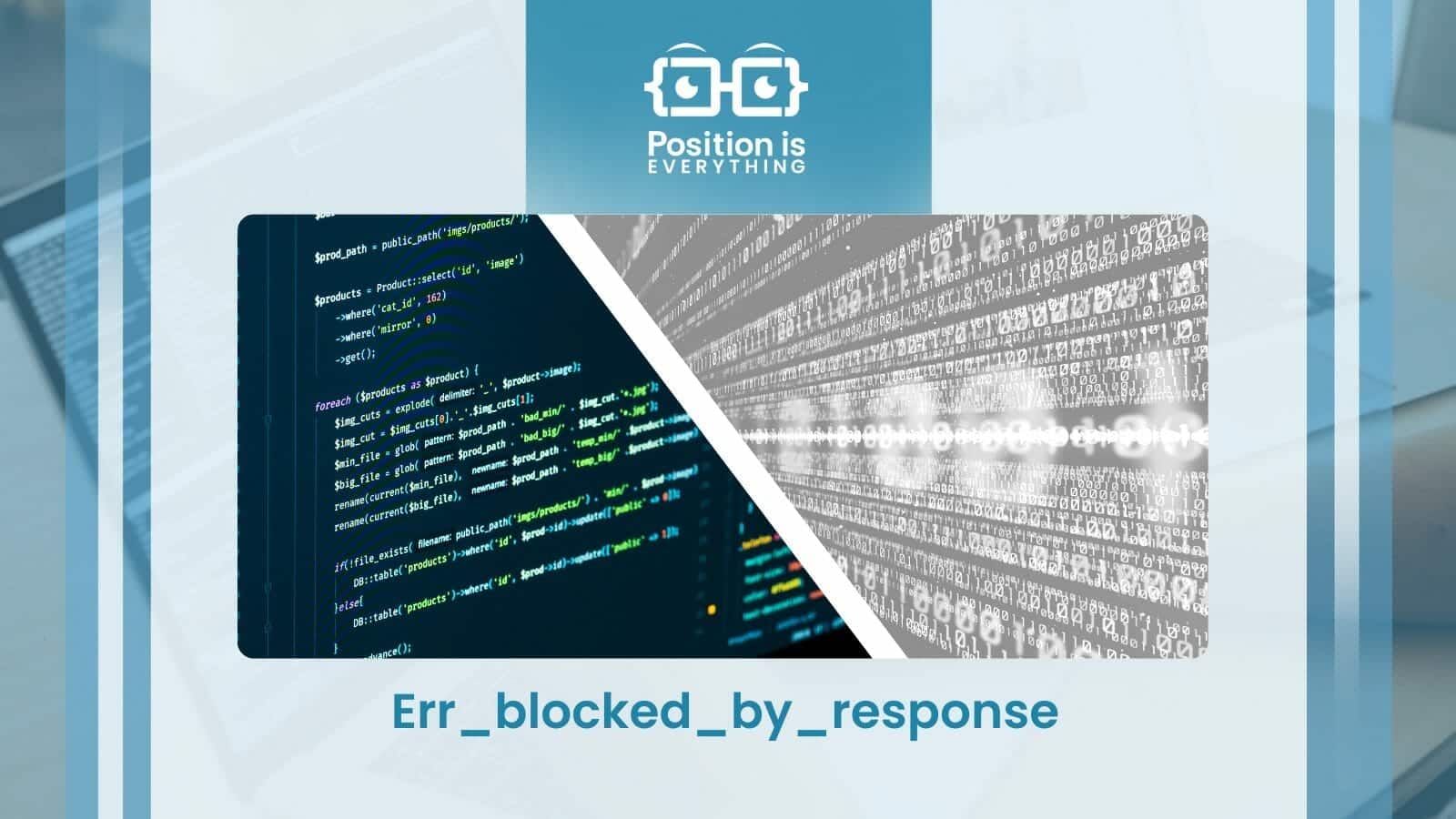
Preventing ERR_BLOCKED_BY_RESPONSE Error in the Future
Once you resolve the ERR_BLOCKED_BY_RESPONSE error, it’s crucial to understand how to prevent it from recurring. Users can adopt several strategies to minimize the likelihood of facing this error moving forward:
Regularly Update Your Browser
Keeping Google Chrome updated is essential. Updates often include fixes for known bugs and performance enhancements that can improve overall browsing stability. Users should enable automatic updates or manually check for updates periodically to ensure their browsers remain up-to-date.
Manage Browser Extensions Wisely
Users should keep their browser extensions organized and limit the number of active extensions to minimize potential conflicts. By regularly evaluating which extensions to keep and which to disable, users can enhance their browser’s performance and reduce the chances of encountering issues.
Implement Robust Security Measures
Adopting good personal security practices, such as using reliable antivirus software, can help mitigate threats that may interfere with browsing. Users should also avoid downloading materials from untrusted sources that may harbor malware or unwanted software.
Network Awareness
Staying informed about one’s network configuration can aid in troubleshooting connectivity issues effectively. Users must ensure their internet connection is stable and that network settings, including firewall and proxy configurations, allow for unimpeded browser access.
Understanding and resolving the ERR_BLOCKED_BY_RESPONSE error is crucial for maintaining a seamless browsing experience. By familiarizing themselves with the causes and implementing effective troubleshooting methods, users can reclaim access to their favorite websites. Staying proactive through regular updates and careful management of browser settings ensures that users can effectively navigate the internet without unnecessary disruptions.