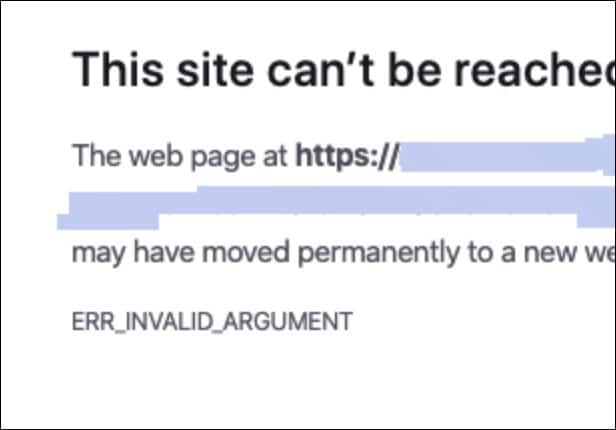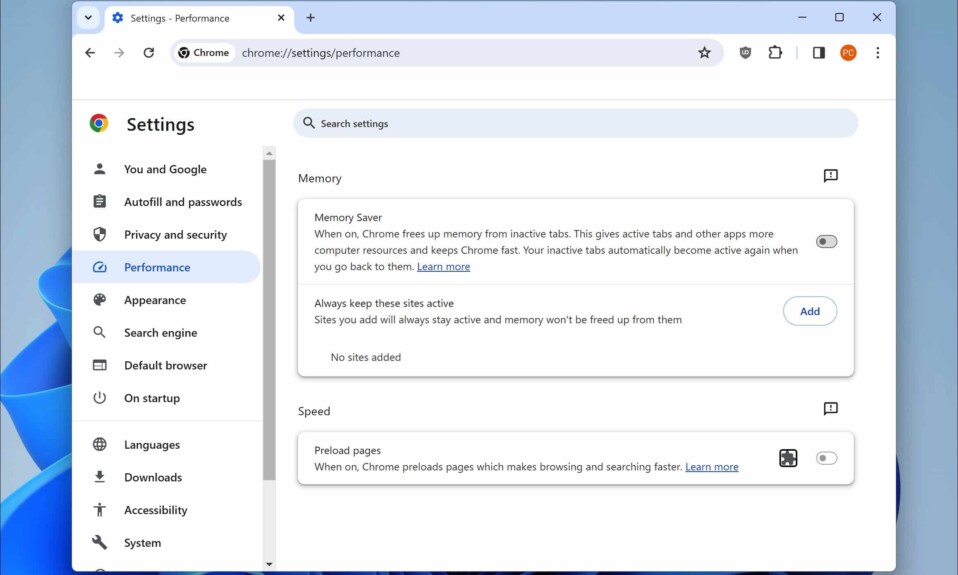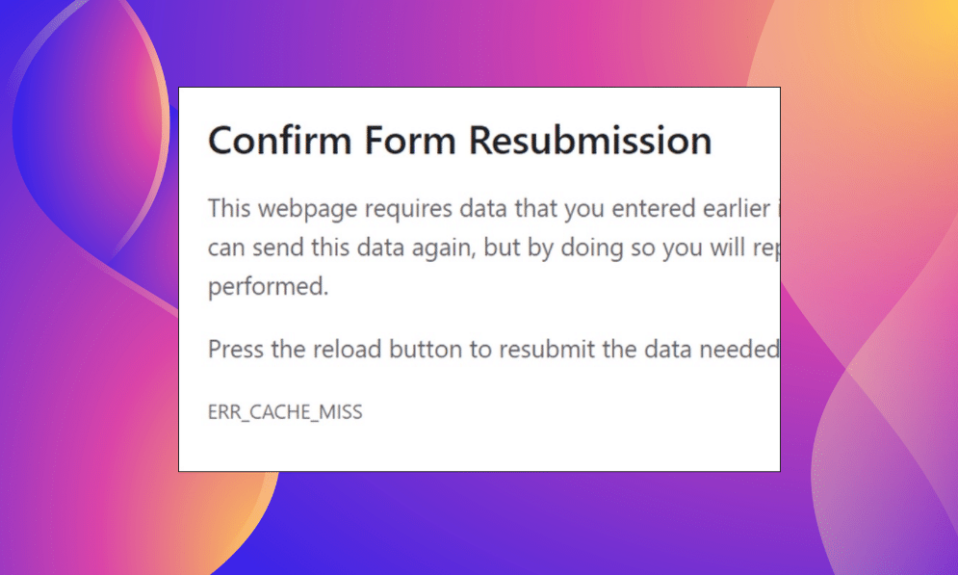The ERR_INVALID_ARGUMENT error in Google Chrome is a common issue that can prevent users from accessing websites or carrying out browser tasks. This can be frustrating, especially if you rely on the browser for your daily needs. Fortunately, understanding the causes behind this error and learning how to fix it can help restore the seamless browsing experience you expect.
Various factors can trigger the ERR_INVALID_ARGUMENT error. These include incorrect browser settings, issues with extensions, or problems related to the website itself. In this article, we will explore the potential causes of this error, detailed troubleshooting steps, and effective solutions to resolve it quickly and efficiently.
Understanding the Causes of ERR_INVALID_ARGUMENT
The ERR_INVALID_ARGUMENT error can emerge from a slew of reasons. To fix it, it’s important first to pinpoint its potential root causes. Here are several common scenarios that might lead to this frustrating browser error:
Browser Configuration Issues
Sometimes, changes in browser settings can lead to the ERR_INVALID_ARGUMENT error. Users might accidentally alter their preferences or configurations without realizing it. This can affect how Chrome processes certain requests, resulting in this error. For instance, modifying the startup page URL incorrectly or changing advanced settings may contribute to the issue.
Corrupted Browser Cache and Cookies
Your Chrome browser stores various data, including cache and cookies, to improve performance. However, if these files become corrupted or exceed their limits, they can cause the ERR_INVALID_ARGUMENT issue. When the browser attempts to access a particular website, it may try to read these corrupted files, leading to errors.
Incompatible Extensions or Plugins
Browser extensions can enhance your browsing experience; however, some might not be compatible with the latest version of Chrome. If you’ve installed a flawed or outdated extension, it may interfere with your browsing activities and trigger the ERR_INVALID_ARGUMENT error. It’s critical to manage and monitor your extensions regularly.
Internal Browser Glitches
Sometimes, even the most stable software can encounter internal glitches that lead to errors. A bug in the Chrome software itself might be causing the ERR_INVALID_ARGUMENT message to appear. When this happens, specifically if multiple users on the same version experience the error, a fix may be required from the development team.

How to fix ERR_FAILED in Google Chrome
When using web browsers, sudden interruptions can lead to frustrating experiences, particularly when you encounter errors such as ERR_FAILED. This issue prevents Google Chrome from accessing websites, disrupting your browsing session. It’s noteworthy that web browsers are just tools aiding…
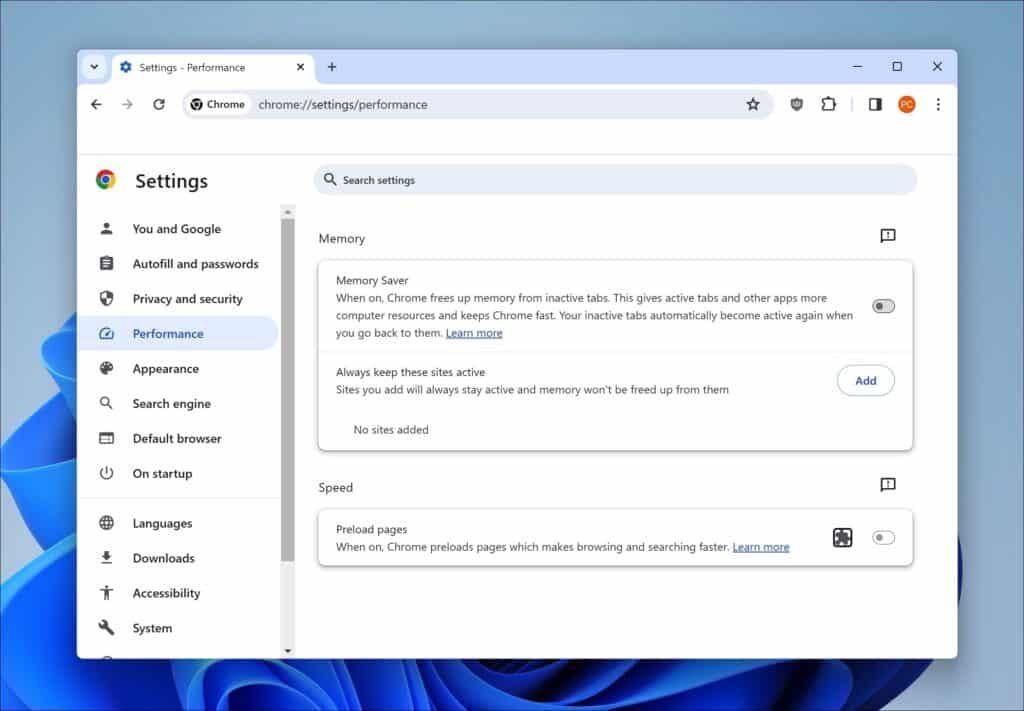
Enable Preloading in Google Chrome for Faster Browsing Speed
With the advancements in web technology, Google Chrome allows users to preload pages, boosting browsing speed and enhancing the overall user experience. I will guide you through enabling this feature and customizing your Chrome settings for optimal efficiency in this…
Troubleshooting the ERR_INVALID_ARGUMENT Error
If you’re dealing with the ERR_INVALID_ARGUMENT error, numerous troubleshooting steps can help resolve it. Start with these remedies to get back on track and enjoy an uninterrupted browsing experience.
Check Your Internet Connection
Ensure that your internet connection is stable. Sometimes, simple network issues can lead to browser errors. Restart your router or switch to a wired connection if possible. These actions may help stabilize your connection.
Clear Browser Cache and Cookies
As previously mentioned, corrupted cache and cookies might be the culprits behind the ERR_INVALID_ARGUMENT error. To clear them:
- Open Chrome and click on the three-dot menu in the upper right corner.
- Click on ‘Delete browsing data’.
- Choose a time range and check the boxes for ‘Cookies and site data’ and ‘Cached images and files.’
- Click ‘Clear data’ to remove these files.
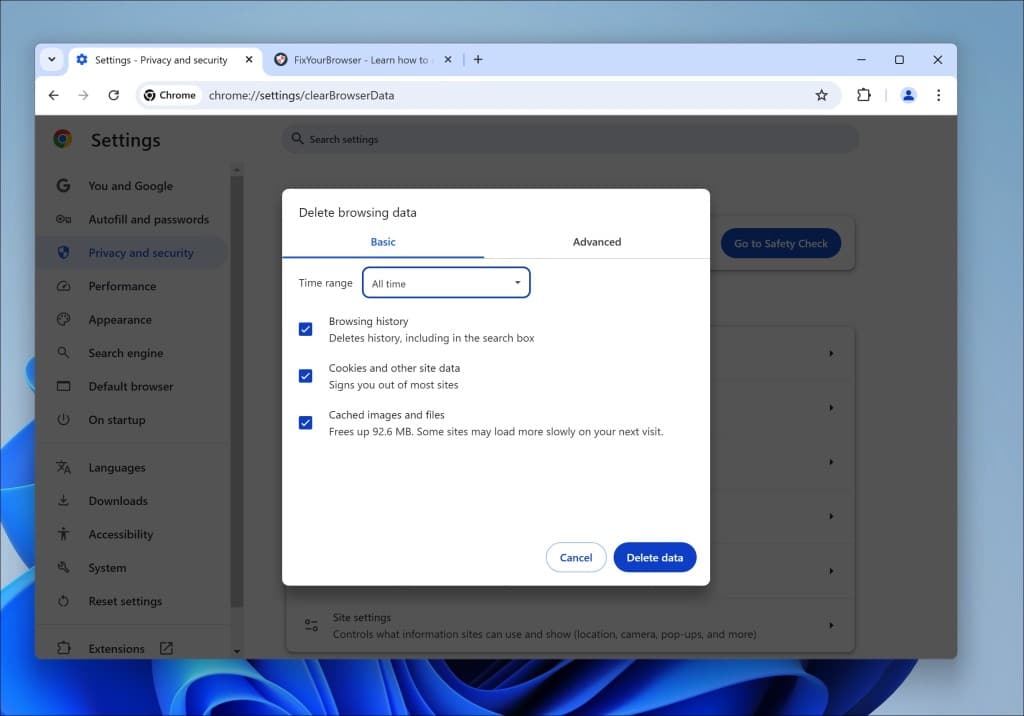
Restart Chrome afterward and check if you can access the site without the error appearing again.
Disable or Remove Extensions
To identify if an extension is causing the issue, disable all extensions:
- Type chrome://extensions into your address bar and press Enter.
- Toggle off each extension to disable them.
- Restart Chrome and check for the error.
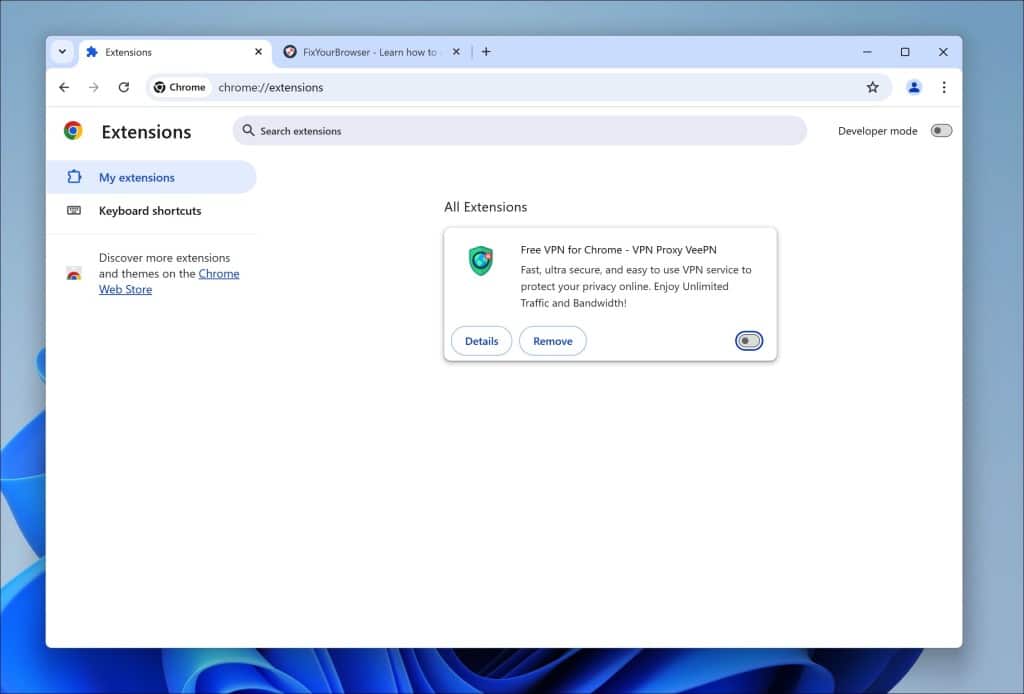
If disabling extensions resolves the error, re-enable them one at a time to identify the one causing the problem.

How to fix Google Chrome “Waiting to Download” error
When you try downloading files from the internet, you may encounter an issue where the download won’t start, and Chrome gets stuck on the “waiting to download” stage. This can be frustrating, but luckily, there are several troubleshooting tips you…
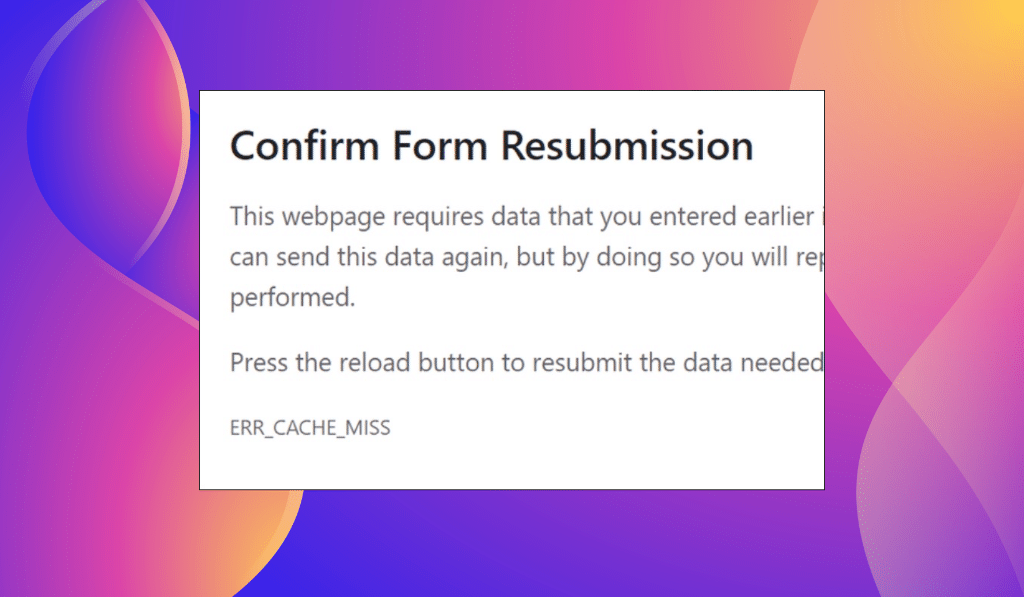
How to Fix the ERR_CACHE_MISS Error in Chrome Browser
Encountering the ERR_CACHE_MISS error is a problem for users of Chrome. This error occurs when the Chrome browser fails to retrieve a cached web page copy. There could be reasons behind this issue, such as updates made to the web…
Advanced Solutions to ERR_INVALID_ARGUMENT
If basic troubleshooting does not resolve the ERR_INVALID_ARGUMENT error, consider these advanced solutions to get Chrome running smoothly again.
Reset Chrome Settings
Resetting your Chrome settings may resolve issues caused by misconfigurations:
- Open Chrome and click on the three-dot menu.
- Go to ‘Settings’ and scroll down to ‘Advanced.’
- Locate the ‘Reset and clean up’ section.
- Click ‘Restore settings to their original defaults’ and confirm.
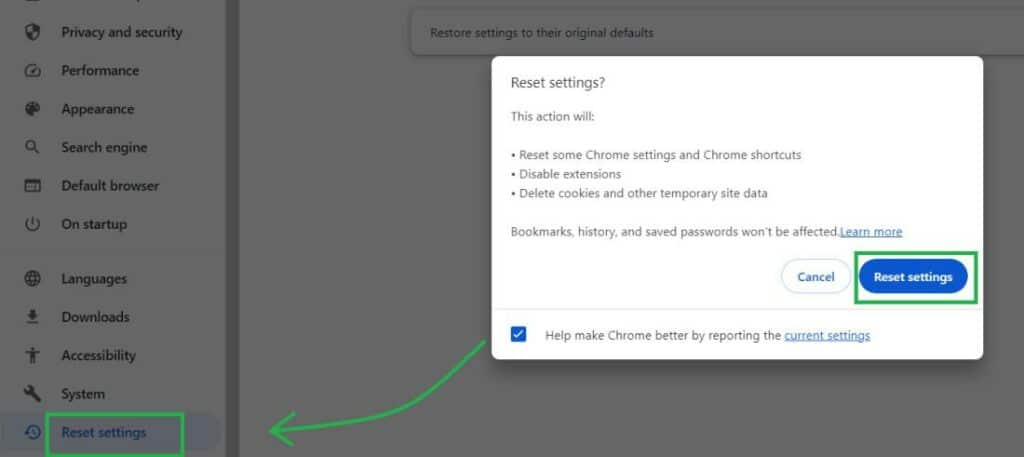
This action will reset settings such as your homepage, new tab page, and search engine without deleting your saved bookmarks or history.
Update Google Chrome
Ensure you’re using the latest version of Chrome, as updates often include bug fixes and performance improvements:
- Click on the three-dot menu and navigate to ‘Help’ > ‘About Google Chrome.’
- Chrome will check for updates and install them if available.
- Restart the browser to apply the changes.
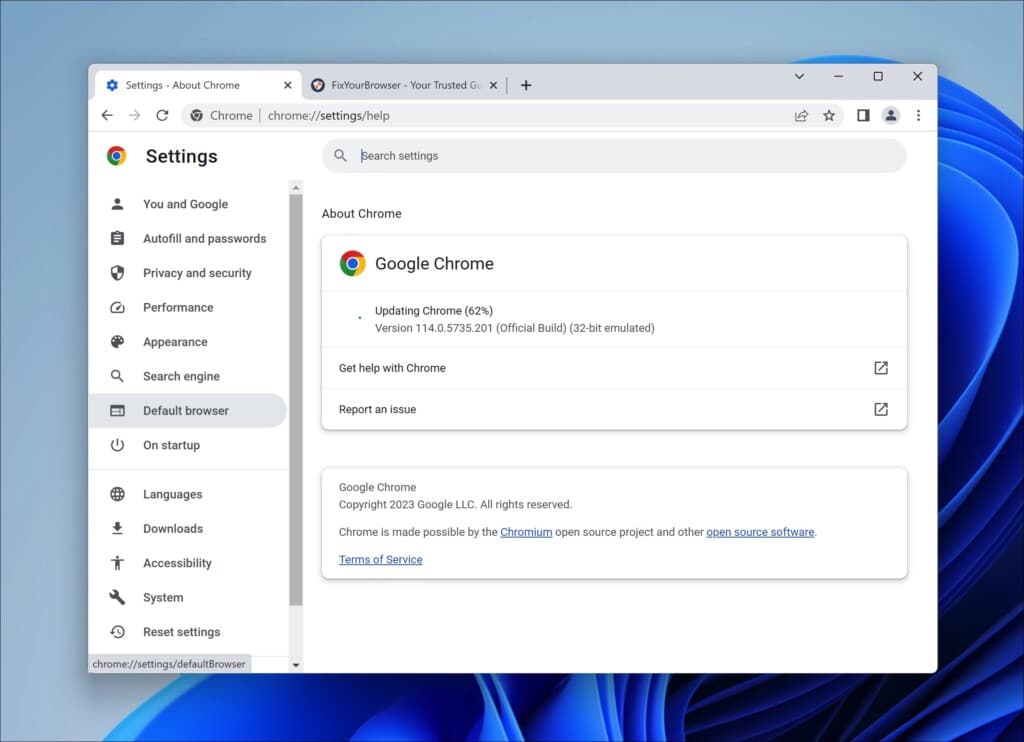
By keeping your browser updated, you can reduce the likelihood of running into the ERR_INVALID_ARGUMENT error.
Reinstall Google Chrome
If none of the above solutions worked, a clean reinstallation of Chrome may be necessary. This replaces any corrupted files and resets all settings:
- Uninstall Chrome by accessing your computer’s settings or control panel.
- Download the latest version from the official website.
- Install Chrome and check if the issue persists.
This method ensures that you are running a fresh version of Chrome free from potential glitches or errors.
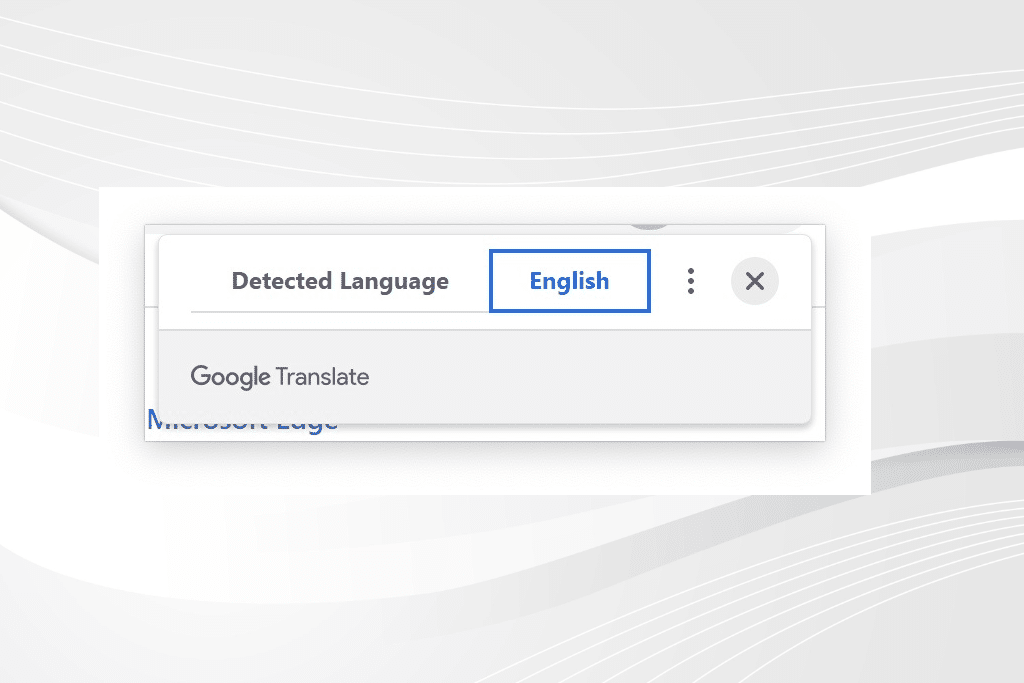
How to fix Google translate in the Google Chrome is browser is not working
Google Translate serves as a tool that helps users overcome language barriers. Whether you need to convert a document to a language communicate with someone who speaks a language or read a foreign website in your native tongue, Google Translate…
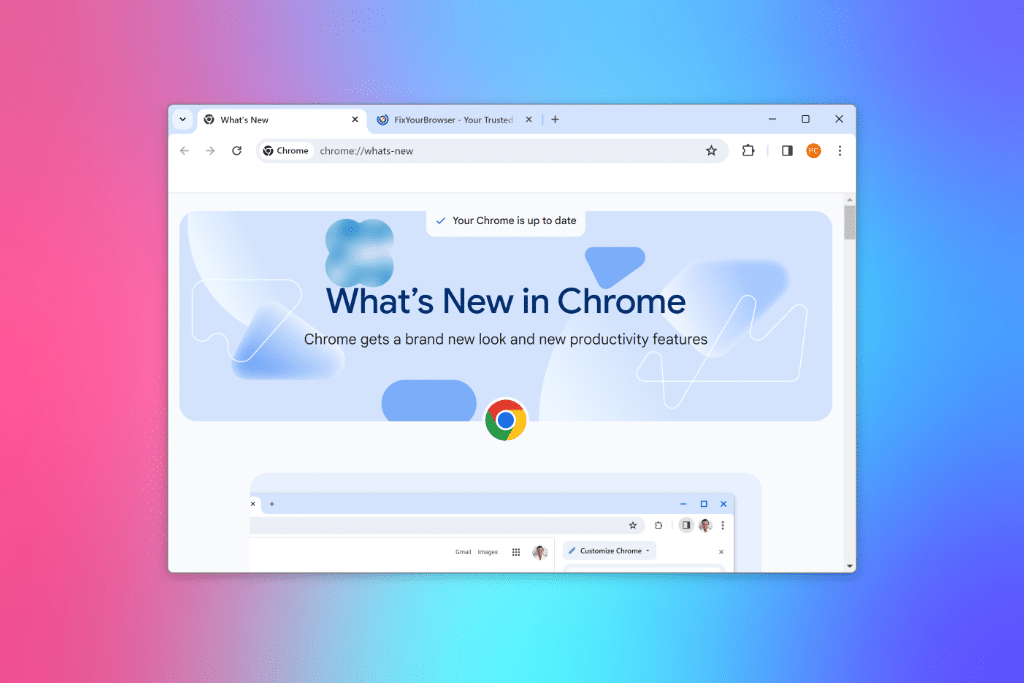
How to Enable the new 2023 GUI in Google Chrome
Google is gearing up for a striking design update in Chrome. Experimental options in hidden settings have been introduced in the stable version, giving users a taste of Chrome’s updated look, which complements the rounded corners of Windows 11. This…
Community Feedback and Support
Engaging with the community to express problems or seek assistance can provide additional layers of support when dealing with the ERR_INVALID_ARGUMENT error. Several online platforms, including user forums and social media groups, are dedicated to resolving Chrome issues. Sharing your experience with the community can yield insightful advice.
Searching Online Forums and Blogs
Websites like Reddit and Quora often have discussions about common browser errors. Searching for ‘ERR_INVALID_ARGUMENT’ can lead you to threads where users discuss their experiences and solutions. You may find users who faced similar issues and were able to resolve them.
Contacting Google Support
If you can’t find a solution that works for you, contacting Google Support might be necessary. They can provide expert advice on maintaining a stable browsing experience. Provide detailed information about the error and the troubleshooting steps you have already attempted.
Sharing Your Experience on Social Media
Discussing the ERR_INVALID_ARGUMENT error on social media channels may connect you with others who have had similar experiences. This can lead to quicker solutions through shared knowledge and troubleshooting approaches.
Encountering the ERR_INVALID_ARGUMENT error in Google Chrome can be vexing; however, knowing how to fix it means you can quickly get back to browsing. By troubleshooting your internet connection, clearing cache and cookies, managing extensions, and applying advanced solutions, you can effectively resolve any underlying issues. Engaging with community resources or contacting support can also enhance your troubleshooting strategies.
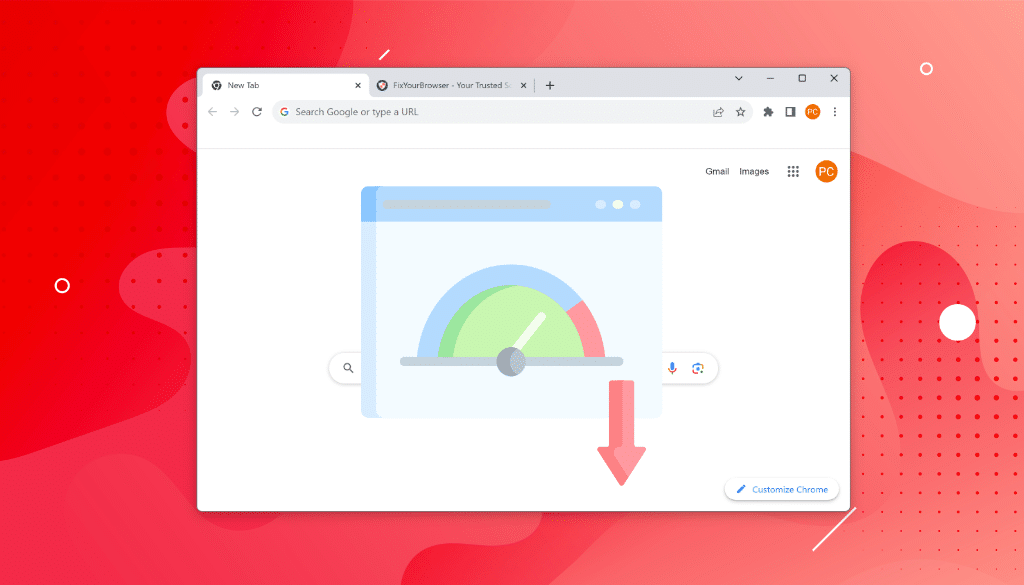
Why is Chrome So Slow? Here is why
Are you frustrated with Google Chrome running slow? Don’t worry. I’ve got you covered! As an experienced writer and expert in crafting engaging blog posts, I understand the importance of addressing common user concerns. So, why is Chrome so slow?…
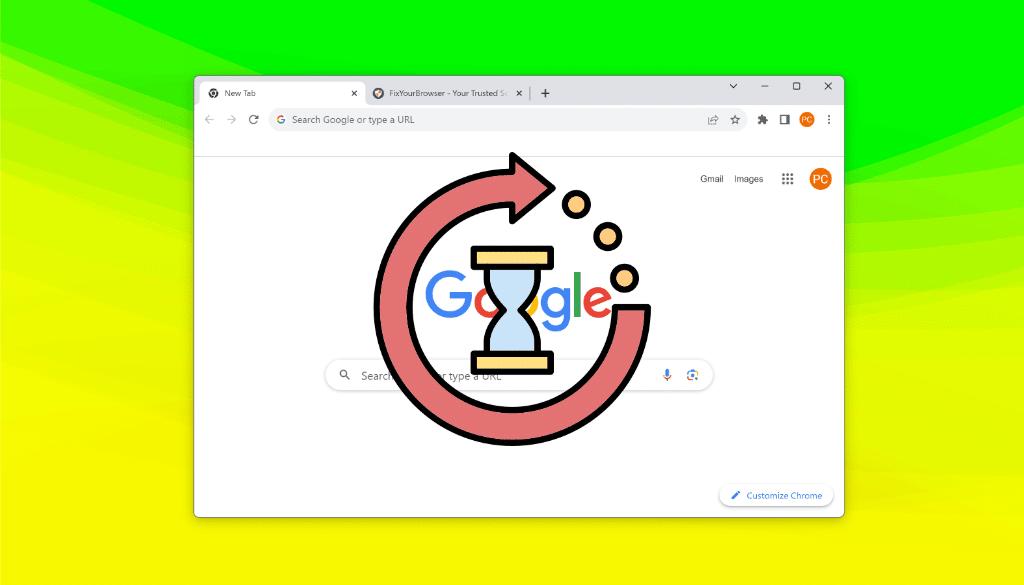
How to fix Google Chrome slow loading pages
Are you tired of waiting for web pages to load on Google Chrome? Slow page loading can be frustrating, but there are ways to improve the performance and speed of your browsing experience. (more…)