|
IN BRIEF
|
Staying current with browser updates is essential for a secure and efficient online experience. Understanding the steps to manage these updates can greatly enhance your browsing capabilities. Regularly updating your web browser ensures that you benefit from the latest features, improved performance, and vital security patches. Whether you’re using Chrome, Firefox, or Safari, knowing how to navigate these updates is crucial in maintaining a safe and seamless digital environment. Here’s what you need to know to keep your browser in top shape.
Keeping your web browser updated is crucial for a secure and efficient browsing experience. This article explores the advantages and disadvantages of managing browser updates, helping you understand why staying current with the latest versions is essential for users.
Advantages
Enhanced Security: One of the primary benefits of regularly updating your browser is improved security. Updates often include patches that fix vulnerabilities that could be exploited by cybercriminals. By ensuring that you are using the latest version, you reduce the risk of falling victim to attacks such as phishing, malware, and more. For more information on security when browsing, visit this page.
Access to New Features: Updates frequently bring new functionalities and enhancements, which can improve your browsing experience. Features may include better speed, improved interface design, and innovative tools that make navigation easier. For instance, you can find tips on improving your browser experience with browser extensions.
Better Compatibility: As websites evolve, they often adopt new technologies that require up-to-date browsers to function correctly. Keeping your browser updated ensures that you can access all content and features on the web without issues.
Disadvantages
Time-Consuming: Managing updates can take time, especially if you have multiple devices. Users may be required to check for updates and install them manually, which can be an inconvenience in a busy schedule. For a guide on managing these updates, refer to this article.
Compatibility Issues: Occasionally, newer versions of browsers may introduce compatibility issues with certain websites or applications. This can lead to malfunctions or degraded performance on those sites, which can be frustrating for users.
Resources Required: Keeping browsers updated might require additional system resources during the update process, which can slow down performance temporarily. Users with older devices might find this particularly troublesome, as updates may further strain their systems.
Keeping your web browser updated is crucial for a safe and efficient browsing experience. Browser updates introduce new features, improve performance, and enhance security measures. This guide will walk you through everything you need to know about managing and checking for updates across various browsers.
Why Update Your Browser?
Updating your web browser ensures that you are protected from potential vulnerabilities and security issues. Most browsers, such as Google Chrome, Firefox, and Safari, receive regular updates that include security patches and feature enhancements. Using the latest version not only helps in avoiding security problems but also ensures that all website features function smoothly.
How to Check for Updates
Most modern browsers update automatically, but it’s always a good idea to manually check for any pending updates. You can typically find the option to check for updates in the browser’s menu settings. For Google Chrome, simply click on More at the top right of the browser window and select Update Google Chrome. For further guidance, visit this link.
Updating Chrome on Windows
If you’re using Microsoft Windows, managing updates for Chrome can be streamlined through Google Update. Once you initiate the update check, Chrome will download any available updates, and you will be prompted to relaunch the browser.
Updating Firefox and Safari
For Firefox, you can click the menu button, select Help, and then choose About Firefox. This action will check for updates automatically. Safari updates typically occur through the macOS system updates; ensure your system settings allow for automatic updates to keep your browser current.
Staying Informed on Updates
It’s essential to stay informed about the latest updates. Regularly visit the official websites or support pages of your preferred browser to check for any updates or new features. For instance, Google’s official support page for managing Chrome updates is a great resource (link).
Troubleshooting Update Issues
Sometimes, you may encounter issues while updating your browser. If an update fails, try restarting your computer and checking for updates again. You can find troubleshooting steps for resolving browser crashes at this troubleshooting guide.
Best Practices for Browser Maintenance
To maintain optimal performance, regularly clear your cache and cookies, remove unnecessary extensions, and reset your browser settings if needed. You can learn how to effectively reset your browser settings at this link.
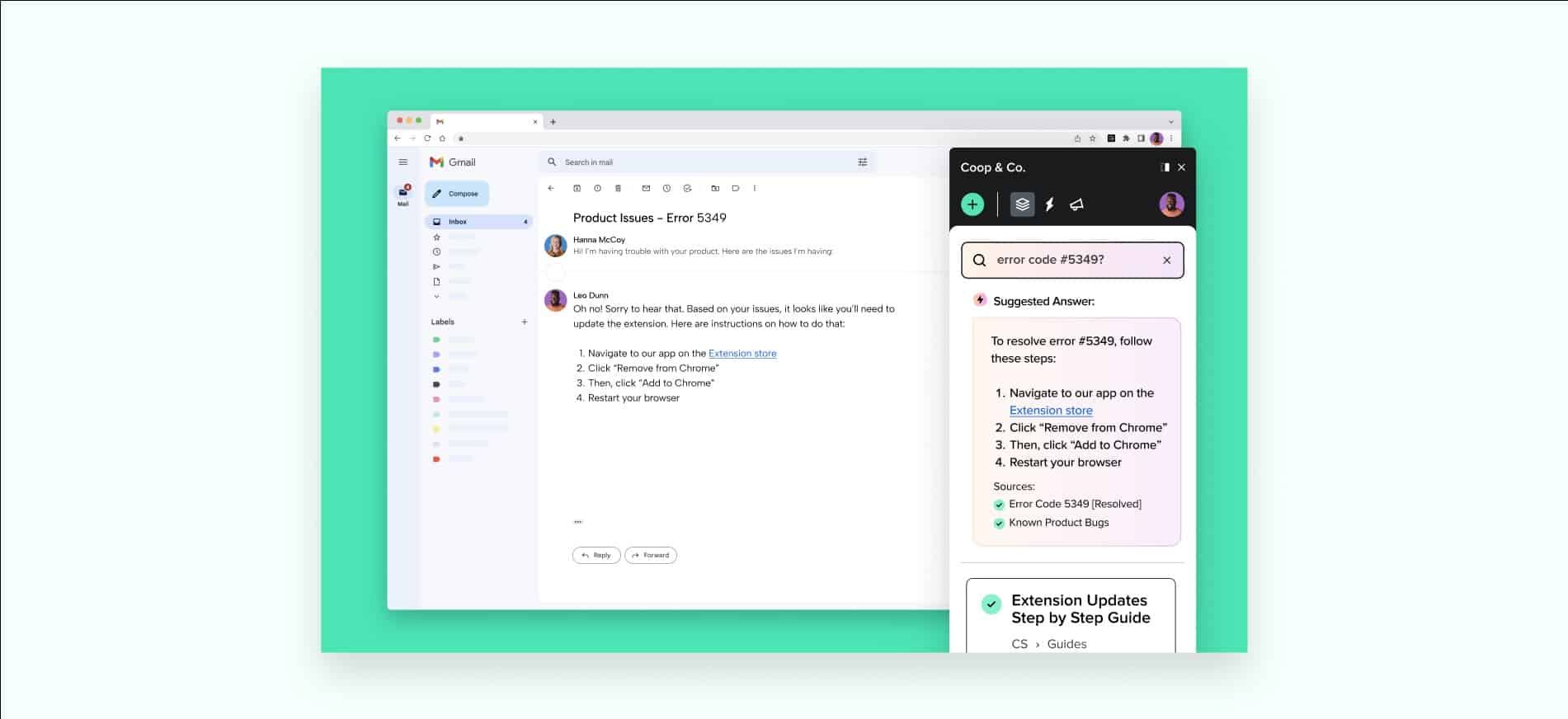
Keeping your web browser updated is crucial for a safe and seamless online experience. Regular updates not only introduce new features but also patch security vulnerabilities that could jeopardize your personal information. Here’s a guide on how to manage your browser updates effectively.
Why Updating Your Browser is Important
Updating your browser ensures that you have access to the latest features and improvements. Security updates are particularly important as they protect your device from potential threats. Browsers like Chrome, Firefox, and Safari continuously evolve to provide a better user experience, and remaining updated helps you take full advantage of these advancements.
How to Check for Updates
Most modern web browsers automatically check for updates. However, it’s good practice to check manually from time to time. To see if your browser is updated, you can refer to resources like this guide. For Google Chrome, click on the More icon at the top right and select ‘Update Google Chrome’ to initiate the process.
Managing Updates on Different Browsers
Each browser has its own update management system. For example, Chrome can automatically update when connected to the internet, while Firefox provides options within its settings for manual updates. It’s essential to familiarize yourself with the update procedures of your preferred browser to ensure a smooth experience.
Common Issues with Updates
Sometimes, you may encounter issues when updating your browser. These can range from failed downloads to compatibility problems. If you experience any difficulties, checking this resource might offer you insights on resolving common browser-related issues.
Organizing Your Browser’s Bookmarks
To enhance your browsing experience beyond just updates, consider organizing your bookmarks. This can make navigation easier and faster. For tips on staying organized, visit this page for useful strategies.
Maintaining an updated web browser is essential for your online security and user experience. Regular checks and a good understanding of how to navigate updates can significantly improve your browsing efficiency. Always stay informed to get the best out of your web experience.
| Browser | Update Method |
| Google Chrome | Updates automatically, check via More > Update Google Chrome |
| Mozilla Firefox | Automatic updates enabled by default, check under Options > General |
| Microsoft Edge | Updates automatically, ensure Windows Update is active |
| Safari | Updates through macOS, check System Preferences > Software Update |
| Opera | Check under Help > About Opera for updates |
| Brave | Automatic updates, check via Settings > About Brave |
| Internet Explorer | Updates via Windows Update, no longer supported for new updates |
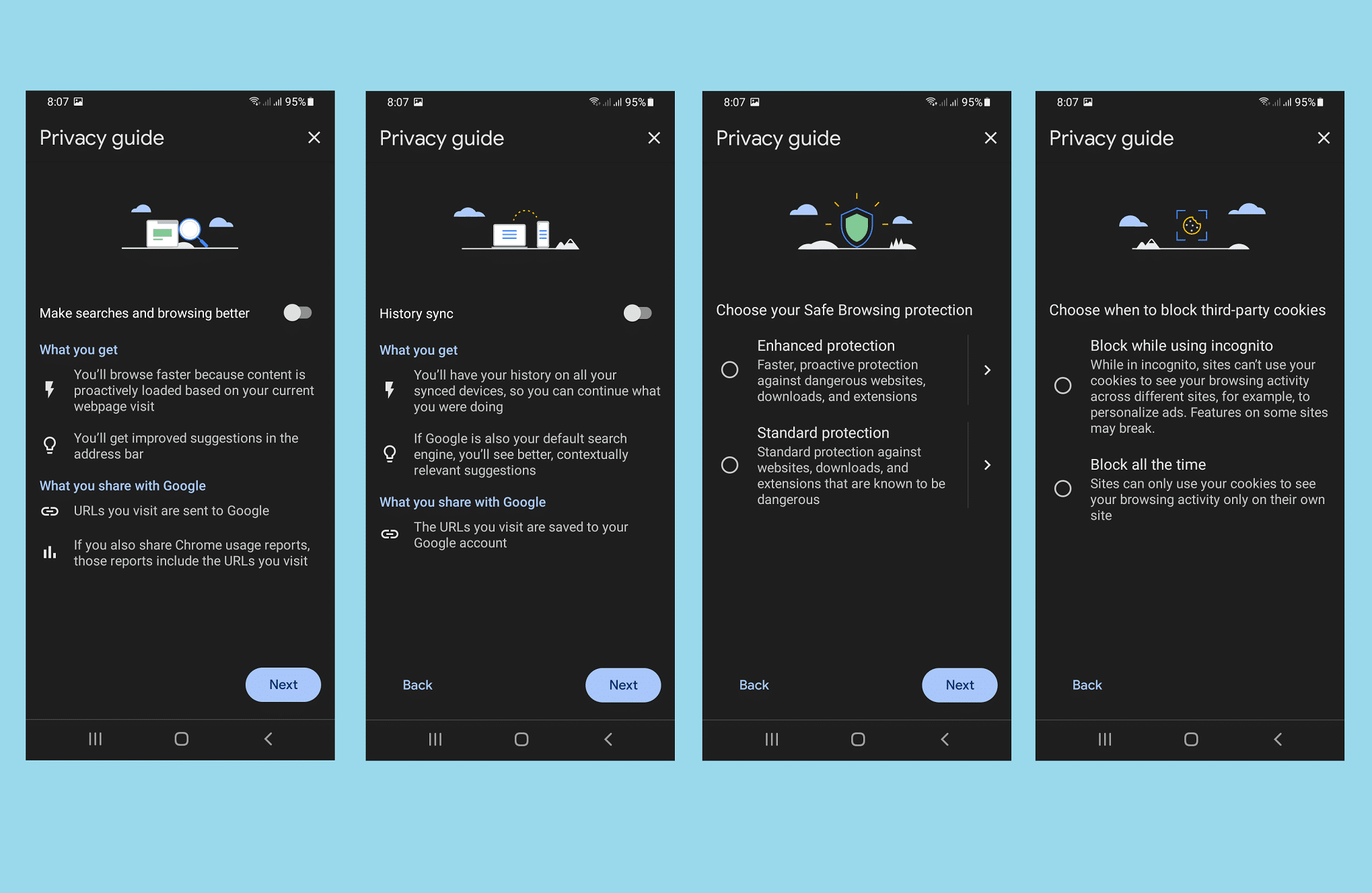
In today’s digital landscape, keeping your web browser updated is essential for ensuring security and optimal performance. Many users often overlook this vital aspect of their browsing experience. One user recounted their experience, saying, “I used to ignore browser updates until I faced constant crashes. Once I updated, everything worked seamlessly. It was a game-changer!”
Another critical consideration is that most web browsers, such as Google Chrome and Firefox, automatically check for updates. A tech-savvy friend shared, “I rarely think about updates because they happen in the background. However, I make it a point to manually check sometimes, just to be sure I’m not missing out on improvements.”
Understanding how to manage updates can also improve user experiences significantly. A user explained, “As a Windows administrator, I learned that using Google Update tools made managing Chrome easier for my team. It streamlined the process and ensured everyone had the latest features.” By taking control of updates, organizations can maintain a cohesive and efficient browsing environment.
Users should be aware of how to manually check for updates if necessary. One individual noted, “Whenever I want to ensure I’m up to date, I press the Windows key and type ‘Check for updates.’ It only takes a moment, and it gives me peace of mind knowing I’m secure.” This level of proactive management can help avert potential security vulnerabilities.
Overall, navigating browser updates is not just about maintaining the latest features; it’s also about safeguarding your online experience. Many users, like one who said, “Having an updated browser protects me from security breaches, which is crucial in our tech-driven world,” highlight the importance of staying current. Regular updates enhance overall browsing capabilities and contribute significantly to personal and organizational safety online.
Keeping your web browser updated is crucial for ensuring optimal performance, security, and access to the latest features. This guide will walk you through the steps to check for updates, the importance of keeping your browser current, and tips on managing updates effectively across various platforms.
Why Keeping Your Browser Updated is Essential
Regular updates to your web browser are vital for several reasons. Firstly, they often include security patches that protect you from vulnerabilities that could be exploited by malicious software or attacks. Secondly, new updates enhance the overall performance and ensure compatibility with the latest web technologies and features. Lastly, staying updated helps you benefit from new functionalities that can improve your browsing experience.
How to Check for Updates
For most web browsers, checking for updates is a straightforward process. Here’s a quick overview:
- Google Chrome: Click on the three dots in the upper right corner, then navigate to Help > About Google Chrome. Chrome will automatically check for updates and prompt you to relaunch if any are available.
- Mozilla Firefox: Go to the menu in the upper right corner, select Help, and then click on About Firefox. Similar to Chrome, it will check for updates and download them if needed.
- Safari: On macOS, updates for Safari are generally included with system updates. Go to the Apple menu, select System Preferences, and click on Software Update.
Managing Browser Updates on Windows
If you are an administrator managing multiple users on Windows, you may want to automate the update process to ensure that everyone is using the latest version of their browsers. For Google Chrome, you can use Google Update to control how and when updates are applied.
Start by ensuring that Google Update is enabled on all user systems. You can then set policies to manage update prompts or to silently update browsers during off-hours to minimize disruption to users.
Automatic Updates and User Control
Most modern browsers offer automatic updates as the default setting, which is beneficial as it eliminates the need for users to remember to manually check for updates. However, some users may prefer to have control over when these updates occur.
In such cases, it’s advisable to regularly check the update settings in your browser’s preferences. Additionally, you can set reminders to prompt users to verify their browser’s status periodically, ensuring they are always running the latest version.
Common Issues with Browser Updates
Despite the best intentions, issues can occasionally arise during the update process. You might encounter problems such as:
- Failed Updates: Sometimes, an update may not complete successfully. If this occurs, try restarting your browser or rebooting your computer.
- Compatibility Issues: After an update, some extensions may not work as intended. Always check for updates to your addons or consider reinstalling them.
- Slow Performance: If your browser feels sluggish after an update, consider clearing your cache or disabling unnecessary extensions.
Final Thoughts on Browsing Safely
By staying informed about browser updates and understanding how to manage them effectively, you enhance your overall web browsing experience. Always prioritize keeping your browser updated to enjoy greater security, improved functionality, and a better internet experience.
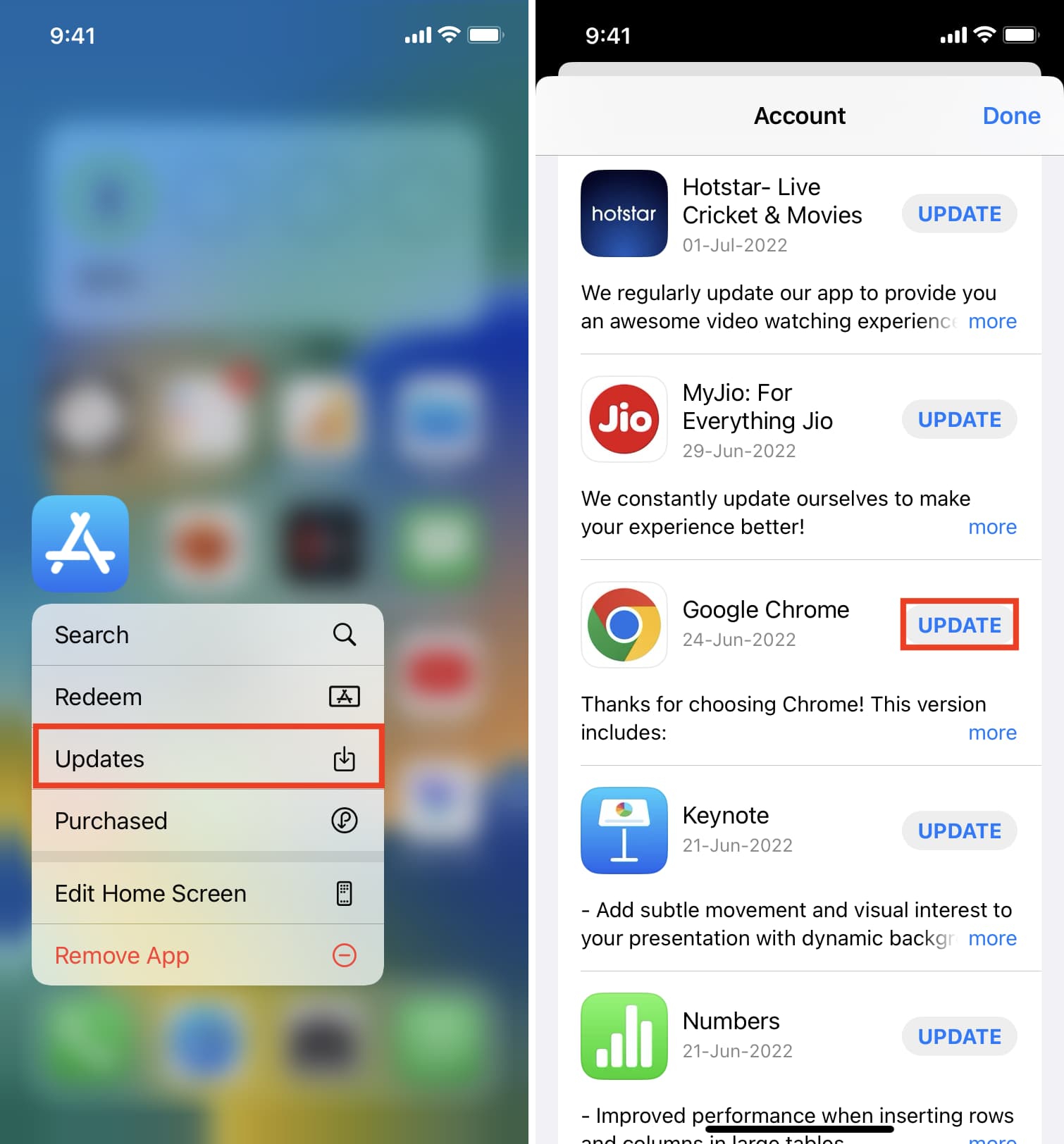
Keeping your web browser up to date is essential for a secure online experience. Regular updates not only introduce new features, but they also fix security vulnerabilities that could jeopardize your data and privacy. Most modern browsers, including Chrome, Firefox, and Safari, either automatically update or provide a straightforward way to check for updates manually. Understanding how to manage these updates is important for every user.
When you wish to check for updates, the process is usually straightforward. For instance, in Google Chrome, you simply click on the “More” button at the top right corner of the window and select the option to update. A prompt will notify you if updates are available, and you can relaunch the browser easily once the updates have been applied.
In the Windows environment, browser updates can also be managed through the system’s Update settings. Pressing the Windows key and typing “Check for updates” will lead you to the section where you can verify if any updates for your installed browsers are available. This ensures that you are always working with the latest software.
It’s crucial to stay informed about the automatic update settings of your browser. While many browsers update automatically, some may require user intervention. Always make sure your settings are adjusted to your preference to avoid missing important upgrades.
Ultimately, being proactive about browser updates contributes significantly to your overall online safety. By understanding the update processes and making it a habit to check regularly, you will enhance your browsing experience while minimizing risks associated with outdated software.
- What are browser updates?
- Browser updates are improvements and enhancements to your web browser, which can include new features, security patches, and performance upgrades.
- How do I know if my browser is up to date?
- To check if your browser is up to date, look for the “About” section in your browser’s menu. This area typically tells you the current version you’re using and whether updates are available.
- Do browsers update automatically?
- Most modern web browsers automatically update in the background, but it’s advisable to check periodically to ensure you’re using the latest version.
- What should I do if my browser fails to update?
- If your browser fails to update, try restarting your computer, checking your internet connection, and ensuring that no security software is blocking the update process.
- Can I manually update my browser?
- Yes, you can manually update your browser by navigating to the settings or help section in the menu and selecting the option to check for updates.
- Why is keeping my browser updated important?
- Keeping your browser updated is crucial for maintaining security, optimizing performance, and ensuring compatibility with modern website features.
- What happens if I don’t update my browser?
- If you don’t update your browser, you may be vulnerable to security risks, experience slower performance, and miss out on new features and fixes.