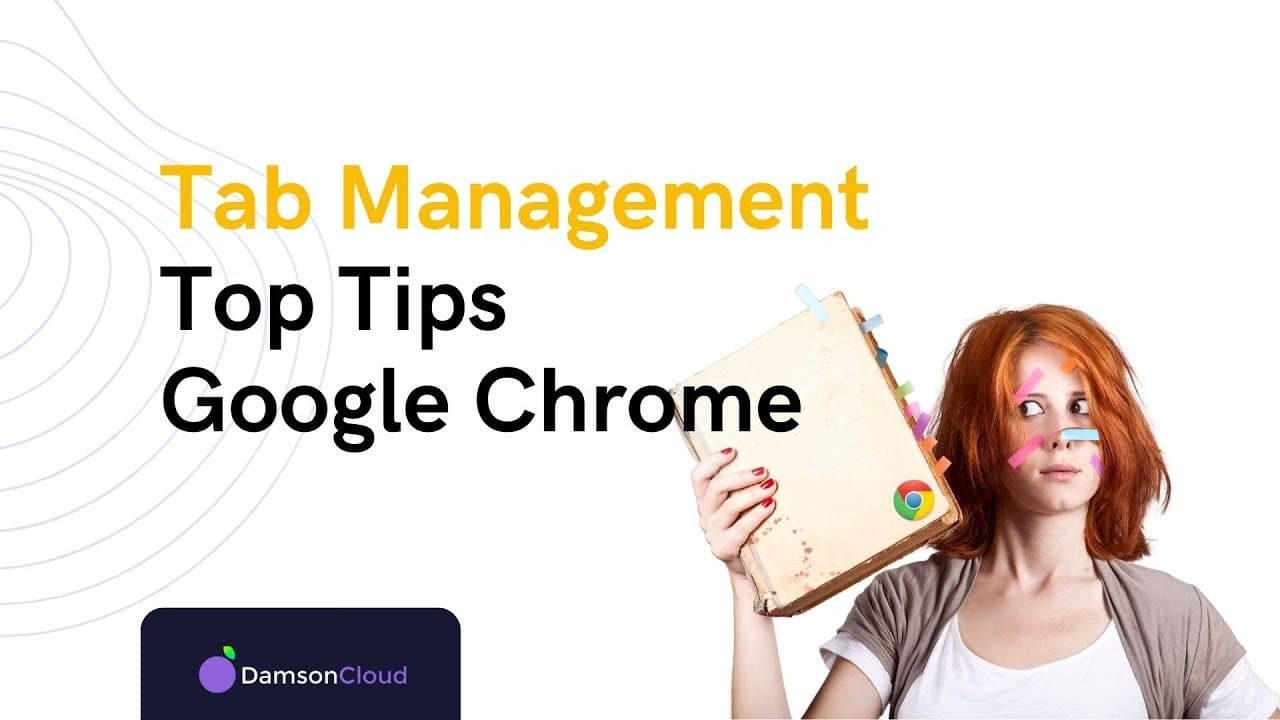|
IN BRIEF
|
In today’s digital age, managing multiple browser tabs can be a daunting task for many users. With the convenience of having numerous resources at our fingertips, it’s easy to become overwhelmed by the many open tabs. However, there are effective strategies to help you organize and manage your tabs, making your browsing experience smoother and more efficient. Whether you’re looking to reduce clutter, enhance productivity, or simply make navigation easier, mastering tab management can significantly improve your online activities.
In today’s digital world, it is common to have numerous browser tabs open simultaneously while browsing the internet. Managing these tabs efficiently is crucial to enhance productivity and maintain focus. There are various methods to achieve efficient tab management, each with its own advantages and disadvantages. This article explores effective strategies and tips to help users handle multiple browser tabs with ease.
Advantages
Improved Organization: One of the primary benefits of managing multiple tabs efficiently is enhanced organization. Using features like tab groups allows users to categorize related tabs together, which simplifies navigation and reduces clutter. You can easily create tab groups in Chrome by right-clicking on a tab to add it to a group and assigning it a name. This can significantly improve workflow.
Increased Productivity: By utilizing various tab management strategies, users can minimize distractions and stay focused on their tasks. Utilizing bookmark folders or browser extensions designed for productivity can help save time and effort spent searching for tabs. Tools like browser extensions for productivity can simplify the management of a large number of tabs and allow users to quickly access essential information.
Faster Browsing Experience: Another advantage of efficient tab management is improved browser performance. Closing unnecessary tabs can help speed up the browser, as too many open tabs can lead to reduced performance and slower load times. You can find tips on fixing slow-loading websites for further optimization.
Inconveniences
Information Overload: While managing multiple tabs can lead to better organization, it can also create a paradox of choice, where users feel overwhelmed by the numerous options available. Having many tabs open may lead to difficulty concentrating, as users may find it hard to prioritize tasks and information effectively.
Browser Compatibility Issues: Some tab management extensions or features may not be compatible with all browsers, restricting users’ choices or necessitating adjustments. Users may experience varying degrees of success with different browser environments, which can hinder the efficiency of their tab management strategies.
For more insights on managing multiple browser tabs, consider checking out detailed guides such as organizing browser tabs or user discussions on efficiency strategies.
Having a plethora of browser tabs open can be overwhelming and hinder productivity. Learning how to manage multiple browser tabs effectively can significantly enhance your browsing experience. From utilizing tab groups to implementing tab manager extensions, this guide provides practical tips for maintaining organization and improving efficiency while navigating the web.
Utilize Tab Groups
One of the simplest yet most effective methods to manage your browser tabs is by creating tab groups. In most browsers, you can right-click on a tab and choose to add it to a group. Label your groups based on themes or topics, making it easier to find specific tabs when you need them. You can also customize these groups with colors for better visual organization. For more details on creating tab groups, check out this guide on organizing browser tabs.
Use Tab Manager Extensions
If you frequently find yourself overwhelmed with an excessive number of tabs open, consider using tab manager extensions. These tools can help organize, close, or reopen tabs as needed. Various extensions are available for different browsers to streamline your tab management process. They can also help you quickly find previously closed tabs and manage your browsing sessions effectively. For a list of effective extensions, visit the ZDNet guide.
Utilize Browser Shortcuts
Maximizing browser functionality can also significantly assist in managing multiple tabs. Learning keyboard shortcuts can streamline your browsing experience, such as using Control-Shift-T to reopen a recently closed tab. Make the most of your browser’s built-in features to manage your tabs more efficiently. For more valuable shortcuts, refer to Google’s help page on managing tabs in Chrome.
Group and Bookmark Tabs for Later
Sometimes, you may not need a tab open at the moment but want to save it for later. Browsers allow you to bookmark tabs in bulk or group them for easy access later. By bookmarking important pages, you avoid cluttering your workspace with unnecessary tabs while keeping them accessible when needed. Learn more about effective bookmarking practices at Workona.
Optimize Browser Settings
Adjusting your browser settings can also lead to a more efficient experience. Look into settings that can enhance browser performance and reduce lag, especially when handling numerous tabs. You can find useful information on how to speed up your browser and improve its overall functionality. For additional tips on optimizing browser settings, visit this guide.
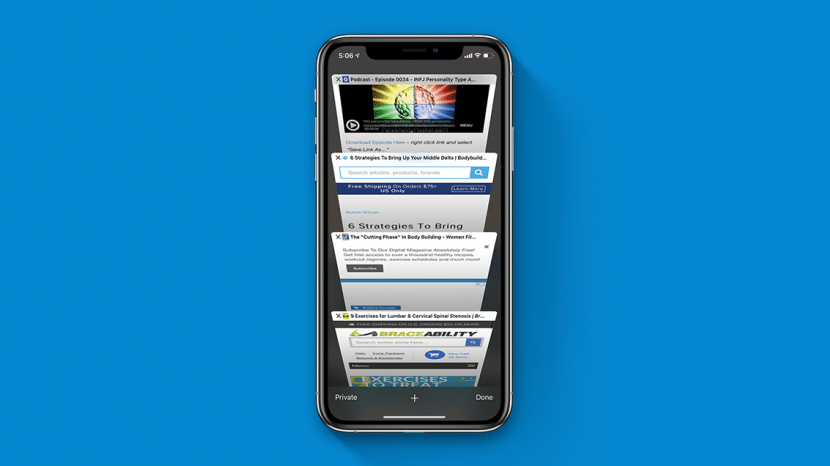
Struggling with an overwhelming number of open browser tabs? If so, you’re not alone! Managing multiple tabs can be challenging, but with the right strategies, you can organize them efficiently. Here are some effective tips to help you regain control of your browsing experience.
Utilizing Tab Groups
One of the most effective ways to manage your open tabs is by using tab groups. This feature allows you to cluster related tabs together, making it easier to navigate. To create a tab group in Chrome, simply right-click on a tab and select “Add to new group.” You can then name the group and even assign colors to differentiate them. This organization method streamlines your browsing significantly.
Employing Tab Manager Extensions
Enhance your tab management experience by using tab manager extensions. These tools allow you to organize your tabs more effectively. They offer functions such as closing inactive tabs, saving them for later, or even bookmarking tabs in bulk. You can find many tab management extensions available for different browsers, which can aid in keeping your browsing organized. Check some of them out here.
Using Keyboard Shortcuts
Did you know that you can quickly manage your tabs using keyboard shortcuts? Most browsers allow you to reopen closed tabs by pressing Control-Shift-T. This shortcut can save you a lot of time when you accidentally close a tab. Familiarizing yourself with other shortcuts can help speed up your browsing experience.
Implementing Search Tab Feature
For those who frequently open numerous tabs, using the Search Tabs feature can greatly simplify your browsing experience. This option enables you to quickly locate tabs by typing keywords related to the content you need. Finding the right tab becomes less of a hassle and helps declutter your browser.
Bookmarking Tabs for Future Access
If you frequently visit certain websites, consider bookmarking them instead of keeping the tabs open. Most browsers allow you to create folders for bookmarks, enabling you to categorize them (work, personal, etc.). Check out how to effectively utilize bookmarks for better organization here.
Managing System Performance
Keeping too many tabs open can significantly slow down your computer. To optimize performance, regularly close tabs you no longer need. If you want to restore all your tabs later, consider using a session manager extension that can save your current workspace. If your browser is slow, check out some essential tips to speed it up.
Using these strategies will help you manage your browser tabs more efficiently, allowing for a smoother and more productive browsing experience. Don’t let an overflow of tabs overwhelm you; take control today!
Methods for Efficiently Managing Browser Tabs
| Method | Description |
| Tab Groups | Organize tabs into labeled groups for better navigation. |
| Tab Management Extensions | Use browser extensions to manage and categorize tabs effectively. |
| Keyboard Shortcuts | Utilize shortcuts like Control-Shift-T to quickly reopen closed tabs. |
| Bookmarking | Save groups of tabs as bookmarks for later access. |
| Search Tabs Feature | Employ the search function for easy access to specific tabs. |
| Tab Collapsing | Collapse or expand tab groups to reduce visual clutter. |
| Regular Cleanup | Periodically close unused tabs to improve browser performance. |
| Color Coding | Utilize color-coding for different types of tabs for easy identification. |
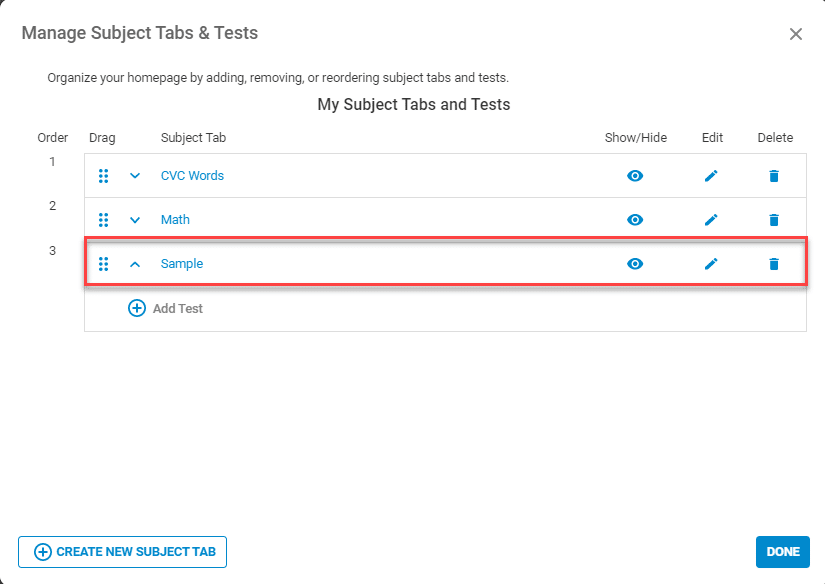
Efficient Management of Multiple Browser Tabs
Managing numerous browser tabs can be a daunting task, but utilizing tab groups can significantly streamline your experience. By right-clicking on a tab and adding it to a group, you can label and color-code these groups for easy identification. This way, accessing related information becomes not only easier but also visually organized.
A great tip is to take advantage of tab manager extensions. These tools allow you to organize the tabs into various groups, close inactive ones, and even reopen previously closed tabs with a simple keyboard shortcut. An often-overlooked feature is the ability to reopen closed tabs quickly by pressing Control-Shift-T, which saves you time when you accidentally close important pages.
For those who work with multiple tabs regularly, exploring the Search Tabs feature can prove beneficial. This feature allows you to quickly find a specific tab without having to scan through a cluttered interface. Simplifying navigation in this way can make managing multiple tabs feel instant and hassle-free.
Another effective strategy is to bookmark tabs in bulk for later review. This is particularly useful for users who find themselves overwhelmed by the number of active tabs but still want to save important pages for future reference. By organizing your bookmarks, you can clear your workspace while keeping essential materials within easy reach.
Additionally, consider using your browser’s built-in functionalities to manage tabs flexibly. For instance, collapsing and expanding tab groups can help to minimize distractions and create a more focused workspace. This feature is designed for efficiency and can substantially enhance your browsing experience.
Managing multiple browser tabs efficiently is essential in today’s digitally driven world. With countless applications, research resources, and articles available online, it’s common to find yourself overwhelmed with tabs. This guide offers practical strategies to help you organize, prioritize, and navigate your tabs, ensuring a smoother and more productive browsing experience.
Utilizing Tab Groups
One of the most effective ways to manage your tabs is by using tab groups. Most modern browsers, including Google Chrome, have a feature that allows you to right-click on a tab to create a group. You can then assign a name and even choose a color for the group. This method allows you to cluster related tabs together, such as those for work, research, or leisure, making it easier to find what you need when you need it.
Employing Tab Manager Extensions
If you find yourself regularly overwhelmed by numerous tabs, consider using a tab manager extension. These tools can significantly streamline your browsing experience by allowing you to save groups of tabs, close unused ones, and even reopen them later as needed. This allows you to declutter your browser without losing important information.
Using Keyboard Shortcuts
Incorporating keyboard shortcuts into your browsing routine can save you precious time and enhance your efficiency. For example, if you accidentally close a tab, you can quickly reopen it by pressing Control-Shift-T. Familiarizing yourself with shortcuts for switching between tabs can also enhance your workflow, reducing the time spent navigating through multiple open pages.
Taking Advantage of Bookmarking
Another essential tactic is to utilize bookmarking. Instead of keeping pages open, consider bookmarking them for later reference. You can organize your bookmarks into folders, which makes it easier to categorize and access various resources when necessary. Implementing a robust bookmarking system can declutter your tab space and allows for seamless browsing whenever you need to revisit specific content.
Organizing Your Workspace
Maintaining an organized workspace is key to efficient tab management. Regularly review your open tabs and assess their relevance. Close tabs that are no longer necessary, and if you find yourself with multiple tabs opened for a single topic, consider consolidating the information into one central document. This reduces the clutter and allows for more focused browsing.
Utilizing Tab Search Features
Many browsers now include a tab search feature, allowing users to quickly locate a specific tab from a large group. Instead of scrolling through all your open tabs, typing keywords into the search feature can expedite the process dramatically. This feature is particularly beneficial for those who tend to keep numerous tabs open simultaneously.
Setting Time Limits for Browsing
Another effective strategy is to set time limits for browsing sessions. By allocating specific times for researching or browsing, you can avoid the habit of leaving multiple tabs open indefinitely. This practice encourages focused browsing and often results in a more productive session.
Regular Tab Maintenance
Finally, embody the principle of regular tab maintenance. Just like any workspace, your browser can benefit from periodic clean-ups. Dedicate time to review open tabs regularly, close what you don’t need, and reorganize as necessary. This habit can lead to improved performance and a smoother browsing experience.
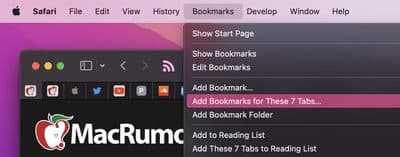
Effective Management of Multiple Browser Tabs
Managing a large number of open browser tabs can often feel overwhelming. However, adopting some straightforward strategies can significantly improve your browsing experience. One effective method is utilizing tab groups. This feature allows users to cluster related tabs together, making it easier to navigate through them. By right-clicking on a tab, you can create a group and assign a name and color for better visibility. This way, you can quickly expand or collapse groups as needed, optimizing your screen space.
Another way to enhance browser tab management is by employing a tab manager extension. These tools provide functionalities to organize, search, and even track tabs. You can categorize tabs into distinct folders and close inactive ones while saving them for later. This proactive approach helps prevent clutter and enhances productivity.
In addition, utilizing keyboard shortcuts can streamline your navigation. For example, the Control-Shift-T command enables you to quickly reopen recently closed tabs, while bookmarks allow you to save sets of tabs without having to keep them open. Regularly revisiting your bookmark collection can also help maintain organization over time.
To further boost performance, consider adjusting your browser settings. Many browsers have built-in options to manage memory usage, which can significantly improve speed when multiple tabs are open. Investigating available browser extensions designed to enhance productivity can also be beneficial.
Lastly, maintaining discipline in tab management is key. Making a habit of closing tabs you no longer need, or regularly checking for updates to your extensions, can make a substantial difference in managing your browsing workload effectively.
FAQs on Managing Multiple Browser Tabs Efficiently
How can I organize my browser tabs? You can create tab groups by right-clicking on a tab, adding it to a group, and naming the group to keep your tabs organized.
What is a tab manager extension? A tab manager extension helps you organize your tabs into groups, close unused tabs, and manage your browsing more effectively.
How do I quickly reopen closed tabs? To reopen closed tabs, you can press Control-Shift-T which will restore your last closed tabs.
Can I label and color-code my tab groups? Yes, many browsers allow you to label and color-code your tab groups for easier identification.
What can I do if my computer slows down with too many tabs open? Consider using a tab manager extension or closing unused tabs to improve performance.
How do I add new tabs to an existing group? To add new tabs to a group, you can just drag them into the group or right-click on the tab and select the option to add it to a group.
Are there browser features to help manage multiple tabs? Yes, you can use features like Search Tabs in Chrome, which allows you to find and manage your open tabs efficiently.