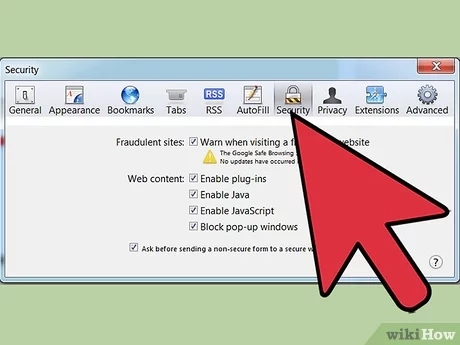|
IN BRIEF
|
Navigating the digital landscape efficiently requires understanding how to manage your browser settings. This guide aims to equip you with essential knowledge for adjusting browser settings across popular platforms like Chrome, Firefox, and Edge. By learning to customize your browser’s security, privacy, and performance options, you’ll be better positioned to protect your online experience and enhance your productivity. Whether you’re looking to tighten your privacy settings or optimize for faster browsing, this comprehensive resource will walk you through the necessary steps to achieve your goals.
This article provides an insightful exploration into the nuances of adjusting browser settings, focusing specifically on the advantages and disadvantages associated with making these modifications. This guide serves as a valuable resource for users looking to optimize their browsing experience while enhancing their online security and privacy.
Advantages
One of the significant advantages of adjusting browser settings is the improved security of your online activities. By customizing settings, users can enable features such as pop-up blockers and enhanced privacy modes, which help shield your personal information from trackers and malicious sites. Additionally, optimizing your browser settings can lead to an enhanced browsing experience by reducing loading times and improving performance. The ability to search through various tabs and manage extensions effectively contributes to a more organized and efficient workspace.
Furthermore, users can tailor their browsing experience according to their specific needs and preferences. For instance, adjusting settings can help in managing how cookies are stored or how advertisements are displayed, ultimately providing a more personalized interaction with the web.
Disadvantages
Despite the benefits, there are some disadvantages to consider when adjusting browser settings. The primary concern is the complexity that comes with the multitude of options available. Many users might find themselves overwhelmed by the range of settings and configurations, making it difficult to identify the changes that are best suited for their needs. This can lead to accidental misconfigurations that can compromise your browser’s security or hinder its performance.
Additionally, frequent adjustments may lead to inconsistencies in user experience. Certain settings can interfere with the functionality of various sites, causing issues like breaking page layouts or disrupting content loading. In some cases, reverting to the default settings can become necessary, which could result in losing all previously configured preferences. Moreover, it is essential to keep in mind that not all browsers offer the same settings or have the same configurations, making it crucial to understand the specific options available for the browser being used.
To further enhance your browsing experience and manage privacy effectively, consider checking out links such as CNET’s guide on browser security settings or Essential Browser Tips.
For a more extensive understanding of common issues and fixes, resources like Common Browser Errors and Browser Fixes can be beneficial.
This comprehensive guide aims to provide you with the essential steps and knowledge to adjust your browser settings effectively. Whether you are using Chrome, Firefox, Edge, or Safari, understanding how to optimize your browser not only enhances performance but also ensures your online privacy is protected. Below, we will explore key areas for adjustment, including security settings, privacy configurations, and general performance tweaks.
Understanding Browser Settings
Every web browser has a set of settings that can be modified to enhance your browsing experience. These settings range from basic configurations such as homepage and search engine preferences to more advanced options like security settings that guard against online threats. Familiarizing yourself with these options is crucial for personalizing your internet use.
Adjusting Security Settings
Your browser’s security settings play a vital role in protecting you from malicious websites and online threats. You can adjust these settings by navigating to the security tab in your browser’s options menu. For a deeper dive into evaluating your browser’s security, refer to resources like this guide.
Customizing Privacy Options
Privacy is a growing concern for many users when it comes to their online activities. Various browsers allow you to customize your privacy settings to limit data tracking and enhance your anonymity. Make sure to check cookie settings, tracking prevention, and other related features.
Enhancing Performance
Over time, a browser may become slower due to accumulated data and extensions. For better performance, consider resetting your browser settings or managing your extensions effectively. If you want guidance on how to reset your browser settings, check this tutorial.
Optimizing Browser Settings
To further enhance your experience, make adjustments in areas such as cache management and unwanted notifications. By regularly optimizing your browser settings, you can ensure smooth browsing. For detailed instructions on optimizing settings for better performance, visit this guide.
Fixing Common Issues
With regular use, issues may arise that affect your browser’s functionality. It’s essential to know how to fix these common problems quickly. For tips on troubleshooting and fixing common browser issues, check out this resource.
User-Recommend Strategies
Learning from others can provide valuable insights into making the most out of your browser settings. User-recommended fixes often focus on enhancing security and maintaining performance. Explore community suggestions at this link.
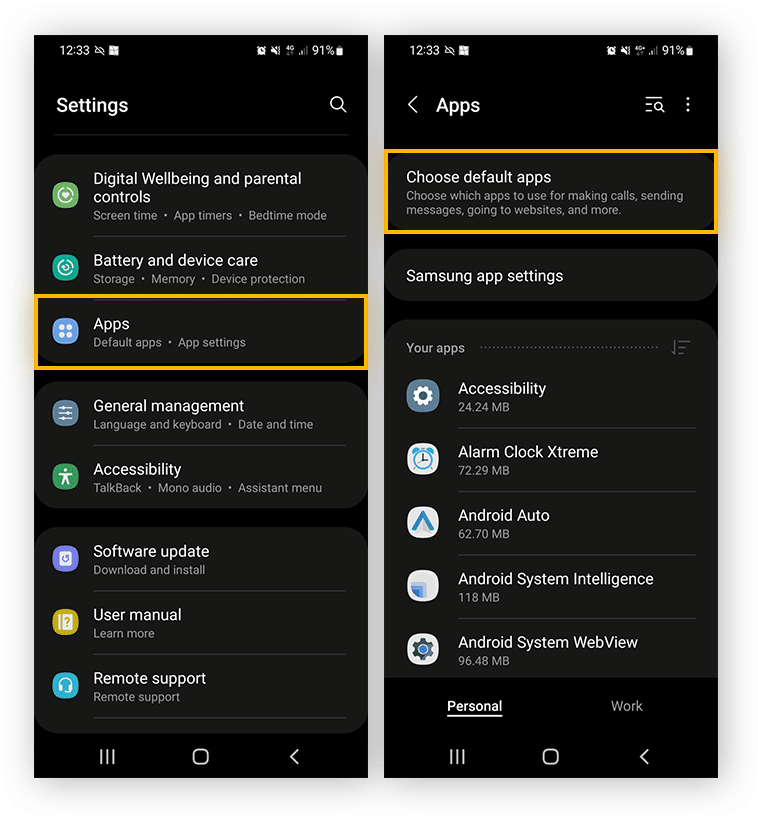
Adjusting your browser settings is crucial for ensuring a seamless and secure online experience. This guide will provide you with essential tips and tricks on how to effectively modify your browser settings, enhancing both performance and privacy. From configuring security options to optimizing browser features, you’ll find everything you need to take control of your browsing experience.
Understanding Browser Security Settings
One of the first areas you should evaluate is your browser’s security settings. Each browser offers various options to protect your online activity. Click on the respective tabs, such as Content, Privacy, and Security, to discover different configurations. Familiarizing yourself with these settings enables better protection against potential threats and enhances your browsing experience. For more details, visit this resource.
How to Optimize Chrome Settings
Chrome users can benefit significantly from adjusting their settings for optimized performance. Accessing the settings menu allows users to customize features according to their needs. This comprehensive approach can improve both speed and usability. To delve deeper into effective management of Chrome settings, check out this guide.
Changing General Browser Settings
Modifying general settings in popular browsers like Chrome, Firefox, and Microsoft Edge is simple and essential for a better browsing experience. Follow step-by-step instructions available in many online resources, including this guide. Here you will find information on resetting settings, managing bookmarks, and altering search engine configurations.
Adjusting Privacy Settings
Email notifications, tracking requests, and cookie acceptance can all impact your online privacy. Therefore, it’s critical to familiarize yourself with these privacy settings. Browsers allow users to change preferences to either tighten or ease privacy restrictions. For instance, adjusting settings to block third-party cookies can enhance your online security.
Addressing Common Browser Issues
Encountering browser issues, such as pop-up blockers or changing default search engines, can be frustrating. Thankfully, many effective fixes are guided online. Should you face issues with pop-up settings, visit this link for a resolution. If you wish to change your default search engine, further assistance is available at this page.
| Browser | Key Features & Adjustments |
| Chrome | Customizable privacy settings, advanced security options, accessible settings menu. |
| Firefox | Enhanced tracking protection, easy preference adjustments, customizable toolbars. |
| Edge | Integrated security measures, InPrivate browsing, quick access to settings. |
| Safari | Privacy report, content blockers, simple settings interface. |
| Internet Explorer | Basic security settings, compatibility view options, limited customization. |
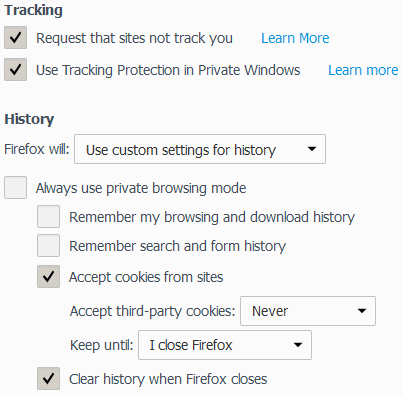
Finally, a resource that makes navigating browser settings a breeze! This guide simplifies the process of adjusting settings across various platforms. I was impressed by how clearly it outlines the different steps for adjusting security, privacy, and general usability options. I now feel much more confident in customizing my browser according to my personal needs.
One of the standout features of the guide is the section dedicated to each popular browser, including Chrome, Firefox, and Safari. I learned how to evaluate my browser’s security settings, ensuring that I can protect my online privacy effectively. The advice on which specific settings to modify was particularly helpful, especially for someone who isn’t very tech-savvy.
I also appreciated the tips on optimizing browser performance. My browsing experience has significantly improved after implementing a few recommendations from this guide. It made me realize that small adjustments can lead to a faster and more efficient browsing experience, which is priceless in today’s fast-paced digital world.
Moreover, the guide addresses common issues users face and provides practical solutions. The troubleshooting section helped me fix some annoying pop-up blockers and restore default settings without any hassle. It’s a comprehensive resource that should be bookmarked by anyone looking to enhance their online experience.
Adjusting your browser settings is crucial not only for enhancing your online experience but also for protecting your security and privacy. Each browser offers various options that can be customized according to your preferences. This guide will provide you with a comprehensive overview of how to modify the settings in popular browsers such as Chrome, Firefox, and Microsoft Edge.
Understanding Basic Browser Settings
The first step in optimizing your browser is to familiarize yourself with the basic settings that each browser offers. Most commonly, you’ll encounter settings related to privacy, security, and content. For instance, to access these settings in Chrome, click on the three vertical dots in the upper right corner, select “Settings,” and then explore the respective categories.
Configuring Privacy Settings
Privacy settings are essential for ensuring that your personal data remains secure while you browse. You can customize how cookies are handled, manage your browsing history, and even control whether your searches are saved. In Chrome, navigate to the Privacy and Security section. Here, you can select options such as “Clear Browsing Data” and “Cookies and Other Site Data” to better manage your online footprint.
Adjusting Security Features
Every browser provides various security features to safeguard against potential threats. In the Security tab, you can manage settings such as safe browsing options that warn you about dangerous websites. Ensuring that these features are enabled can significantly enhance your browsing safety. Make sure to periodically check for any security updates, as browsers frequently release patches to address vulnerabilities.
Optimizing Performance and Usability
Performance tweaks can make your browsing experience faster and smoother. This can include disabling unnecessary extensions and plugins that slow down your browser. Each browser has a designated area for managing extensions; for instance, in Chrome, you can access this via “More Tools” and then “Extensions.” It’s recommended to keep only the extensions that you actively use.
Changing the Default Search Engine
Customizing your browser’s default search engine can improve your overall productivity. Every browser allows you to select a preferred search engine, which can be found in the settings under “Search Engine.” In Chrome, simply navigate to the “Manage Search Engines” section to add or remove search engines that best suit your needs.
Advanced Browser Settings
For more tech-savvy users, exploring advanced settings can yield further optimizations. Options like hardware acceleration, which utilizes your computer’s GPU to enhance browsing speed, can typically be found in the “Advanced” section of your settings. However, be cautious when altering these settings, as incorrect configurations could lead to performance issues.
Managing Pop-Up Blockers and Notifications
Another critical aspect of browser settings is managing pop-up blockers and notifications. Ensuring that your browser effectively blocks unwanted pop-ups can lead to a more pleasant browsing experience. In the “Privacy and Security” settings, you can manage your pop-up blocker preferences tailored to allow or disallow specific sites.
Enhancing Browser Privacy
Finally, enhancing your browser’s privacy settings is paramount. Make use of features such as incognito mode or private browsing, which do not save your history or cookies. Regularly clearing your browsing data fosters better privacy, and many browsers offer options for automatic clearouts at specified intervals.
Understanding and adjusting your browser settings can significantly impact your online browsing experience. By utilizing these recommendations, you can ensure a more secure, efficient, and customized browsing environment.
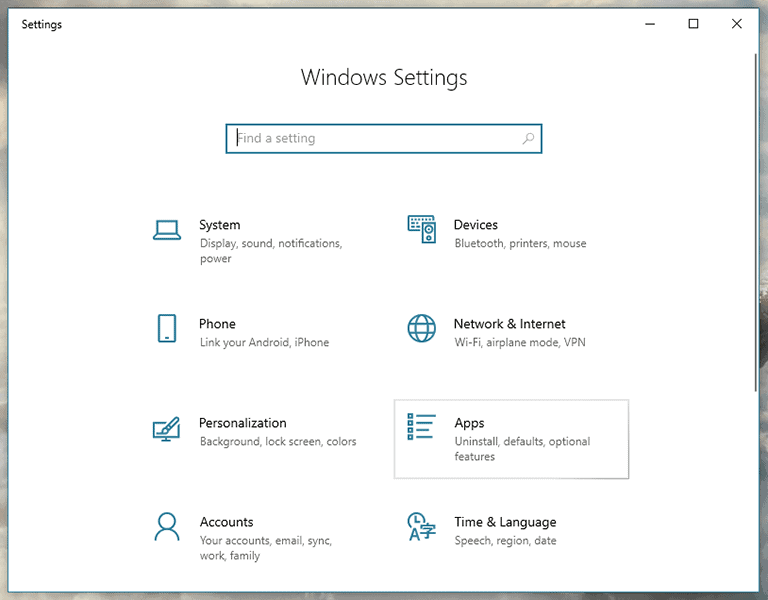
Adjusting your browser settings is crucial for an optimized online experience. Depending on your browser of choice, there are various features that you can tailor to fit your individual needs, from performance enhancements to significant privacy adjustments. Understanding how to navigate the settings is the first step in improving how you interact with the web.
One of the key aspects of browser management involves customizing security settings. This ensures that you have control over what data is shared and which sites can access your information. Most browsers offer a user-friendly interface where you can easily modify these configurations. Familiarize yourself with sections like Privacy, Security, and Content to make informed adjustments. These changes will significantly bolster your online privacy.
Another important area to explore is optimizing browser performance. Regular adjustments can help alleviate common browser issues while boosting speed and responsiveness. For example, disabling unnecessary extensions or clearing cache regularly can drastically improve your browsing experience. Each browser typically has tools designed to help you manage these settings efficiently.
Additionally, taking a moment to explore advanced settings can unlock features that you may not even be aware of. Options for customizing default search engines, managing pop-up blockers, and controlling site permissions are all valuable for tailoring your browsing habits to your preferences.
Finally, remember that regularly revisiting your browser settings is necessary as both technology and online security landscapes evolve. Keeping your browser updated and its settings in check will not only enhance your browsing efficiency but will also safeguard your personal information in an increasingly complex digital world.
How do I change my browser settings? To change your browser settings, locate the menu bar in your browser, select “Options,” and explore the various tabs available like “Security,” “Privacy,” and “Content.”
What are the security settings I should adjust? Adjust security settings based on your browsing habits; evaluate options under “Security” and “Privacy” tabs to customize them according to your needs.
How do I reset browser settings to default? Resetting browser settings can usually be done in the settings menu by selecting “Restore settings to their original defaults” which will revert any changes made.
How can I optimize my browser for better performance? Optimizing your browser includes disabling unnecessary extensions, clearing cache and cookies, and adjusting settings such as hardware acceleration.
What is the importance of privacy settings in the browser? Privacy settings are critical as they help protect your personal information from being tracked by websites and advertisers, ensuring a safer browsing experience.
How can I manage pop-up blocker settings? You can manage pop-up blocker settings in the “Content” tab, allowing you to choose whether to block or allow pop-ups on certain websites.
What should I do if my browser’s default search engine changes? To fix the issue, navigate to the settings, find the “Search” option, and set your preferred search engine as the default.