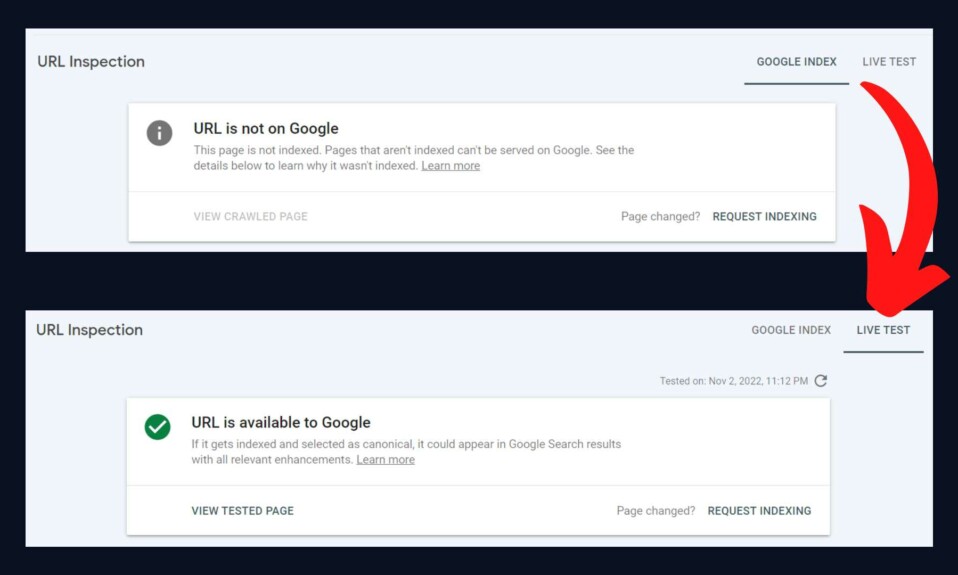
|
IN BRIEF
|
When browsing the internet, encountering unwanted redirects can be frustrating and disruptive. These automatic page transfers can lead you to unsafe sites, pop-ups, or even malware. Fortunately, there are effective solutions to combat these nuisances across popular browsers like Chrome, Firefox, Edge, and Safari. Understanding how to implement these fixes can significantly enhance your online experience, allowing for smoother navigation and increased security. Whether you’re facing persistent redirects or simply want to strengthen your browser’s defenses, exploring the best fixes is an essential step in keeping your web experience safe and enjoyable.
Browser redirects can be a frustrating experience for users. They can appear unexpectedly, leading to unwanted websites or pop-up ads. Fortunately, there are several effective methods to combat these redirects. Below, we explore some of the best fixes, their advantages, and disadvantages.
Advantages
One of the primary advantages of using ad blockers, like uBlock Origin or AdGuard, is their capability to prevent redirects to unsafe sites. These extensions not only enhance user experience by blocking intrusive ads but significantly reduce the risk of being redirected to malicious sites. Additionally, users can find step-by-step guides for blocking redirects specific to each browser, such as this guide for Chrome.
Another popular method includes changing DNS settings or clearing browsing data. By switching to a more secure DNS provider and periodically clearing cache and cookies, users can experience fewer unwanted redirects. Reseting browser settings is also beneficial as it can reverse changes made by unwanted programs.
Inconvenients
While these fixes can be effective, there are some drawbacks to consider. For example, constantly using ad blockers can sometimes disrupt the functionality of certain websites. Some websites rely on ads for revenue and may block access to users with ad blockers enabled.
Furthermore, not all methods guarantee complete protection against redirects. Altering DNS or resetting browser settings might not solve every issue, particularly if there’s a deeper virus or malware infection. Users might often find themselves needing specialized tools or expert help to fully resolve persistent redirect problems, as noted in discussions on placing redirect viruses.
Experiencing frequent redirects while browsing can be highly disruptive. This article delves into effective solutions for combating unwanted redirects across various web browsers. From adjusting browser settings to utilizing robust extensions, we will explore the top strategies to reclaim your browsing experience.
Adjust Browser Settings
One of the first steps you can take in preventing redirects is to adjust your browser settings. In Chrome, for instance, you can access the preferences and navigate to the Privacy and Security section. Here, you have the option to block pop-ups and redirects which can significantly lessen the occurrences of unwanted pages. Similarly, Firefox has settings that allow you to control your browsing experience effectively.
Clear Cache and Cookies
Over time, accumulated cache and cookies may cause browsing issues including redirect loops. It’s wise to regularly clear your browser’s cache and cookies; this can be done through the settings menu in Edge or Safari. This simple yet effective step not only helps with redirecting problems but also enhances overall browser performance.
Utilize Ad Blockers
Installing an ad blocker can provide additional protection against unwanted redirects, particularly those stemming from malicious advertisements. uBlock Origin is a popular choice among users for its capacity to prevent redirects to unsafe sites. Check out this Reddit thread for more tips on effectively utilizing ad blockers: uBlock Origin Discussion.
Check Installed Extensions
Sometimes, browser extensions can unintentionally lead to redirection issues. Reviewing your installed extensions and removing any that are suspicious or unrecognized is a sound practice. This can help avoid any conflicts or malicious activities that may be affecting your browser.
Scanning for Malware
If you suspect that your browser issues may stem from malware, it’s essential to conduct a comprehensive scan of your system. Tools like AdwCleaner can help eliminate malware that may lead to unwanted redirects. For guidance on removing redirect viruses from all browsers, consider using this resource: Redirect Virus Removal.
Use Reliable Fix Guides
There are numerous online resources available to help you address redirect issues systematically. Websites like Adlock Blog provide in-depth instructions for blocking redirects in various browsers, while HubSpot covers common redirect errors and their solutions. These guides can be invaluable in troubleshooting persistent problems.
Regularly Update Your Browser
Keeping your browser updated is crucial for security and performance. Browser developers frequently release updates that not only enhance functionality but also patch vulnerabilities that could be exploited by malicious redirects. Ensure you’re using the latest version of your browser to maintain optimal protection against redirections.
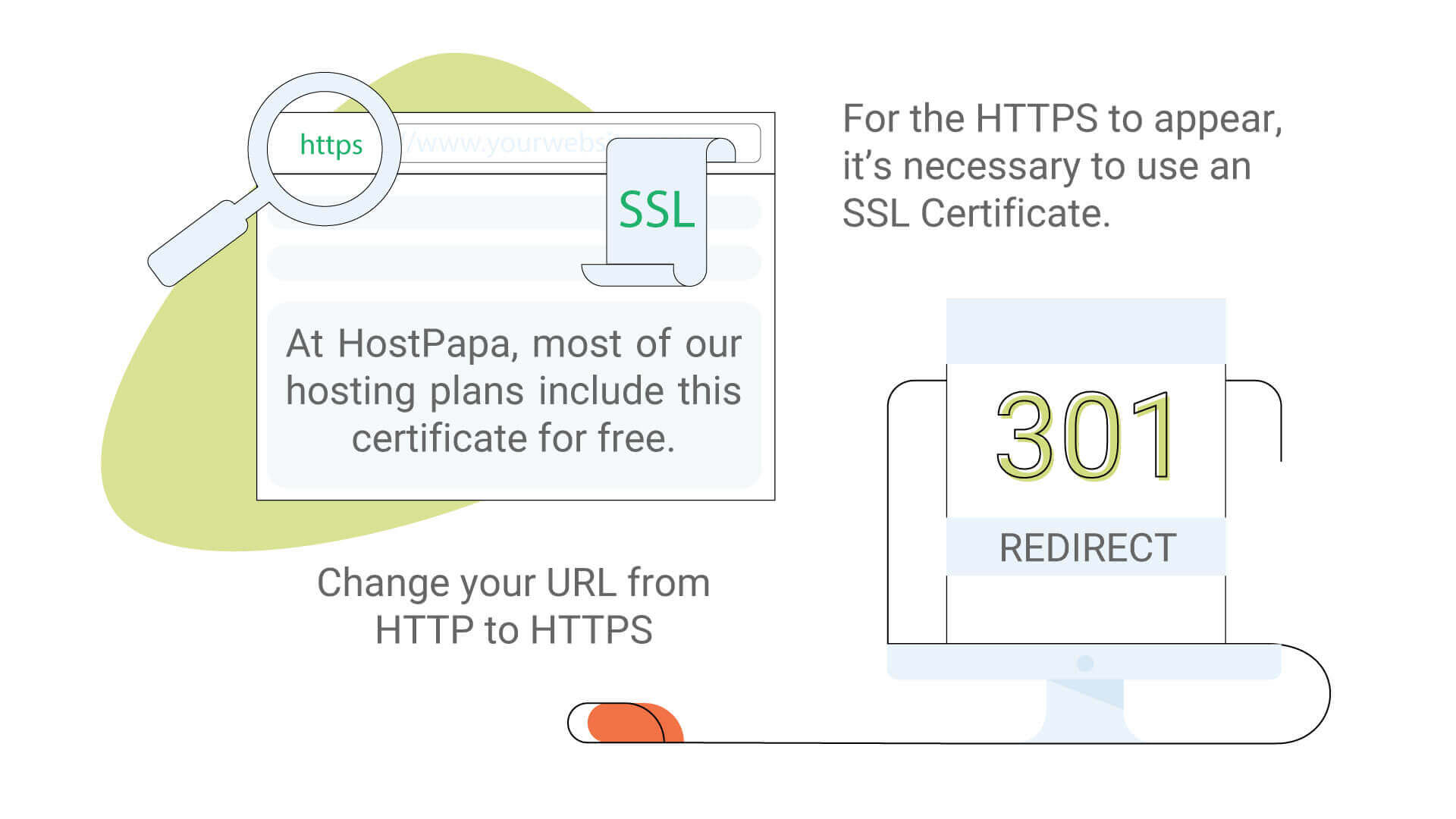
Redirect issues can be frustrating, especially when they interrupt your browsing experience or lead you to unwanted sites. Fortunately, there are numerous strategies to prevent and fix redirects across various browsers. This guide provides you with effective tips to help you regain control over your online navigation.
Clearing Cache and Cookies
One of the simplest yet most effective solutions to handle unwanted redirects is to clear your cache and cookies. Over time, your browser collects data that may cause conflicts, leading to redirects. Navigate to your browser settings and locate the options for clearing browsing data. Make sure to select both cache and cookies, then proceed to clear them. This can resolve issues related to stored data from troublesome sites.
Using an Ad Blocker
Consider installing a reliable ad blocker, such as Adguard or uBlock Origin. These extensions can significantly reduce the number of redirects caused by malicious ads. They not only block intrusive advertisements but also protect you from navigating to potentially harmful sites. Installing a reputable ad blocker can aid in maintaining a smoother browsing experience.
Resetting Browser Settings
If redirects persist despite your efforts, you might need to reset your browser settings. This action resets your homepage and search engine preferences, removing any unwanted changes made by malicious software. Be cautious, as this will revert your custom settings. However, it’s often an effective way to eliminate unwanted redirects.
Inspect Extensions and Add-ons
Sometimes, unauthorized extensions or add-ons can create a mess of redirects. Regularly inspect your list of installed extensions and remove any that seem suspicious. If you’re unsure, consider temporarily disabling all extensions to see if that resolves the redirect problem. Reactivate them gradually to isolate the issue.
Check for Malware
If you suspect that your browsing issues might be related to malware, running a thorough scan is essential. Tools like AdwCleaner can help identify and remove any malicious software that might be manipulating your browser’s behavior and causing frequent redirects. It’s a proactive step to ensure your system remains uninfected.
Changing Your DNS Settings
Sometimes, redirect issues may stem from DNS settings. Changing your DNS settings to a reliable public DNS server, such as Google DNS or OpenDNS, can enhance your overall browsing experience. Access your network settings and input the desired DNS addresses to help resolve unwanted redirects.
Blocking Unwanted Sites
To prevent redirects from specific sites, consider adding those sites to your hosts file. This method blocks access to unwanted domains directly, stopping redirection before it occurs. Instructions on how to modify your hosts file can easily be found online for different operating systems.
For additional guidance on resolving pop-up ads and redirect issues, check out these resources: Remove Blockadsology.net Pop-up Ads, Google Support on Unwanted Redirects, and Fixing “The Page Isn’t Redirecting Properly”.
Best Browser Fixes for Redirects
| Browser | Fix Options |
| Chrome | Clear cache and cookies, disable extensions |
| Firefox | Use private browsing mode, adjust settings |
| Edge | Block pop-ups, check advanced settings |
| Safari | Enable fraudulent site warnings, clear history |
| Android | Disable redirect settings, check for malware |
| iPhone | Clear browsing data, adjust privacy settings |
| Opera | Install ad-blockers, reset browser settings |
| Internet Explorer | Reset settings to default, disable add-ons |
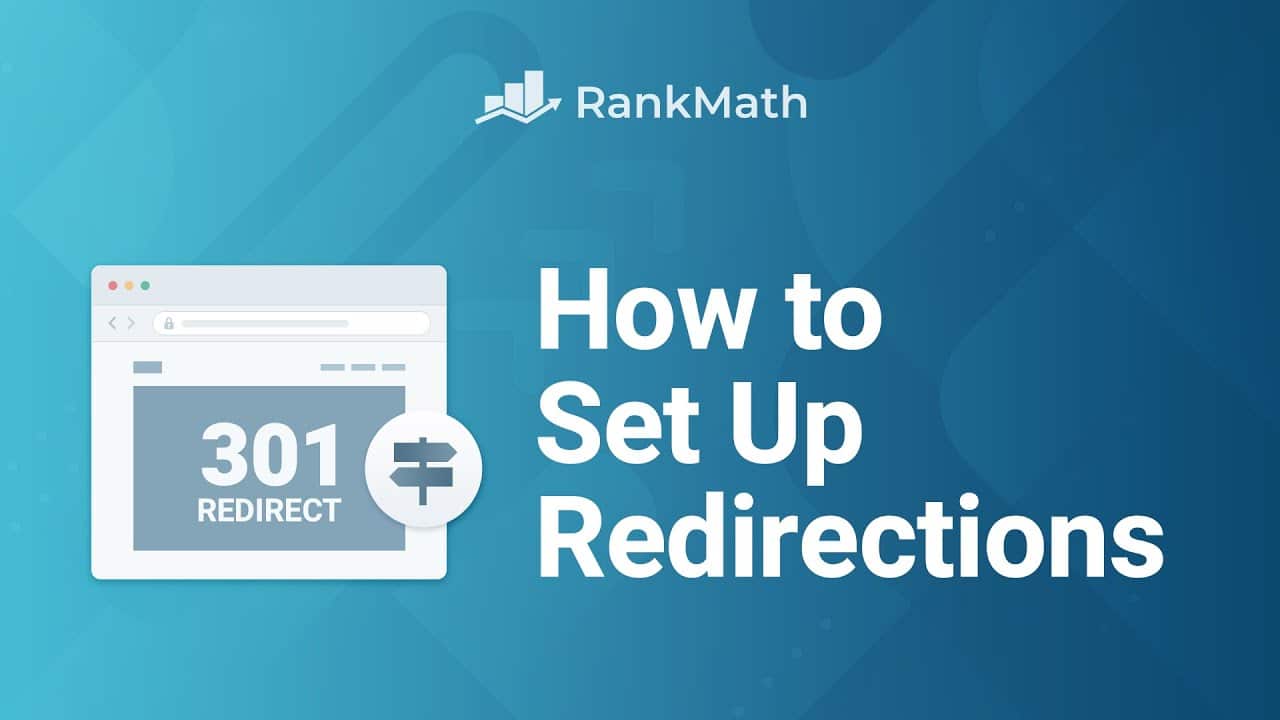
Encountering unwanted redirects can be frustrating, but there are effective solutions available for different browsers. Users have shared their victories in combating these nuisances, proving that anyone can regain control of their browsing experience.
One user from a popular online forum mentioned, “I was plagued by constant redirects while using Chrome. After installing a reliable ad blocker, my problems disappeared almost instantly. It not only stopped redirects but also enhanced my overall browsing experience.”
Another individual shared their experience with Firefox, stating, “Initially, I thought my browser was infected with malware because I kept getting rerouted to random sites. After clearing the cache and cookies, coupled with resetting my browser settings, I found that the redirects were gone!”
On the Microsoft Edge front, a user noted, “I discovered that blocking certain sites through the hosts file worked wonders. Since making those adjustments, I’ve had no trouble with redirects, even on less trustworthy sites.”
Safari users are not left behind either. One person expressed, “I used to face automatic redirects while browsing. A simple adjustment in the browser’s preferences to block pop-ups significantly reduced the incidents. Safari’s settings are quite user-friendly!”
For those on mobile devices, a mobile user said, “I found that clearing history and cookies on my Chrome mobile app helped in stopping the redirects. Plus, switching to a browser that has built-in redirect blocking features made a world of difference!”
These testimonies reveal that by employing a variety of methods—including clearing data, utilizing ad blockers, and adjusting settings—browsers can be effectively optimized for a smoother, redirect-free experience.
Understanding Browser Redirects
Browser redirects can be an annoying and disruptive experience for users, often leading them away from desired web pages and sometimes onto unsafe sites. In this article, we will explore the best fixes for addressing browser redirects across various platforms. These recommendations aim to enhance your online browsing experience and safeguard your device from potential threats.
Identifying the Cause of Redirects
Before diving into the solutions, it’s essential to understand the underlying causes of redirects. They can stem from several sources, including malware infections, browser extensions, or even incorrect DNS settings. Identifying the root cause is crucial for effectively implementing a fix.
Check for Malware
One of the first steps to take when encountering frequent redirects is to scan your device for malware. Using trusted antivirus or anti-malware software can help detect and remove malicious programs that might be manipulating your browser. This also includes downloading a dedicated adblocker which can assist in preventing popup ads and redirection attempts.
Inspect Browser Extensions
Sometimes, rogue browser extensions may cause redirects. Review your installed extensions and remove any that you don’t recognize or actively use. To do this, navigate to your browser’s extension settings, look for options related to managing or disabling extensions, and ensure that only reliable extensions remain.
Adjusting Browser Settings
Another effective way to mitigate redirects is by adjusting your browser settings. Each popular browser offers several options that can help you take control of redirects.
Clearing Cache and Cookies
Clearing your browser’s cache and cookies can resolve many redirecting issues. Temporary files and stored data can sometimes lead to inconsistent behavior, so make it a routine to regularly clear your cache. In most browsers, this can be done through the privacy settings or history menu.
Resetting Browser Settings
If redirects persist, consider resetting your browser to its default settings. This process will restore your browser to its original state, eliminating any unwanted changes that may have occurred due to plugins or malware. Usually, this option can be found under the advanced settings section of the browser settings.
Utilizing Built-in Features
Modern browsers come equipped with built-in features specifically designed to fight redirects. Familiarize yourself with these features for optimal protection.
Pop-up Blockers
Enabled pop-up blockers can prevent unwanted ads and redirect attempts. Most browsers have built-in pop-up blockers that can be configured to an active setting. Ensure that this feature is turned on to reduce the chances of being redirected unintentionally.
Allowing Only Trusted Sites
To enhance your browsing experience, consider adjusting your settings to permit only secure sites. By restricting access to untrustworthy websites, you can effectively reduce the risk of unwanted redirects. Check your browser’s settings to manage permissions for sites.
Tackling System-Level Issues
If browser fixes fail, it might be time to evaluate your system configuration. Sometimes, the DNS settings could be inadvertently altered.
Check DNS Settings
Inspect your DNS settings and make sure they are configured correctly. Using reliable DNS servers can enhance your browsing experience and reduce redirect occurrences. Public DNS servers, like Google DNS or OpenDNS, are excellent options. Ensure you replace any suspicious entries with these reliable alternatives.
Regular System Scans
Conduct regular system scans to keep your system free from malware. Maintain the health of your operating system by performing routine maintenance checks to identify and mitigate any potential threats causing redirects.
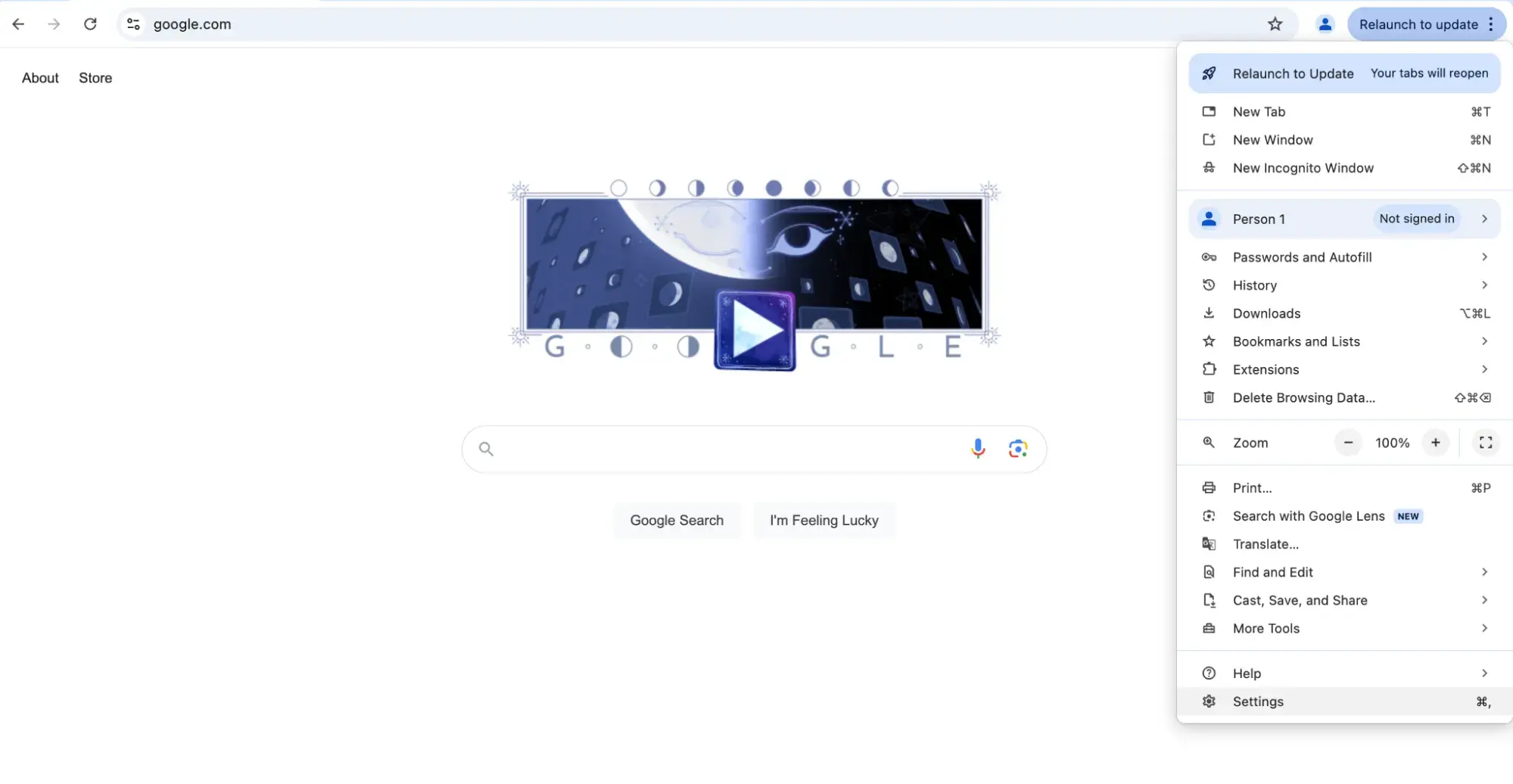
Best Browser Fixes for Redirects
Experiencing unwanted redirects can be a frustrating issue for any web user. Fortunately, there are several effective methods to combat this problem across different browsers. A common step is to utilize a reliable adblocker, which can significantly reduce the likelihood of redirections to unsafe or unnecessary sites while you navigate. Installing extensions specifically designed to block redirects can also prove beneficial, ensuring a smoother browsing experience.
Another important fix is clearing your browser cache and cookies. Old or corrupted cache data can often lead to redirection issues. Regularly performing these clean-up tasks can help maintain optimal performance and reduce the chances of encountering redirects. For more persistent problems, resetting your browser settings to default can be a powerful tool. This action can help eliminate any unintentional settings or extensions that might be influencing your browser’s behavior.
For users experiencing redirects specifically related to malware, conducting a thorough malware scan is essential. Utilizing tools like AdwCleaner can assist in detecting and removing harmful software that hijacks your browsing session. Furthermore, adjusting your DNS settings is a proactive measure that can enhance security and minimize exposure to known malicious sites.
Different browsers may have unique settings and features to address redirection issues. For instance, in Chrome, users can manage their search settings effectively to ensure preferred engines are being utilized. Similarly, browser-specific configurations in Firefox and Safari provide avenues to block pop-ups and unwanted behavior. Adopting these strategies can pave the way for more enjoyable and secure browsing sessions.
Frequently Asked Questions about Browser Fixes for Redirects
How can I prevent redirects in my browser? You can prevent redirects in your browser by using extensions such as ad blockers, adjusting browser settings, and keeping your software updated.
What should I do if I suspect my browser has malware? If you believe your browser has malware, install a reliable ad blocker and run a full system scan to detect any unwanted software.
How do I fix too many redirects error? To fix a ‘too many redirects’ error, clear your browser’s cache and cookies, and check for any corrupted plugins that may be causing the issue.
Can changing my DNS settings help stop redirects? Yes, changing your DNS settings to a more secure server can help prevent unwanted redirects and enhance your online security.
What are some signs that I have a redirect virus? Signs of a redirect virus include frequent unwanted redirects to sites you did not intend to visit, pop-up ads, or increased browser lag.
How do I clear my browsing data to remove redirects? You can clear your browsing data by accessing your browser’s settings, navigating to privacy options, and selecting to delete cookies and cached files.
Are there specific tools to remove redirect viruses? Yes, there are various tools available that specialize in malware removal, such as AdwCleaner and other renowned anti-malware software.
Why do some websites redirect only in certain browsers? Different browsers handle cache and redirects differently; thus, a site may redirect properly on one browser while performing incorrectly on another.
