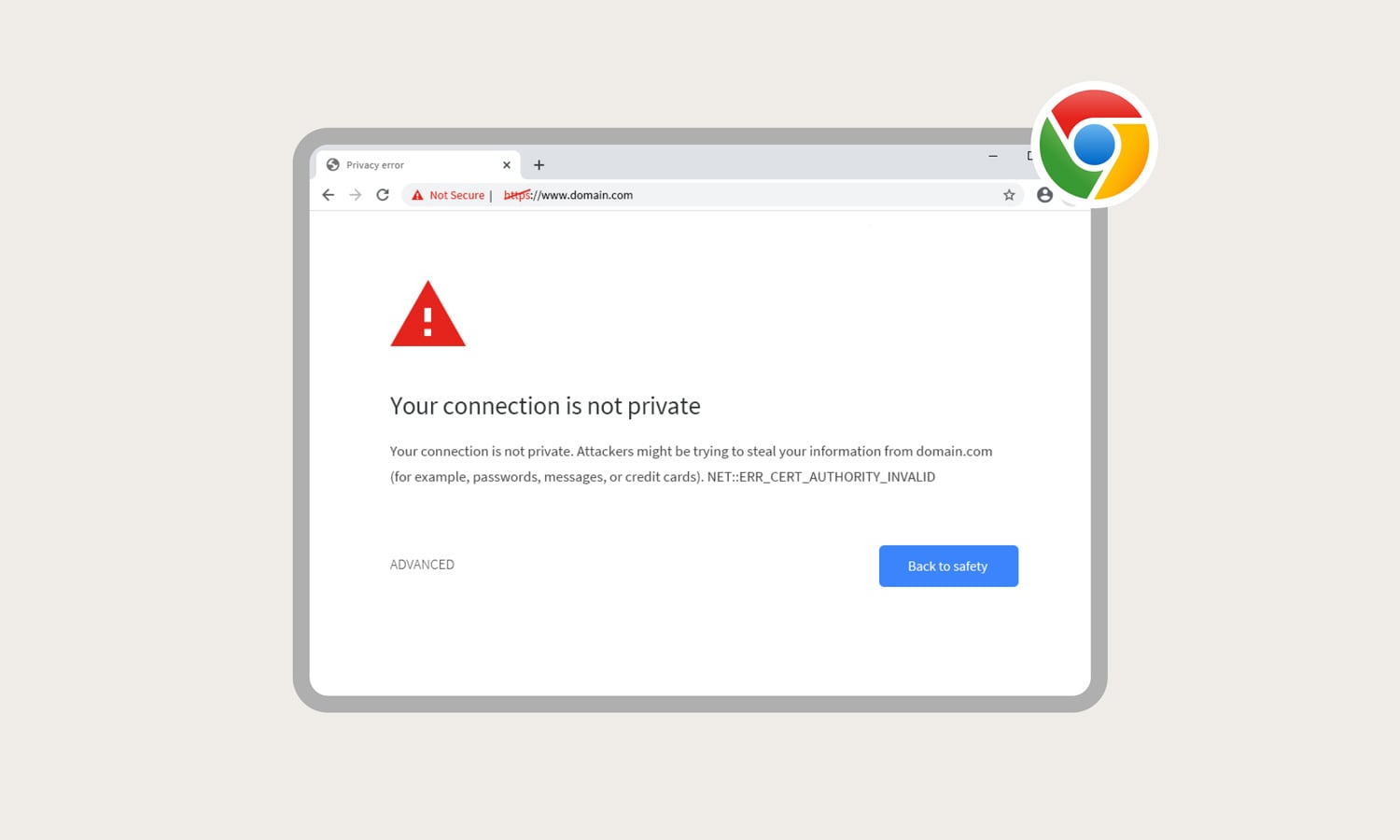|
IN BRIEF
|
Browser security warnings can be a source of frustration for many users, often appearing unexpectedly while browsing the web. When you see a warning indicating that a site is “Not Secure,” it’s crucial to understand the implications. These alerts arise when websites lack proper security measures, typically indicated by the absence of an SSL certificate. Learning how to address these warnings not only enhances your browsing experience but also ensures your personal information remains protected. In this guide, we’ll explore effective methods to tackle these warnings and navigate the web safely.
Browser security warnings are crucial alerts that inform users about potential risks when accessing websites. These warnings, such as “Not Secure” messages, can arise for various reasons, primarily related to the absence of a TLS certificate. Understanding how to address these warnings is essential for ensuring a safe browsing experience. Below, we will delve into the advantages and disadvantages of fixing browser security warnings.
Advantages
One of the significant advantages of fixing browser security warnings is the enhanced security it provides for users. By ensuring that a website has a valid SSL certificate, website operators can protect sensitive data transmitted over the internet, such as passwords and credit card information.
Another benefit is the increase in user trust. When visitors see secure indicators like HTTPS in their browser’s address bar, they are more likely to engage with the website, leading to higher conversion rates and better overall user satisfaction.
Furthermore, fixing these warnings can improve the SEO performance of a website. Search engines prioritize secure sites, meaning that addressing security warnings can contribute to better rankings in search results, ultimately driving more traffic to the site. For more information about SSL certificates and their benefits, visit this link.
Disadvantages
On the other hand, there are some challenges associated with fixing browser security warnings. One major disadvantage is the cost involved in purchasing and maintaining a valid SSL certificate. This can be a barrier for small businesses or individual website operators who may not have the necessary budget.
Additionally, the technical aspects of installing and configuring an SSL certificate can be quite complex for those who are not tech-savvy. This process may require professional assistance, leading to increased overall costs and further complicating the resolution of these warnings.
Lastly, while addressing security warnings is essential, it is crucial for users to stay cautious and aware of their browsing habits. Not all warnings can be remedied quickly, and visiting unsecured sites may still pose risks. Users should always check for HTTPS manually and consider avoiding transactions on sites that display security warnings. For tips on how to handle such situations, check this resource.
For more comprehensive solutions to browser security warnings, including methods to resolve them effectively, explore this guide.
Experiencing security warnings in your web browser can be frustrating. These warnings typically indicate potential risks associated with the sites you are trying to visit. This guide will help you understand why these warnings occur and provide steps on how to resolve them effectively.
Understanding the Security Warning
When you see a “Not Secure” message in your browser, it means that the site does not have a valid SSL certificate. This certificate is essential for establishing a secure connection, especially if you are entering sensitive information. For further reading, check this article from DigiCert: here.
Steps to Fix the Warning
To address the security warning in your browser, follow these steps:
1. Check for “HTTPS”: Make sure the URL starts with HTTPS rather than just HTTP. If it doesn’t, consider avoiding the site for transactions.
2. Update Your Browser: Always use the latest version of your browser to ensure you have the most updated security features. Check for updates in your browser settings.
3. Enable Enhanced Security Features: Most browsers offer options to enhance security. Access privacy settings to enable these features.
For more information on effective fixes, visit: this link.
Seeking Support from Website Operators
If you’re a visitor, there’s often little you can do on your end. The website operator must obtain a valid TLS certificate to eliminate the warning. For site owners, it’s crucial to understand the implications of the warning and take action accordingly. More details can be found at GoDaddy.
Common Fixes for Other Browser Issues
For those experiencing additional issues such as slow performance or compatibility problems, there are several tried-and-true fixes. You can find solutions to resolve these concerns by visiting: this page or by checking for browser compatibility issues at this link.
Understanding why browser security warnings appear and how to address them can make your web browsing experience safer and more enjoyable. Stay informed and proactive about your web security!
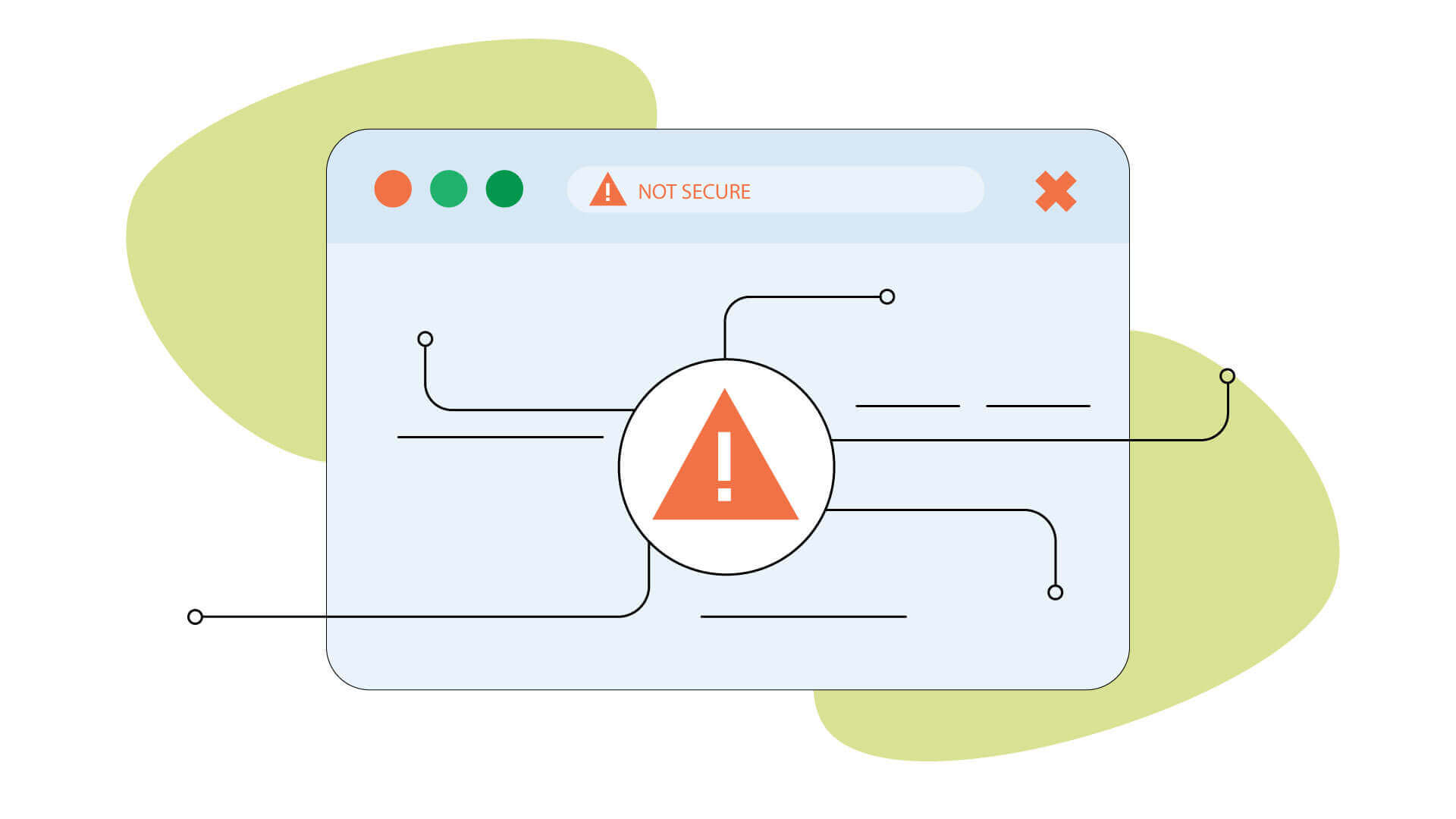
Encountering security warnings while browsing can be frustrating and concerning. These alerts typically indicate that your connection to a website isn’t secure, often due to the absence of a proper SSL certificate. Fortunately, there are steps that both users and website owners can take to address these warnings effectively and ensure a safer browsing experience.
Understanding the Warning
When you see a message indicating that a site is “Not Secure“, it signifies that the website does not have an SSL certificate installed. This certificate is essential for encrypting data exchanged between your browser and the web server, thus protecting sensitive information. As a visitor, note that you can’t eliminate the warning by yourself; the website’s operator must take action.
For Website Owners: Obtain a TLS Certificate
If you’re managing a website that has triggered security warnings, the primary solution is to obtain a TLS certificate. This certificate can be acquired through various service providers and should be installed on your server to ensure secure connections. For detailed guidance, check out this resource.
Updating Browser Settings
Users can adjust their browser settings to manage these warnings better. Open Chrome and navigate to Settings. Under Privacy and Security, select Security, then enable Always use HTTPS which can aid in secure browsing. More specific instructions can be found on Google’s support page.
Use of Browser Extensions
Consider installing browser extensions that enhance security while surfing. Many such tools can alert users to unsecured sites before they proceed. These extensions can serve as an added layer of protection against potentially harmful websites.
Regularly Update Your Browser
Keeping your browser updated is crucial. Developers frequently patch security vulnerabilities, and an obsolete version could expose you to risks. Make sure you have the latest version of your browser installed to benefit from enhanced security features.
Additional Resources for Troubleshooting
If you continue encountering persistent browser warnings, exploring common issues and fixes can be beneficial. Resources such as this one offers insights into typical browser errors and how to resolve them efficiently.
Comparison of Browser Security Warning Resolutions
| Method | Details |
| Purchase SSL Certificate | Obtain and install a secure sockets layer (SSL) certificate to secure the site. |
| Check for HTTPS | Ensure the website URL starts with HTTPS for secure connections. |
| Browser Settings | Adjust privacy and security settings in the browser for better safety. |
| Disable Warnings | Not recommended, but can be done in advanced settings. |
| Install Extensions | Utilize browser extensions that enhance site security. |
| Update Browser | Keep your browser updated to the latest version for improved security. |
| Safe Browsing Settings | Enable safe browsing features to receive alerts on risky sites. |
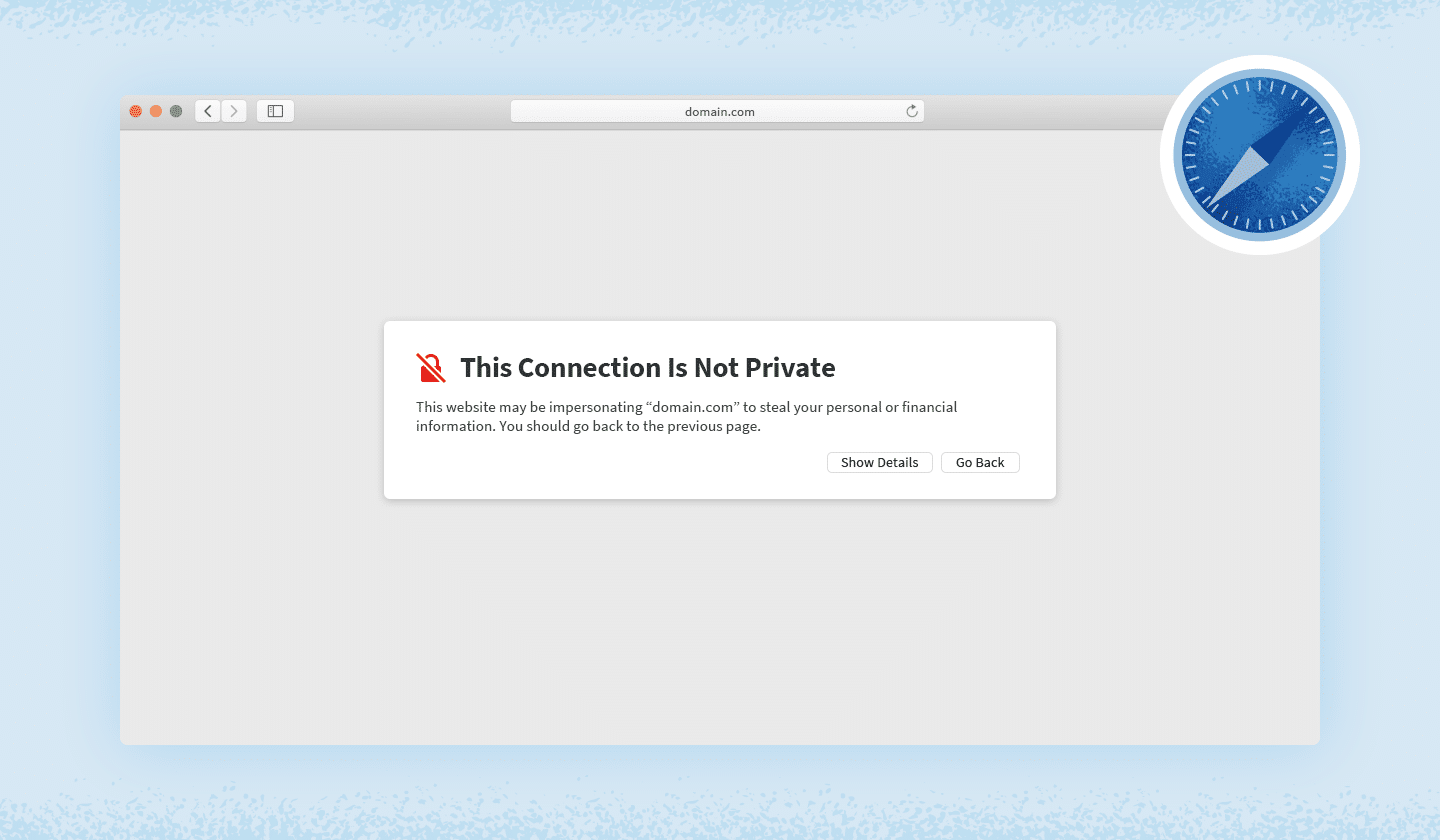
Encountering security warnings in your browser can be unsettling, especially when you are trying to access a trusted website. Many users experience the “Not Secure” alerts while using Chrome. This warning often stems from the absence of a TLS certificate on the site. Unfortunately, as a visitor, you cannot resolve this issue directly; the website owner must obtain the necessary certificate to secure their site.
If you want to be proactive, managing your browser settings can help alleviate some of these concerns. To do this in Chrome, navigate to the Settings menu by clicking on the three dots at the top right corner. From there, head to Privacy and security and then select Security. Here, you can enable Enhanced Safe Browsing, which offers better protection while you surf the web.
For those who often come across the “Your connection is not secure” message, consider purchasing and properly installing a secure SSL certificate for your website. This investment can significantly improve user trust and enhance overall security.
To troubleshoot persistent warning messages, you can also explore advanced browser settings. Access these by going to chrome://flags on the address bar. Adjusting certain experimental features may help reduce the frequency of these warnings, but use caution, as these settings can impact browser performance.
Lastly, it’s essential to ensure that any site you visit uses HTTPS. Always check for this securely encrypted connection before engaging in any transactions. Avoid entering personal information on sites without this level of security, as they are more vulnerable to threats.
Understanding Browser Security Warnings
Encountering security warnings in your browser can be alarming and can disrupt your online experience. These warnings are crucial indicators that a website may not be safe to use. This article will help you understand the causes of such warnings and outline steps to address them effectively, ensuring a secure browsing experience.
Recognizing the Types of Security Warnings
Browsers often display different types of security warnings, the most common of which are related to SSL certificates. An error message such as “Your connection is not secure” typically indicates that the site does not have a valid SSL certificate, which protects the data exchanged between your browser and the website. Users must pay attention to these warnings before proceeding with any online activities.
Why Do Security Warnings Occur?
There are several reasons why you might see security warnings while browsing. The most prevalent reason is that the website operator has not installed an SSL certificate. Without this, your connection is not encrypted, making it vulnerable to interception by third parties.
Another possibility is the use of outdated SSL certificates. If a website’s certificate has expired or is self-signed, your browser will flag it as unsafe. Moreover, discrepancies between the website’s domain name and the certificate can also trigger warnings.
Steps to Fix Security Warnings
1. Check the URL
Before diving into fixes, it’s essential to check the URL of the site you’re attempting to access. Ensure that the link starts with HTTPS instead of HTTP. The ‘S’ indicates that a secure connection is present. If it’s not secure, consider avoiding any sensitive transactions on that site.
2. Contact the Website Operator
If you frequently visit a site and encounter security warnings, it may be worth reaching out to the website operator. Inform them about the issue, as they might not be aware that their site isn’t secure. They can take action to procure a valid SSL certificate.
3. Adjust Browser Settings
Browsers allow users to adjust certain security settings. You can access these settings by clicking the three dots at the top right of your browser screen, selecting Settings, and then navigating to Privacy and Security. Here, you’ll find options to manage how your browser handles unsafe site warnings.
4. Use Browser Extensions
Enhancing browser security can also be achieved through the installation of browser extensions. These tools can alert you to unsafe sites and offer enhanced protection against potential threats. Look for reputable security extensions that complement the existing security measures of your browser.
5. Enable Enhanced Security
Many modern browsers offer features to enhance security further. Enabling features like Enhanced Protection can help mitigate risks. With this feature, your browser becomes more proactive in preventing exposure to dangerous sites.
When All Else Fails
If you’ve followed all the above steps and continue to receive security warnings, it might be time to reconsider your browser choice. Some browsers offer better security measures than others. Research alternatives to see which might better serve your browsing needs regarding safety and reliability.
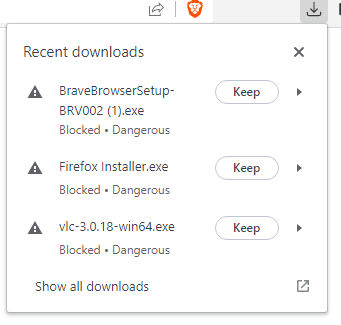
Encountering browser security warnings can be alarming, especially when it interrupts your online activities. These alerts frequently signify that a website is not secured with a SSL certificate, resulting in messages like “Your connection is not secure.” To address these warnings, it is crucial to first understand the underlying causes. Typically, visitors cannot rectify the issues themselves; the responsibility lies with the website operators to secure their sites.
One of the primary solutions to mitigate these warnings involves obtaining a valid TLS certificate. This certificate ensures that data exchanged between the user’s browser and the website is encrypted, providing a secure browsing experience. For website owners, investing in an SSL certificate is a fundamental step toward achieving secure site status and fostering user trust.
For users encountering these warnings, it’s advisable to pause any transactions or data submissions on insecure sites. Instead, look for websites with URLs that start with HTTPS, signifying a secure connection. If necessary, you can adjust browser settings by navigating through the privacy and security options, where you may also enable enhanced security features. Additionally, browser extensions designed to safeguard security can greatly assist in averting unsafe browsing experiences.
It is also beneficial to regularly update your browser, as software updates often include improvements in security protocols. If a site you frequently visit raises a warning, consider reaching out to its support team to inquire about their security measures. By being proactive and aware, both users and website operators can work together to minimize security warnings and enhance the overall online browsing experience.
FAQ: How to Fix Browser Security Warnings
What does the “Not Secure” warning in Chrome indicate? This warning appears when a website does not have an SSL certificate, which is essential for ensuring a secure connection.
Can I fix the “Not Secure” warning as a visitor? Unfortunately, as a visitor, you cannot alter the website’s security settings. Only the website operator can obtain and install a TLS certificate to resolve this issue.
How can I check if a site is secure? You can manually verify if the URL begins with “HTTPS”. Secure sites will show the padlock icon next to the address.
What should I do if I encounter security warnings? It’s advisable to avoid entering any personal information or conducting transactions on unsecured sites until the issue is resolved.
How can I enable enhanced security settings in Chrome? Open Chrome, go to Settings > Privacy and security, then click on Security, and enable the Always use secure connections option.
Why do I keep receiving security warnings on Chrome? These warnings occur if you attempt to access websites that lack proper SSL certificates or are categorized as unsafe.
Is it possible to turn off security warnings in my browser? While there are settings available, it’s not recommended to disable security warnings as it exposes you to potential risks.
What can I do if a specific website triggers a security warning? Contact the website operator to inform them about the issue, as they need to install a valid SSL certificate to fix the warning.
How do browser extensions help with site security warnings? Some browser extensions can enhance security by alerting users about unsafe sites and providing additional layers of protection.
What is the process to remove a “Not Secure” warning? The website owner must obtain and properly install a secure sockets layer (SSL) certificate to get rid of the warning.