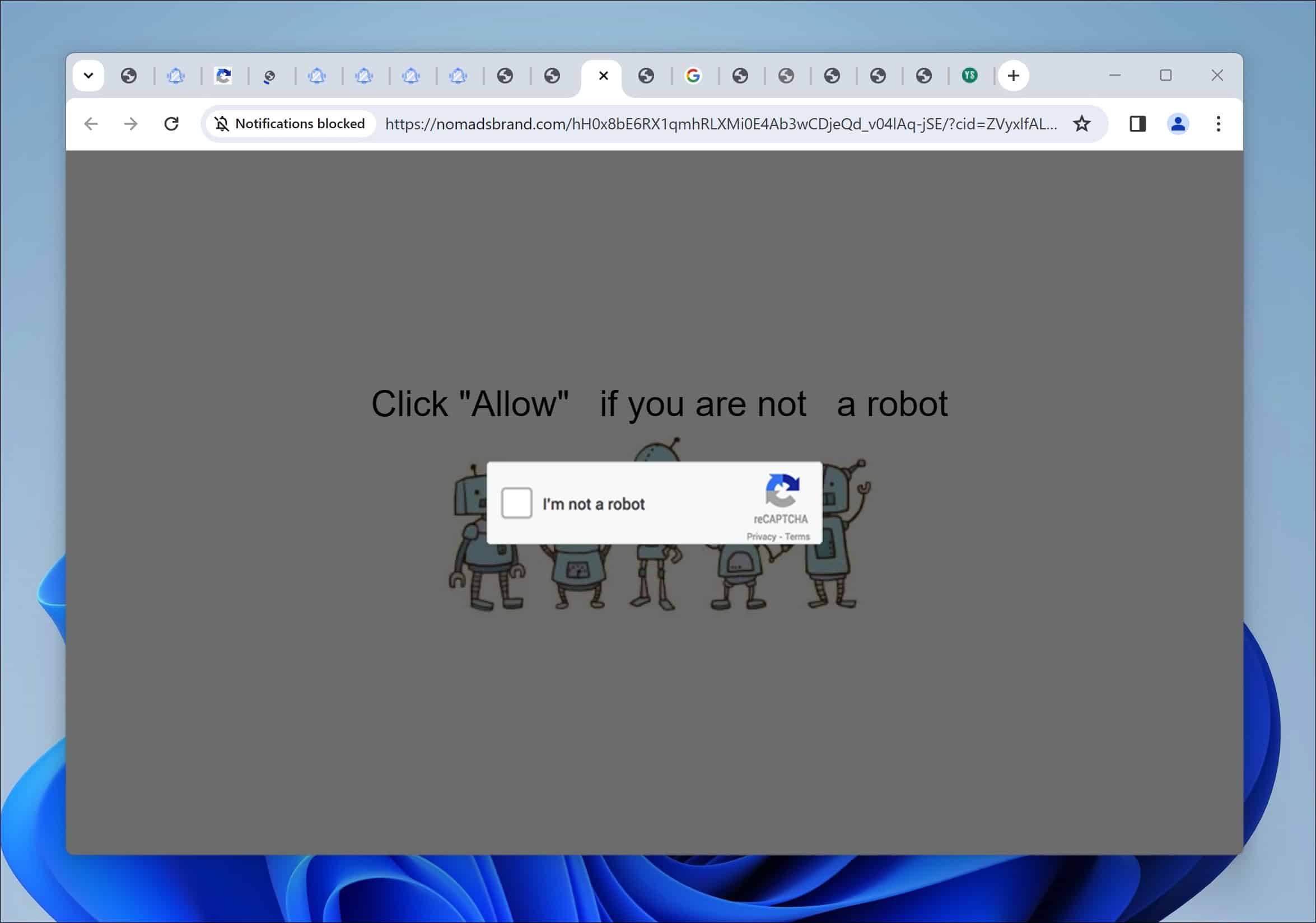In my recent exploration of the online landscape for security threats, I stumbled upon a particularly insidious website: Nomadsbrand.com. This site, masquerading as legitimate, employs a cunning strategy to trick users into enabling push notifications.
The facade here is that you’re signing up for something useful, but the truth is alarmingly different. Once you give it the green light, your device becomes bombarded with a relentless stream of ads. These aren’t just ads—they’re intrusive, disruptive, and often pave the way to more dubious websites or spread malware. This website uses cleverly disguised prompts to lure users into this trap, making them believe they are opting for a genuine service. However, in reality, it’s a ploy to push advertisements that are not only irrelevant but could also pose significant risks to the user’s online safety. Here is more information.
What is Nomadsbrand.com?
Nomadsbrand.com is a website that manipulates users into enabling push notifications. It does this by presenting fake browser errors, suggesting that you must “Allow Notifications” to rectify the issue. Once granted permission, the site floods your system with annoying pop-up ads, even when your browser isn’t open.

Key Characteristics:
- Deceptive Push Notifications: Nomadsbrand.com tricks visitors into enabling push notifications using fake system warnings and alerts.
- Unwanted Pop-up Ads: The site sends inappropriate ads to your device once notifications are enabled.
- Bypassing Pop-up Blockers: By deceiving users into approving push notifications, Nomadsbrand.com can bypass browser pop-up blockers.
Why am I seeing these ads?
If you’re suddenly bombarded with Nomadsbrand.com pop-up ads, you likely inadvertently enabled push notifications for the site. The site employs various tactics to achieve this, including fake error prompts, hidden notification prompts, redirects, software bundles, and social engineering.
Steps to Remove Nomadsbrand.com Pop-up Ads
Understanding how to neutralize this threat is imperative. A multi-step approach is advised to remove Nomadsbrand.com’s influence from your system effectively. This includes revoking the site’s notification permissions through your browser settings, running a thorough scan of your system with reputable antivirus software to detect and eliminate any associated malware, and practicing safe browsing habits to prevent future incidents. Installing ad-blocking and anti-tracking tools is also wise to safeguard against similar threats.
Remove Permission for Push Notifications
Withdraw access to Nomadsbrand.com in your browser settings to halt additional notifications.
Google Chrome
- Open Google Chrome.
- Click on the three vertical dots in the top right corner to open the menu, then select “Settings.”
- On the left, click “Privacy and Security,” then click “Site Settings.”
- Scroll down to “Permissions” and select “Notifications.”
- Under the “Allow” section, find and click on the Nomadsbrand.com entry. Click on the three vertical dots next to the entry and choose “Remove” or “Block.”
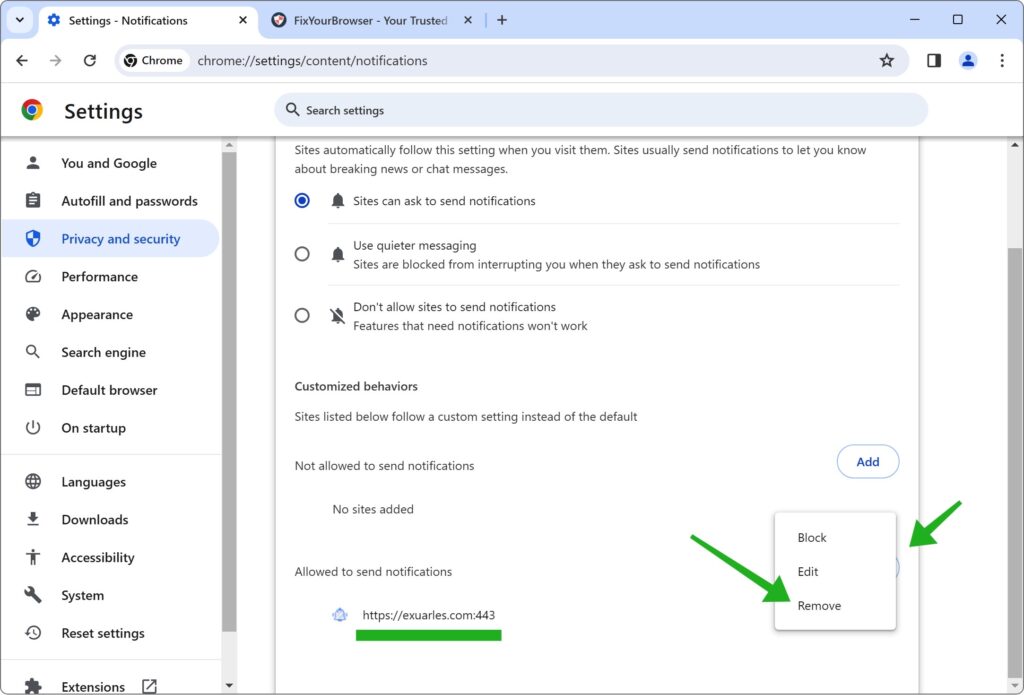
Microsoft Edge
- Open Microsoft Edge.
- Click on the three horizontal dots in the top right corner, then select “Settings.”
- Under “Privacy, search, and services,” click on “Site permissions.”
- Select “Notifications.”
- Under the “Allow” section, find the Nomadsbrand.com entry. Click on the three horizontal dots next to the entry and select “Remove.”
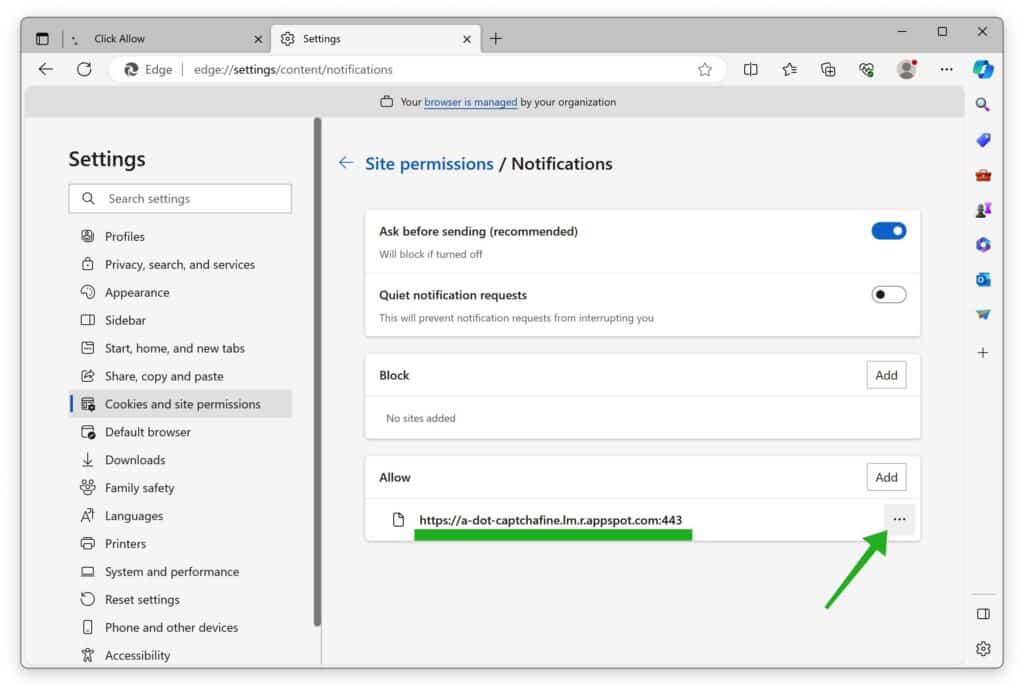
Mozilla Firefox
- Open Mozilla Firefox.
- Click on the three horizontal lines in the top right corner to open the menu, then select “Options.”
- Click on “Privacy & Security” in the left sidebar.
- Scroll down to the “Permissions” section and click on “Settings” following “Notifications.”
- Locate Nomadsbrand.com in the list. In the drop-down menu next to its name, select “Block.” Next, Click “Remove website.”
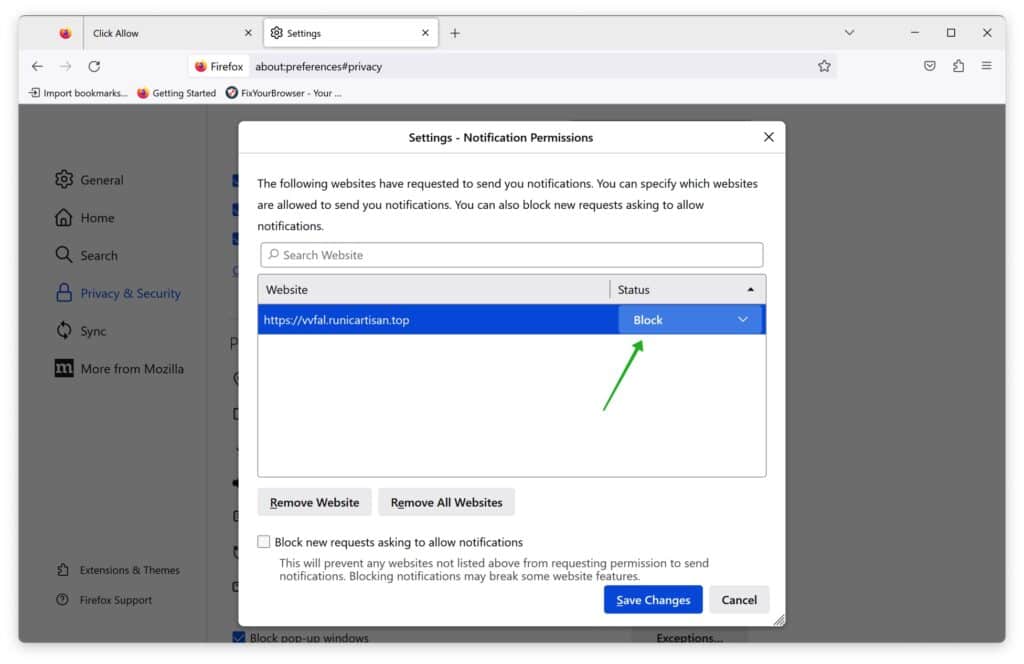
Remove Adware Browser Extensions
Identify and remove harmful extensions from your web browsers. Here is why.
Browser extensions can be harmful for several reasons, primarily due to their level of access to your browsing activity and data. Here’s a detailed explanation of the potential risks:
- Data Privacy: Many extensions can monitor your browsing activity. This can include the websites you visit, your search history, and even form data. Malicious extensions may collect sensitive information without your consent and transmit it to third parties.
- Unauthorized Access and Control: Some extensions require permissions that give them significant control over your browser and data. Malicious ones might alter your settings homepage or redirect your searches to generate ad revenue.
- Malware and Adware: Some extensions can act as malware or adware. They can inject unwanted ads into the web pages you visit, redirect your search queries to advertising sites, or even install additional software without your knowledge.
- Resource Usage: Harmful extensions can also impact system performance using excessive memory and CPU resources. This can slow down your computer or browser significantly.
- Security Vulnerabilities: Like any software, extensions can contain security flaws. Hackers can exploit these vulnerabilities to gain access to your system or data. An extension may become a security risk if it is not regularly updated.
- Phishing: Some extensions are designed to mimic legitimate ones but are phishing tools. They can steal login credentials by recording keystrokes or capturing data entered into web forms.
- Bypassing Security Protocols: Extensions can sometimes bypass the security protocols of browsers and systems, allowing harmful scripts to run that can infect your computer with viruses or ransomware.
For these reasons, it is essential to install browser extensions only from reputable sources, such as the official web store for your browser, and to pay close attention to the permissions that an extension requests. It’s also a good practice to regularly review and remove any extensions you no longer use or that seem suspicious. Here is how:
Google Chrome
- Open Google Chrome.
- Type chrome://extensions/ in the address bar and press Enter.
- Look through the list of installed extensions. If you find any extension you don’t recognize, don’t trust, or seem like adware, click the “Remove” button next to it.
Microsoft Edge
- Open Microsoft Edge.
- Type edge://extensions/ in the address bar and press Enter.
- Review the list of installed extensions. For any suspicious or unnecessary extension, click the “Remove” button.
Mozilla Firefox
- Open Mozilla Firefox.
- Type about:addons in the address bar and press Enter.
- Browse through the list of installed add-ons. If you encounter any add-on you don’t recognize or seem like adware, click the “Remove” or “Disable” button next to it.
Scan Your PC for Malware
Use tools like Malwarebytes (recommended), AdwCleaner, ESET Online Scanner, Sophos HitmanPRO, and Adware Removal Tool by TSA to thoroughly scan and clean your system.
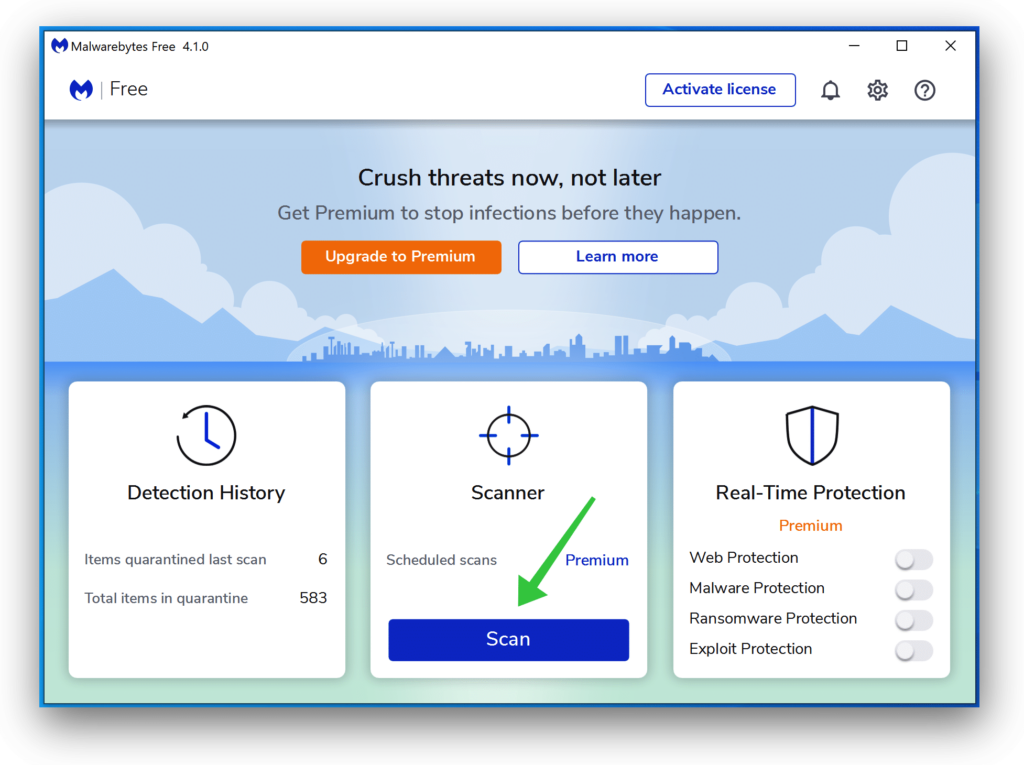
Combo Cleaner
Combo Cleaner is a cleaning and antivirus program for Mac, PC, and Android devices. It is equipped with features to protect devices from various types of malware, including spyware, trojans, ransomware, and adware. The software includes tools for on-demand scans to remove and prevent malware, adware, and ransomware infections. It also offers features like a disk cleaner, big files finder (free), duplicate files finder (free), privacy scanner, and application uninstaller.
Follow the installation instructions to install the application on your device. Open Combo Cleaner after installation.
- Click the "Start scan" button to initiate a malware removal scan.

- Wait for Combo Cleaner to detect malware threats on your computer.
- When the Scan is finished, Combo Cleaner will show the found malware.
- Click "Move to Quarantine" to move the found malware to quarantine, where it can't harm your computer anymore.

- A malware scan summary is shown to inform you about all threats found.
- Click "Done" to close the scan.

Use Combo Cleaner regularly to keep your device clean and protected. Combo Cleaner will remain active on your computer to protect your computer from future threats that try to attack your computer. If you have any questions or issues, Combo Cleaner offers a dedicated support team available 24/7.
Enjoy your adware-free computer. Thanks for reading!